- About
- Discover EaseUS
- Reviews & Awards
- License Agreement
- Privacy Policy
- Student Discount
To stream with OBS, you must enter the streaming key. Then, what is it in plain words, and where can you find it? This post will give you all the needed information about the OBS streaming key. Keep reading!
What is OBS Stream Key
A stream key is a string of code that allows OBS to communicate with a streaming platform (like YouTube, Twitch, Discord, etc.) and send your content to be streamed. Keep in mind that each streaming platform has its own unique stream key. So, to link OBS with your preferred platform, you need to find the key in your account settings. Let's move on to the location of the stream keys.
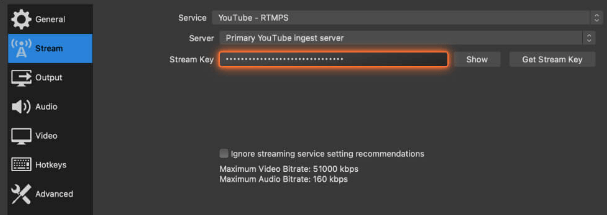
OBS Stream Key Location
Now, we will show you how to find the stream keys for various platforms.
OBS Stream Key Facebook
Your stream key is unique to you. Each time you sign out of Facebook, the stream key changes. This would keep your key safe. And you can find the stream key for Facebook by following the steps below:
- 1. Go to Facebook Live Producer and select the profile, page, or group you want to stream.
- 2. Click the "Use Stream Key" button in the middle of your screen.
- 3. Your server URL and stream key will appear in the "Live Stream Setup" box.
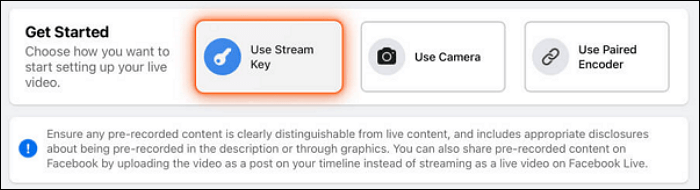
OBS Stream Key YouTube
To find the stream key for YouTube, you can follow the steps below:
- 1. Go to the YouTube Studio and sign into the channel you want to stream.
- 2. Click on the "Go live" button in the top right corner of the Dashboard.
- 3. Click "Start" next to the "Right Now" option. Click "Go" next to "Streaming Software" if you're using an encoder.
- 4. You'll see your stream key under "Stream Settings".

OBS Stream Key TikTok
Before streaming, you need to know that only users with at least 1,000 followers on TikTok can stream. And like on Facebook, the stream key for TikTok will change every time you sign out of it. Here's how to find the stream key for TikTok:
- 1. Log in to your TikTok account and click "Go LIVE".
- 2. In the next window, scroll down and click the red "Go LIVE" button at the bottom.
- 3. Enter information, like title, for your stream. Then, click "Save & Go LIVE".
- 4. Then, the live stream dashboard will appear, and you'll see the stream key at the bottom.

Conclusion
In this article, we explained what the OBS stream key is and where to find the stream keys for different platforms. We hope this post offers enough information to you. Please share this post with more people if you find it helpful!
Was This Page Helpful?
Updated by Melissa Lee
Alin is an experienced technical blog writing editor. She knows the information about screen recording software on the market, and is also familiar with data cloning and data backup software. She is expert in writing posts about these products, aiming at providing users with effective solutions.
Related Articles
-
Video Bitrate Guide: Everything You Should Know [2024]
 Jane Zhou/2024-05-10
Jane Zhou/2024-05-10 -
What Is HDR File? A Concise Explanation
 Jean/2024-05-10
Jean/2024-05-10 -
What is TS on Soap2Day? [Check the Answer Here]
 Melissa Lee/2024-05-10
Melissa Lee/2024-05-10 -
Digital Video Recorder(DVR): Meaning, Usage, Comparison
 Melissa Lee/2024-05-10
Melissa Lee/2024-05-10