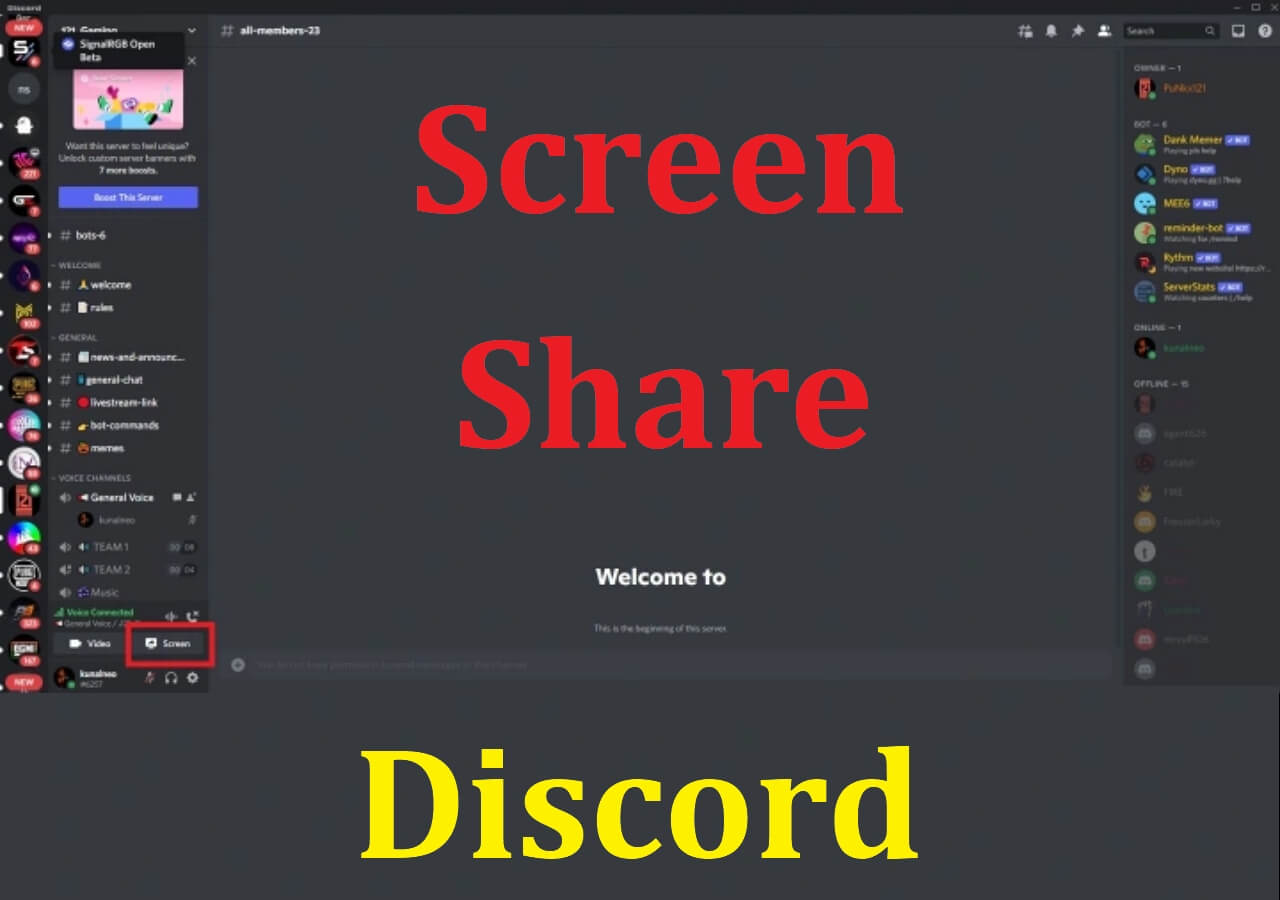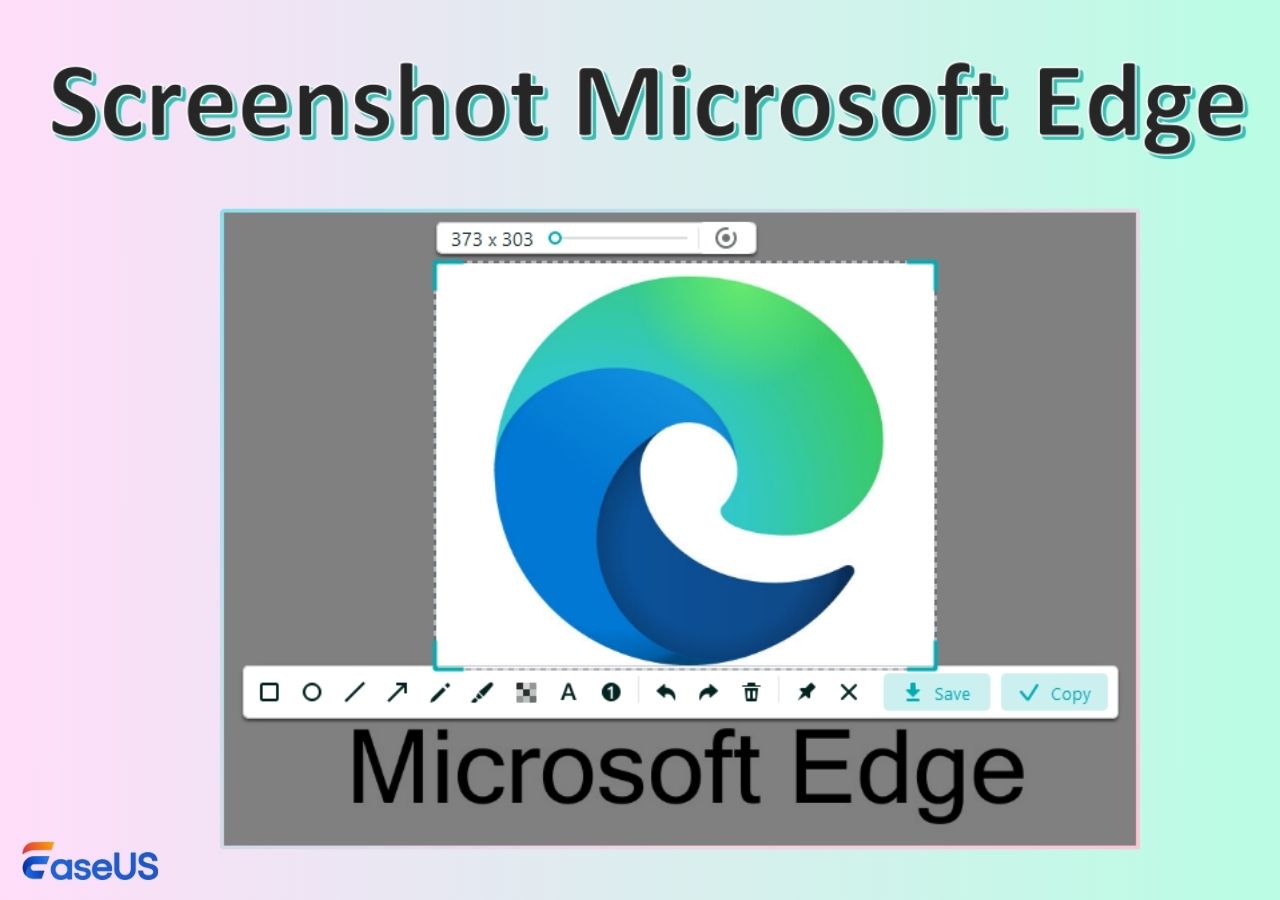-
![]()
Daisy
Daisy is the Senior editor of the writing team for EaseUS. She has been working in EaseUS for over ten years, starting from a technical writer to a team leader of the content group. As a professional author for over 10 years, she writes a lot to help people overcome their tech troubles.…Read full bio -
Jane is an experienced editor for EaseUS focused on tech blog writing. Familiar with all kinds of video editing and screen recording software on the market, she specializes in composing posts about recording and editing videos. All the topics she chooses …Read full bio
-
![]()
Alin
Alin is an experienced technical blog writing editor. She knows the information about screen recording software on the market, and is also familiar with data cloning and data backup software. She is expert in writing posts about these products, aiming at providing users with effective solutions.…Read full bio -
Jean is recognized as one of the most professional writers in EaseUS. She has kept improving her writing skills over the past 10 years and helped millions of her readers solve their tech problems on PC, Mac, and iOS devices.…Read full bio
-
![]()
Jerry
Jerry is a fan of science and technology, aiming to make readers' tech life easy and enjoyable. He loves exploring new technologies and writing technical how-to tips. All the topics he chooses aim to offer users more instructive information.…Read full bio -
![]()
Rel
Rel has always maintained a strong curiosity about the computer field and is committed to the research of the most efficient and practical computer problem solutions.…Read full bio -
![]()
Gemma
Gemma is member of EaseUS team and has been committed to creating valuable content in fields about file recovery, partition management, and data backup etc. for many years. She loves to help users solve various types of computer related issues.…Read full bio -
![]()
Shelly
"I hope my articles can help solve your technical problems. If you are interested in other articles, you can check the articles at the bottom of this page. Similarly, you can also check my Twitter to get additional help."…Read full bio
Page Table of Contents
0 Views |
0 min read
There are many reasons why you need to record a video. For example, to make a video tutorial for a better and more intuitive presentation, record a video that you can't download, or record a real-time video so that you can share fun things with your friends on the social platform. All the work can be done with free video recording software.
On the Internet, you can find plenty of screen recorder tools for free PC downloads, but they vary in functionality. It's essential to choose the right video recording software, depending on what you intend to do. This post covers the top 15 best free video capture software. Now, look at our dedicated testing statistics on a dozen video screen recorders so you can easily find the most appropriate one.
How We Test The Best Free Video Recording Software
To uncover the best free screen recording software, we tested each tool hands-on, both truly free options and free trials of paid screen recorders. We checked how easy they are to set up, record the screen or webcam, capture system audio, and adjust settings.
Each screen recorder was used in real scenarios: recording gameplay, tutorials, meetings, and we evaluated video quality, editing features, and export options. Tools were also reviewed based on watermark presence, time limits, and available formats.
We compared user feedback from forums, review sites, and app stores to understand long-term reliability. Only tools that delivered smooth performance, solid quality, and good value for money made it to this list.
Share this post with others in need!
Quick Glance at Free Video Recording Software
1. EaseUS RecExperts (🥳Best Overall)
|
If you want free video capture software on Windows or Mac, you cannot miss EaseUS RecExperts. This screen recorder for PC can be regarded as the best video recording software available for both novices and pros. It allows you to capture your screen area according to your needs, such as the full screen or a specific part of your screen.

With this software, you can also record streaming video, record Teams meetings, record YouTube live streams, or more easily and quickly. If you want to record screen and camera at the same time for online courses, you also can rely on this software. Most importantly, it offers you a basic video editing tool that can help you trim the recordings. Now, you can download it to start your recording process immediately.
😃Pros:
- Friendly to both beginners and professionals
- Let you screen record protected videos without a black screen
- There is no time limit for recording & no watermark
- Support auto start, stop, and clip recordings
😭Cons:
- Not available for Linux users
- 👨🎓User Review
- EaseUS RecExperts is an easy-to-use screen recording software with a lot of features to offer. This recording tool can capture audio and webcam video in addition to what's happening on your screen. We also liked that it offers scheduled recordings and an auto-stop function. - By Michael Graw, from TechRadar
2. VideoProc Converter
|
Yes, that's right, don't get fooled by its name. VideoProc Converter, as the name implies, is indeed a video converter. Besides the feature of converting audio/video formats, this program also has a built-in video downloader, DVD converter, and, of course, a screen recorder. And in fact, the screen recording app works like a charm.
This software offers three recording modes: screen, webcam, and PiP mode for both screen and webcam. In the PiP mode, you can apply the chroma key to record video with virtual background. This video capture software allows recording in various formats, just like OBS. Use MP4 (by default) for better compatibility and MKV for better stability.
Using this best free screen recorder is as easy as 1-2-3. For video tutorial makers, it provides a range of utility video editing tools to mark, crop, or highlight important areas during recording. While gamers can save the epic boss kill or upload it to YouTube for more applause.
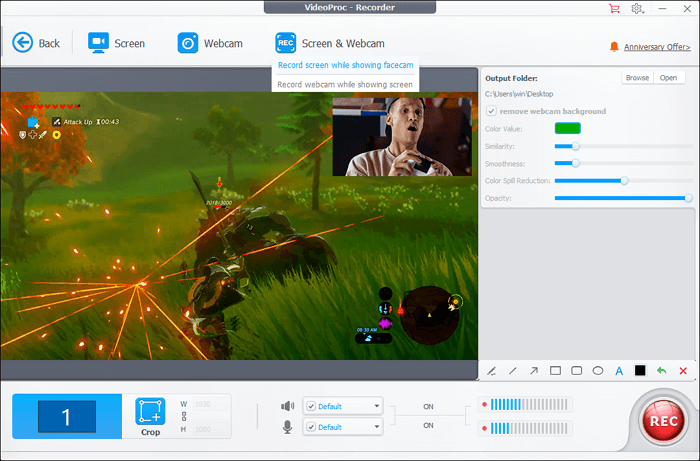
😃Pros:
- Record full screen or part of the screen
- 3 recording modes: record video, webcam, or record both with PiP mode
- Green screen recording (Chroma key)
- Multiple recording formats: MP4, MKV, FLV, MOV
- Offer many editing tools to enhance your recordings
- GPU Acceleration: 47x real-time faster, 2% avg. CPU usage
😭Cons:
- Watermark with the trial version
- 👨🎓User Review
- VideoProc Converter is an all-in-one tool to convert 4K/HD videos, audios, and DVDs, compress, edit, fix, record videos and more with full GPU acceleration. - From G2
3. Xbox Game bar
|
Windows 10 has a pre-installed free video recorder named Game Bar for anyone who wants to capture their game clips and screenshots. You can use Game Bar to record apps, especially for gaming capture. This software is a good choice if you want to record your wonderful moments of playing games or record a teaching video of playing games. With a few simple clicks, you can start screen recording in minutes. For more tips about Xbox Game Bar recording, you can move to the specific page to learn more information.
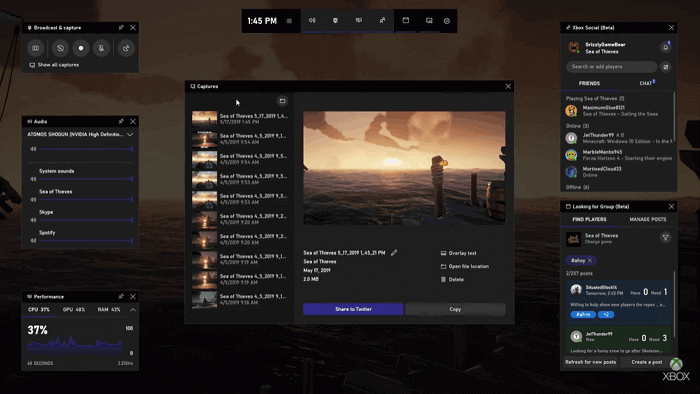
😃Pros:
- User-friendly, convenient to use
- Screen recorder without watermark
- Record video with audio
- No time limit for recording video, ad-free
- Record LOL gameplay or other popular games
- Edit the video after recording
😭Cons:
- Record apps only, not available for recording full screen or a specific region
- No pause function when recording the video
- Limited video editing tools
- 👨🎓User Review
- Game Bar and Game DVR built-in to Windows 10 get the job done, but these tools are inconsistent, and whether they’ll work as intended largely depends on the game you’re playing. Performance was also drastically different in several games in our tests. If you want a worry-free experience, then consider going with a more reliable third-party tool. - By Ian Paul, from PCWorld
4. Flashback Express
|
Flashback Express, released by Blueberry Software, is a free video capture software that can record video, webcam, and sounds. It's packed with the same video recording features as the pro version.
You can use this free video recorder to capture your whole screen, a window, a selected area, or a webcam. Once the recording finishes, you can trim and crop your video with a simple editor, then export it to YouTube, an FTP server, or your PC.

Pros:
- Well designed interface
- Free screen recorder without a watermark
- No time limit on recording
- Record screen and webcam
- Record audio while capturing video
Cons:
- The free version doesn't include any video editing tools
- Limited video output formats: MP4, AVI, WMV
- 👨🎓User Review
-
FlashBack Express used to require a license key for activation, but that's no longer the case – just download the software, and you're ready to start recording. Although FlashBack Express isn't as feature-packed as OBS Studio, its interface is much less intimidating for new users. - By Cat Ellis, from TechRadar
5. CamStudio
|
CamStudio is one of the best free video capture tools to record screen objects and audio activity on your computer and create industry-standard AVI video files.
You can choose to use custom cursors to record the entire screen or just a part of it. CamStudio can also add high-quality, anti-aliased (non-aliased) screen descriptions to your video recordings quickly. After recording, you can have "best quality" ones for burning onto CD/DVD.
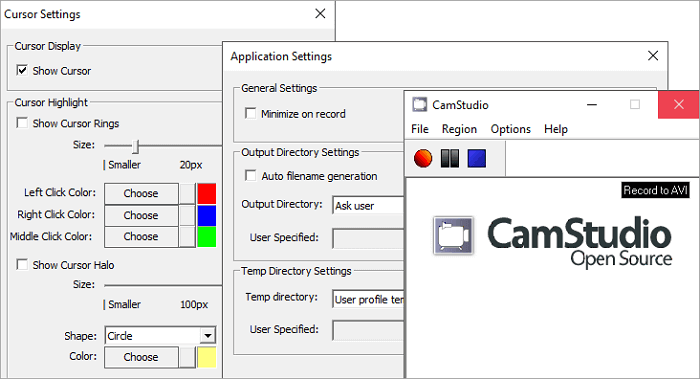
Pros:
- Easy-to-use
- Provides a unique video annotation feature
- Record audio on Windows 10 in crystal quality
- 100% free for personal and commercial projects
Cons:
- No editing tools in this application
- Not available for macOS devices
- 👨🎓User Review
-
A superb screen recorder packed with tools and options ideal for making your own software reviews and tutorials. The built-in annotation tools are a particular bonus. - By Cat Ellis, from TechRadar
6. ShareX
|
ShareX is a free open source screen recorder for capturing still screen grabs and recording videos. This free portable screen recorder can record an entire scrolling webpage, identify text via OCR, and even capture your screen according to a schedule.
You can also use this free video recorder to save your screenshot as a GIF instead of a video file, useful for sharing on forums and social media. After video recording, ShareX allows you to send your captured grabs and videos straight to a file-sharing or social media site.
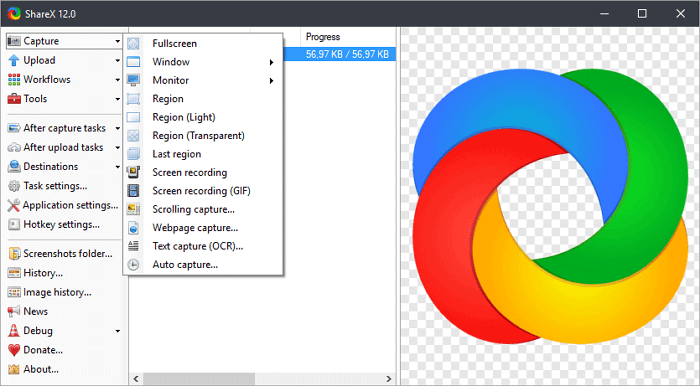
Pros:
- Easy-to-use with a user-friendly interface
- Record a GIF or videos in other formats
- Support exporting videos in various formats
- Free screen recorder without watermark
Cons:
- No video editing options
- It doesn't support recordings from games running in full-screen mode
- 👨🎓User Review
-
ShareX is a free and open-source program that lets you capture or record any area of your screen and share it with a single press of a key. It also allows uploading images, text, or other types of files to over 50 supported destinations you can choose from. - From G2
7. Screencast-O-Matic
|
Screencast-O-Matic (now called ScreenPal) is a browser-based screen recording software and video editing software on Windows and macOS. It offers many features, including screen recording, video editing, video hosting, and sharing. This free video recorder can capture full screen, window, region, webcam, microphone, and computer sound.
Besides, multiple video editing features are available while recording, such as zoom, trim your recorded clips, add captions, save them to your desktop, YouTube, or the cloud, or share a video link.
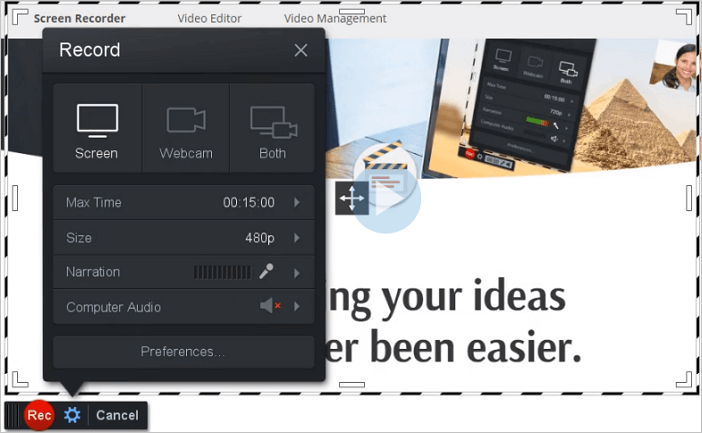
Pros:
- many options for recording a video: full screen, window, or region
- Provide many video editing features, such as trim, cut, change speed, annotations, etc.
- Publish videos directly to YouTube, Vimeo, and other platforms
- Available for multiple platforms, including Windows, macOS, ChromeOS (in browser)
Cons:
- Time-limited recordings are limited to 15 minutes in length
- Watermark added on the recorded video
- The free version offers limited functionality
- 👨🎓User Review
-
Screencast-O-Matic is an excellent, free screen-capture utility that features a subscription option that offers even more powerful tools.- By Jordan Minor, from PCMag
8. ScreenRec
|
ScreenRec is a free, easy-to-use screen recording tool designed for quick video capture and instant sharing. It allows you to record your screen, microphone, and webcam with just one click, making it ideal for professionals who want to create tutorials, walkthroughs, or quick feedback videos without a complex setup.
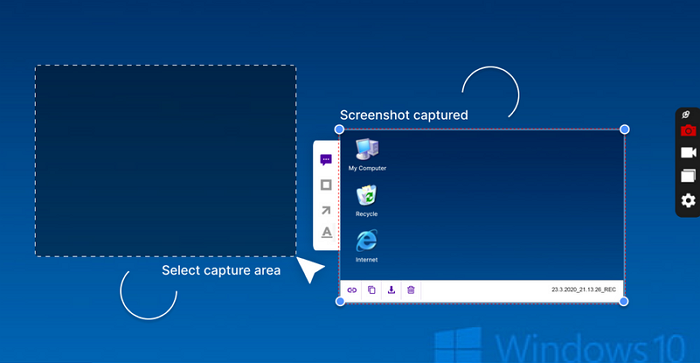
😃Pros:
- Extremely lightweight and easy to install
- Support screen, webcam, and audio recording
- Auto-upload to the cloud with a shareable link
- Export the recordings as animated GIFs
- Work well on a low-end PC
Cons:
- Require an account to use cloud storage
- 👨🎓User Review
- ScreeRec is awesome. Simple to use and free. Screenshots or screen recordings, with the option to download and send or simply send a link - very easy. - From Trustpilot
9. OBS Studio
|
OBS Studio is a popular open-source and best video recording software tool that works well for live streaming games on Twitch and recording other information.
It has high performance in real-time video/audio capturing and mixing. It allows you to record multiple sources, including window captures, images, text, browser windows, webcams, capture cards, and more.
You can immediately start recording from multiple sources at once, with a fairly nice amount of customization in terms of the options you have. What's more, the application streams with various platforms like Facebook Live, YouTube Live, Hitbox, Twitch, and more.

Pros:
- Record system audio on Mac
- Intuitive audio mixer with per-source filters
- Easy to use configuration option on streamlined Settings panel
- Multiple platforms supported: Windows, Mac, or Linux
- Entirely free, with no limitations
Cons:
- No pause function for recording
- Not easy for beginners to use
- Not much training material included in OBS Studio
- 👨🎓User Review
-
OBS Studio is a powerful program that doesn't make too much of an impact on your PC's performance. It is not a tool that just starts up and works, however. It requires time to understand how it works and how to get the most out of it, and the patience to learn how to troubleshoot when things don't work as expected.- By Ian Paul, from PCWorld
🚩Check what users say about OBS Studio on Reddit:
Realistically, what are the pros and cons between using OBS Studio and Streamlabs OBS?
by inTwitch
10. QuickTime Player
|
QuickTime Player is the default Mac video player, but it's more than a video player. You could also use QuickTime Player to do video recording for free.
It even has some limited editing capabilities after video captures, such as cut, copies, and pastes, adds a new soundtrack, adds annotations, rotates your video, and more. This best video recording software uses onscreen controls similar to a CD or DVD player.
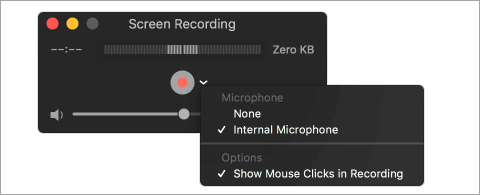
Pros:
- Record video on Mac
- Convert recorded video to a variety of formats
- Record audio with video simultaneously
- Record Skype videos in full screen
- Ability to save videos from the web
- Provide video editing features to create beautiful video and share it via email
Cons:
- Limited recording and editing functionality
- System audio recording is not possible
- 👨🎓User Review
- It will put a smile on a lot of users that the application they are using is beneficial for them, and the great thing about QuickTime Player is that it is manageable. In addition to this, it has a lot of versions that you can choose and what the best Pro version suits you. - By Jordan Scott, from TopSevenReviews
11. Monosnap
|
Monosnap is one of the best video recording software for Mac. You can use this program to record your screen and take a screenshot if you need to use it as a powerful screen recording software. It offers the option of turning on your webcam, mic, and system's audio all before starting screen recording.
After video recording, you can connect the cloud drives such as Dropbox, CloudApp, Yandex. Disk, Box.com, Google Drive, or FTPs upload recorded videos to share with other PCs and smartphones.
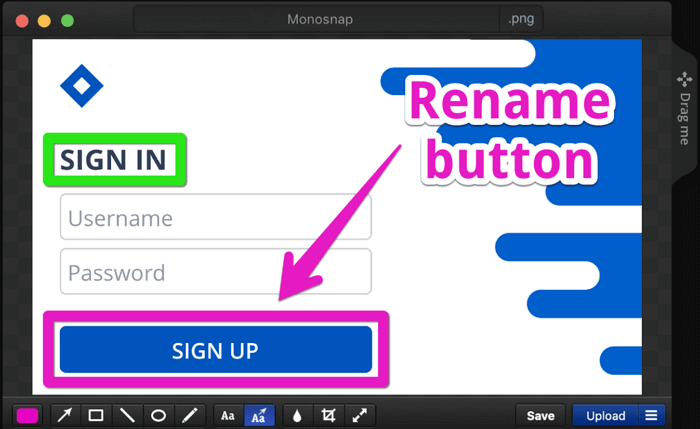
Pros:
- Totally free without feature limitation
- Record sound from computer
- Record in 60fps to ensure an ultra-smooth playback
- Ideal for students and professionals with its integration with the cloud
- Highlight important details with pen, text, arrow, and shape
Cons:
- Video editing is not possible
- Cannot record mobile devices
- 👨🎓User Review
-
Monosnap screenshot tool for Mac and PC with own cloud storage. Take screenshots, record videos and upload files directly to the cloud. Just in one click. - From G2
12. Jing
|
Jing (now called TechSmith Capture) is another video recording software for Mac, released by Techsmith. Unlike all other screen-capture software, The captured video can be saved in SWF format or stored in the screencast. Besides screen video recording, you can use this tool to take screenshots and edit them right after capturing.
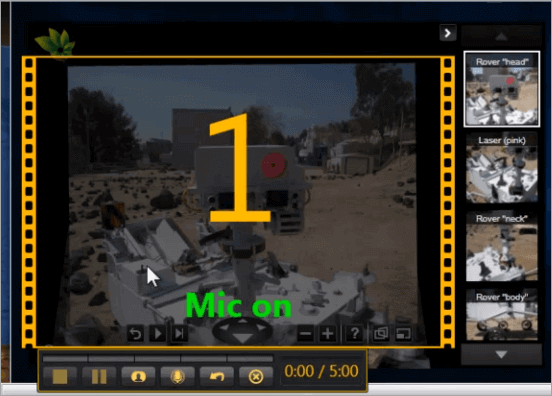
Pros:
- Very simple and easy to use
- Crosshair capture on the focus area is a must to record screen
- A good option for narrating the steps to solve a problem
- Allow you to suspend while recording
- Come with a movable sun icon that enables you to utilize its function easily
Cons:
- Only record up to 5 minutes
- 👨🎓User Review
- Formerly known as Jing, Techsmith Capture is a screen capture solution that can capture screens and share screen content with Screencast and Techsmith Knowmia. Techsmith Capture enables the capture of full screens or regions and the annotation of captured screens with arrow/rectangle tools, a highlighter, and a callout bubble with font and size control. - From Software Advice
13. VLC Media Player
|
VLC is a free, open-source video capture software available on different platforms, including Windows, macOS, Linux, Android, and iOS. It's great music and video player with speed control of any format, including WMA, AAC, AIF, MP3, and much more on your computer.
What's more, it's also good at video recording, and you can regard it as one of the best music video recorders and use it as a free video capture software with built-in screen recording features.
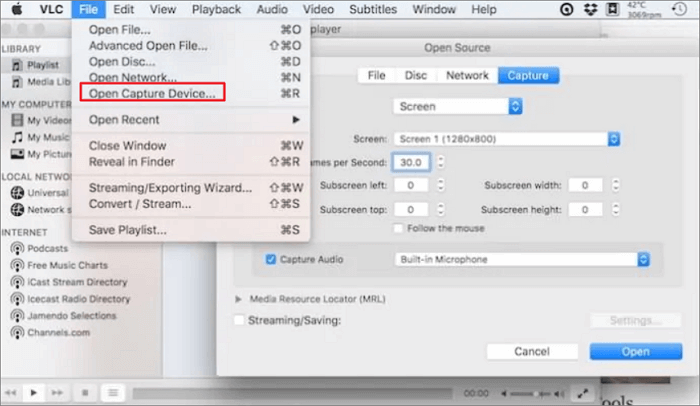
Pros:
- Simple and clean user interface
- Completely free and open-source
- Record streaming audio
- Stream media over the network or internet
- Offer various alluring customized skins
Cons:
- No audio recording options
- Only capture video playing on VLC
- 👨🎓User Review
- VLC offers everything you could need from a media player - comprehensive format support, streaming, downloading, and much more besides. - By Carrie Marshall, From TechRadar
14. Loom
|
Loom is a video recording app that can be used on your Windows PC, Mac, phone, or tablet, and works professionally like other tools. With its help, you can record videos up to 720P quality along with your system sound or microphone audio. Once you have captured your desktop video, you can see a link generated by Loom for sharing. This link lets other people view, react, and respond to the content. Loom integrates with various workflow platforms such as Slack, the concept being that you can quickly record, edit, and share videos with your colleagues to get their responses.
However, its free version allows you to make 25 videos per person, and the total video length is 5 minutes. It might seem short, but Loom is designed for shorter videos.
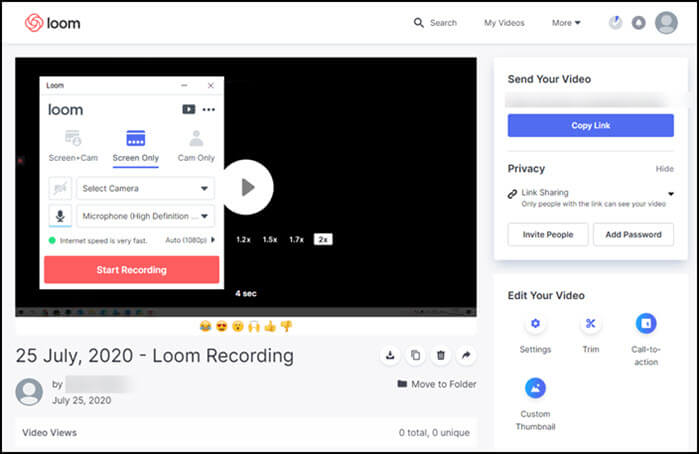
Pros:
- Available for all devices
- Generate a URL for sharing your recorded video content
- Offer the green screen tools to change your background during recording
Cons:
- Lack of advanced recording features
- 👨🎓User Review
- Loom is a fantastic product. I use it often for short how to videos to record my screen and use as a training tool. - By Chelsey S., From G2
15. Camtasia
|
Camtasia is a versatile video recording software as well as a video editing program. Although Camtasia is not free, it's still popular among most video content creators as it is easy to use, straightforward, and effective.
This video capture software flexibly lets you choose your capture area, whether or not to include webcam and microphone inputs, and click Record. Once you finish your recording, you can modify it with the built-in video editor. There's an exhaustive list of editing options that manage not to feel overwhelming. Click-and-drag effects and a decent selection of stock media are located along the left-hand side of the app, with detailed properties and customizations appearing on the right-hand side whenever you select an element from the timeline.
Although it provides rich features, it is more suitable for those professional video producers or content creators. And a beginner might feel out of place as it offers various tools.
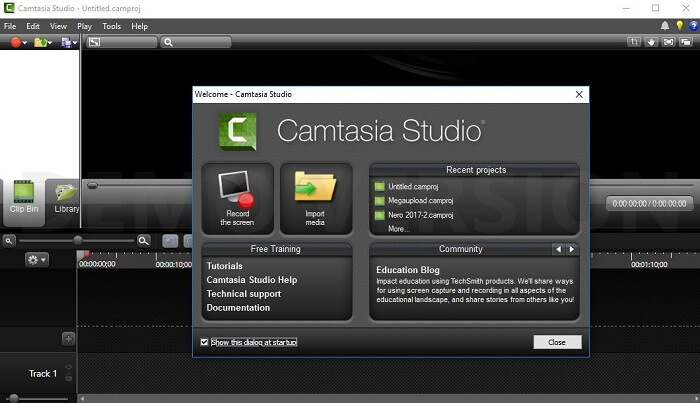
Pros:
- Simple, easy-to-use capture
- Offer unrivaled editing features
- Provide outstanding tutorial videos for anyone
Cons:
- Free trial for only 3 days
- 👨🎓User Review
- I've been using Camtasia for a few months now and have been really enjoying it. I've been using it every week and it is extremely easy to use and user friendly. The interface is extremely intuitive and it was very easy to get started. While the interface and options are more simplistic, I find the balance of features absolutely perfect for video narration and tutorials and some of the features go beyond the depth I needed from this software making this an extremely versatile piece of software. - By Sam E, From G2.
Which Video Capture Software Fits Your Purpose?
- EaseUS RecExperts for recording streaming video, meetings, and system sound with ease
- VideoProc Converter for screen recording and converting video conversion in one tool.
- Xbox Game Bar for capturing gameplay clips and voice chat on Windows 10/11.
- FlashBack Express for creating clean tutorials without watermarks.
- CamStudio for basic screen recording on legacy Windows systems.
- ShareX for capturing the screen with automation.
- Screencast-O-Matic for casual, budget-friendly video recording projects
- ScreenRec for instant screen recording and cloud-based sharing.
- OBS Studio for live streaming and high-quality video capture.
- QuickTime Player for simple Mac screen and audio recordings.
- Monosnap for developers needing annotated screenshots and screen grabs.
- Jing for quick image/video capture and sharing (legacy use).
- VLC Player for simple video recording without editing tools
- Loom for quick sync video messages and team communication.
- Camtasia for professionals needing powerful editing with screen capture.
FAQs About Free Video Recording Software
Those FAQs are helpful if you want to know more about the free video capture software on Windows and Mac.
1. What is the best video capture software or the best free screen capture software?
When it comes to the best video recording software, I strongly recommend EaseUS RecExperts. This screen recorder has an intuitive workflow that is best for beginners and professionals. It lets you record your screen, audio, and webcam with a few simple clicks.
2. How do I record video and sound on my computer?
If you use a Windows 10 computer, you can record a video from your computer for free with the built-in screen recorder. If you are a Mac user, you can rely on QuickTime Player. These tools have basic screen recording features.
You can try video recording software like EaseUS RecExperts, OBS Studio, ShareX, and many more if you need more recording features.
3. How do I record a video on Windows 10 for free?
To record a video on Windows 10 for free, you can use the built-in screen recorder called Game Bar.
Step 1. Press Win + G to open it.
Step 2. When you are ready, click the Start Recording button to begin your recording. Once done, click Stop Recording to save the recordings on your computer.
4. What is the most accessible recording software?
EaseUS RecExperts is the most accessible recording software, I think. It can work smoothly on almost any PC model, and supports any recording, even videos from streaming sites.
EaseUS RecExperts

One-click to capture anything on screen!
No Time Limit, No watermark
Start Recording