- About
- Discover EaseUS
- Reviews & Awards
- License Agreement
- Privacy Policy
- Student Discount
Want to master Windows 11 screen recorder shortcuts to save time and streamline your workflow? Find short keys for the Xbox Game Bar or Snipping Tool not working? Read this article for the most complete set of shortcut keys for screen recording in Windows 10 and 11, with audio support.
What Is the Shortcut Key for Screen Recording in Windows 11?
The easiest Windows 11 screen recorder shortcut is Windows + Alt + R. This command uses the built-in Xbox Game Bar to start or stop screen recording with audio instantly. If you only want to open the Game Bar overlay, press Windows + G instead.
👉Here are all the main Xbox Game Bar shortcuts you can use:
| Shortcut | Function |
| Windows+Alt+M | Turn on or off the microphone while recording |
| Windows+Alt+G | Record the last 30 seconds |
| Windows+Alt+Print Screen | Take a screenshot |
| Windows+Alt+R | Start or stop the screen recording |
| Windows+G | Open the Xbox Game Bar overlay |
Watch the following YouTube Shorts to see how to take screenshots using Windows shortcut keys:
Apart from the Xbox Game Bar, Snipping Tool is another built-in Windows 11 option that now supports screen recording. However, its shortcuts are simpler and less customizable. Currently, there's no direct shortcut to start recording instantly; you must open Snipping Tool manually, select the Record tab, and click New to begin recording.
If you only need to take a screenshot, you can use the shortcut Windows + Shift + S to open the Snipping Tool's screenshot overlay quickly.
Share this post to help more users!
Why Are Windows 11 Screen Recorder Shortcuts Not Working?
Many Windows 11 users try to record their screen using the built-in Xbox Game Bar shortcut - Windows + Alt + R - but find that nothing happens. This issue is especially common after system updates, when using external displays, or when Game Bar is disabled by default on corporate or newly installed systems.
👉Reasons and fixes for Windows + Alt + R not working for screen recording on Windows 11 and 10:
|
Reason |
Explanation |
Solution |
|
Xbox Game Bar disabled |
The Game Bar feature is turned off by default on some systems. |
Go to Settings → Gaming → Xbox Game Bar and enable Open Xbox Game Bar and Record game clips, screenshots, and broadcast. Then press Windows + G to confirm it opens. |
|
Game Bar service not running |
Background process didn't start after boot. |
Open Task Manager (Ctrl + Shift + Esc) → Details tab → find GameBar.exe. If missing, launch Xbox Game Bar manually from Start to activate the process. |
|
Shortcut conflict |
Another app (like OBS or MSI Afterburner) uses the same hotkey. |
Go to Settings → Gaming → Captures → Shortcuts, change Start/Stop recording to a new combination (e.g., Ctrl + Alt + R). |
|
Captures feature disabled |
"Record what happened" is off or unsupported. |
Go to Settings → Gaming → Captures and turn on Record what happened and Background recording. Also, update your GPU drivers. |
|
Fullscreen or protected content |
Game Bar blocks DRM-protected videos or certain full-screen apps. |
Switch to Windowed mode or use EaseUS RecExperts / OBS Studio to record protected or full-screen content. |
|
Outdated or corrupted Game Bar |
Updates or reinstallations may break the feature. |
Open Microsoft Store → Search "Xbox Game Bar" → Uninstall → Reinstall. Then restart your PC. |
|
Used on Desktop/File Explorer |
Game Bar can't record system UI or non-DirectX surfaces. |
Open any app (e.g., Chrome or a game) before pressing Windows + Alt + R. To record the desktop, use Snipping Tool (Record tab) instead. |
Share this post to help more users!
How to Record Screen on Windows 11 with Audio
After learning the main screen recording shortcuts on Windows 11, you might wonder how to actually use them to capture your screen and audio.
Shortcuts like Windows + Alt + R or Windows + G let you launch recording instantly, but you'll still need to set up the correct audio input and capture area.
Let's walk through how to record your screen with sound on Windows 11 computer using Xbox Game Bar and Snipping Tool step by step.
Method 1. Record Screen with Audio on Windows 11 Using Xbox Game Bar
Step 1. Press Windows + G to open the Xbox Game Bar overlay.
Step 2. In the Capture panel, click the Mic icon to record your voice.
Step 3. Press Windows + Alt + R to start recording your screen.
Step 4. To stop, press the same shortcut again or click the Stop button on the floating bar.
Step 5. Your recording will be saved in This PC → Videos → Captures as an MP4 file.
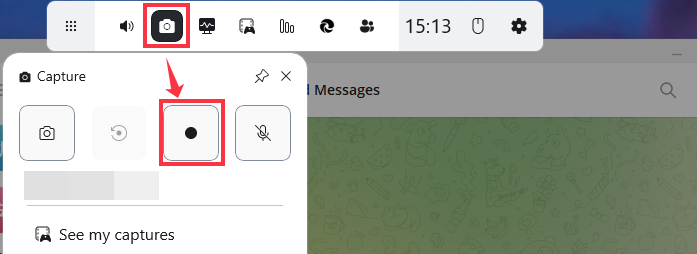
Method 2. Record Screen with Sound on Windows 11 with Snipping Tool
Step 1. Open Snipping Tool from the Start Menu.
Step 2. Switch to the Record tab and click New.
Step 3. Drag to select the area you want to record.
Step 4. Click the Microphone icon if you want to include voice input.
Step 5. Click Start to begin recording and Stop to finish.
Step 6. Preview your clip and save it as an .mp4 file under Videos → Captures.
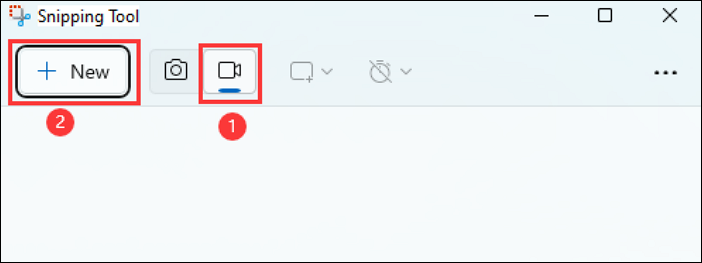
Share this post to help more users!
Conclusion
Recording your screen on Windows 11 is easier than ever thanks to built-in tools like Xbox Game Bar and Snipping Tool. Knowing the right shortcuts, such as Windows + Alt + R for quick recording or Windows + G to open the Game Bar, can save time and streamline your workflow.
Was This Page Helpful?
Jean is recognized as one of the most professional writers in EaseUS. She has kept improving her writing skills over the past 10 years and helped millions of her readers solve their tech problems on PC, Mac, and iOS devices.
Related Articles
-
How Long Can You Screen Record on Windows 10/11?🧐
 Jane Zhou/2025-05-15
Jane Zhou/2025-05-15 -
How to Capture Mouse Recording in Windows 10/11/Mac
 Jean/2025-06-26
Jean/2025-06-26 -
Top 10 Alternatives to QuickTime for Windows [2025 Updated]
 Alin/2025-09-01
Alin/2025-09-01 -
How to Screen Record on Acer Laptop with Sound and Webcam | 2025
 Larissa/2025-09-12
Larissa/2025-09-12
