- About
- Discover EaseUS
- Reviews & Awards
- License Agreement
- Privacy Policy
- Student Discount
Have you ever noticed that your reply may labeled as a "Highlighted comment" under the comment section of YouTube Shorts or videos?
Read this article from EaseUS RecExperts to learn everything about the YouTube highlighted comment, including what it means, who gives a highlighted reply, and whether it is good or bad to get one for your comment.
What Does Highlighted Comment Mean on YouTube?
The highlighted comment (HC) on YouTube doesn't necessarily mean that your comment has been approved or liked by other YouTube viewers.
In fact, it is only the result of an improved YouTube algorithm that places the reply at the top of the comment section with a light gray shadow. This aims to help you better locate and see the comment you are interested in when you click the link from a notification.
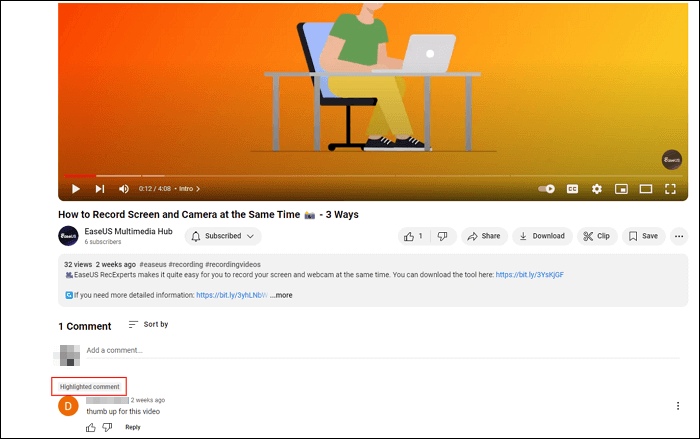
How Does a Comment Become Highlighted on YouTube?
See the following situations you may see a highlighted reply on YouTube:
- You are the author of a YouTube video. When a viewer posts a comment on it, you will receive a notification with a link. When you click this link to view the comment, you can see the "Highlighted comment" right to the username.
- You post a comment on a video. When someone likes or interacts with your reply, you will receive a notification with a link. When you click this link to enter the video, you will see your comment is marked as a "Highlighted comment".
- When someone shared a YouTube video link, you clicked this link to enter the video and saw the top comment had a highlight label.
You can see the YouTube highlighted comment because the link you visit has a special parameter behind the original URL: &lc=***. "lc" means "linked comment".
If you delete the "&lc=***" part and visit the original link, you cannot see the highlighted reply. You can take the following two links as an example:
- https://www.youtube.com/watch?v=0LlH1vknHSU&t=3s
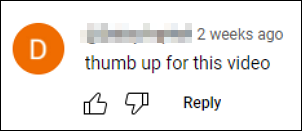
- https://www.youtube.com/watch?v=0LlH1vknHSU&lc=UgzSeMreCcPBtiThSel4AaABAg
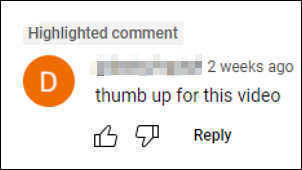
Share this post on your social media platforms to help more people!
Who Highlights Comments on YouTube?
Since you know what is a highlighted comment on YouTube, do you know who can highlight your comment? The YouTuber or other viewers?
None of them can highlight a comment. In fact, it is the YouTube algorithm gives the notification link with the "&lc=***" parameter (we talked about above) so that you can see the comment with a highlighted label when you click the link.
That is why sometimes you can see the "Highlighted comment" label on a YouTube video, but sometimes you cannot. It is also why not everyone can see the "Highlighted comment."
What If Your Comment Is Highlighted?
Many users may wonder if it is good or bad if your comment on YouTube is labeled as a highlighted reply. In the author's opinion, it is neither good nor bad; it is a neutral feature.
A highlighted commentary on YouTube cannot attract much attention or discussion. It serves the purpose of visibility, recognition, and a few engagement opportunities.
However, it is possible to earn more views for your highlighted comment. If you send them the URL with the link comment, they may give you replies and likes.
How to Get the URL of a YouTube Highlighted Reply
If you want more people to see your or others' comments labeled as highlighted, you can get the URL with the "&lc=***" parameter.
To get the URL of a YouTube highlighted comment:
Step 1. Navigate to the comment on the YouTube video.
Step 2. Click the reply published time (e.g. 2 weeks ago) right to the username.
Step 3. Right-click on the time and choose Copy link address, or click the time to refresh the page. You can copy the link in the search field.
Step 4. Share this new URL directly with others.
How to Pin a YouTube Comment to the Top
Unlike highlighted YouTube comments, pinned comments can be manually set under a video by the creator. Every time users click to watch the video, they can see the pinned comment at the top of the comment section. You can see "Pinned by Author Name" right to the user.
Let's see how to pin a YouTube comment to the top of a comment section:
Step 1. Sign into your YouTube account and open the video.
Step 2. Scroll down the comment section to find the comment you want to pin.
Step 3. Over the right-hand side of the comment, you will see the three dots. Click on it and select Pin from the list. (Click PIN on the popup to confirm replacing the old pinned comment if you have set it before.)
Conclusion
I guess now you have a clearer understanding of the YouTube highlighted comment. There is no need to worry about it because it may not draw much attention to your reply.
If you want more viewers to see your comment highlighted and placed at the top, share the URL with a link comment.
Was This Page Helpful?
Jean is recognized as one of the most professional writers in EaseUS. She has kept improving her writing skills over the past 10 years and helped millions of her readers solve their tech problems on PC, Mac, and iOS devices.
Related Articles
-
Starfield 30 FPS: Everything You Want to Know
 Jane Zhou/2025-01-10
Jane Zhou/2025-01-10 -
Keyframe Interval OBS: The Recommended Setting in OBS Studio
 Jean/2025-01-10
Jean/2025-01-10 -
What Is TikTok Shorts? Is It Better Than YouTube Shorts?
 Jean/2024-11-26
Jean/2024-11-26 -
Windows Screen Recorder Shortcut [Full Guide in 2025]
 Jean/2025-01-10
Jean/2025-01-10