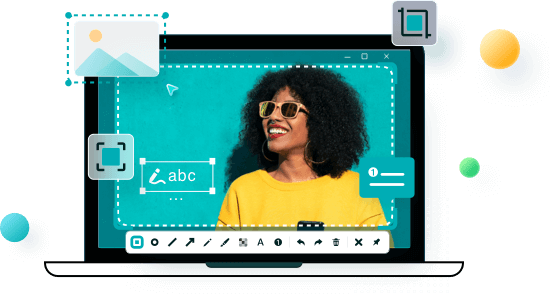- About
- Discover EaseUS
- Reviews & Awards
- License Agreement
- Privacy Policy
- Student Discount
Top 7 Video Screenshot Tools on Windows and Mac
When choosing software or a tool for taking screenshots, users would want one that is convenient to use, can edit pictures and videos, and the output quality is clear. If they are paying for a tool or software, then they wouldn't want blurry pictures or videos. This is why, before getting software, the user should always look for reviews online, to know the experience of other users and what would be the best choice for them.
Many video screenshot tools allow the user to take screenshots on Windows and Mac. Even though a print screen is available for people to take a screenshot of the entire desktop, people feel frustrated when they have to crop the sides of the picture.
1. EaseUS ScreenShot (Recommend)
Regarding the snapshot tools, EaseUS ScreenShot is an excellent choice. It allows you to take screenshots on any screen area with a straightforward click. Moreover, it allows you to take a long screenshot so you won't be limited by the screen size.
Beyond that, this program provides you options to edit the screenshot captured. For example, you can mark it with a pencil, put a mosaic on it, or you can highlight some content in the screenshot. If you want to know more about this software, you can download it and have a try.
Main Features of EaseUS ScreenShot
- Take a customizable screenshot of your PC screen
- Annotate, edit, and put mosaics on your screenshot
- Pin the screenshot to the desktop if you need to
- Take a long screenshot by rolling your mouse
- Manage your screenshots with one click
How to Take a Partial Screenshot on Windows
To take a screenshot on a Windows computer, you can find your desired solutions here.

2. Snagit
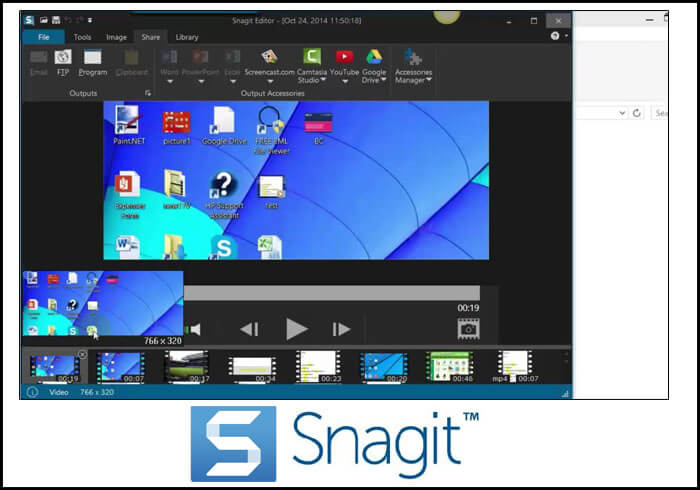
Snagit is a screenshot software produced by TechSmith Software Company. When a user takes a screenshot using this tool, then he can add comments using things like arrows and shapes. This tool has an advanced imaged edition, and it even shows the zoomed image in a preview window.
This snapshot tool works on both Windows and macOS. It can also record a video, which the user can share through email or on social media platforms. The tool is helpful for those who want to take a full-page screenshot, both vertically and horizontally.
Pros:
- The screenshots can be taken of selected regions
- Videos can be recorded easily
- Full-page screenshots are available
- It is an easy-to-use tool
- It is intuitive
Cons:
- When users take full-page screenshots, sometimes they are not very clear
- There are so many functions of this tool that it can become confusing for users
3. Camtasia

This is a screen recorder and snapshot software that is compatible with Windows, and Mac. When you are using your desktop, and you want to record your screen for entertainment or educational purposes, then this tool will allow you to do so.
You can make video tutorials with Camtasia, record meetings with your colleagues, record webinars, instructional videos, and much more. You can add effects to your videos and screenshots, using the drag and drop option. If there is a piece of music you want to add to your video, you can do that too.
Pros:
- It is very easy to add text, title, and annotations using this tool
- The user can zoom in and zoom out of screenshots and screen recordings
- Users can organize their media as per genre
- There are many output formats available to the user
- This tool connects with the cloud
Cons:
- There should be more sound effects
- The editing features are not easy to figure out
- The output files are large in size
4. Snipping Tool
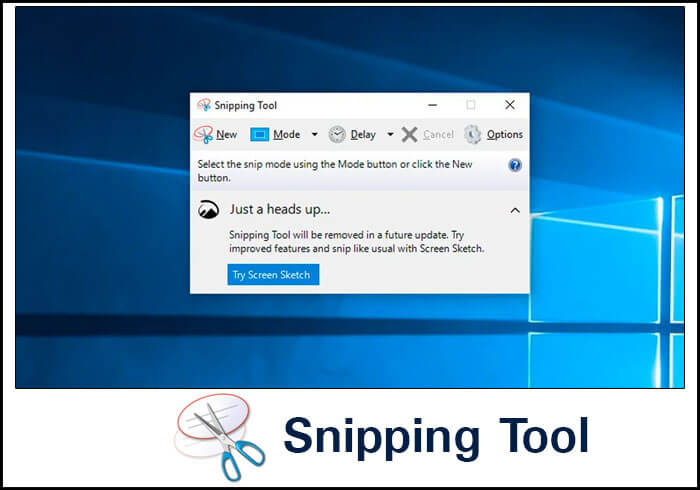
This is a program, which allows the user to take a screenshot of their screen on Windows. Users can specify the area they want to capture, or they can capture the whole screen. It is a default tool in Windows, and it is free to use. The user can right away edit the screenshots that he takes, using a colored pen or a highlighter. If you want to write something on your screenshot, like a smart caption, then that is possible as well.
Pros:
- It is a free tool
- There is no need to download it, as it comes installed in Windows
- It can easily capture any screen
Cons:
- There are no export options in this tool
- Multicapture option should be included because selective capture is of no use for some users
5. FastStone Capture
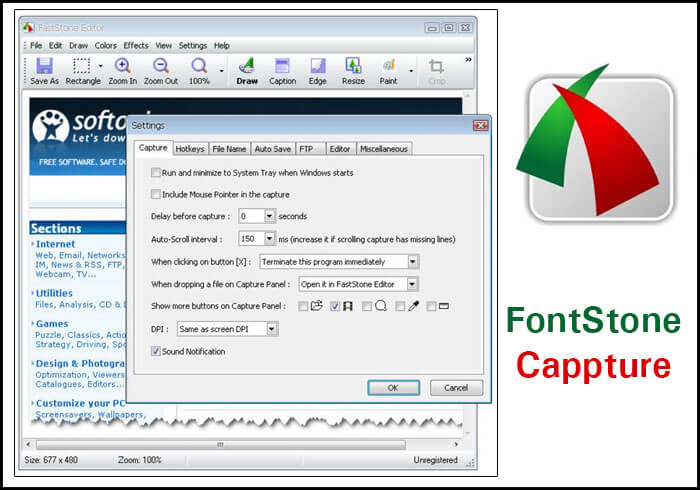
This video screenshot tool is best for snapshot because it captures the entire screen, and that too, in different shapes. If the user wants to take a rectangular screenshot or the screenshot of a fixed region, then they can easily do so. The captured images can be printed, or sent to the clipboard.
This is a very lightweight tool, which response quickly to the command sent by the user. It can capture multiple windows and saves screenshots in JPEG, TIFF, and PDF formats.
Pros:
- The user can edit the screenshots and include their own watermarks
- It has a built-in screen recorder
- The user can activate global hotkeys, to take screenshots quickly
- It allows the user to combine multiple images into one image file
Cons:
- The video output of the tool is only available in one format - WMV
6. Skitch
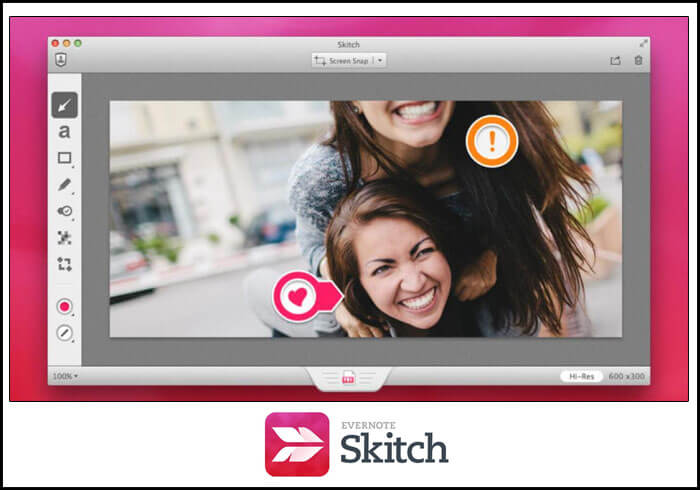
Skitch is a very easy to use tool for taking screenshots. It is available for both Mac, Windows, Android and iOS, and the user can add annotations to the captured images. If the user uses this tool, then they can highlight any area of the screen.
Using Skitch, the captured images can be uploaded to social media accounts, or sent through email messages. The editing options are available under one heading, which makes it easier for the user to find them.
Pros:
- It is very easy to capture the screen and add text to the images
- Users can make presentations for work or schools within minutes
- Users can highlight information or mask any text they want to
- This tool can edit and crop photos very quickly
Cons:
- The captured annotations can't be directly exported to Google slides
- For downloading a screenshot, the user has to go to Evernote
7. Greenshot
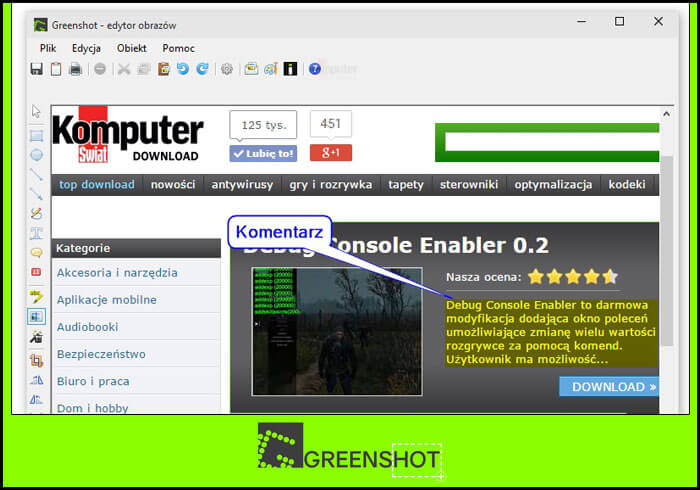
This is a very lightweight screenshot software for Windows, which can capture the screen of a user, and make screenshots within seconds. The user can select a region, or capture the whole window.
Moreover, users can also annotate images, highlight some parts, and hide the ones he doesn't want to show. The screenshot can be saved to the computer, can be sent to the printer, or added to the clipboard.
Pros:
- There is a built-in image editor for this tool
- The screenshots are very clear and easy to understand
- The software remembers the regions that were previously captured
- The user has access to 26 languages, including English
Cons:
- This tool cannot record a video
- The built-in editing tool doesn't have advanced features
Conclusion
The software that I will recommend downloading, even though the user has to pay a fee, is EaseUS ScreenShot. This tool has many features for the user, and not only can users take screenshots from a video, but they can also record a video and edit it. If someone wants to do a voice-over for a video, this tool makes it pretty easy for them to do it. The picture and video quality of this tool are very good and make things clearer for the user.
The reviews of those who have used EaseUS ScreenShot have been really good. They feel that the tool is easy to use, and is perfect for those who want to take screenshots for educational or entertainment purposes. Thus, this is the best choice for you.
2Was This Page Helpful?