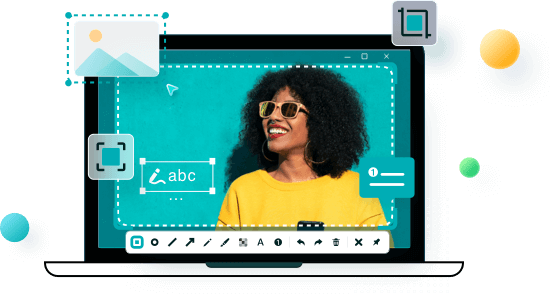- About
- Discover EaseUS
- Reviews & Awards
- License Agreement
- Privacy Policy
- Student Discount
Black Myth: Wukong Screenshots: How to Take HD Screenshots
In the realm of gaming, Black Myth: Wukong is an action role-playing game based on Chinese mythology. It has captured the hearts of gamers with its rich storyline, advanced lighting technology, and stunning visual effects. Every frame is exquisite and gorgeous, from the intricate details of the landscapes to the dynamic battle sequences. Capturing exciting gaming moments allows players to relive their adventures, share their achievements, and get a great gaming experience.
How to screenshot while playing Black Myth: Wukong? How to take HD screenshots in Windows 10/11 on your PC? Take it easy. You have come to the right place to get effective and free methods and some tips for taking high-quality Black Myth: Wukong Screenshots.
Take Black Myth: Wukong Screenshots with Free Screenshot Software
EaseUS ScreenShot, a third-party all-in-one screen capture software for PC, provides an efficient and user-friendly solution for screenshots of Black Myth: Wukong or taking a selfie in it. You customize it to capture any area of your PC screen, either full screen or area screen. You can take high resolution screenshots in Windows 10/11/8/7. It supports HD capture of intense combat action and skill release for all games, such as Hogwarts Legacy Screenshots.
Its annotate and edit features can help you enhance your screenshots. More importantly, you can double-click the Ctrl hotkey on your PC to easily and quickly capture high-quality game images without interference.
Moreover, if you want to take screenshots as well as record gameplay clips, it is recommended to use EaseUS RecExperts to capture game highlights while playing Black Myth: Wukong. Helping you capture HD 4K images, this game recorder supports capturing your screen in up to 8K video resolution without watermark.
Here are the detailed steps on how to take a screenshot while playing a game like Black Myth: Wukong:
Step 1. Double-click to launch EaseUS ScreenShot on your device.

Step 2. Go to the gameplay you want to take a screenshot and choose a mode. To take a screenshot of an area on your screen, click "Rectangular screenshot" or double-click "Ctrl".
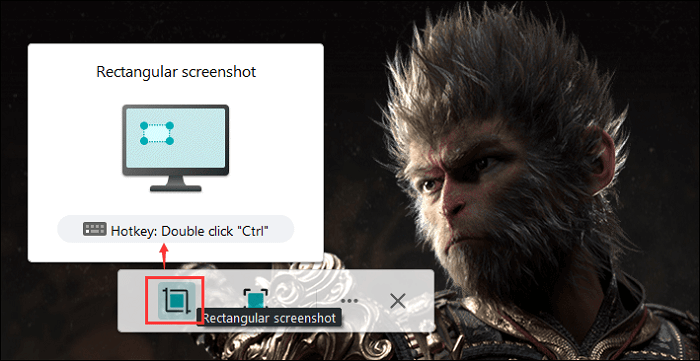
Step 3. To take a screenshot of the entire screen, click "Full screenshot" or double-click "Alt".
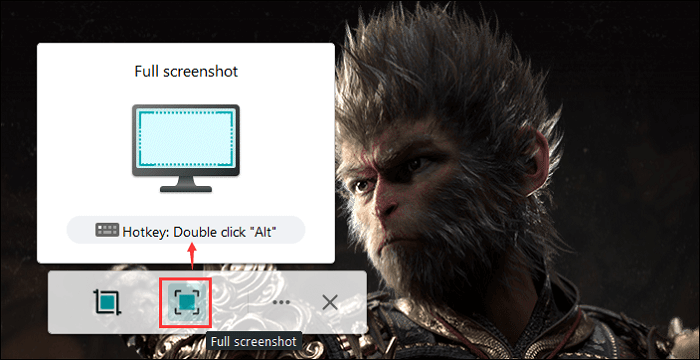
Step 4. After taking a screenshot, you can use the tools below to highlight the content, add mosaic, text, and numbers on the screenshot, or delete the screenshot. After editing, save the screenshot or copy it to your clipboard by clicking "Save" or "Copy".
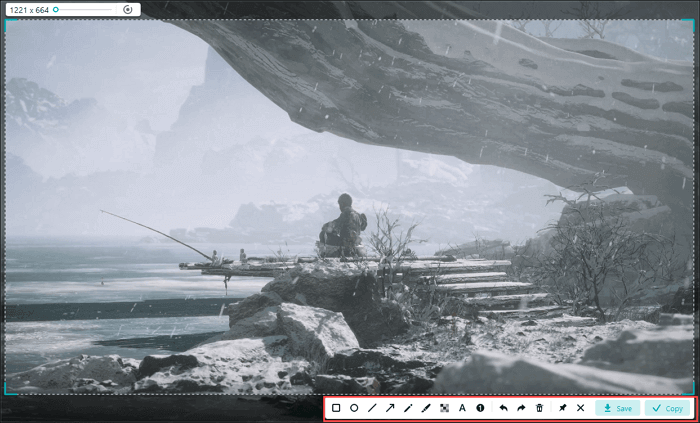
You can share this helpful post on your social media platforms.
Screenshots Black Myth: Wukong via Steam's Shortcuts
If you are playing Black Myth: Wukong on Steam, press the F12 shortcut to take screenshots quickly. Steam's built-in screenshot function is part of the Steam platform, and you can take screenshots of Black Myth: Wukong or other games without installing additional software. It supports all games running on the Steam platform, regardless of whether the game has a built-in screenshot function.
However, Steam screenshots may be compressed, resulting in a loss of image quality, which is not very friendly to users who need to capture game screens in high definition. At the same time, its screenshot storage path is deep and may not be easily accessible directly.

Screenshot Black Myth: Wukong via NVIDIA ShadowPlay
Apart from Steam, some gamers who play through NVIDIA GeForce Experience can use NVIDIA ShadowPlay, also called In Game Overplay, to take screenshots of Black Myth: Wukong is a good choice. The screenshot can be started with the hotkey Alt+F1 by default. ShadowPlay supports high-resolution capturing up to 8K resolution, which is suitable for capturing detailed images and movements in Black Myth: Wukong.
Step 1. Go to Settings > General > In Game Overplay or directly press Alt+Z to enable it. 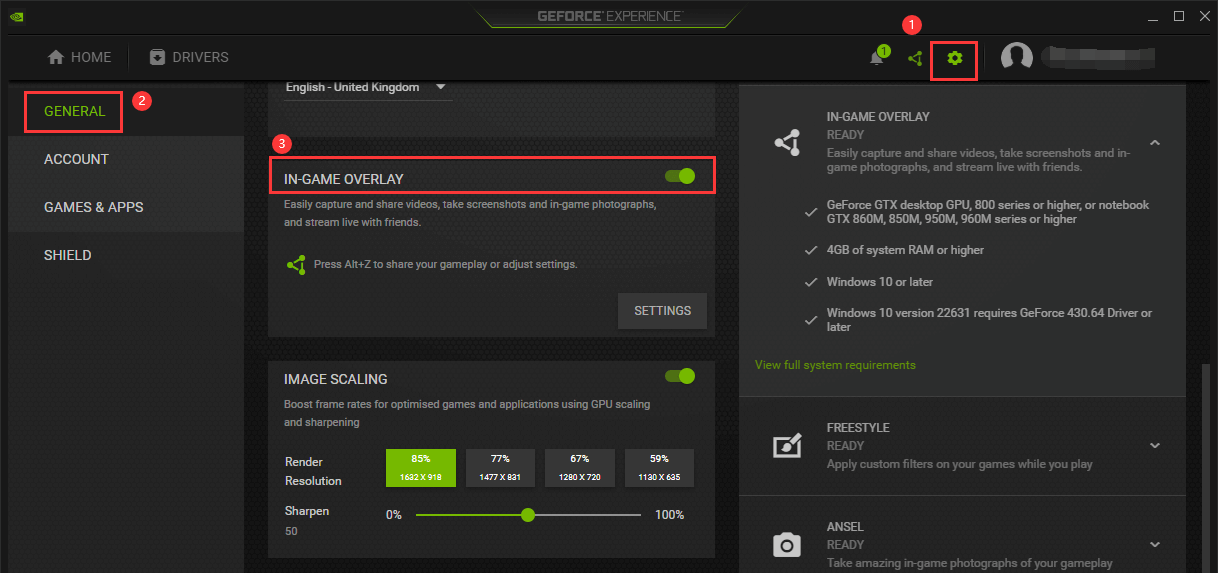
Step 2. Press Alt+F1 to take Black Myth: Wukong screenshots.

Nevertheless, it has some limitations, such as only for NVIDIA GPUs and no support for setting bitrate or video sources. Thus, a third-party professional screenshot software like EaseUS ScreenShot is a better choice for those needing more advanced settings and features.
Black Myth: Wukong Screenshots with Free Windows Screenshot Tool
For Windows gamers, you can also use the Windows Key + Print Screen shortcut to take a quick screenshot, which can be viewed through this path: C:\Users\admin\Pictures\Screenshots. Of course, Windows 11/10 also provides built-in screenshot capabilities, Xbox Game Bar and Snipping Tool to help you take Black Myth: Wukong gameplay screenshots. Here is some detailed information about these two screenshot tools.
|
Screenshot tool |
Shortcuts |
Recording area |
Edit function |
Operation |
|
Xbox Game Bar |
Press Win + G keys to activate the Game Bar or Win+Alt + Prtscrn to take screenshot |
Full screen |
Not supported |
Simple |
|
Snipping Tool |
Press Win + Shift + S to start a snip |
Rectangle, Window, Full screen, Freeform |
Simple editing |
Simple |
The following is the operation diagram of Xbox Game Bar and Snipping Tool:
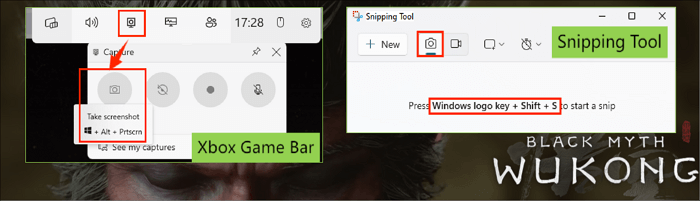
You can share this helpful post on your social media platforms.
Tips for Capturing High-Definition Game Screenshots
Taking high-definition screenshots of Black Myth Wukong is not only the choice of an excellent screenshot tool, but also includes some setup preparation. Here are some tips to ensure your screenshots are as stunning as the game they depict:
Optimized in-game settings:
- Frame rate: 60fps and above
- Resolution and pixel settings: For a standard 16:9 Full HD monitor, 1920x1080 or higher resolution is recommended. For the 4K monitor, 3840*2160 is okay. Ultra-wide monitor, capture 21:9 aspect ratio at 2560x1080 pixels, or capture 34:10 aspect ratio at 3440x1440 pixels.
- Graphics settings: Adjust the quality level, anti-aliasing, and shadow quality, and enable other visual effects like ray tracing to the best settings to enhance the details and clarity of the image.
- Turn off unnecessary options: You can turn off the HUD or UI elements to capture panoramic screenshots.
Screenshot parameters configuration:
- Set the highest resolution and image quality supported by your PC;
- Set lossless image formats, such as PNG or TIFF;
External environment settings:
- An area with uniform light is perfect to reduce glare and reflections;
- Adjust the brightness, contrast, and color settings of your monitor to the best game visual effects;
- Close programs and windows that affect game performance and visual appearance.
Conclusion
From above, you have known how to take screenshots in high resolution of Black Myth Wukong. Through these practical methods, EaseUS ScreenShot is very popular in light of its free and powerful screenshot functionality. You can easily capture high-quality and lossless screenshots of large-scale games for community discussions, sharing with friends, personal collections, or as wallpaper on your mobile phone or computer.
Now, choose a suitable screenshot tool to help you take screenshots on game platforms, community forums, or in games.
How to Take Black Myth: Wukong Screenshots FAQs
1. How to take pictures in Black Myth Wukong?
For PC gamers, there are many ways to help game fans capture high-definition screenshots, whether with the help of third-party free screenshot software like EaseUS ScreenShot or the screenshot function that comes with the game platform or Windows.
2. Is it legal to take screenshots from Black Myth Wukong?
It depends on how and for what purpose the screenshots are being used. Screenshots are usually okay for personal use only, such as for a personal collection or to share with friends. However, if the screenshots are used for commercial purposes, such as unauthorized publishing, advertising, or any form of commercial profit, this may infringe the copyright of the game and is not allowed.
Was This Page Helpful?