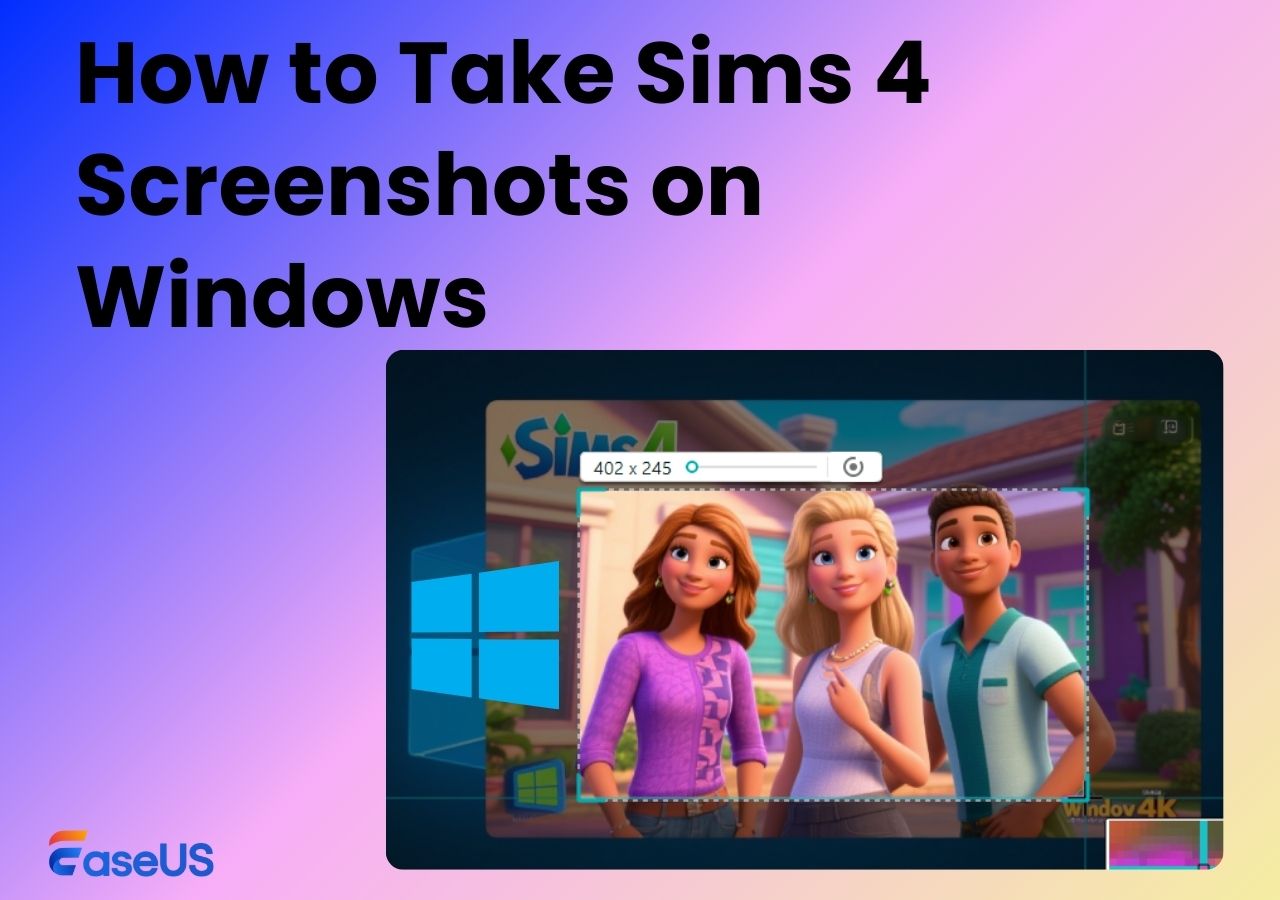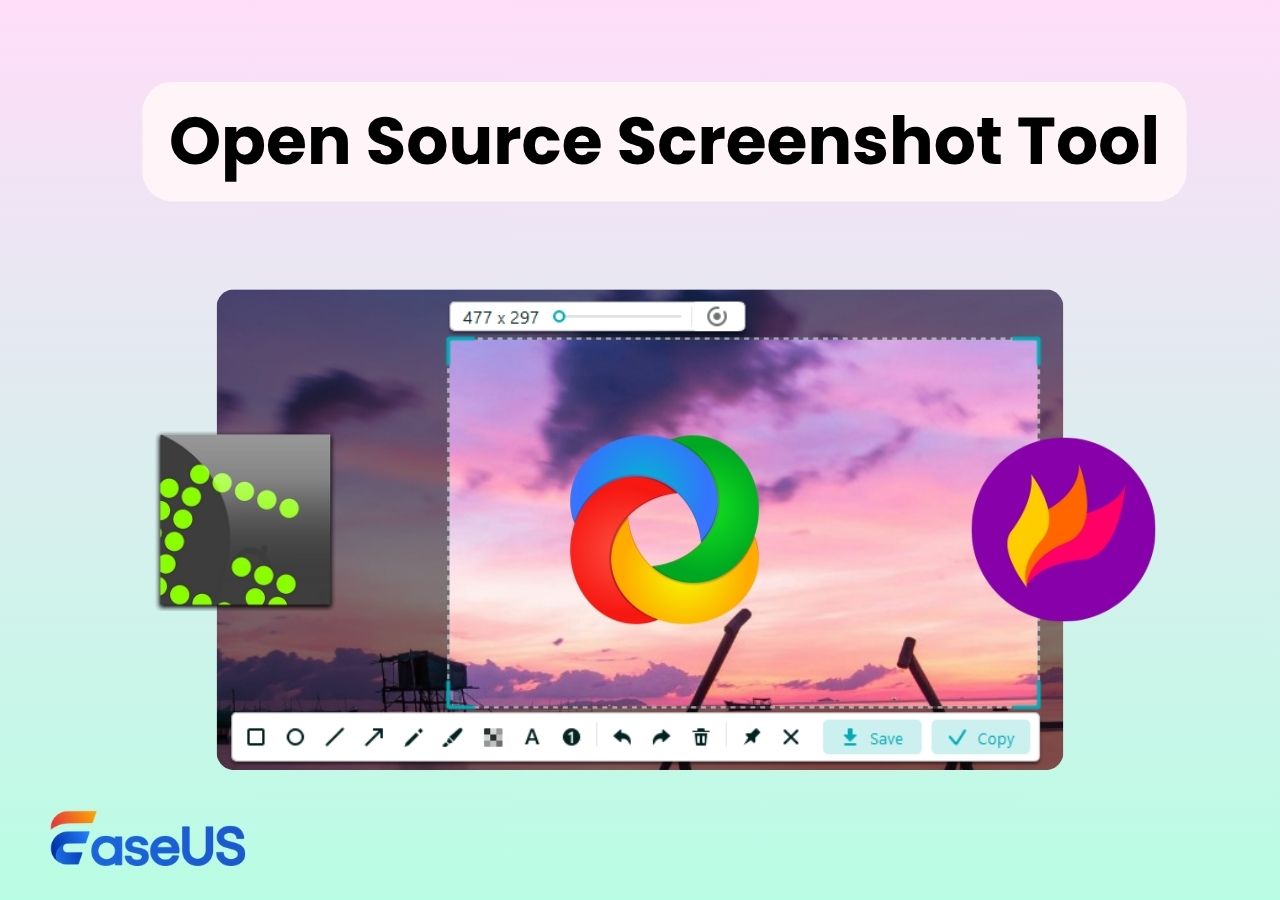-
![]()
Daisy
Daisy is the Senior editor of the writing team for EaseUS. She has been working in EaseUS for over ten years, starting from a technical writer to a team leader of the content group. As a professional author for over 10 years, she writes a lot to help people overcome their tech troubles.…Read full bio -
Jane is an experienced editor for EaseUS focused on tech blog writing. Familiar with all kinds of video editing and screen recording software on the market, she specializes in composing posts about recording and editing videos. All the topics she chooses …Read full bio
-
![]()
Alin
Alin is an experienced technical blog writing editor. She knows the information about screen recording software on the market, and is also familiar with data cloning and data backup software. She is expert in writing posts about these products, aiming at providing users with effective solutions.…Read full bio -
Jean is recognized as one of the most professional writers in EaseUS. She has kept improving her writing skills over the past 10 years and helped millions of her readers solve their tech problems on PC, Mac, and iOS devices.…Read full bio
-
![]()
Jerry
Jerry is a fan of science and technology, aiming to make readers' tech life easy and enjoyable. He loves exploring new technologies and writing technical how-to tips. All the topics he chooses aim to offer users more instructive information.…Read full bio -
![]()
Rel
Rel has always maintained a strong curiosity about the computer field and is committed to the research of the most efficient and practical computer problem solutions.…Read full bio -
![]()
Gemma
Gemma is member of EaseUS team and has been committed to creating valuable content in fields about file recovery, partition management, and data backup etc. for many years. She loves to help users solve various types of computer related issues.…Read full bio -
![]()
Shelly
"I hope my articles can help solve your technical problems. If you are interested in other articles, you can check the articles at the bottom of this page. Similarly, you can also check my Twitter to get additional help."…Read full bio
Page Table of Contents
0 Views |
0 min read
Taking a screenshot on Acer's laptop sounds insignificant, but it plays a significant role in daily life. After all, screenshots are helpful in various ways. You can use screenshot tool to capture a specific moment of a video. That is useful when some video-sharing platforms lock the capture mode. The captured screenshot can also be shared with others and used for various purposes, from entertainment purpose to work.

Hence, it's essential to know how to screenshot on Acer and this post gives 3 ways.
How to Take a Screenshot on Acer in HD for Free
Want to take a customizable and high resolution screenshot of your Acer screen? Look no more than EaseUS RecExperts.
Coming with an intuitive workflow and friendly user interface, this snipping tool for Windows is easy to operate for all levels of users. Whether you are going to take full screenshots, partial ones, or specific windows, you can always get the task done with this freeware.
What's more, you can take screenshots on Acer while recording, including any annotations you make during the recording. This feature can significantly improve user efficiency in various scenarios, such as education and training, personal learning, and documenting, while enhancing the readability and appeal of the content. With it, you can also screenshot on streaming services without black screen, and add watermarks.
Steps on how to screenshot on Acer laptop and desktop with this EaseUS free screenshot tool:
Step 1. Install and launch EaseUS RecExperts on your computer. Then, select the screenshot mode you want: Full Screen, Custom, or Window.

Step 2. By clicking the dropdown icon for area selection in the taskbar, you can also adjust the desired screen ratio, such as 16:9, 9:16, 4:3, or 1:1.

Step 3. After selecting the region, click the Screenshot button (camera icon) on the main toolbar or hit the F11 shortcut key to take a screenshot.
![]()
Step 4. The screenshot will be automatically saved to your default folder in PNG format. You can go to My Library to view the image. You can also add text and image watermarks.

How to Screenshot on Acer Using Keyboard
Finding out how to take a screenshot on Acer is pretty straightforward. However, there are some extra steps needed for some methods. When you take a screenshot on Acer using the shortcuts, the device will capture the screenshots immediately. It will be automatically saved on Acer. However, there are also some moments where you need to use another software to open the captured image.

Here are some methods of capturing a screenshot on Acer's laptop on Windows 7/8/10:
Windows 7
The method of capturing a screenshot on Acer on Windows 7 is pretty straightforward:
Step 1. Press "PrtSc" (Print Screen) located at the top right of the keyboard.
Step 2. Open Paint and press "Ctrl+V" to make the screenshot appear.
Step 3. If pressing "PrtSc" doesn't work, combine it with "Fn". This happens when PrtSc has another function besides capturing a screenshot.
Windows 8/10
Windows 8 and 10 have the same method of capturing screenshots, and it's pretty much automatic.
Step 1. Press the Windows key and then click "PrtSc".
Step 2. Go to the output location, and you will see your screenshot there.
Pros of Keyboard Shortcut
- No need for third-party installation
- Fast and immediate capture
- No interruption when we are watching a video
Cons of Keyboard Shortcut
- Keyboard shortcuts cannot be customized
- The complex shortcut combination makes it hard to remember
How to Screenshot on Acer via Snipping Tool
Suppose you want to use a method that doesn't use both keyboard and third-party software. In that case, you can opt for the built-in tool that's installed on Acer. to find the location, all you need to do is search "Snipping" on the Windows bar. Click the icon that has a scissor.
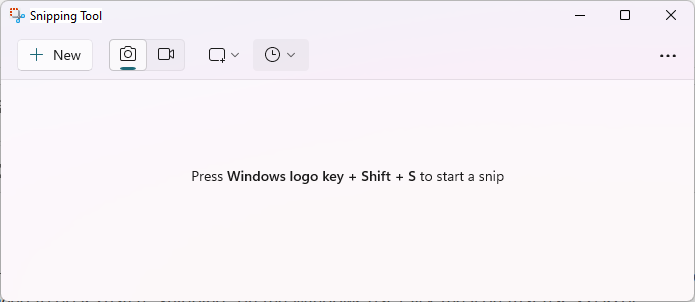
Here are the steps to use the Snipping Tool:
Step 1. Launch the Snipping Tool, and click "New".
Step 2. Drag the mouse on the area you want to capture
Step 3. When the Snipping window shows the screenshot, click "Save As" and save as the desired format.
Step 4. Open the output location and check to see if your screenshot image is there or not.
Pros of Snipping Tool
- The annotate function allows users to add notes
- Offer basic image editing
- Allow users to create GIFs
Cons of Snipping Tool
- Do not automatically save the screenshot
- There are times when the captured screen does not appear immediately
Conclusion
There are various ways to take a screenshot on Acer, from using keyboard shortcuts to built-in software. For total control of your screenshot, though, it's best to use EaseUS RecExperts, as it allows customization on screenshot hotkey, scheduled recording, and many more.
EaseUS RecExperts

One-click to capture anything on screen!
No Time Limit, No watermark
Start Recording