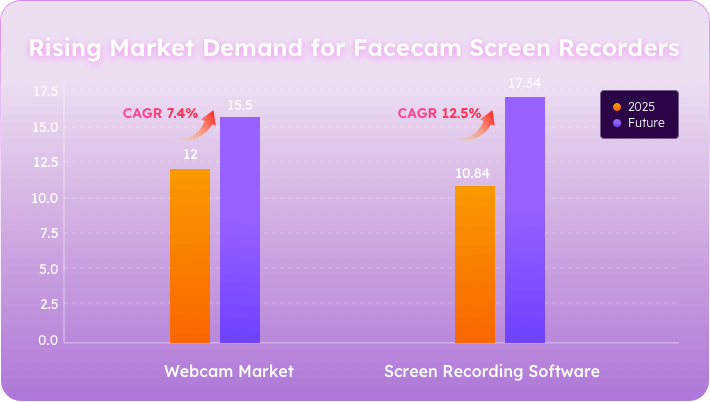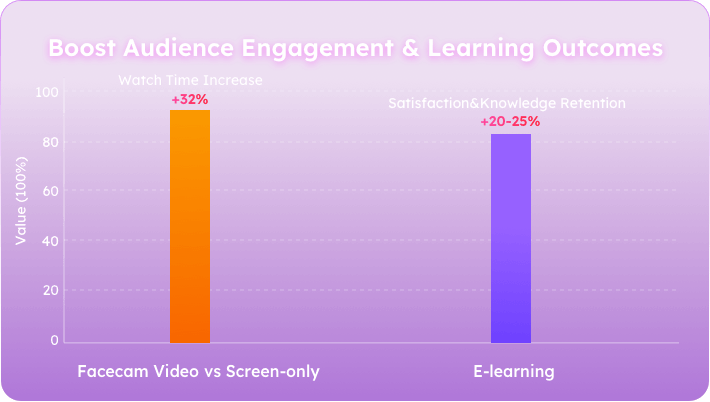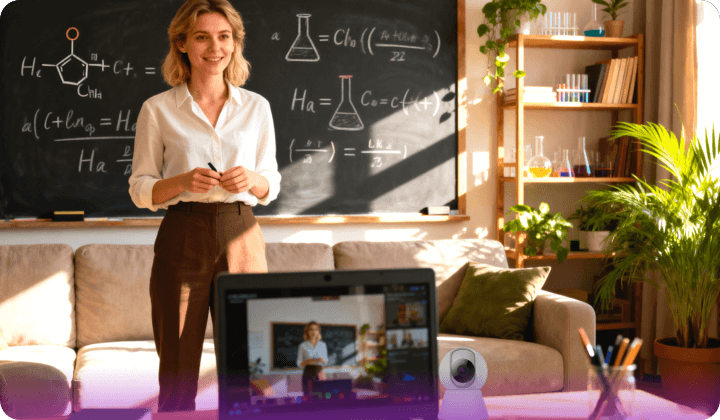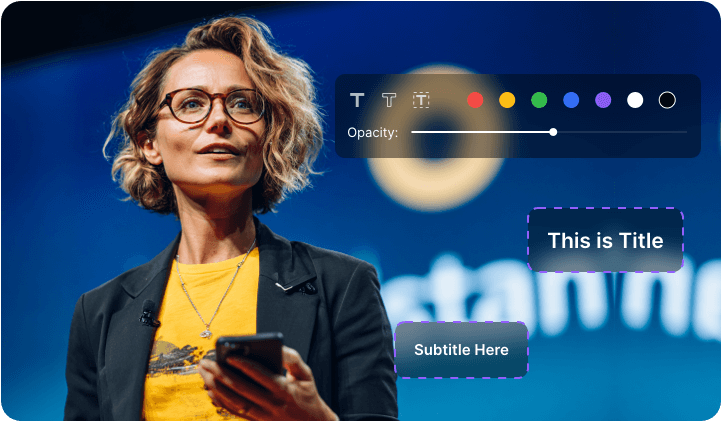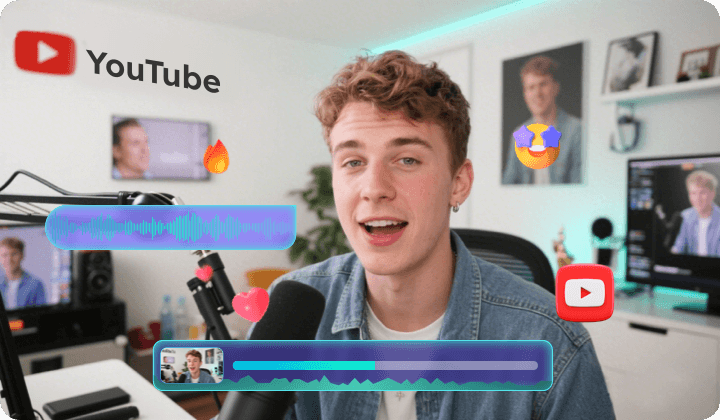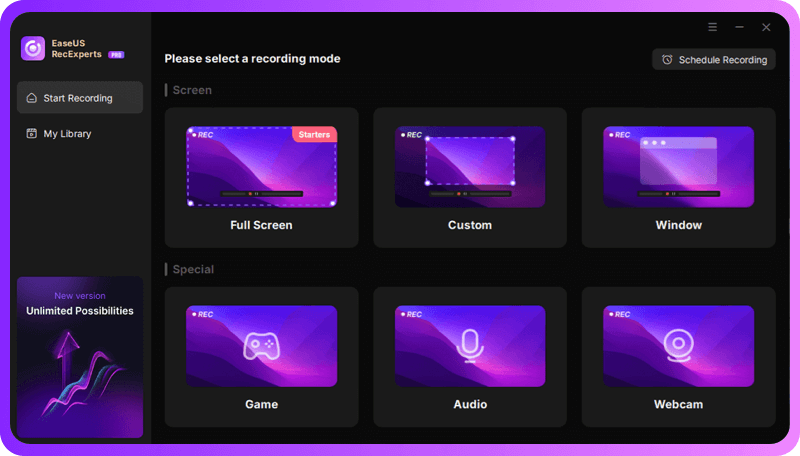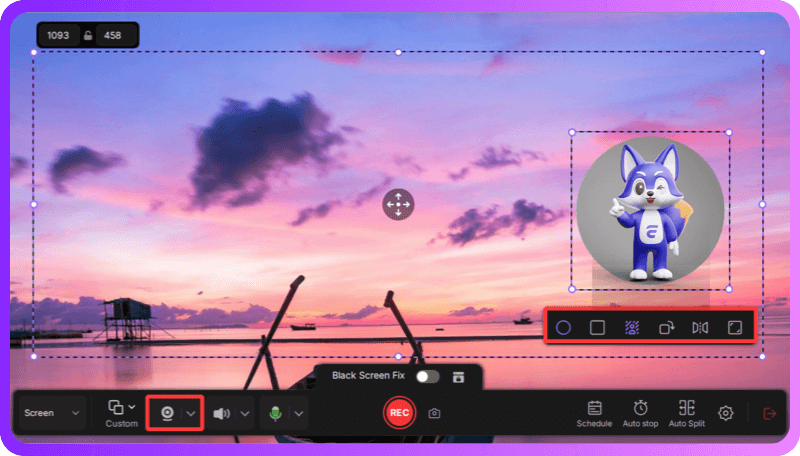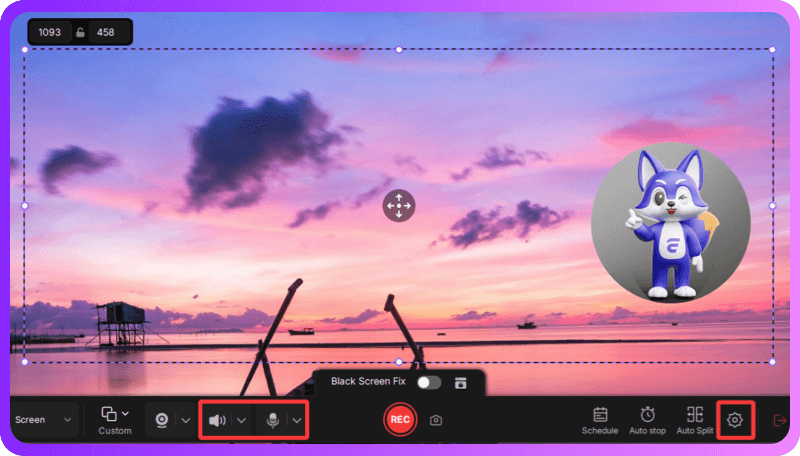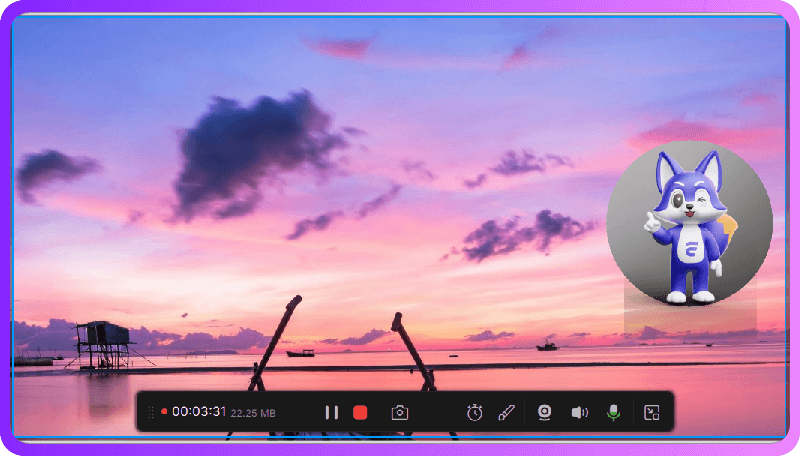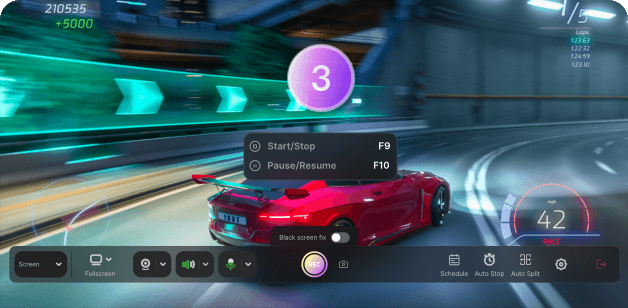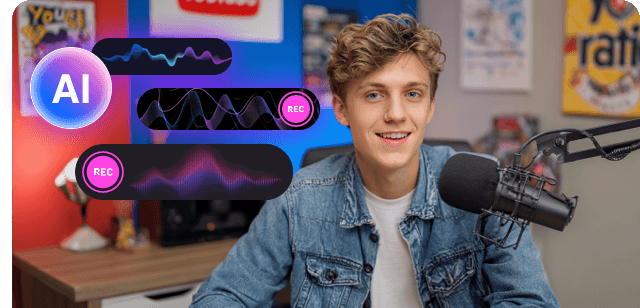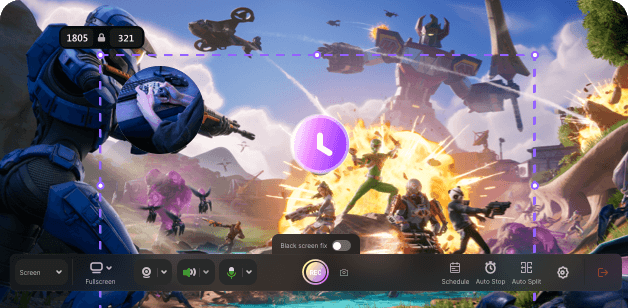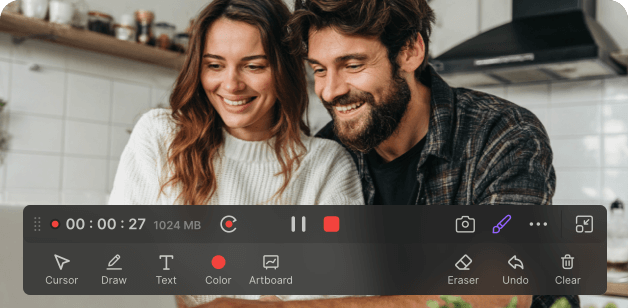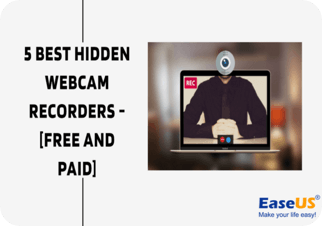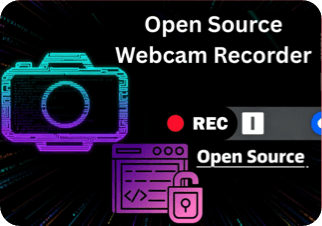Camera Selection
Use a webcam 1080p/30fps or higher (4K/60fps ideal). Large sensor and glass lens improve low-light clarity. External webcams with USB 3.0+ offer more flexibility and stable performance.
With the rapid development of digital content creation and online interaction, the demand for webcam recorder continues to rise, becoming an important tool to enhance video expressiveness and audience engagement. EaseUS RecExperts comes as a perfect screen recorder with camera and audio.
In 2025, the global webcam market is expected to reach $12 billion (growing to $15.5 billion by 2033, CAGR 7.4%), while the screen recording software market is projected at $10.84 billion (rising to $17.34 billion by 2029, CAGR 12.5%). This trend shows that the demand for high-quality facecam screen recorders is quickly rising in online education, content creation, and other areas, with great market potential.
Videos with a visible presenter (facecam) have 32% longer watch times than screen-only recordings. In e-learning, this face-to-face style also boosts learner satisfaction and knowledge retention by 20%-25%, making content more engaging and effective. Thus, adding webcam overlay to screen recordings is a powerful strategy to elevate viewer engagement and educational impact.
Facecam screen recording integrates on-screen actions with real-time presence, creating content that is both informative and credible. This combination makes your content more interesting and authentic, and enhances audience trust and engagement.
With a facecam screen recorder, gamers transform ordinary gameplay into interactive content. Live reactions and commentary make streams authentic and engaging. Whether on Twitch or YouTube, adding facecam helps players stand out, attract loyal followers, and keep audiences watching longer.
Facecam recording enhances e-learning by combining slides with instructor presence. Learners engage more when they see expressions and gestures, improving retention and trust. Ideal for educators, trainers, and virtual workshops, this approach makes online lessons feel interactive, personal, and impactful.
Professionals use webcam screen recorders to record online meetings, product demos, and onboarding sessions that include both screen and face. This clarity improves communication, ensures easier learning, and creates reliable archives. Perfect for sales teams, managers, and remote-first businesses needing effective digital collaboration.
Facecam overlays turn screen recordings into personal stories. From tutorials to reviews and vlogs, showing your face builds trust, relatability, and stronger audience bonds. With the no time limit and no watermark screen recorder, creators can capture longer, professional videos to boost engagement, grow a channel, and build a recognizable brand.
It only takes a few easy steps with EaseUS RecExperts to record yourself and your screen in outstanding quality.
Select a suitable recording mode like full screen, selection, or specific window.
Choose your webcam device. Adjust its position, size, background, and more.
Configure recording information such as audio and video formats.
Press REC button to begin screen recording with facecam. Then stop and export your video recording.
Easily capture screen and camera at the same time with HD quality, customizable recording, and more.
Easily capture screen and yourself synchronously with a professional picture-in-picture effect. Record full screen, custom region, window, or game mode, while adjusting your webcam’s size, shape, virtual background, and more. Enjoy HD 1080p/4K output at 30/60fps, real-time preview, and watermark-free recording for polished.
Record crystal-clear audio effortlessly while capturing yourself and screen. System sounds and microphone input can be recorded together or separately, with advanced noise reduction to minimize background distractions. Audio stays perfectly synchronized with video, ensuring smooth, professional-quality content ideal for tutorials, streaming, or presentations.
Use EaseUS RecExperts to automatically start and stop screen and webcam recordings. It's schedule recording feature is perfect for tutorials, webinars, live streams, or gaming sessions, so you don't have to worry about missing crucial content. Fully compatible with Windows and Mac, it ensures efficient, easy, and professional-quality recordings.
Enhance your videos with mouse highlights, click effects, annotations, text labels, and whiteboard tools. Built-in trimming, filters, watermarking, allow users to effortlessly create professional, visually engaging webcam and screen videos. Enjoy high-quality video output in MP4, AVI, MOV, and more, without needing an account.
Get practical tips for high-quality webcam videos, from choosing hardware to useful advice.
Use a webcam 1080p/30fps or higher (4K/60fps ideal). Large sensor and glass lens improve low-light clarity. External webcams with USB 3.0+ offer more flexibility and stable performance.
Use a USB or XLR mic (e.g., Blue Yeti, Rode NT-USB). Keep 15–30 cm from mouth, enable noise reduction, and record system/mic audio separately if needed.
Use a front soft light or ring light; avoid backlight. Keep background clean or virtual, and minimize environmental noise.
Match software resolution and frame rate to webcam. Adjust white balance, exposure, and position PiP correctly. Test record 10–30s to check video and audio.
EaseUS RecExperts offers an intuitive interface that makes screen recording easy for beginners, while still being powerful enough for advanced users.
Easily adjust recording resolution, frame rate, audio sources, and webcam layout. It allows you to personalize your video exactly the way you want, making every recording professional and unique.
Get round-the-clock support for any questions or technical problems. Our team provides instant live chat and email support, with a 24-hour response time. This helps you resolve problems quickly for smooth recordings.
Accidental software crashes or interruptions won’t ruin your recordings. RecExperts automatically saves temporary files and allows you to recover your session, protecting your content from loss.
1. What is the best webcam recorder software?
One of the best webcam video recorders is EaseUS RecExperts. It supports high-quality facecam recording. And it can capture both system audio and microphone simultaneously. In addition, its camera recording function has rich customization functions, such as size, background, resolution and other adjustments.
2. How to show your face while screen recording?
To screen record while showing your face, you need to choose a recorder that supports facecam like EaseUS RecExperts. Then, enable your webcam and preview the facecam overlay. Configure other recording information if needed. Finally, press REC button to starting recording with your face.
3. Any free online screen recorder with facecam and audio?
Yes, some online tools offer free screen + facecam recording. EaseUS Online Screen Recorder is 100% free to capture your webcam video. It can be used directly on browsers such as Chrome, Firefox, Edge, Safari, etc. without registration
4. How to screen record on Mac with facecam?
The most straightforward way to record yourself and screen on Mac is to use EaseUS RecExperts for Mac. It supports simultaneous capture of system audio and microphone, requires no complex setup, provides high-definition quality, and generates files for easy sharing. Alternatively, you can use the Mac's built-in QuickTime Player for basic screen recording.
5. Is screen recording illegal?
Screen recording itself isn't illegal, but be mindful of copyright, privacy, and company regulations. For safe recording, you can only record your own content or licensed footage for learning, teaching, or personal use. Please do not use for any commercial purposes.
6. Can I use it for live streaming?
No. This facecam recorder does not support live streaming. It currently only has advanced recording capabilities.
7. Can I record long sessions without crashing?
Absolutely Yes. You can record long sessions with this facecam screen recorder without any time limit or watermark. The maximum recording length depends on your device’s available memory, and the software is designed to handle extended recordings reliably.
8. What resolution and frame rate should I use?
For clear and smooth recordings, use at least 1080p at 30fps. For high-motion content or professional-quality videos, opt for 4K at 60fps if your webcam and software support it.
Keep exploring by reading more related articles that cover essential details, practical advice, and useful strategies.
May 2, 2025
Are you searching for the best free webcam recording software that works well? Luckily, you'll get the most practical webcam recorder for Windows, Mac, and even online users on this page. Whether you are a novice or an expert, you can find the right one for you.
May 30, 2025
Discover the 5 best hidden webcam recorders for discreet monitoring, gameplay capture, and video tutorials. Compare features, pros, cons, and expert reviews to find the perfect tool for your needs. Stay informed and secure!
May 30, 2025
While the Logitech Camera not working can be a result of various results, you can fix it with simple solutions. Learn the reasons, and try the methods to get the Camera back to work.
Aug 21, 2025
Learn how to start PC or laptop camera secret recording without being detected by someone else in this article. Use a hidden and secret webcam recorder properly here.
Jun 23, 2025
Want to know how to record webcam and gameplay separately? Here you will get reliable webcam and screen recorder software to help you capture your screen and record your gameplay. We've simplified the steps in this tutorial guide on recording quality computer gameplay and webcam.
Sep 23, 2025
During the video call meeting, you may want to use a virtual camera to make desired effect. OBS recently updates its program to apply this ability without installing any plugin.
Sep 23, 2025
OBS Virtual Camera allows users to capture cameras in porgrams like Discord, Zoom or games. This article will help those users who can't seem to get it working or OBS Virtual Camera simply isn't showing up. It'll also provide a bonus fix for this nagging problem.
Sep 23, 2025
Looking for an open source webcam recorder? In this article, we have eight of the best open-source webcam recording software that you shouldn't miss! Continue reading this article to find out what they are and other information about webcam recorders!
All-in-one screen recording made effortless, with tools designed for productivity, creativity, and high-quality results.
Works on Windows 11/10/8/7 & macOS 10.13 or later