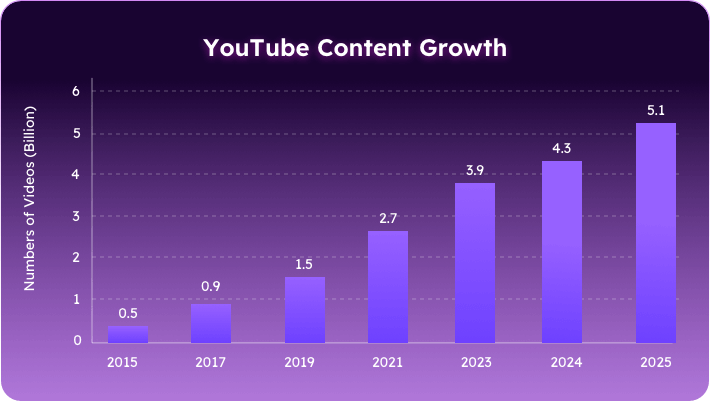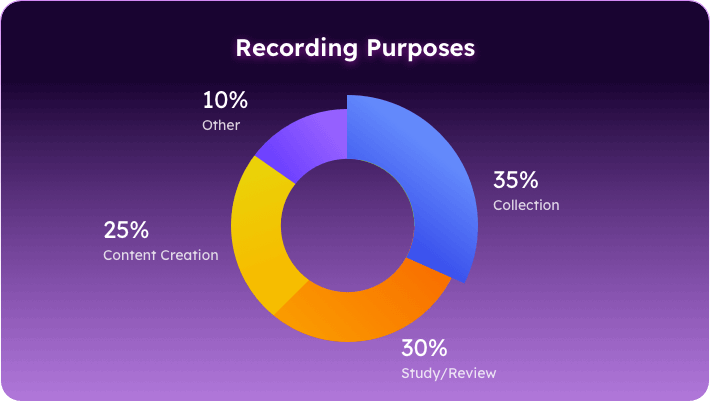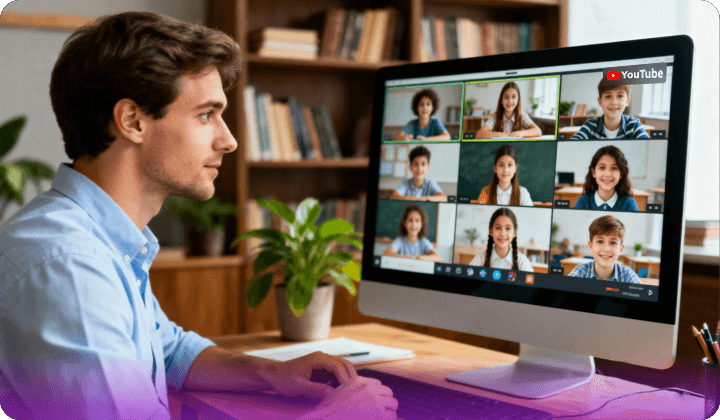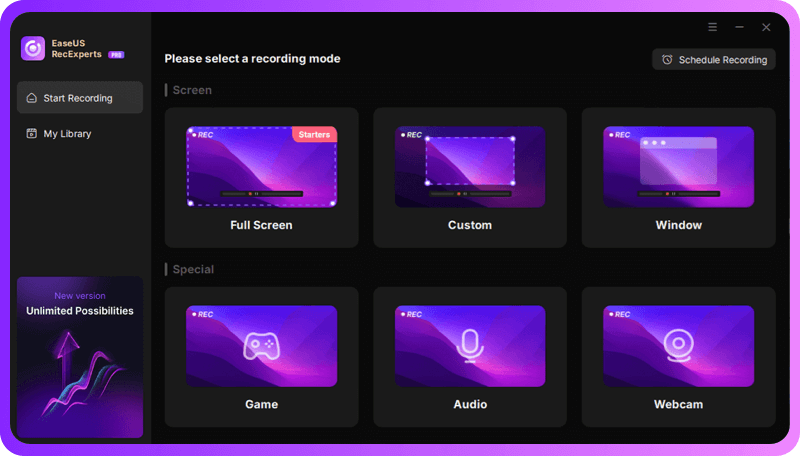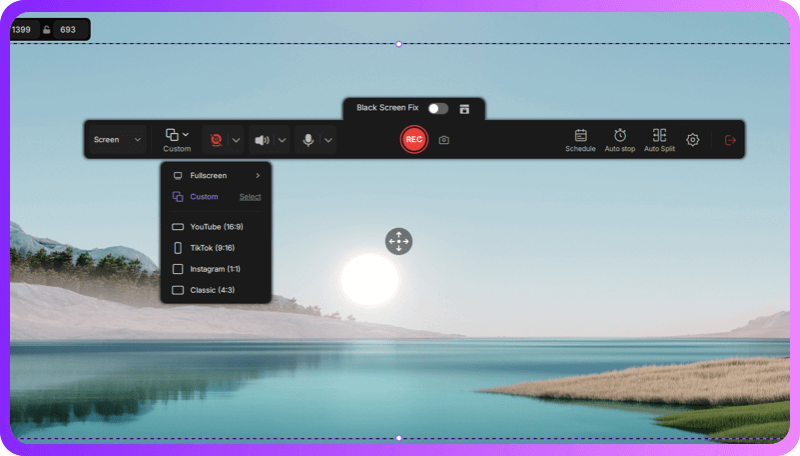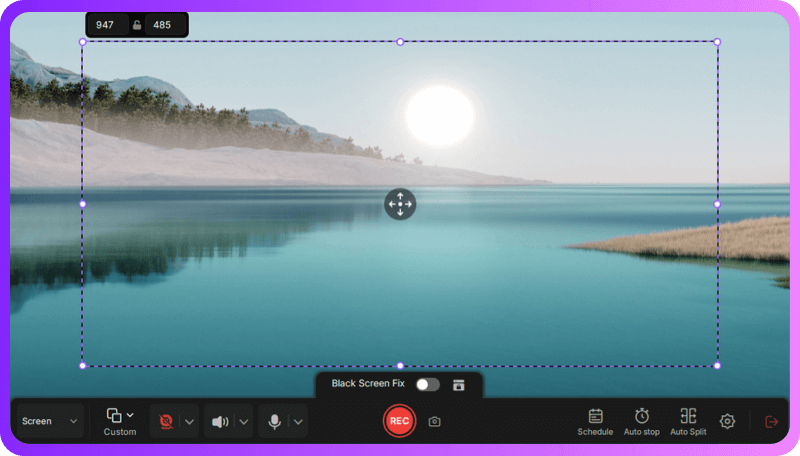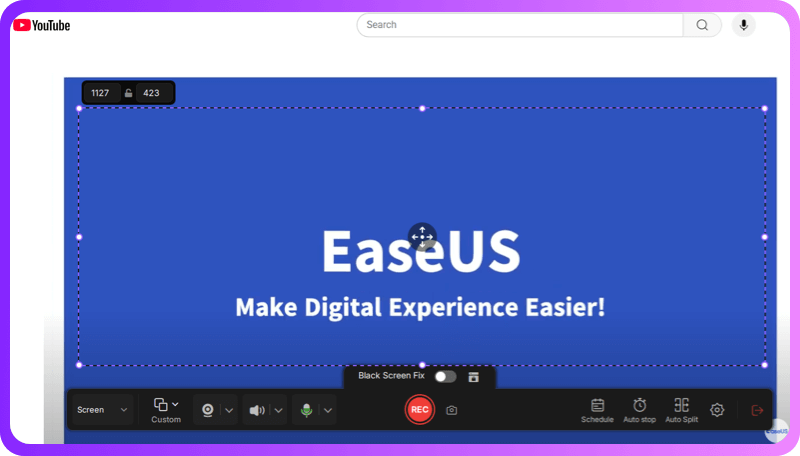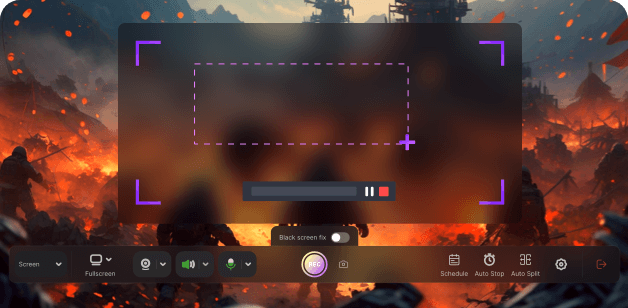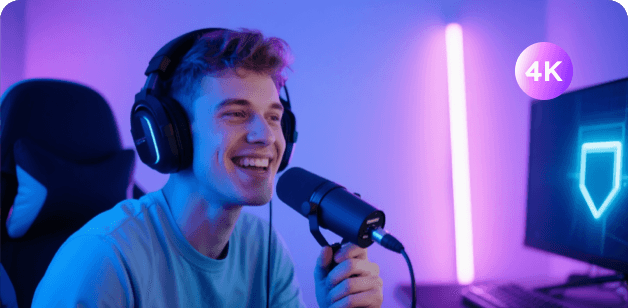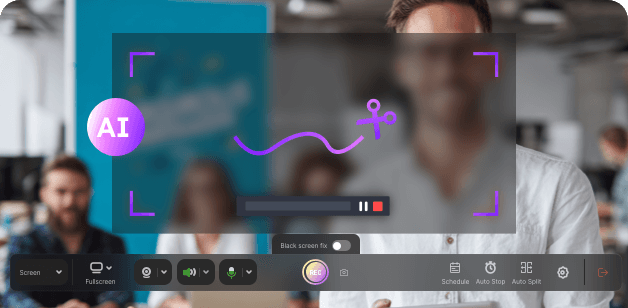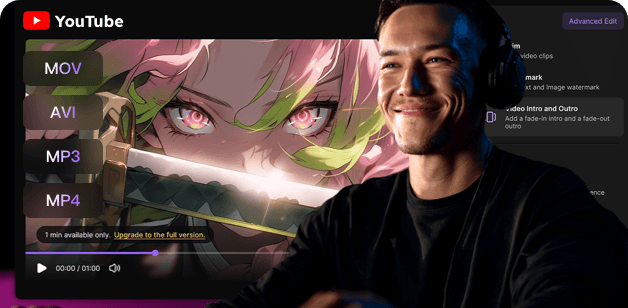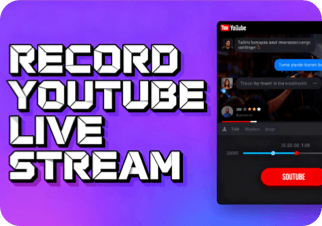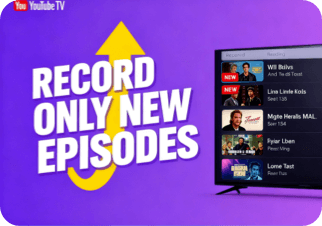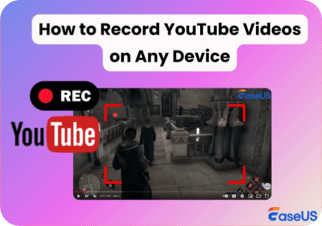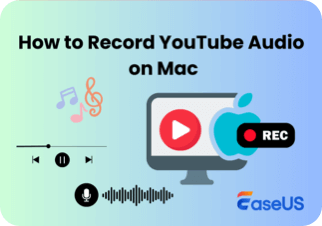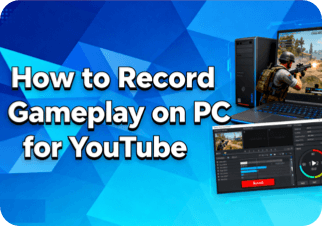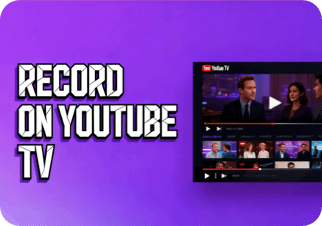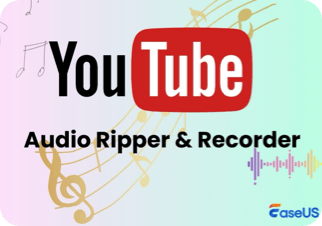Set Maximum Resolution
Always select the highest quality (e.g., 1080p/4K) in YouTube before recording to avoid low-resolution captures.
Discover how YouTube’s content library has expanded over the years and learn the main reasons people record videos, from tutorials and gaming to work and personal collections.
By 2025, YouTube will host over 5.1 billion videos, nearly double the 2.7 billion in 2021, with 800 million added in 2023 and 2025, providing a vast content pool for creators to record or reference
Users record videos for different purposes: 35% save favorite clips and music for personal collections, 30% capture online courses and tutorials for study or review, 25% create reaction videos or remixes for content creation, and 10% record live streams or bypass network restrictions.
Whether you’re a content creator, student, gamer, or professional, a reliable YouTube recorder helps you capture, save, and share videos with ease. Below are four most common use cases where a YouTube video recorder makes the biggest impact.
Students and teachers often need to record YouTube videos such as tutorials, lectures, and how-to guides for later review. A versatile screen recorder allows you to capture high-quality lessons, take notes alongside videos, and replay important sections anytime. This makes it easier to organize study materials, revisit challenging concepts, and enhance online learning.
Gamers often use a screen recorder to capture content on the platform, including their best gameplay videos and moments from YouTube Live streams. Recording makes it easy to edit clips, compile highlight reels, and share content on social platforms. Whether uploading gameplay videos or saving live broadcasts, a screen recorder helps gamers engage audiences, showcase their skills, and preserve memorable moments for later viewing.
Businesses and professionals often need to capture webinars, product demos, tutorials, and other work-related videos from YouTube. Recording these sessions ensures offline access, allows team members to revisit key points, and facilitates knowledge sharing or training. Whether for employee onboarding, client presentations, or professional development, a YouTube recording tool makes online content more accessible and productive.
For casual users, recording YouTube music, vlogs, or reviews is an easy way to build a personal video library. This ensures offline access and preserves content even if it’s removed or goes offline. With the right recording tool, you can organize, revisit, and enjoy your favorite videos anytime without interruption.
Whether you want to capture a YouTube video, save audio, or record a live stream, a YouTube screen recorder makes it simple. Follow these steps to record YouTube content in the format you need.
Open the YouTube recorder and select what you want to capture, full screen, a specific window, or audio only.
Set the screen area, resolution, and frame rate. Turn on system sound, add a microphone if needed, or enable webcam overlay.
Click Record, then play the YouTube video or stream. The tool will capture everything in real time.
Preview the capture, make edits, generate an AI transcript for captions, and finally export the YouTube recordings.
With EaseUS Screen Recorder, you can record, trim, and export HD videos and audio effortlessly, while generating AI transcripts and customizing settings for tutorials, gaming, or learning content.
This YouTube recording software offers multiple recording options, including full screen, custom area, and audio-only modes. You can capture an entire video, a specific portion of the screen, or just the audio track.This flexibility ensures every recording is tailored to your needs.
This software supports HD, Full HD, and up to 4K video capture from YouTube while maintaining the original audio quality. Recordings remain smooth and clear, with no lag or distortion, so every frame and sound is preserved. Whether you’re saving tutorials, gameplay highlights, lectures, or entertainment videos, high-quality output ensures a professional viewing experience.
EaseUS YouTube recorder lets you quickly trim recordings, add intro/outro segments, and generate AI transcripts automatically. You can create subtitles, summaries, or chapter markers to enhance learning, review sessions, or repurpose content for videos and podcasts.
After editing, the YouTube screen recorder allows you to export recordings in MP4, MP3, WAV, or other formats for offline viewing, further editing, or other uses. Fast export ensures you can access your YouTube content efficiently across devices.
Learn essential tips to capture YouTube videos with high quality and smooth performance, while staying within legal boundaries.
Always select the highest quality (e.g., 1080p/4K) in YouTube before recording to avoid low-resolution captures.
Choose “Desktop Audio” or “System Sound” to capture the original video sound and avoid background noise.
Pause during ads or unwanted segments to keep your recording clean and easier to manage.
Record for personal use only. Do not redistribute or use content commercially to avoid legal issues.
EaseUS RecExperts offers an intuitive interface that makes screen recording easy for beginners, while still being powerful enough for advanced users.
Easily adjust recording resolution, frame rate, audio sources, and webcam layout. It allows you to personalize your video exactly the way you want, making every recording professional and unique.
Get round-the-clock support for any questions or technical problems. Our team provides instant live chat and email support, with a 24-hour response time. This helps you resolve problems quickly for smooth recordings.
Accidental software crashes or interruptions won’t ruin your recordings. RecExperts automatically saves temporary files and allows you to recover your session, protecting your content from loss.
What do YouTubers use for screen recording?
YouTubers commonly use tools like EaseUS RecExperts, OBS, or Camtasia to capture high-quality videos, tutorials, or gameplay smoothly.
How can I record YouTube videos with sound?
Ensure your software records system audio rather than just the microphone. This captures the original video sound clearly.
What resolution should I use for YouTube recordings?
Use HD (1280×720) or Full HD (1920×1080) for best clarity. Make sure YouTube playback is also set to the highest resolution available.
Can YouTube detect screen recorder?
YouTube does not detect screen recording. However, recording should only be for personal use to stay within copyright rules.
Why does my recording have no sound?
Check your audio source settings and select system audio. On macOS, you may need virtual audio drivers like BlackHole to capture internal sound.
Can you screen record someone else's YouTube video?
You can record videos for personal offline viewing, but redistributing or uploading them without permission is not allowed. capabilities.
Is it legal to screen record YouTube videos?
Recording for personal use, study, or research is generally considered acceptable. Avoid commercial use or sharing publicly to comply with copyright laws.
Can I use clips from YouTube videos in my own content?
Using clips may fall under fair use in some cases (e.g., commentary, education), but always check copyright rules and seek permission if necessary.
Keep exploring by reading more related articles that cover essential details, practical advice, and useful strategies.
June 22, 2025
Still having trouble with YouTube live stream recording? Now, you are in the right place. This page shows you some efficent ways to capture YouTube live on various devices with ease.
May 23, 2025
Dealing with YouTube TV record only new episodes feature can be hectic for new users. It is right to know about it in detail by reading this blog. We have wrapped everything nicely in this section.
July 14, 2025
Do you want to record YouTube videos in high quality for later watching? This post provides some of the most efficient screen recorders to get the task done, including EaseUS RecExperts. With its help, you can capture any YouTube videos in high quality!
August 8, 2025
Recording YouTube audio on Mac is possible and surprisingly easy. This post covers some easy ways to walk you through the steps to record audio from YouTube on Mac. Check them out to capture your favorite YouTube music for playback offline!
May 2, 2025
Are you looking for the best way to record gameplay on a PC for YouTube? It can be a daunting task, but have no fear! In this guide, we'll give you insight into all of the different tools and techniques that are available for screen recording gameplay on your computer.
April 19, 2025
If you want to record shows on YouTube TV, follow this tutorial on how to record on YouTube TV with the built-in cloud DVR or professional YouTube video recorders. Methods provided here apply to iPhone, Android, Windows, Mac, and smart TV.
May 26, 2025
There are times when you are watching some YouTube videos, and the background music of the videos appeals to you the most. Then, how to save them? Record audio from YouTube is a way. Here, we give you five ways to record YouTube audio from YouTube with recorders like EaseUS RecExperts. Download it from the button below ahead of others!
Aug 2, 2025
This guide will show you the best YouTube audio rippers and recorders, such as EaseUS RecExperts, TubeRipper, and Y2Mate. Choose the suitable one to convert YouTube videos to MP3 or other formats losslessly.
All-in-one screen recording made effortless, with tools designed for productivity, creativity, and high-quality results.
Works on Windows 11/10/8/7 & macOS 10.13 or later