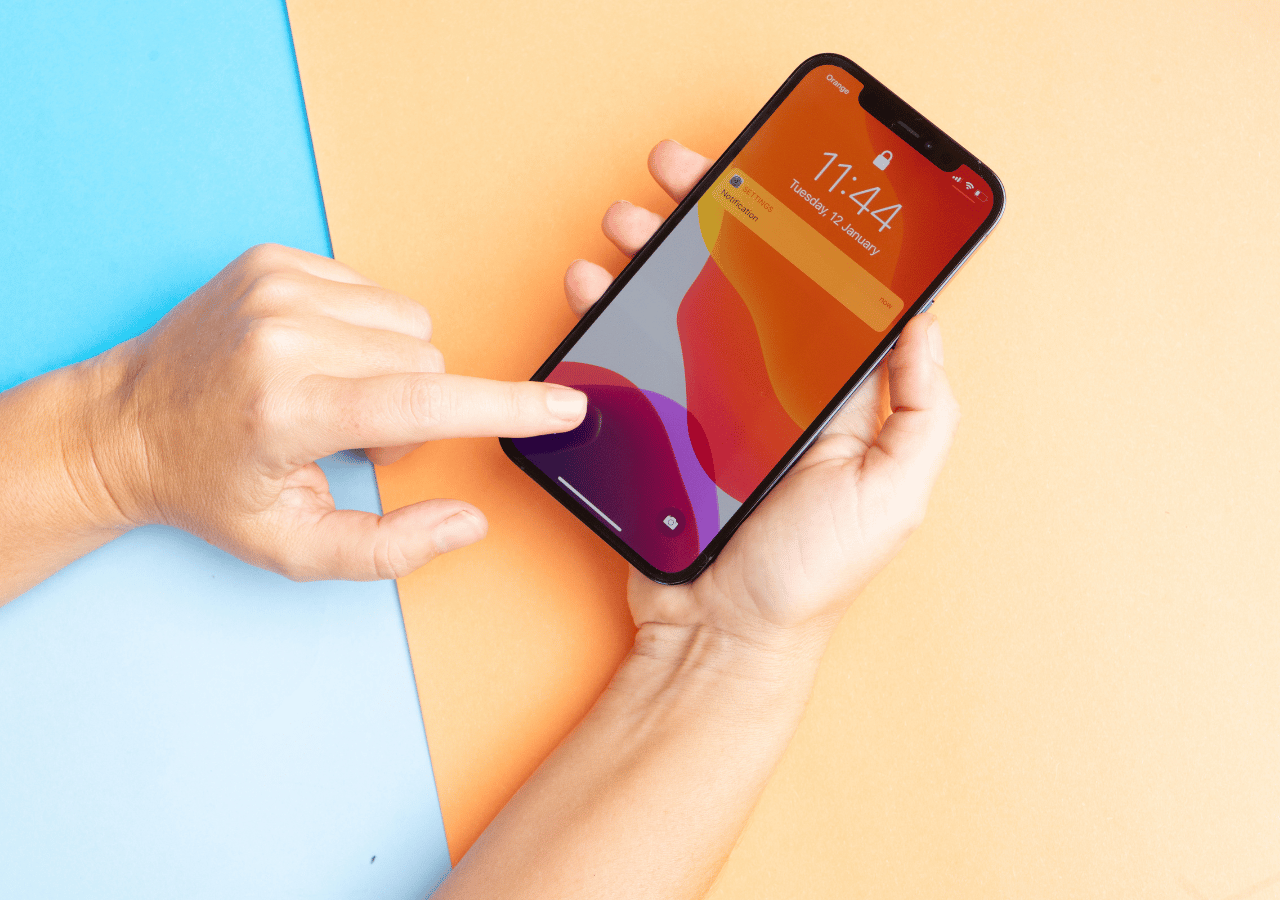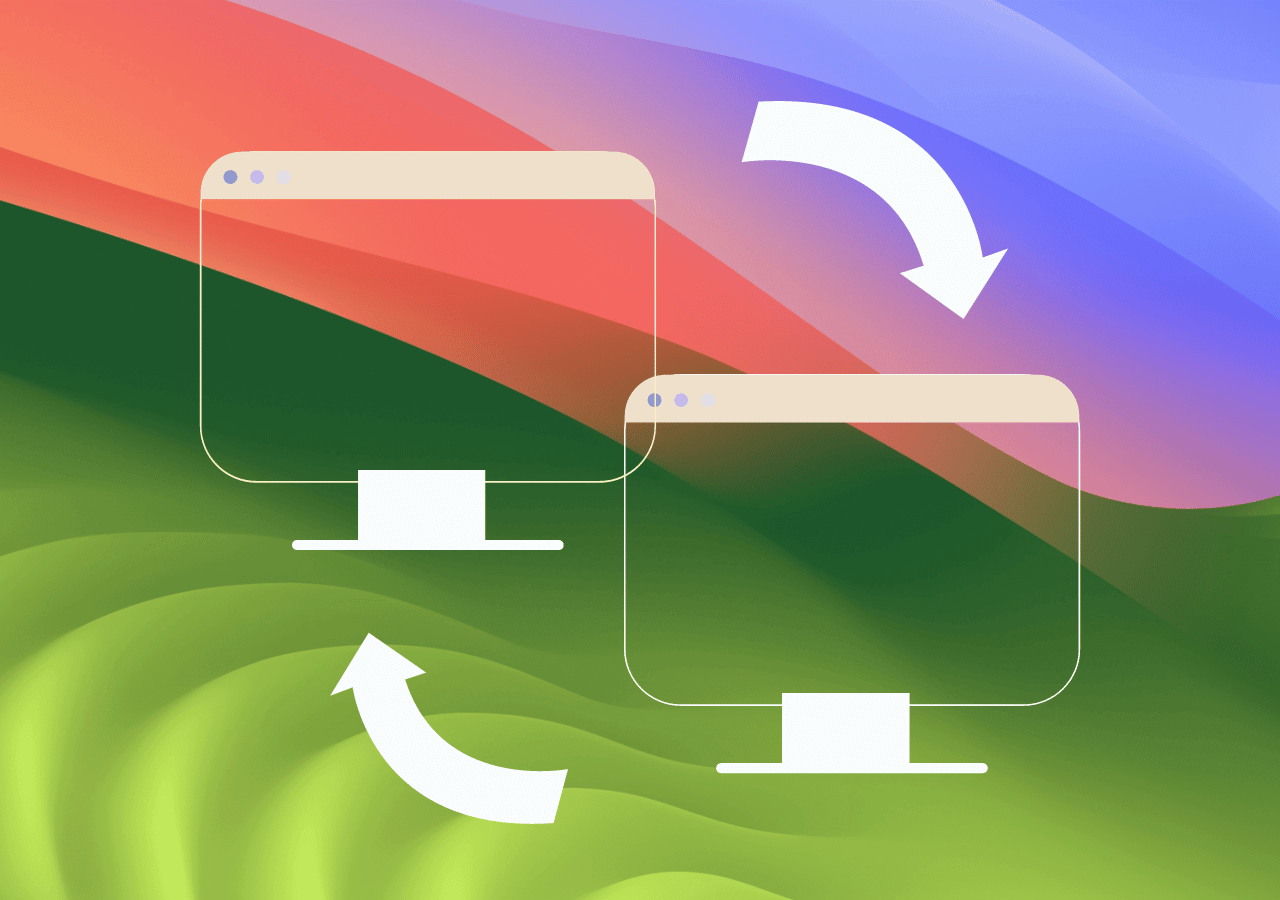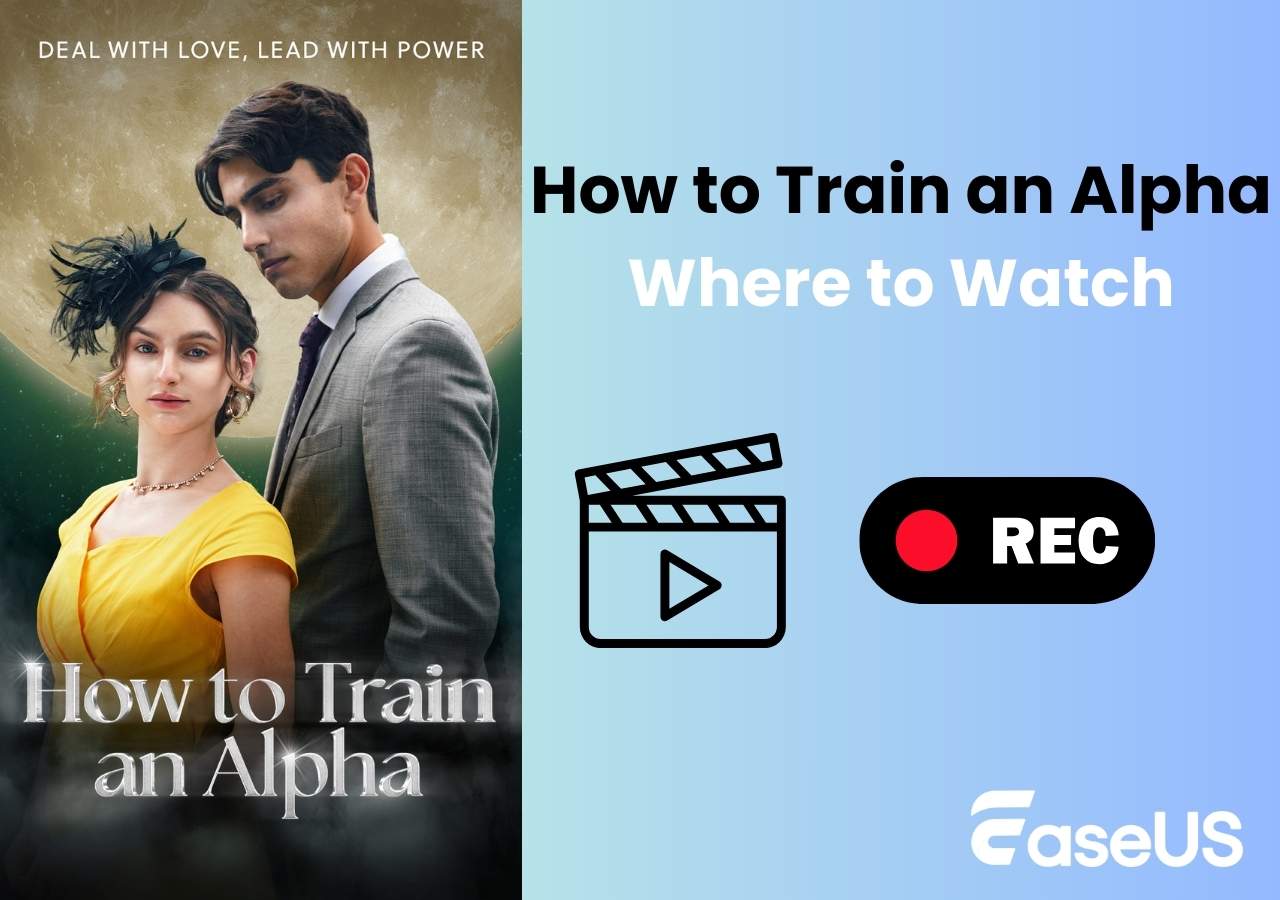-
![]()
Daisy
Daisy is the Senior editor of the writing team for EaseUS. She has been working in EaseUS for over ten years, starting from a technical writer to a team leader of the content group. As a professional author for over 10 years, she writes a lot to help people overcome their tech troubles.…Read full bio -
Jane is an experienced editor for EaseUS focused on tech blog writing. Familiar with all kinds of video editing and screen recording software on the market, she specializes in composing posts about recording and editing videos. All the topics she chooses …Read full bio
-
![]()
Alin
Alin is an experienced technical blog writing editor. She knows the information about screen recording software on the market, and is also familiar with data cloning and data backup software. She is expert in writing posts about these products, aiming at providing users with effective solutions.…Read full bio -
Jean is recognized as one of the most professional writers in EaseUS. She has kept improving her writing skills over the past 10 years and helped millions of her readers solve their tech problems on PC, Mac, and iOS devices.…Read full bio
-
![]()
Jerry
Jerry is a fan of science and technology, aiming to make readers' tech life easy and enjoyable. He loves exploring new technologies and writing technical how-to tips. All the topics he chooses aim to offer users more instructive information.…Read full bio -
![]()
Rel
Rel has always maintained a strong curiosity about the computer field and is committed to the research of the most efficient and practical computer problem solutions.…Read full bio -
![]()
Gemma
Gemma is member of EaseUS team and has been committed to creating valuable content in fields about file recovery, partition management, and data backup etc. for many years. She loves to help users solve various types of computer related issues.…Read full bio -
![]()
Shelly
"I hope my articles can help solve your technical problems. If you are interested in other articles, you can check the articles at the bottom of this page. Similarly, you can also check my Twitter to get additional help."…Read full bio
Page Table of Contents
0 Views |
0 min read
PAGE CONTENT:
Instagram Screen Record Notifications You Need to Know
As a result of its contentious stories and posts, Instagram has been in the news. People can talk about their personal lives, careers, and family activities. When using Instagram, you can find the content you want to share with your friends. To do this, you must need a screen recorder to screenshot or screen record the Story, post, or DM in question.
However, does Instagram notify people when you screen record? Here is all the information you require regarding Instagram screen record notifications.
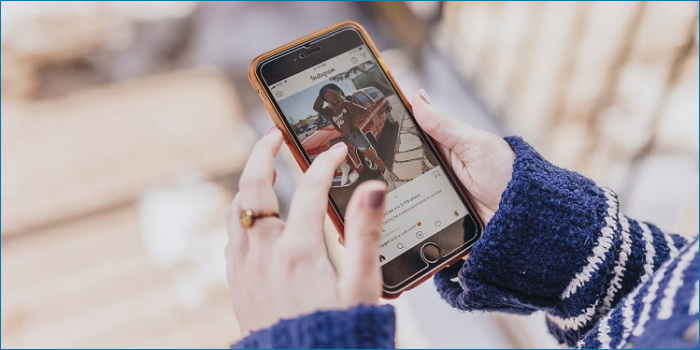
Instagram Screen Record Notification Rules
When you screen record on Instagram, whether it will notify the original author or not depends on what you recorded. We will explain the specific rules of INS during screen recording in detail below.
| The Function of Instagram | Notification? |
|---|---|
| Videos in private DM threads | YES (2022 version) |
| Disappearing Photo | YES |
| Posts | NO |
| Stories | NO |
| Reel | NO |
Make sure to check often because screen record notifications have changed in the past and might do so again.
A recipe someone shared can be something you want to screenshot so you can prepare later, or you might want to screenshot a friend's tale about your birthday to put on your camera roll. Instagram does not let the other person know when you screen record or screenshot their content, a story, a post, or even a reel.
However, Instagram lets the sender know when you take a snapshot of disappearing photos or videos you provided over a direct message. You can also watch a video to help you clear this question.
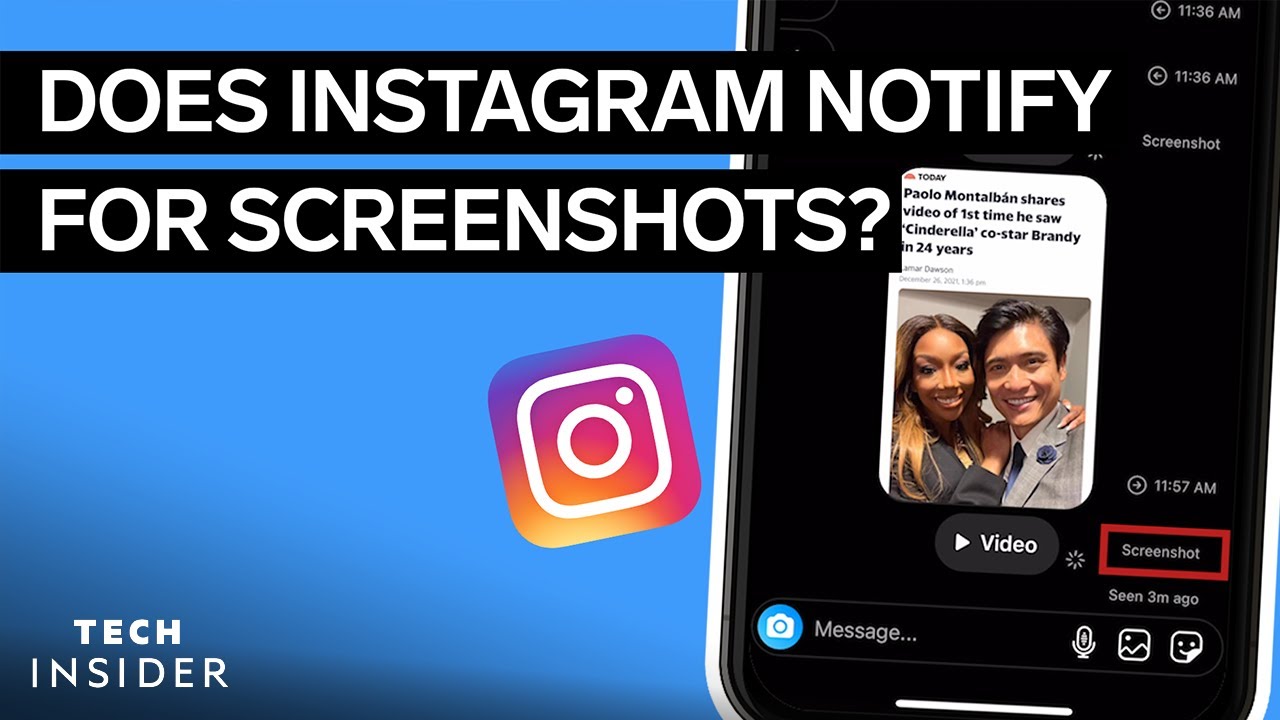
How to Avoid Instagram Notify When You Screen Record
It's unpleasant to get caught recording or photographing a screen. If the author won't mind and you two are buddies, fantastic! What happens, though, if you're not lovely with that person? If they discover that you recorded their narrative on your screen, won't it make you look bad? The good news is that you can still get away with screen recording or screenshotting the quickly fading communications in DMs.
There are numerous methods available if you wish to screenshot or screen record someone else's tale secretly.
| Methods | Effectiveness | Difficulty |
| Method 1. Turn On the Airplane Mode | High - Best workaround | ⭐ |
| Method 2. Turning off Your Internet Connection | Medium - Need to log out of Ins | ⭐ |
| Method 3. Using Another Device | Medium - Affected recording quality | ⭐⭐ |
| Method 4. Use Web Browser to Open the Instagram | Medium - Computer required | ⭐⭐ |
Method 1. Turn On the Airplane Mode
Setting your phone to airplane mode is the best workaround to prevent getting discovered after taking a screenshot on Instagram. Open the conversation on Instagram where you have that specific photo or video for this purpose. When it has finished loading, activate airplane mode.
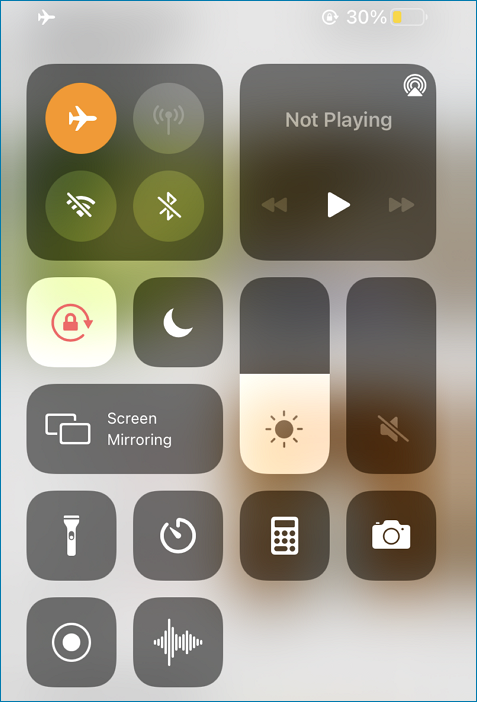
Method 2. Turning off Your Internet Connection
Disconnecting from the internet is another method for obtaining a screen record of disappearing photos or videos. When you receive a message that quickly disappears, give it a moment to load before turning off the phone's internet.
Open the chat window and select the image or video you wish to screenshot. Once you've captured the image on your device, return to your profile and log out of Instagram. Click on the triple-lined icon in the top right corner of the screen to log out of your account. This will send you to a new page with the "Settings" option. Select "Settings" from the menu, then select "Log Out" from the list of choices.
Method 3. Using Another Device
You can take photos or videos using another smartphone or other devices if you are unsure about using different techniques and want to be safe.
By doing this, indeed, the other individual is not informed. But keep in mind that the picture quality can suffer as a result. With this approach, you can't go wrong if you don't mind substandard quality.
Method 4. Use Web Browser to Open the Instagram
All you have to do is type "Instagram Login" into your computer's web browser. You may access your Instagram DMs and log in to your account there. Open the disappearing photo or video you wish to capture a screen record, and then click the screen record button.
Since Instagram doesn't alert the other person about screen records made in a web browser, it is an excellent approach to snap a screenshot without warning them.
Does Instagram Notify When You Screen Record Q&A
1. How to record Instagram Live Videos in 2024?
The simplest solution for this issue is to use an Instagram live recorder to capture Instagram live. (streaming video recorder.)
2. How to avoid your posts from being screen recorded on Instagram?
Making your profile private is the best solution that you can do to prevent your stories and posts from being screen recorded.
3. Should I download third-party Apps that promise to alert me to Instagram Screen records?
The answer is NO. Any app that promises to give you the identities of the accounts that recorded your vanishing messages on their screens is a fraud. It will help if you don't believe that Instagram has approved it. If the software isn't harmful, it will merely take up your time.
4. Does Instagram notify you when your screen record is live?
No such feature exists. You won't get a notification When your screen record goes live on Instagram. It can record any live session on screenshots and without strain.
The Bottom Line
This post has all the explanations for why someone might screenshot or record their Instagram stories or direct messages. Simply follow the instructions to screen capture or film someone's Instagram without their knowledge.
EaseUS RecExperts

One-click to capture anything on screen!
No Time Limit, No watermark
Start Recording