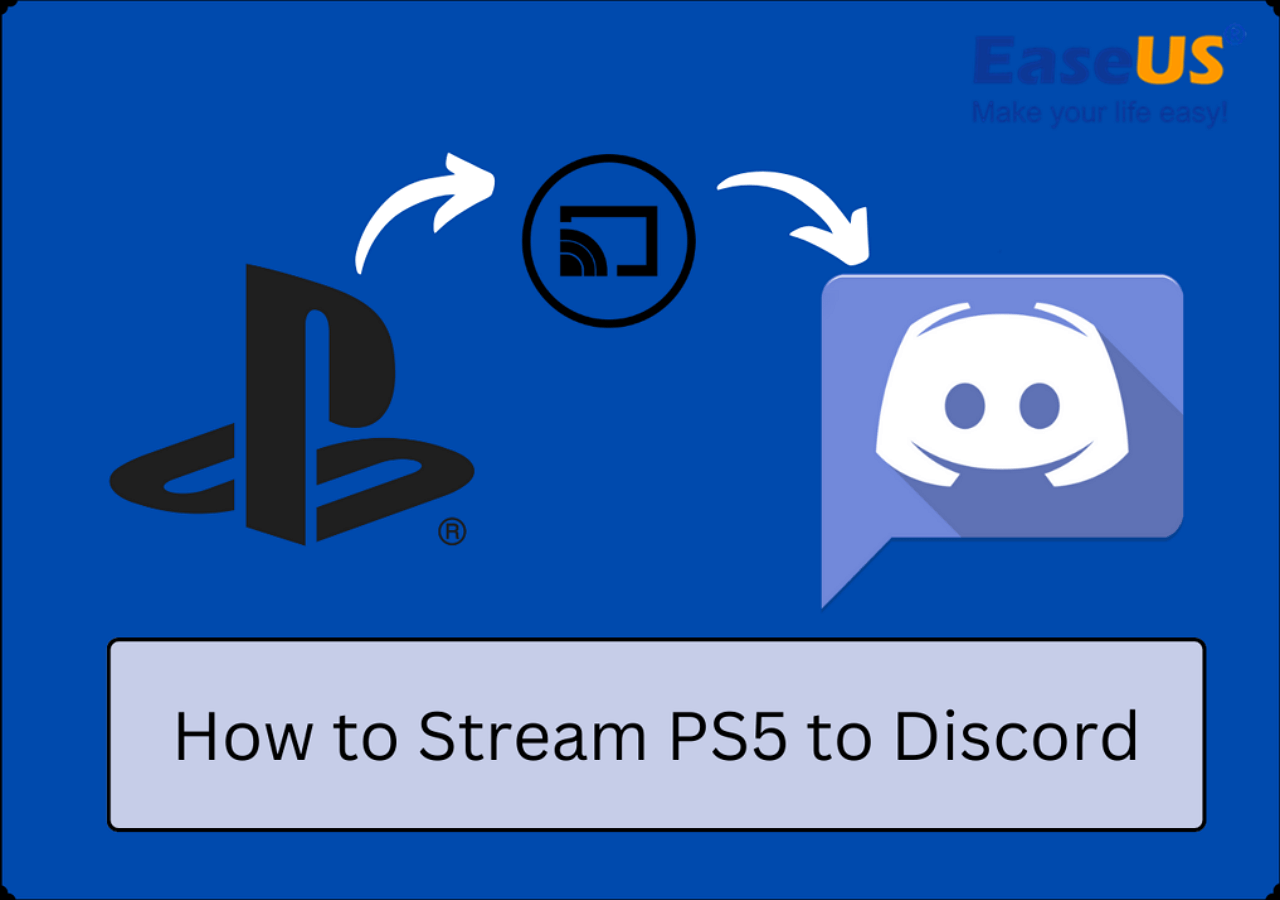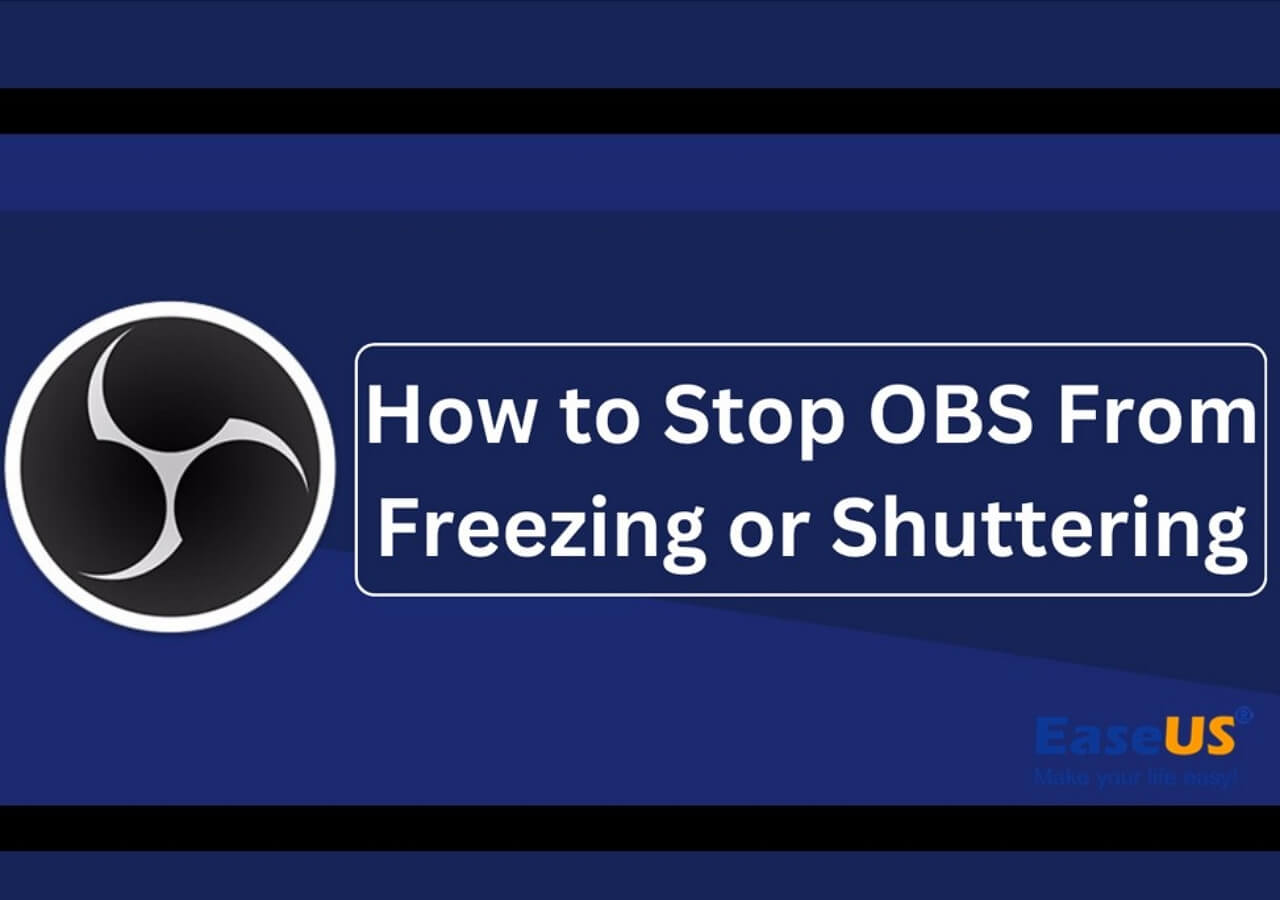-
![]()
Daisy
Daisy is the Senior editor of the writing team for EaseUS. She has been working in EaseUS for over ten years, starting from a technical writer to a team leader of the content group. As a professional author for over 10 years, she writes a lot to help people overcome their tech troubles.…Read full bio -
Jane is an experienced editor for EaseUS focused on tech blog writing. Familiar with all kinds of video editing and screen recording software on the market, she specializes in composing posts about recording and editing videos. All the topics she chooses …Read full bio
-
![]()
Alin
Alin is an experienced technical blog writing editor. She knows the information about screen recording software on the market, and is also familiar with data cloning and data backup software. She is expert in writing posts about these products, aiming at providing users with effective solutions.…Read full bio -
Jean is recognized as one of the most professional writers in EaseUS. She has kept improving her writing skills over the past 10 years and helped millions of her readers solve their tech problems on PC, Mac, and iOS devices.…Read full bio
-
![]()
Jerry
Jerry is a fan of science and technology, aiming to make readers' tech life easy and enjoyable. He loves exploring new technologies and writing technical how-to tips. All the topics he chooses aim to offer users more instructive information.…Read full bio -
![]()
Rel
Rel has always maintained a strong curiosity about the computer field and is committed to the research of the most efficient and practical computer problem solutions.…Read full bio -
![]()
Gemma
Gemma is member of EaseUS team and has been committed to creating valuable content in fields about file recovery, partition management, and data backup etc. for many years. She loves to help users solve various types of computer related issues.…Read full bio -
![]()
Shelly
"I hope my articles can help solve your technical problems. If you are interested in other articles, you can check the articles at the bottom of this page. Similarly, you can also check my Twitter to get additional help."…Read full bio
Page Table of Contents
0 Views |
0 min read
PAGE CONTENT:
Bumble is a popular dating, social, and friendship app. Unlike other dating apps, It is dominated by women. Users can freely display their profiles, send messages, interact, and connect with potential nearby matches. However, a question of great concern arises: "Does Bumble notify users when you take a screenshot?"
This article will delve into this exciting topic and answer whether Bumble detects and notifies users of screenshots. We'll also share some effective tips for protecting your privacy on Bumble and how to take screenshots without leaving a trace. Let's demystify Bumble screenshots and give you practical tips for using them.

Does Bumble Notify Users When You Screenshot?
When you meet someone you are interested in or like on Bumble and want to take a screenshot to save or share chat history and personal information, are you worried that your screenshot behavior will be notified to the other person? After all, you don't want to leave a bad impression on others. So, does Bumble notify people of screenshots? No, Bumble does not notify anyone about screenshots. Luckily, there is nothing to worry about.
Some reports from Bumble officials and multiple authoritative media confirm that Bumble does not have screenshot monitoring and notification functions. Therefore, you can take a screenshot on Bumble without them knowing. Bumble will not send any reminder messages.
However, it is worth noting that you may take screenshots for personal use, such as saving conversations or sharing them with your best friends for suggestions. Still, you are obliged to respect other people's privacy and abide by Bumble's privacy policy and relevant legal regulations.
Bumble's Privacy Policy and Your Privacy Protection
Bumble's Privacy Policy
Compared to BeReal, Bumble has a relatively loose privacy policy and does not notify the other party when taking screenshots. Users are allowed to take screenshots of others' profile pictures or chats and share them.
Nonetheless, Bumble's privacy policy emphasizes the importance of respecting and protecting user information. Bumble takes all appropriate security measures to protect user information from loss, misuse, or unauthorized access and uses reasonable security measures to safeguard the confidentiality of personal information. For more details, please refer to Bumble's Privacy Policy.
How to Protect Your Privacy on Bumble
After learning about Bumble's privacy policy, you can also take some active measures to protect your privacy better, and do not just rely on Bumble. Please fill in your personal information carefully, such as your home address, bank card number, password, and address. When communicating with others, avoid involving overly private or sensitive content to prevent it from being leaked through screenshots.
In the meantime, the incognito mode provided by Bumble Premium can also help you decide whether to allow others to view your information to avoid some troubles. The best way is to post content you want others to see without any sensitive information.
You can share the article on your social media platforms.
How to Take Screenshots on Bumble on PC/iPhone/Android
From the above, you know that Bumble will not notify screenshots. You can screenshot on Bumble. The methods for taking screenshots will vary when using Bumble on different devices, but protecting privacy and taking high-quality screenshots are critical concerns for users on either device. Here are some guidelines for taking screenshots on Bumble on different devices:
Take Screenshots on Bumble on PC
For Windows and Mac desktop or web versions of Bumble, it is recommended to use professional screenshot software such as EaseUS RecExperts. EaseUS RecExperts can capture a screenshot of Bumble's profile or chats in high definition, ensuring image quality without switching to other applications. This tool allows you to selectively capture the entire screen or a specific screen area or even record the whole screen. Additionally, you can also set a one-touch screenshot capture hotkey to take screenshots quickly and easily.
Follow the steps below to use this versatile snipping tool:
Step 1. Launch EaseUS RecExperts and get the screen ready that you want to capture. Click Custom.

Step 2. Then drag your mouse to select the area you want to capture. After that, click the Screenshot button (camera icon) on the main toolbar.

Step 3. The screenshot will be captured instantly and saved to the default folder. You can view or manage it later in My Library.
Screenshot Bumble on iPhone or iPad
When taking a screenshot with an iPhone or iPad, it depends on whether your device has a physical Home button. Here are the different steps for both cases:
Way 1. No Home button: Press the volume up key and the right power button simultaneously to screenshot on Bumble.
Way 2. Physical buttons: Press the Home button and the right power button at the same time to take a screenshot.
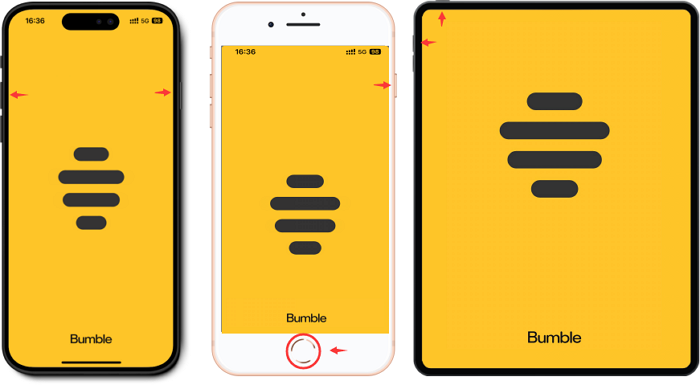
After taking a screenshot, the screenshot will automatically appear in the lower-left corner of the screen, and you can click it to edit the picture immediately, such as doodle or add stickers. The screenshots will be automatically saved to your photo album and can be accessed or shared anytime. You can also access it from the album.
Take a Screenshot on Bumble on Android
There are several main ways to take screenshots on Android devices:
Way 1. Press the power and the volume down button simultaneously to screenshot. This is the most common way.
Way 2. Open the status bar, find the "Screenshot" icon, and click it to take a screenshot.
Way 3. Some Android phones support taking screenshots using gestures, such as swiping down with three fingers.
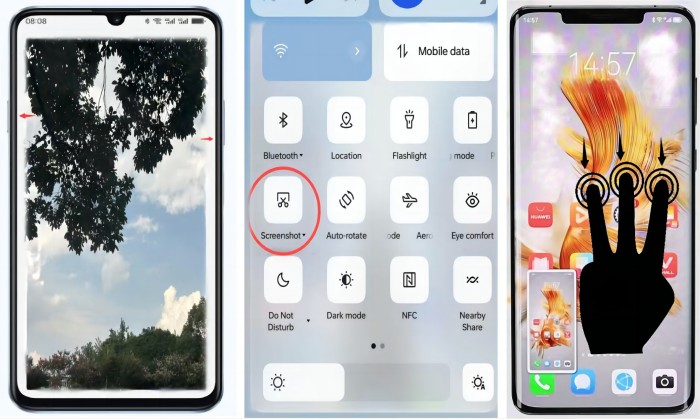
Android devices provide various convenient and fast screenshot options, and users can choose the suitable method. If none of the above methods work, please check the user guide of your Android device for the correct key combination or gesture information.
The Bottom Line
This article explains in detail why Bumble does not notify users when taking screenshots and how to take appropriate measures to protect personal privacy. It also provides proper methods to help you take screenshots correctly on Bumble. When taking a screenshot, please do not use the captured content for malicious purposes. EaseUS RecExperts is recommended as a useful tool for taking screenshots on Bumble on the desktop.
FAQs about Does Bumble Notify Screenshots
1. Does Bumble notify screenshots of chat?
No, it doesn't. Bumble will not notify users if you take a screenshot of a profile, picture, or chat message.
2. Do dating apps notify screenshots?
According to current understanding, Bumble and Tinder do not notify other users when someone takes a screenshot of their profile or message.
3. Can you screenshot on Bumble without them knowing?
Yes, you can. Bumble does not notify the other person if you take a screenshot of their profiles or photos. Just remember that they could probably do the same to you without you knowing.
4. Does someone on Bumble know if you swipe right?
Yes, Bumble will notify it. But it does not mean you have a new match. A match only occurs when both parties swipe right. A one-sided right swipe only sends a notification that has swiped right on your profile.
5. What apps notify screenshots?
Some apps, such as Snapchat and BeReal, notify users about screenshots. When someone captures screenshots on these platforms, they will notify the users.
EaseUS RecExperts

One-click to capture anything on screen!
No Time Limit, No watermark
Start Recording