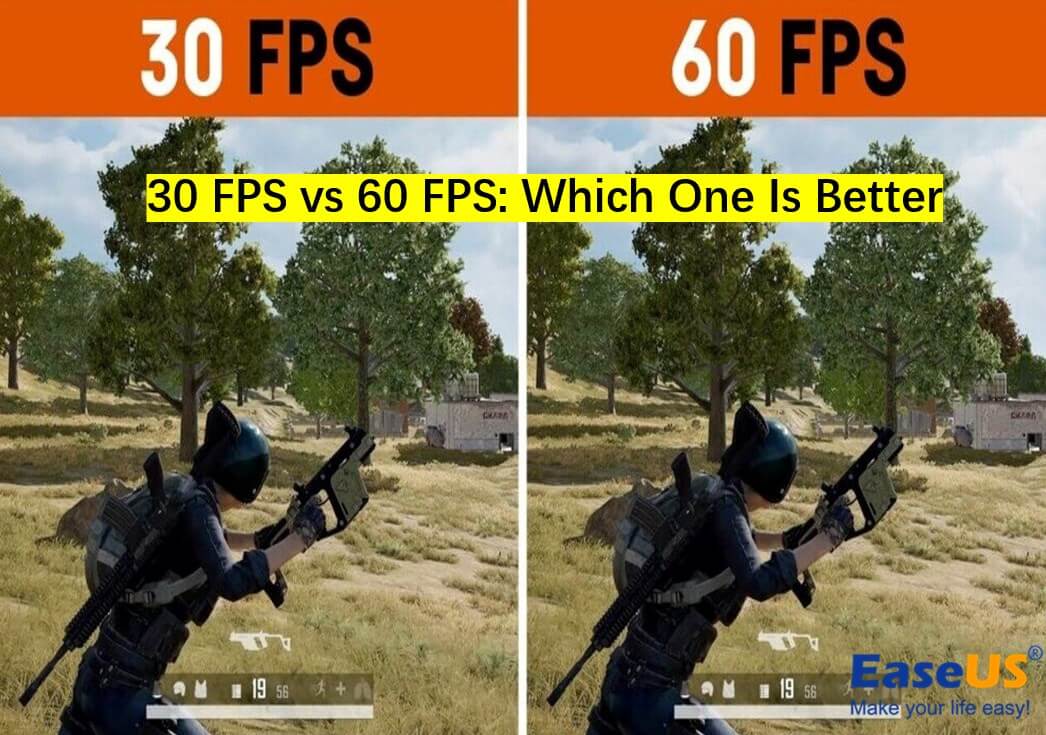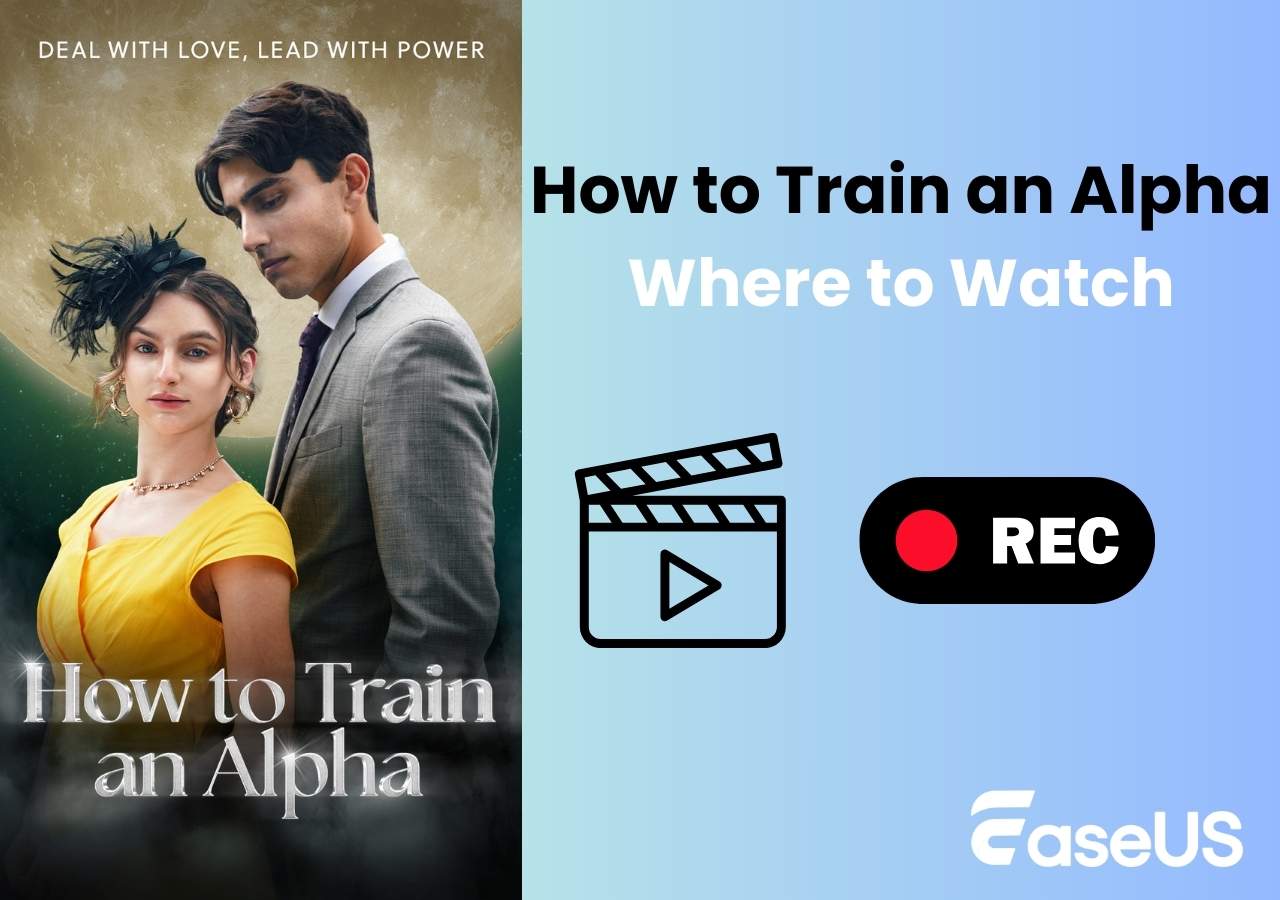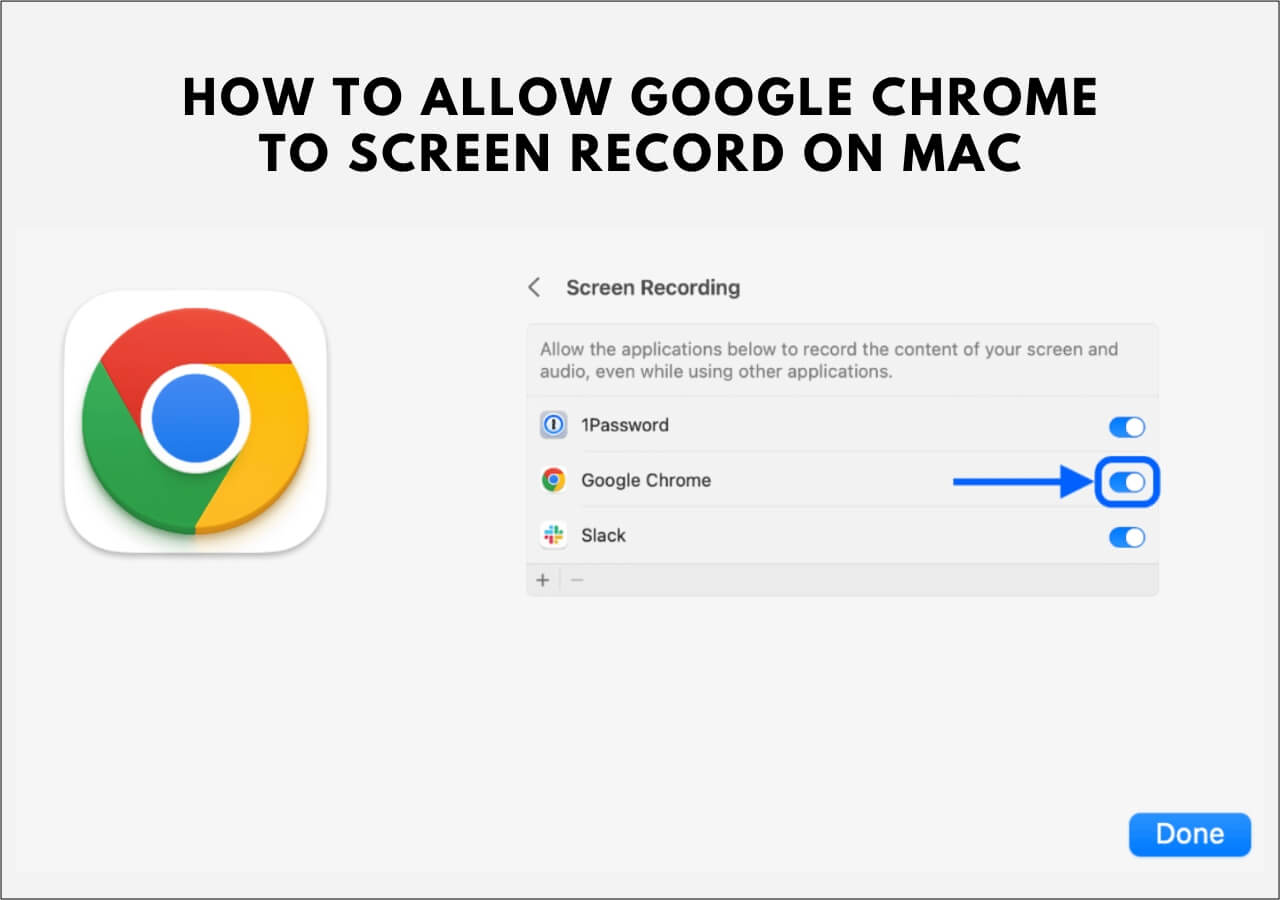-
![]()
Daisy
Daisy is the Senior editor of the writing team for EaseUS. She has been working in EaseUS for over ten years, starting from a technical writer to a team leader of the content group. As a professional author for over 10 years, she writes a lot to help people overcome their tech troubles.…Read full bio -
Jane is an experienced editor for EaseUS focused on tech blog writing. Familiar with all kinds of video editing and screen recording software on the market, she specializes in composing posts about recording and editing videos. All the topics she chooses …Read full bio
-
![]()
Alin
Alin is an experienced technical blog writing editor. She knows the information about screen recording software on the market, and is also familiar with data cloning and data backup software. She is expert in writing posts about these products, aiming at providing users with effective solutions.…Read full bio -
Jean is recognized as one of the most professional writers in EaseUS. She has kept improving her writing skills over the past 10 years and helped millions of her readers solve their tech problems on PC, Mac, and iOS devices.…Read full bio
-
![]()
Jerry
Jerry is a fan of science and technology, aiming to make readers' tech life easy and enjoyable. He loves exploring new technologies and writing technical how-to tips. All the topics he chooses aim to offer users more instructive information.…Read full bio -
![]()
Rel
Rel has always maintained a strong curiosity about the computer field and is committed to the research of the most efficient and practical computer problem solutions.…Read full bio -
![]()
Gemma
Gemma is member of EaseUS team and has been committed to creating valuable content in fields about file recovery, partition management, and data backup etc. for many years. She loves to help users solve various types of computer related issues.…Read full bio -
![]()
Shelly
"I hope my articles can help solve your technical problems. If you are interested in other articles, you can check the articles at the bottom of this page. Similarly, you can also check my Twitter to get additional help."…Read full bio
Page Table of Contents
0 Views |
0 min read
Highlights
- Palworld is a new open-world action-adventure multiplayer survival game, referred to as Pokemon with guns. It is one of the most played games on Steam, with over 1 million players, and is an instant hit among gamers.
- While video games are not immune to glitches, the black screen issue in online games is not uncommon. Palworld, unfortunately, is not exempt from this, and it seems to stem from a settings optimization problem on the developer's end.
- Similar to macOS Sonoma black screen, you may also encounter a black screen error while playing Palworld. The game screen disappears for no reason, leaving you with a blank display. It may be caused due to network congestion, graphics driver issues, incompatible game settings, and corrupt game files.
In this passage, you will get the answer on how to fix Palworld black screen error. If you are new to the gaming arena, we will focus on what Palworld is and what actually causes the black screen error. We have gathered various effective methods to get you back to fighting, farming, building, and working alongside mysterious creatures: Pals. Also, stay tuned to get hold of the best game audio recorder to upload your gameplay highlights online.
What Is Palworld
Palworld is an open-world, multiplayer survival and crafting game that combines Pokemon, Guns, and Ark. It introduces players to a unique world where adorable creatures called "Pals" coexist with humans. Unlike traditional games, Palworld features a dynamic ecosystem where Pals serve as companions and valuable assets for resource gathering and crafting.

🔎Here are some critical aspects of the game:
Release Date: 19 January, 2024
Genre: Action, Adventure, RPG, Indie, Early Access
Publisher: Pocketpair
Developer: Pocketpair
Available platforms: Xbox One, Xbox Series X and Series S, and Microsoft Windows: Windows 10 or later (64-bit)
Palworld has been released as Early Access, so some users may encounter issues like a black screen when launching Palworld.
As there is no photo mode in Palworld, you may want to know how to take screenshots in Palworld. You can read the following article.
What Caused Black Screen on Launch Palworld
Palworld is an exciting and innovative game that seamlessly blends simulation, strategy, and adventure elements. However, when the Black screen on Launch of Palworld happens, a mysterious canvas of darkness challenges adventurers instead of the anticipated gaming landscape, adding an unexpected twist to the virtual journey.
Various factors can trigger black screen problems within Palworld, like
1. Settings Optimization Issue:
A settings optimization problem can occur on the developer's side. This suggests that specific configurations or parameters within the game's code may not be optimized correctly for some users' systems.
2. Graphic Drivers or Software Conflicts:
Conflicts with graphic drivers or other software running on the player's system can also cause black screen issues. Incompatibilities with specific driver versions or conflicts with background applications might contribute to the problem.
3. Development Oversight:
It could result from an oversight during the game development process where compatibility issues with specific hardware configurations or software environments were not adequately addressed.
4. Bug in Game Code:
A bug in the game's code may also trigger the black screen under certain conditions. This could be a more intricate issue requiring a detailed game programming analysis.
5. Network or Server Issues:
Network or server issues could lead to a black screen problem on launch, especially in online games like Palworld. If the game relies on online connectivity during launch, disruptions or instability in the connection might be a factor.
How to Fix Palworld Black Screen
Here are eight effective and practical solutions to help you fix Palworld black screen launch error.
Method 1: Add 'ngxdisableota'

The simplest solution to fix Palworld black screen error is to add 'ngx-disable-ota' without quotes and hyphens to the Palworld launch options on Steam. This is a solution for NVIDIA-based pre-RTX series graphics cards without DLSS support.
Method 2. Launch Palworld as Admin Via a Shortcut
For many players, just launching the original executable as an admin doesn't cut it. So, an alternative that has been extremely popular in the community is to do it via a shortcut.
This works for the Black Screen problem in Palworld, possibly because of an issue with Unreal Engine. However, it could also just be a simple bug. Whatever the case, you can try this process.
Note: You can try this via your Start Menu. For this, search Palworld and choose the Run as Administrator option.
Here's how to launch Palworld as admin using the shortcut method.
Step 1. Create the Shortcut:

- Open the Xbox App/Steam and go to your Library. Find Palworld.
- For Game Pass: Click on the '…' Button. Then, tap Create Desktop Shortcut.
- For Steam: Right-click on Palworld and hover on Manage. Click Add Desktop Shortcut.

Step 2. Set the Compatibility Options:
- Right-click on the New Shortcut and click Properties.
- Move to the Compatibility Tab and check Run this program as an administrator.
Step 3. Click OK and relaunch Palworld through the shortcut.
Method 3. Relaunch Steam as Admin
While the previous (second) method is mostly a hit for Game Pass users, there's a slight variation for Steam players. So, you have to do the same thing, but this time for Steam itself. This has worked for many people because you give Steam the privileges that essentially pass over to Palworld. Here are the steps to do so.
Step 1. Locate Steam on your Task Bar and right-click on its Icon. Then, click Exit Steam.
Step 2. Go to Desktop and locate Steam.

Step 3. Right-click on it and tap Run as Administrator.
Step 4. Once done, relaunch Palworld to see if the Black Screen issue persists.
Method 4. Verify Games Files Integrity
If you downloaded the game on your PC using the Xbox app, here's how to verify and repair the game to fix the black screen error.
Step 1. Launch the Xbox app and right-click on Palworld.
Step 2. Go to manage and click Files.
Step 3. Choose Verify and Repair

If you are using a platform like Steam, you must:
Step 1. Right-click on Palworld in your game library and select Properties.
Step 2. Move to the Local Files menu.
Step 3. Hit the Verify Integrity of Game Files option.
Step 4. Allow the process to complete to recognize and replace any corrupted or missing game files.
Method 5. Remove Xbox Live Device Keys
XblGrts keys or encryption and decryption keys can also cause issues on the Xbox app. So you can consider removing them; as a result, they'll be remade from scratch, potentially fixing the problem. Here's the process for it:
Step 1. Close the Xbox App and click on the Start button.
Step 2. Search for Credential Manager and press Enter.
Step 3. Click on Windows Credentials. Then, tap on Keys starting with XblGrts.

Step 4. Click Remove and repeat for all such entries.
Step 5. Once done, reopen the Xbox app and see if the issue persists with Palworld. Don't be alarmed if it asks you to log in again because that is what it should do.
Method 6. Install Missing Xbox App Dependencies
Check if all the dependencies for the Xbox App are installed on your system. While they should be installed automatically, sometimes they get bugged out and don't. So, it's worth peaking to see if it's causing the Black Screen issue in Palworld. Here's how.
Step 1. Open the Xbox App and click on your Profile. Select Settings.

Step 2. Move to the General Tab and click Install for any Missing Dependencies.
Step 3. Once done, restart your computer before retrying, just in case.
Method 7. Rollback to Older Driver
Your driver may be too current to play the game. Instead, try installing an older version from 2021 from NVIDIA. Alternatively, roll back to Driver Version 472.11 (Windows 7) for Windows 10. Upon starting the game, if you get a message prompting you to update the driver, just ignore it and press no. That's it. Your game will run smoothly.
Method 8. Try Waiting 10 Minutes
Palworld takes some time to set up, especially the first time. So, you must wait for at least 10 minutes at launch, as the game may continue loading in the background before displaying correctly. Though inconvenient, waiting it out could save your Palworld progress.
Also, remember that you'll be waiting for a shorter period, even on subsequent launches. (~2 Minutes).
You can share this article with more Palworld gameplayers.
Bonus Tip: Best Game Recorder for Capturing Palworld
- Rating: 4.9/5
- Compatibility: macOS 10.13 or later, and Windows 11/10/8.1/8/7
If you are looking for the best screen recorder to capture Palword and record console gameplay, EaseUS RecExperts can instantly cease your search. EaseUS RecExperts seamlessly records your gameplay sessions at high resolution and FPS without lags.

EaseUS RecExperts is a powerful game recorder without FPS drop. It lets you record your video gameplay for live streaming and keep your wonderful gaming moments. Download this software to record your highlights in Palworld.
Whether you need to enable and record Baldurs Gate 3 FPS counter, EaseUS RecExperts help with 4K UHD quality gameplay. It can stream gameplay up to 144 FPS without lags. Once recorded, you can even share your highlighted moments on social media platforms like YouTube and Facebook to create online tutorials on gaming tactics.
Prominent Features
- Effortlessly record all 2D/3D gameplay highlights without lag or time limit
- Allows to capture any PC screen region with audio or webcam
- It helps record Steam game videos
- Offers advanced AI-powered noise remover and video enhancer for 4K/8K videos
- Supports a built-in free record player packed with media player features hassle-free
Download this excellent streaming audio recorder, EaseUS RecExperts, to record videos with your webcam with a customized background without lags at high FPS.
To Sum Up
Palworld has taken gamers by storm while the game is in Early Access. The devs might not have been ready for the large-scale response, so it still has many bugs and issues. It is advised to know the exact cause so you can apply the correct fix and resolve the problem instantly.
Of course, we have suggested the best workable methods to help you fix Palworld black screen error. Once done, you can play the game smoothly and even record the highlights using EaseUS RecExperts. The software further enables you to share your gaming tactics online with others.
Fix Palworld Black Screen FAQs
Hopefully, now you know how to fix Palworld black screen. However, if you have further questions about our topic, you can find the answers to your queries here.
1. How do I fix the black screen mode?
You can quickly fix the black screen before your Windows login screen once you target the actual cause of your issue.
Here are some quick ways to help you fix a Windows black screen before login:
- Optimize your startup apps
- Launch a Windows repair
- Check all your cables and connections
- Unplug all the unnecessary accessories
- Try a BIOS/UEFI reset and then check the boot order
- Boot into Safe Mode
- Roll back (if necessary) or update all drivers in Safe Mode
2. How to Fix the League of Legends Black Screen?
If you experience a black screen issue on your computer while playing League of Legends, you can try these quick fixes to resolve the problem instantly.
- Disable display scaling
- Update Windows
- Upgrade your graphics card driver
- Switch to an ethernet connection
- Disable the third-party antivirus software
- Perform a clean boot
3. Is Palworld on an Xbox game pass?
Palworld is available now for Xbox Series X/S, Xbox One, and Windows 10 or later (64-bit) through the Game Preview program. It's available for Xbox Game Pass and PC Game Pass members and can be played through Xbox Cloud Gaming (Beta) with an Xbox Game Pass Ultimate membership.
EaseUS RecExperts

One-click to capture anything on screen!
No Time Limit, No watermark
Start Recording