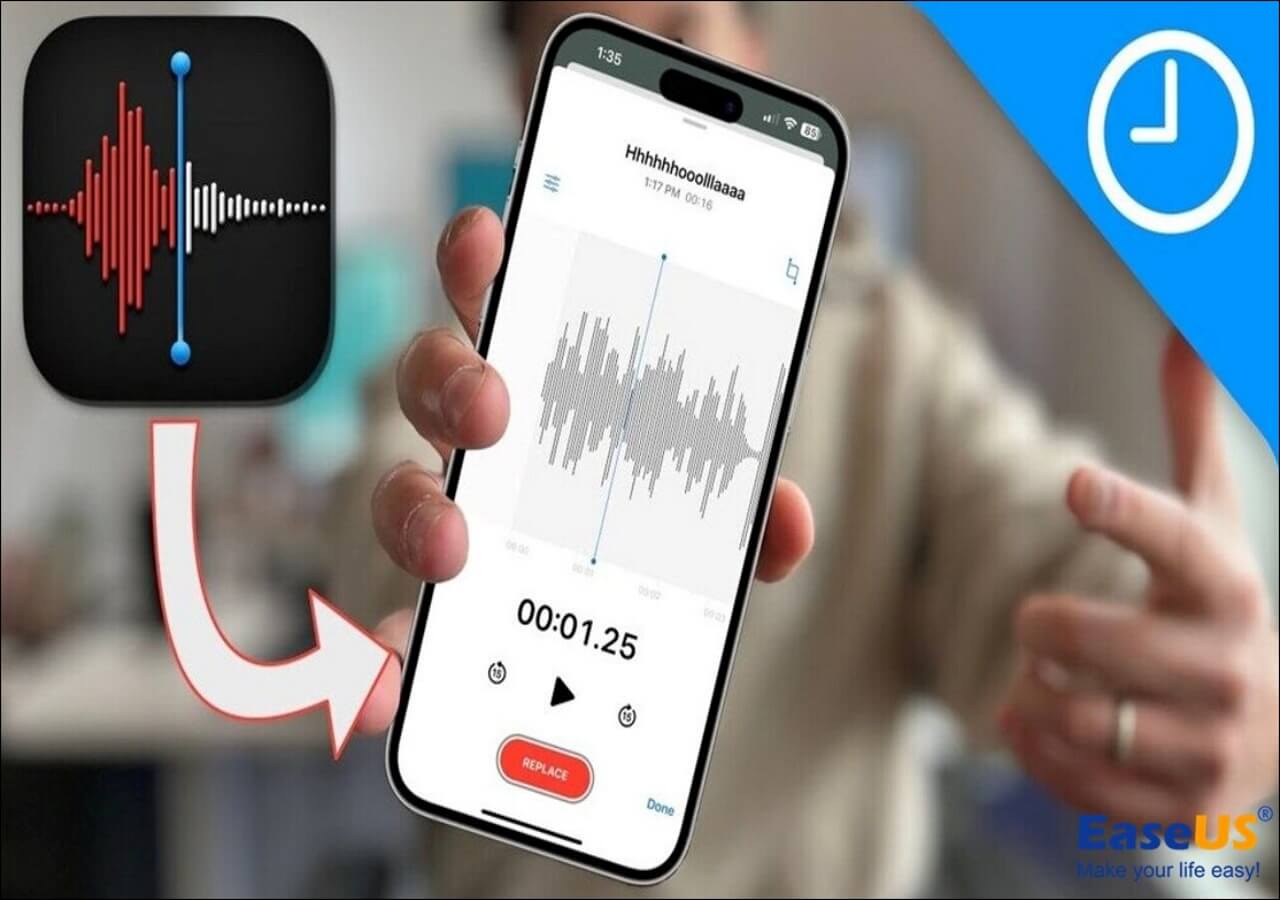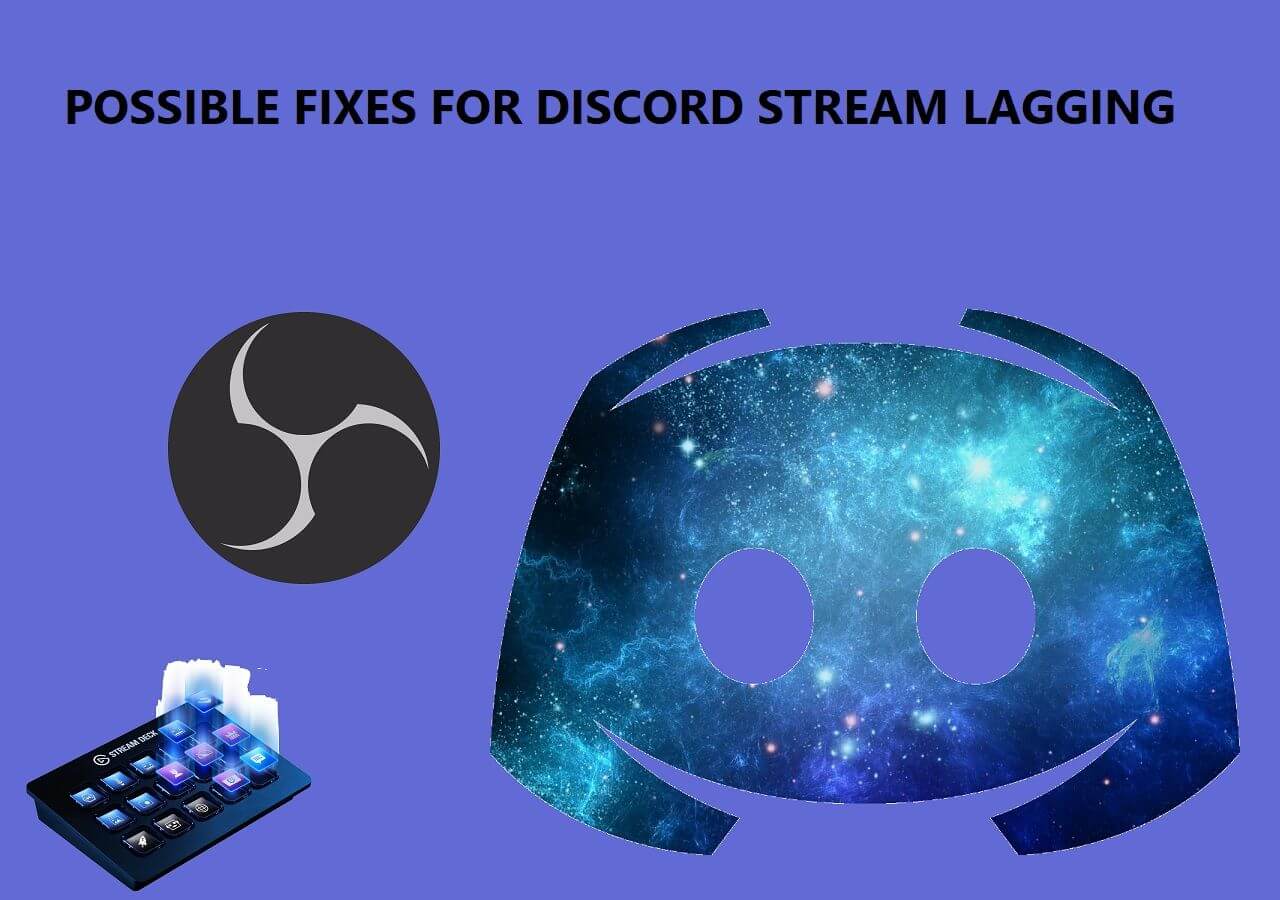-
![]()
Daisy
Daisy is the Senior editor of the writing team for EaseUS. She has been working in EaseUS for over ten years, starting from a technical writer to a team leader of the content group. As a professional author for over 10 years, she writes a lot to help people overcome their tech troubles.…Read full bio -
Jane is an experienced editor for EaseUS focused on tech blog writing. Familiar with all kinds of video editing and screen recording software on the market, she specializes in composing posts about recording and editing videos. All the topics she chooses …Read full bio
-
![]()
Melissa Lee
Melissa Lee is an experienced technical blog writing editor. She knows the information about screen recording software on the market, and is also familiar with data cloning and data backup software. She is expert in writing posts about these products, aiming at providing users with effective solutions.…Read full bio -
Jean is recognized as one of the most professional writers in EaseUS. She has kept improving her writing skills over the past 10 years and helped millions of her readers solve their tech problems on PC, Mac, and iOS devices.…Read full bio
-
![]()
Jerry
Jerry is a fan of science and technology, aiming to make readers' tech life easy and enjoyable. He loves exploring new technologies and writing technical how-to tips. All the topics he chooses aim to offer users more instructive information.…Read full bio -
Larissa has rich experience in writing technical articles. After joining EaseUS, she frantically learned about data recovery, disk partitioning, data backup, screen recorder, disk clone, and other related knowledge. Now she is able to master the relevant content proficiently and write effective step-by-step guides on various computer issues.…Read full bio
-
![]()
Rel
Rel has always maintained a strong curiosity about the computer field and is committed to the research of the most efficient and practical computer problem solutions.…Read full bio -
![]()
Gemma
Gemma is member of EaseUS team and has been committed to creating valuable content in fields about file recovery, partition management, and data backup etc. for many years. She loves to help users solve various types of computer related issues.…Read full bio
Page Table of Contents
0 Views |
0 min read
Beat Saber is a fast-paced VR game offering breathtaking beats, neon visuals, and sound levels in a futuristic world. You can alos make customized beats with Beat Saber mod assistant.
Stream Bar has all gaming buffs in awe since its inception in 2018. The pro and amateur gamers want to play, stream, and share their progress with the gaming community. The best way to do this is to stream Beat Sabar on Discord, the best online streaming platform.
This article provides a complete roadmap for streaming Beat Saber on Discord. Here we go.
Stream Beat Saber on Discord with Sound via Go-Live
This is the most straightforward method to stream Beat Saber on Discord with sound. You only need a PC, a VR headset, and a Discord account for streaming.
After this, follow these steps.
Step 1: Launch the Discord app and create a server.
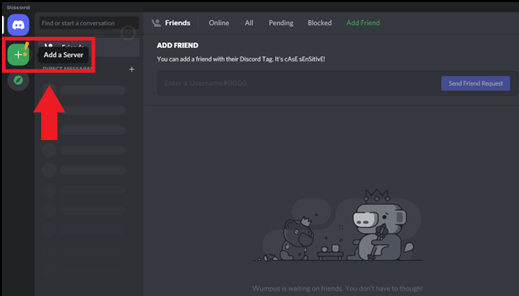
Step 2: Install Steam VR. Start Beat Saber and ensure the Steam VR plays in the background.
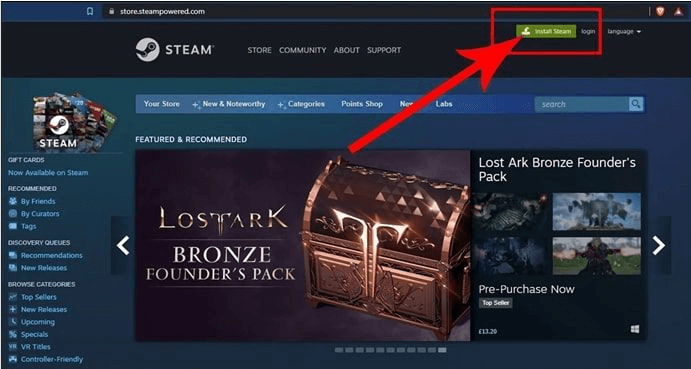
Step 3: Select Beat Saber from Disocrd's server navigation panel.
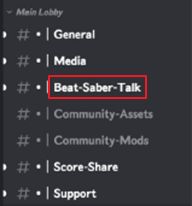
Step 4: Choose your desired frame rate and video resolution. Click on the "Go Live" option. The live streaming will start.
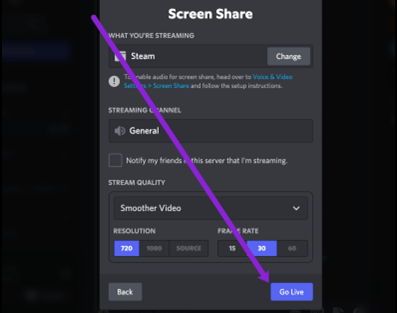
📺Check out the video below to learn about exciting features and advanced options regarding Beat Saber Discord streaming.
- 02:08 Why Beat Saber is good
- 02:46 Chat Window menu
- 03:06 Song Requests options
- 03:50 Note Tweaker
- 04:06 Emote Rain
- 04:26 Game Tweaker

How to Stream Beat Saber on Oculus Quest 2
Oculus Quest 2 is an evolution of the classic Oculus VR headset. With Quest 2, you can enjoy a VR game with better eye resolution, frame rate, and control. This experience is surreal and close to reality. You can double-up the fun by learning how to stream Beat Saber with third person via quest 2.
Beat Saber can be streamed on your Quest 2 headset by configuring it OBS (Open Broadcasting Software). The software has always been a go-to option among streamers.
Follow these steps to learn how to stream Beat Saber on Discord Quest 2 with OBS:
Step 1: Install and launch the OBS App on your system. Go to the "Settings" menu.

Step 2: Select the "Video" tab. You can choose the required frame rate and resolution from here.
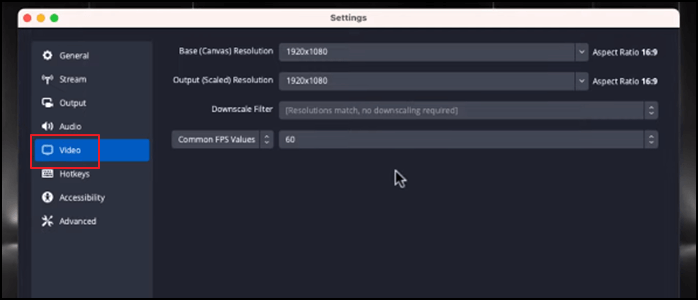
Step 3: Click on the "Audio" tab and set the speaker and microphone per your PC specifications. Visit the "Sources" section. Click on the "+" button and choose "Video Capture Device."
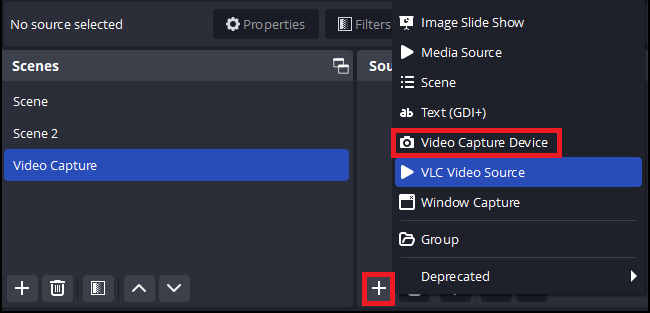
Step 4: Select your Oculus Quest 2 headset from available options and log in.
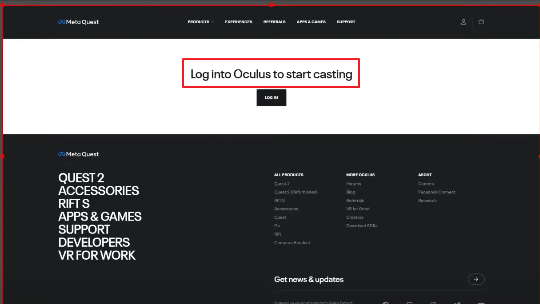
Step 5: Press the "Start Virtual Camera" button to activate the virtual camera option.
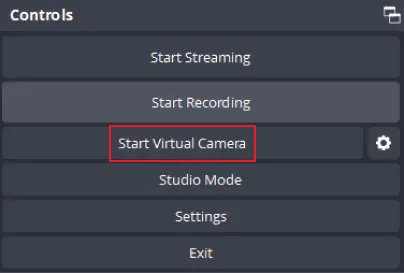
Step 6: Launch Beat Saber and check the audio and video quality during the test run. If found satisfactory, you can start streaming on Discord by creating a call and sharing your virtual camera.
Discord Streaming SteamVR Instead of Game
Discord is renowned for streaming games. However, sometimes when you try to stream Beat Saber on public voice channel on Discord, it only streams steamVR and not the game. Mirroring the game through steamVR using VR view is of no use either, as it doesn't have any sound.
To solve this puzzle, follow these simple steps:
Step 1: Go to steamVR settings.
Step 2: Make sure that "SteamVR status window always on top" is turned off.
Step 3: Always ensure that steamVR window is minimized and Beat Saber is the only thing on LCD.
Step 4: Press the "Go Live" Button in Discord. It will start streaming the game.
A Stream Video Recorder
Recording your game has numerous benefits. It helps in content creation, bulk uploads, sharing, and strategic planning. Pro gamers use recordings to find the weaknesses of their opponents. For high-quality recording, we suggest you use EaseUS RecExperts, the most versatile video recorder available today.
EaseUS RecExperts can record gameplay on PCs without any time lag. It also offers built-in media and a sound player, allowing you to edit your streams. The options of noise remover, scheduled recordings, and auto-stop are also available. Download EaseUS RecExperts now and start professionally recording your streams.
How to Stream Beat Saber on Discord FAQs
These are the most frequently asked questions about streaming Beat Saber on Discord.
1.Can you stream VR games on Discord?
Yes, you can do it. Discord has a built-in "Go Live" to stream VR games with your friends. You can stream VR games via voice/video call.
2. Can I stream my game on Discord?
Discord can stream your game with ease. You need to select the screen streaming menu in the voice status panel. Here, you can pick a game and stream it on Discord.
3. How do I stream streaming apps on Discord?
Follow these steps to stream an app on Discord
Step 1: Open the Discord app and sign in to your server.
Step 2: Find "Go Live" in the bottom left corner of your screen.
Step 3: Select the content you want to share. It can be a screen, application, or game.
Step 4: Customize your steam settings.
Step 5: Enable webcam and audio Cam for streaming.
Conclusion
Beat Saber has been a standout VR Game for 6 years. The unique beats, enhancing tunes, and catchy visuals have grabbed the attention of music lovers worldwide. Professional gamers love to stream Beat Saber to share live games, progress, chats, and multi-player competitions on social media platforms.
The blog presents a complete guide on how to stream Beat Saber on Discord 2024. It highlights detailed steps and reference images for your understanding. For recording your streams, we recommend using EaseUS RecExperts, the premium screen recording software. If you find it useful, share it with your friends, family, and colleagues.
EaseUS RecExperts

One-click to capture anything on screen!
No Time Limit, No watermark
Start Recording