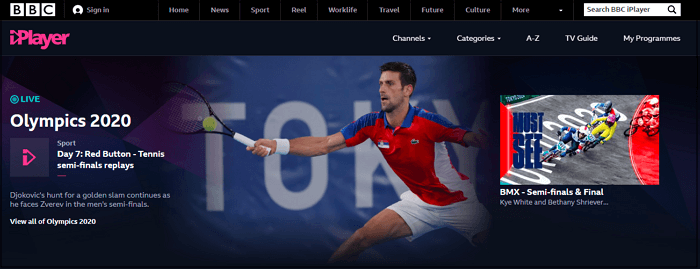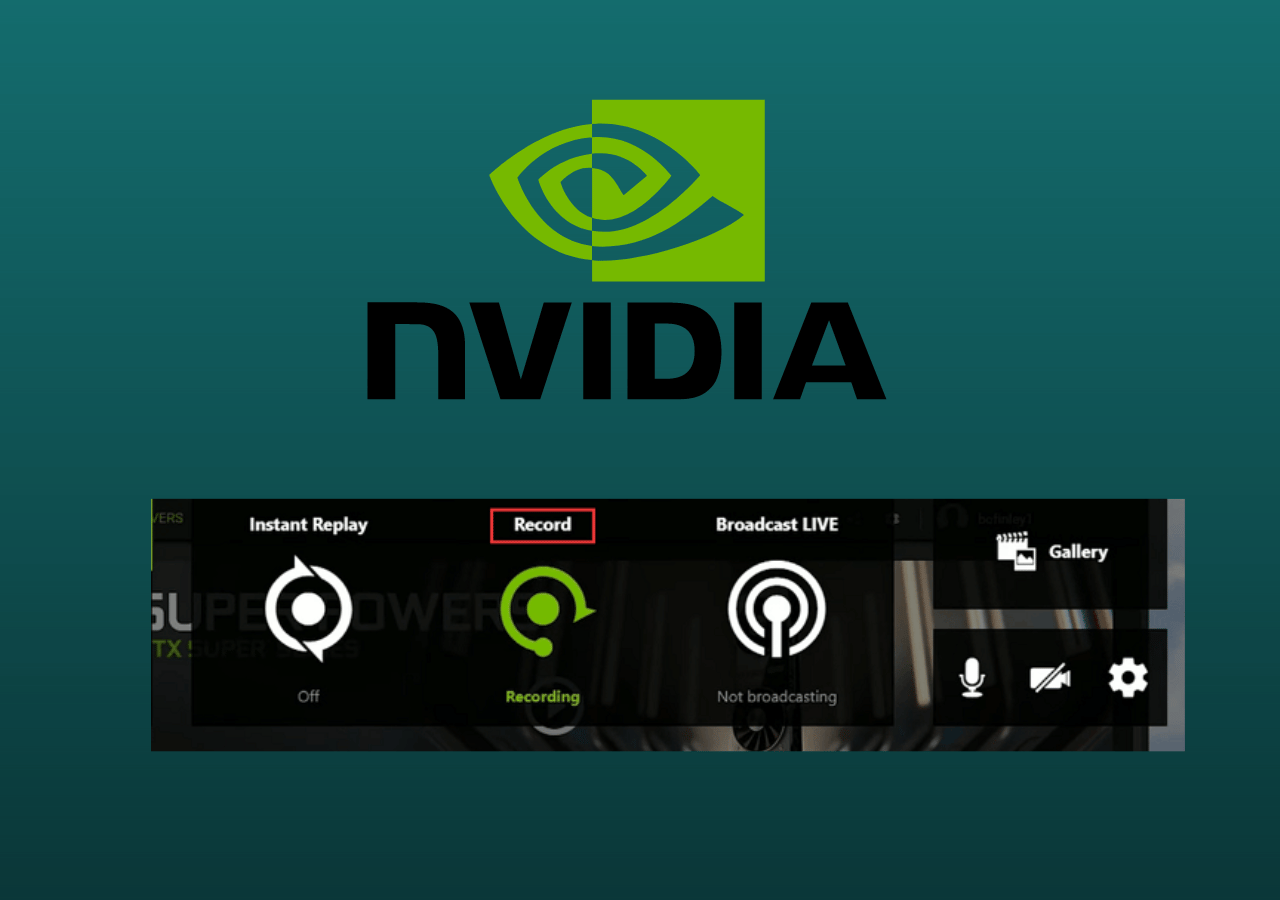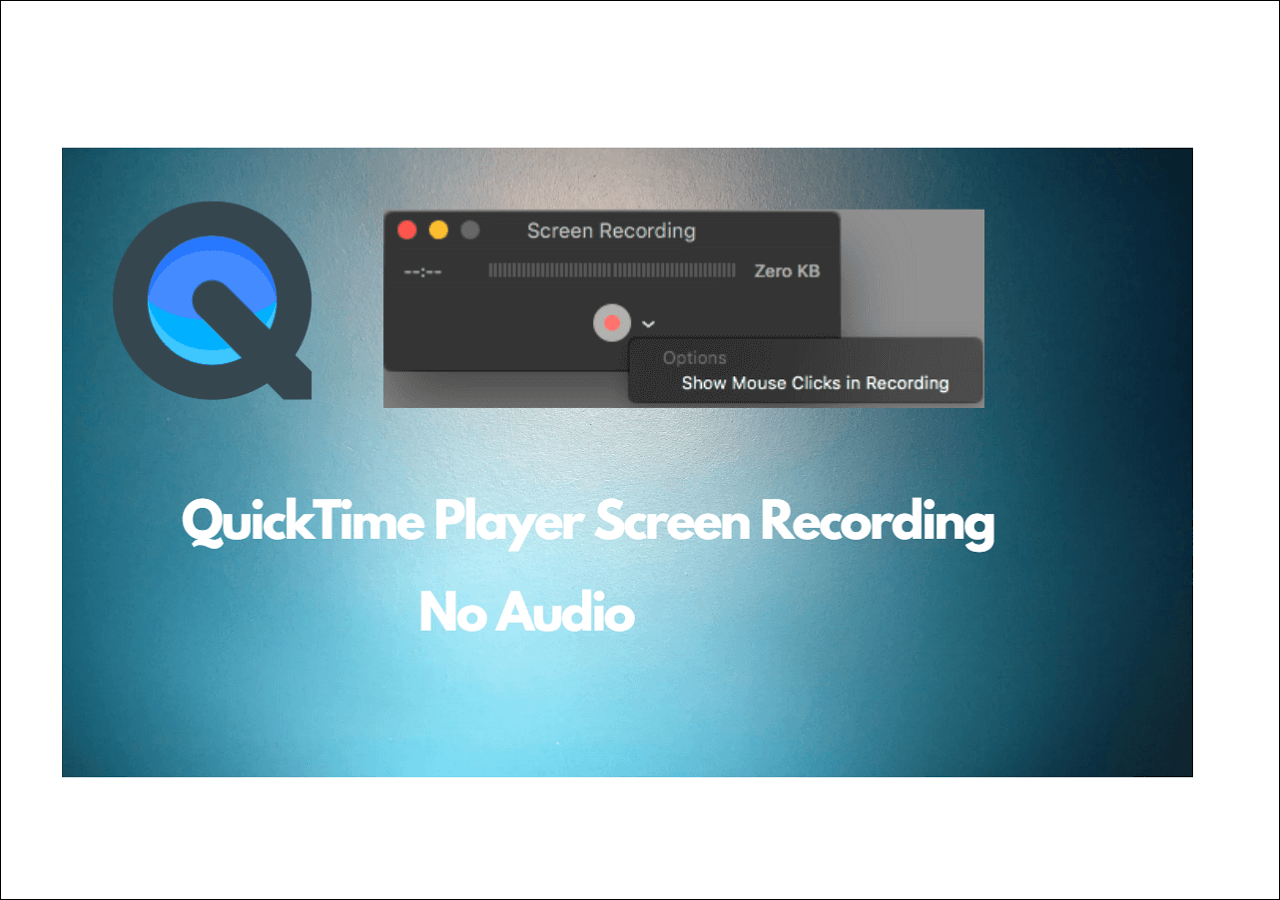-
![]()
Daisy
Daisy is the Senior editor of the writing team for EaseUS. She has been working in EaseUS for over ten years, starting from a technical writer to a team leader of the content group. As a professional author for over 10 years, she writes a lot to help people overcome their tech troubles.…Read full bio -
Jane is an experienced editor for EaseUS focused on tech blog writing. Familiar with all kinds of video editing and screen recording software on the market, she specializes in composing posts about recording and editing videos. All the topics she chooses …Read full bio
-
![]()
Melissa Lee
Alin is an experienced technical blog writing editor. She knows the information about screen recording software on the market, and is also familiar with data cloning and data backup software. She is expert in writing posts about these products, aiming at providing users with effective solutions.…Read full bio -
Jean is recognized as one of the most professional writers in EaseUS. She has kept improving her writing skills over the past 10 years and helped millions of her readers solve their tech problems on PC, Mac, and iOS devices.…Read full bio
-
![]()
Jerry
Jerry is a fan of science and technology, aiming to make readers' tech life easy and enjoyable. He loves exploring new technologies and writing technical how-to tips. All the topics he chooses aim to offer users more instructive information.…Read full bio -
Larissa has rich experience in writing technical articles. After joining EaseUS, she frantically learned about data recovery, disk partitioning, data backup, screen recorder, disk clone, and other related knowledge. Now she is able to master the relevant content proficiently and write effective step-by-step guides on various computer issues.…Read full bio
-
![]()
Rel
Rel has always maintained a strong curiosity about the computer field and is committed to the research of the most efficient and practical computer problem solutions.…Read full bio -
![]()
Gemma
Gemma is member of EaseUS team and has been committed to creating valuable content in fields about file recovery, partition management, and data backup etc. for many years. She loves to help users solve various types of computer related issues.…Read full bio
Page Table of Contents
0 Views |
0 min read
Highlights
🎉Apple's Voice Memos app is a built-in iOS app for recording audio, offering an easy and convenient way for iPhone and iPad users to record voice memos without downloading a separate app.
🎉Voice Memo offers easy editing options, allowing users to trim and edit recordings, add labels and tags, and share recordings via email or social media.
🎉iPhone voice memos allow users to record for unlimited time. So users can seamlessly and flawlessly record long voice memos hassle-free. However, the downside is that Voice Memos is only available for iOS. While Voice Memos is a fantastic option for iOS users, the app supports a limited range of codecs, which may affect compatibility with certain audio players or editing software.
Many content creators add their voices to the videos to make them more impactful. Similarly, you may even want to record your voice and add it to a video tutorial, podcast, online lecture, and so on. As an iOS user, you can find the Voice Memo app on your device and record, edit, and share it with others hassle-free. This article will help you answer the question: How long can voice memos record? So stay with us to find the best way to record audio from YouTube with us.
How Long Can Voice Memos Record
Voice Memo is a free app for all iOS devices like iPhone, iPad, and Mac that lets you record audio and sound, save it to your device, edit it, or even share it easily with others. You can download and install it for free from the App Store if it is not currently on your device.
Now, if you wonder how long Voice Memos can record, the Voice Memo app can record at a stretch without any time limit, i.e., for an unlimited amount of time. Still, you must be careful, as the only limit is the capacity of your device's internal storage. But, generally, your device will notify you if your storage space is low.
If you have the latest iPhone, you can easily find the Voice Memo app on your device in the Utilities folder by default. Let's see how to record a voice memo on an iPhone.
Step 1. Find and open the Voice Memos app.

Step 2. Now, tap the red record button to start recording.

Step 3. Click the Waveform to bring up the full menu.

Step 4. Click Pause to pause your recording. Then, tap resume to continue.
Step 5. Press Done to stop the recording.

Step 6. Now save your recording by tapping More at the top right corner of your recording.
Step 7. Scroll down and click Save to Files.
Step 8. Click On My iPhone and tap 'Save.
You can even delete the recording by clicking the Trash can in the lower-right corner of the memo. However, if you have accidentally deleted voice memos, you can recover them by clicking < at the upper-left corner of the screen and clicking Recently Deleted.
While Voice Memos is a full-featured app, you cannot record a phone call on your iPhone and must use an alternate method to record it. For instance, you can put your phone on speaker and use the Voice Memo app on your second iPhone to record it.
Now, after hearing so much about Voice Memos, if you wonder if voice memos can record internal audio on a MacBook, the answer is no, as it records voice only from your microphone.
You may want to read:
💔Limitations of Built-in Voice Memo Apps
Voice Memo is an excellent app for iOS users, a built-in avenue for high-quality audio capture, but it is not free from its share of downsides. For instance, you may find these drawbacks in your voice memos;
- Poor quality issues of recorded voice files
- Limited codec support
- Lack of advanced features
- Available only for iOS devices like iPhones and iPads
- Does not record external audio
Voice Memos offer easy editing options and transcription capabilities and, generally, provide clear and high-quality audio recordings with customizable settings, echo cancellation, and noise suppression. However, their specific limitations call for users to seek a reliable alternative and unlimited screen recorder capable of recording all your screen displays, like the EaseUS RecExperts.
Best Alternative to Voice Memos: Record Audio on PC/Windows
- 🔥Rating: 4.9/5
- 👉Compatibility: Windows PC and Mac computers
Voice Memo automatically records your microphone audio and can be used for various purposes. However, Voice Memos not working is a big issue, especially when you have something urgent to record. In such a case, you can try a versatile screen and audio recorder such as the EaseUS RecExperts to record internal audio and microphone sound, along with the screen recorder on Windows and Mac computers.

EaseUS RecExperts is a reliable and versatile screen recorder software that helps you record screens simultaneously with a webcam. Whether you want to make on-screen tutorials, record streaming videos and webinars, capture meeting calls, or record your gameplays, EaseUs stands out to deliver efficient results in all scenarios. With this safe software, you can record multiple screens, schedule recording, edit while recording, and do much more.
Download this software to record high-quality voice files.
🌺Prominent features
- Efficiently record full-screen or targeted region
- Record any sound from the system or microphone
- Helps capture streaming audio
- Offers AI-powered noise remover feature to remove noise from media files
- Allows you to mute the recording without muting the recorded file
Download this excellent full-screen recorder, EaseUS RecExperts, to make the most of your recording experience. With its voice recorder feature, you can record any sound from the system or microphone, including audio recording activities.
Now, record and enjoy your videos with lossless playback in its free record player, and manage your files easily by moving them to destinations at a specified path.
Share this passage on your social media if you find it helpful.
The Bottom Line
Apple's built-in Voice Memo app is a great solution to record your voice in times of need. However, the actual query was how long voice memos can be recorded. We have detailed the answer already, with clear steps to get started. Just ensure your device has enough storage space so your recordings save without hassle. We suggest you download and use the EaseUS RecExperts if you want to record internal audio. It is a complete solution to record clear voice using a microphone and internal audio, including the ones from YouTube.
How Long Can Voice Memos Record FAQs
Now you know how long voice memos can be recorded so you can proceed with recording your voice hassle-free. However, for more queries, these FAQs shall come in handy. Let's take a look.
1. Why do voice memos stop recording?
Generally, the voice memo stops recording if a phone call starts while recording or your device is out of memory or storage space. Also, check if any external device is creating the issue.
2. How do I secretly record audio on my iPhone?
Apple's Voice Memo is the built-in recording app on iPhone. Follow these steps to secretly record audio on your iPhone. However, you must know that secretly recording audio on an iPhone without consent is illegal in most jurisdictions. You must use the Voice Memos app only if you have legitimate reasons and proper permissions.
Step 1. Locate and open the Voice Memos app.
Step 2. Position your iPhone correctly about 6-8 inches away from your face.
Step 3. Tap the recording button (red color) and record your audio.
Step 4. Pause to stop the recording or
Step 5. Then, name and save your recording.
Step 6. Find all your recordings in the main Voice Memos screen and edit them if necessary.
3. Do voice memos hold up in court?
Most courts regard voice notes as a piece of potential evidence as long as they meet specific criteria. In order for a recording to be admissible as evidence, it must be relevant to the case and not in violation of any laws regarding surveillance or privacy. The authenticity and integrity of the recording must also be established to prove that it is reliable and valid.
EaseUS RecExperts

One-click to capture anything on screen!
No Time Limit, No watermark
Start Recording