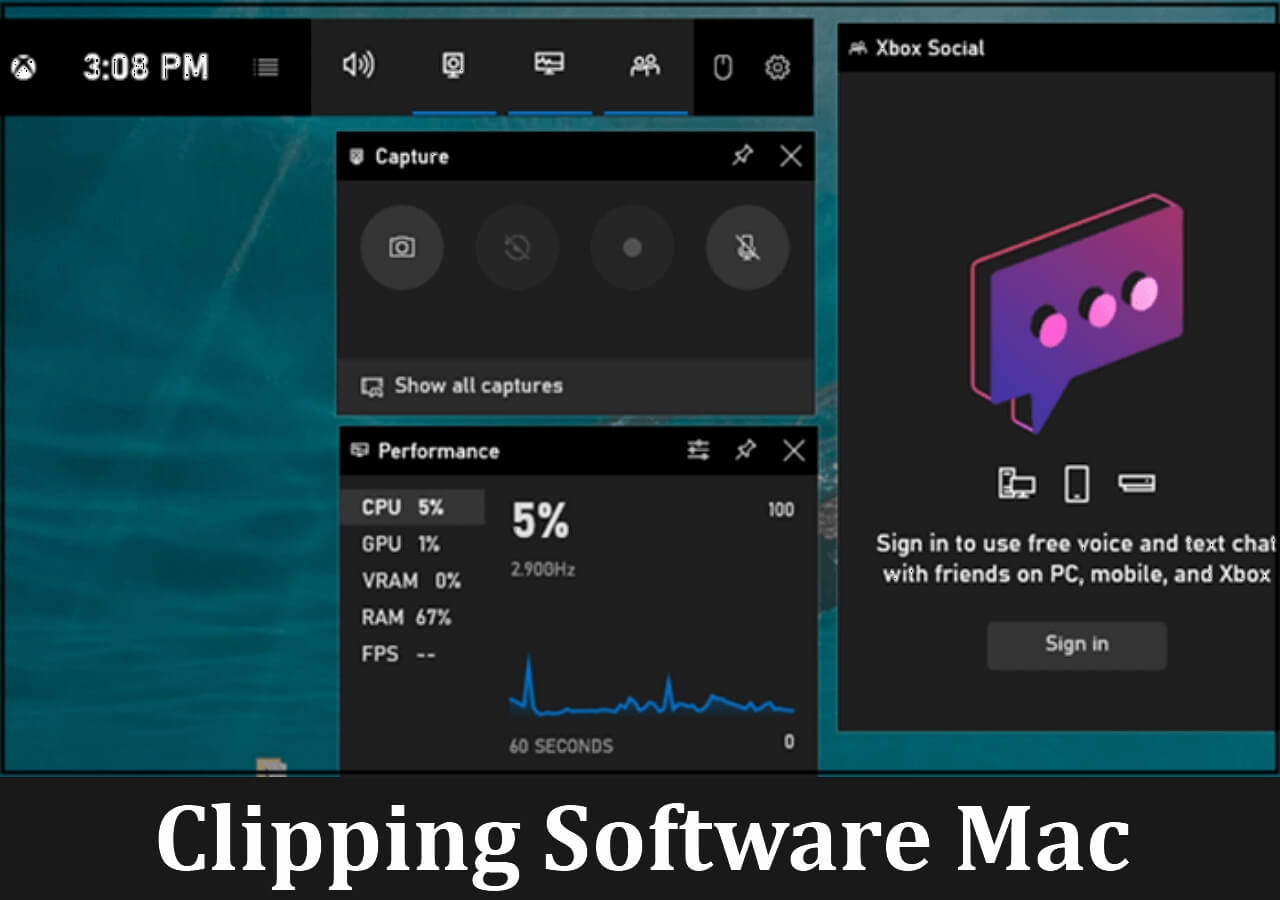-
![]()
Daisy
Daisy is the Senior editor of the writing team for EaseUS. She has been working in EaseUS for over ten years, starting from a technical writer to a team leader of the content group. As a professional author for over 10 years, she writes a lot to help people overcome their tech troubles.…Read full bio -
Jane is an experienced editor for EaseUS focused on tech blog writing. Familiar with all kinds of video editing and screen recording software on the market, she specializes in composing posts about recording and editing videos. All the topics she chooses …Read full bio
-
![]()
Melissa Lee
Melissa Lee is an experienced technical blog writing editor. She knows the information about screen recording software on the market, and is also familiar with data cloning and data backup software. She is expert in writing posts about these products, aiming at providing users with effective solutions.…Read full bio -
Jean is recognized as one of the most professional writers in EaseUS. She has kept improving her writing skills over the past 10 years and helped millions of her readers solve their tech problems on PC, Mac, and iOS devices.…Read full bio
-
![]()
Jerry
Jerry is a fan of science and technology, aiming to make readers' tech life easy and enjoyable. He loves exploring new technologies and writing technical how-to tips. All the topics he chooses aim to offer users more instructive information.…Read full bio -
Larissa has rich experience in writing technical articles. After joining EaseUS, she frantically learned about data recovery, disk partitioning, data backup, screen recorder, disk clone, and other related knowledge. Now she is able to master the relevant content proficiently and write effective step-by-step guides on various computer issues.…Read full bio
-
![]()
Rel
Rel has always maintained a strong curiosity about the computer field and is committed to the research of the most efficient and practical computer problem solutions.…Read full bio -
![]()
Gemma
Gemma is member of EaseUS team and has been committed to creating valuable content in fields about file recovery, partition management, and data backup etc. for many years. She loves to help users solve various types of computer related issues.…Read full bio
Page Table of Contents
0 Views |
0 min read
Whiteboard screencast is growing more and more popular all around the world. Khan Academy, an American non-profit educational organization, gave many beneficial suggestions to people who want to record a tutorial with annotation on the whiteboard. From those suggestions, we can know that it's crucial to get an appropriate screen recorder.
This post will now talk about some of the best screen recorders and drawing tools you can use to make a Khan video. In addition to that, there is also a step-by-step guide on how to make a khan academy video.
Quick Navigation:
How to Make a Khan Academy Video Effortlessly
When planning to make a Khan Academy video, you need to plan the contents, prepare basic tools, and record the videos. Three tools are indispensable:
- Some drawing software to serve as a blackboard
- A drawing tablet
- A screen recording software
When it comes to screen recording software, EaseUS RecExperts can be the most suitable one since it can satisfy nearly all your recording needs. This all-in-one screen recording tool offers users a lot of necessary functions. You can utilize it to record screens, audio, webcam, and game.
Speaking for its recording function, it allows you to capture any area on your screen with or without audio. Also, it offers other options to make your screen recording easier and easier, including schedule recording, auto-stopping, auto-splitting, etc. Once done, you can access some editing tools to modify your recordings as you want.
How Does Khan Academy Make Videos:1. Hook the Graphics Tablet up to Your Computer and Start Drawing
You can search the "Paint" app on your Windows PC and launch this built-in software to use it.
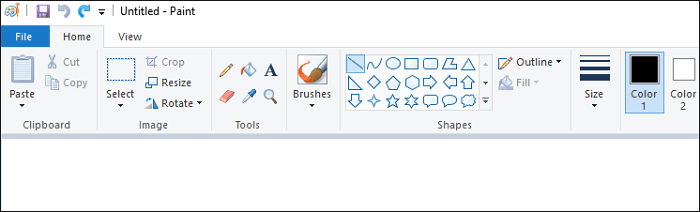
2. Record Drawing with RecExperts
Step 1. Launch EaseUS RecExperts. Choose a recording mode from "Full Screen" or "Region". To get a better experience, we suggest you choose recording the full screen.

Step 2. Mostly, you will need to record the system sound when recording a video. Just click on the speak sign to select it. You can also tick the "Record silently" function, so that the recording process will be muted without muting the recorded video.

Step 3. After these settings, you can press the red "REC" button to start recording. If you want to pause the recording, click on the white "Pause" button; to end the recording, click on the red "Stop" button.
Step 4. After recording, the recording list window will open. Here you can view, split, delete, manage your recorded videos.

What Software Does Khan Academy Use to Record Videos
If you want some other recording tools, some other video recording tools are also available. This part will introduce four competent recorders on Windows.
1. FlashBack Express
FlashBack Express is the lite version of FlashBack Pro, and it's also designed for screen capture. Like many other screen recorders, it has functions like recording computer screens and webcam. If you want to record the sound, you can choose to record the system sound or record your voice using a microphone.
This simple recorder can support several common formats. For example, you can save your recordings in MP4, AVI, and WMV formats. After that, you can upload those videos directly to YouTube.

Pros:
- You can trim footage, make clips
- Add audio commentary as you record
- Record movies with no watermarks
- No limits on movie length
Cons:
- Cannot follow the mouse to keep the focus on the action
- No smooth and correct jerky cursor movements
- Cannot add picture-in-picture video
Compatibility: Windows
2. Screencast-O-Matic
Screencast-O-Matic is a screen recorder with good compatibility. It can run on many systems, such as Windows, Mac, iOS, and Android. It can capture your computer screen, add a webcam, and record your voice for narration. When you need to take a screenshot on a computer, it can also help you.
Besides that, there are some video editing features. You can zoom in or trim your recordings. It's also possible for you to create your videos by adding music and pictures, animations, overlays, and more.
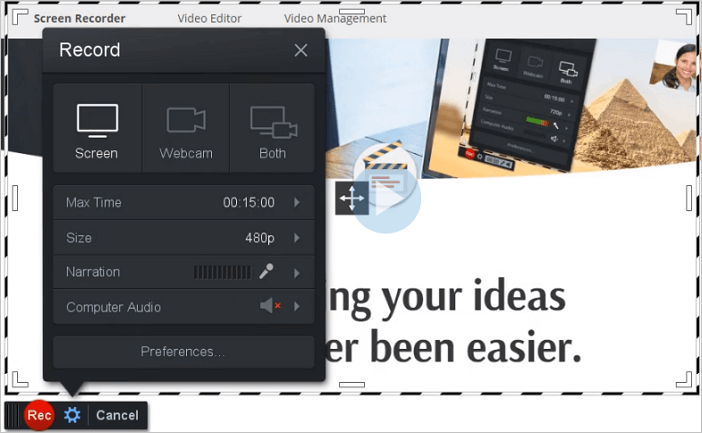
Pros:
- Capable of making Khan Academy videos
- Secure and private online back-up
- Use images in the stock library to enhance videos
- Publish videos directly to YouTube and other platforms
Cons:
- The length of recording time is limited
- There is a watermark on the recordings
Compatibility: Windows/Mac and iOS/Android/Chromebook
3. VLC Media Player
This open-source software becomes very famous in past years as a video player. However, it's powerful in that it allows people to use it as many things else, such as a format converter, video editor, and screen recorder.
VLC runs on nearly all platforms: Windows, Linux, Mac OS X, Unix, iOS, Android. And it supports various formats of video and audio files and doesn't require any additional codecs. You can record your screen using this tool as well.
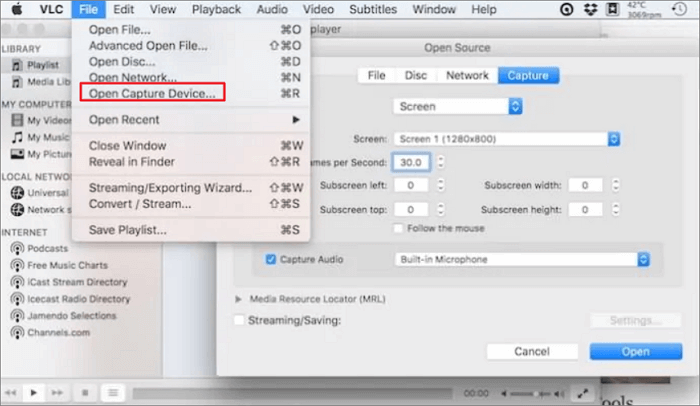
Pros:
- Easy to download, and doesn't take much space in your computer
- It doesn't require you to download additional add-ons
- Play files while still downloading them
- Free of viruses
Cons:
- No audio recording options
- It requires both source and receiver should be in LOS
Compatibility: Windows/Linux/Mac OS X/Unix/iOS/Android
4. ScreenApp
ScreenApp is an online screen recorder that requires no registration or payment at all. Since you don't have to download any software and extension, you can record what you need on your screen with a single click. Before the recording, you can select the area to capture, including a full screen, an application window, and a browser tab.
You can preview the recorded video and trim it before downloading it. This will allow you to delete the unwanted sections of your video rather than recording all over again for a small mistake you made.
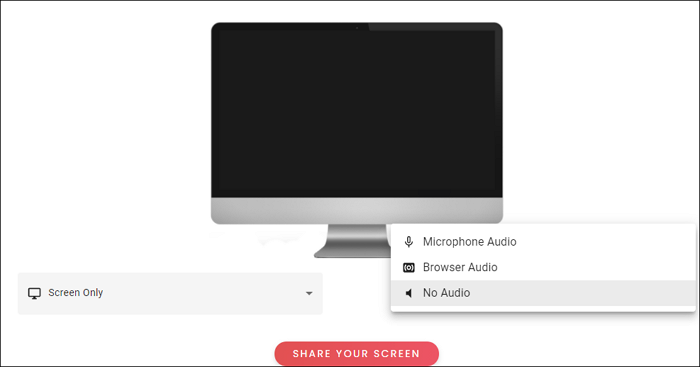
Pros:
- Capable of making Khan Academy videos
- Record your screen quickly
- Record a YouTube video and save it
- Powerful video editing functions
Cons:
- Need use Chrome, Firefox, and Opera to record
- The speed of exporting is slow
Conclusion
How does Khan Academy make videos on Windows? Then what program does Khan Academy use to draw? What you need is a recorder with built-in drawing tools.
There are countless wonderful screen recorders on the market. However, most of them can only allow you to add annotations after recording. To show the process of drawing those marks, you can choose EaseUS RecExperts to make your educational videos.
EaseUS RecExperts

One-click to capture anything on screen!
No Time Limit, No watermark
Start Recording