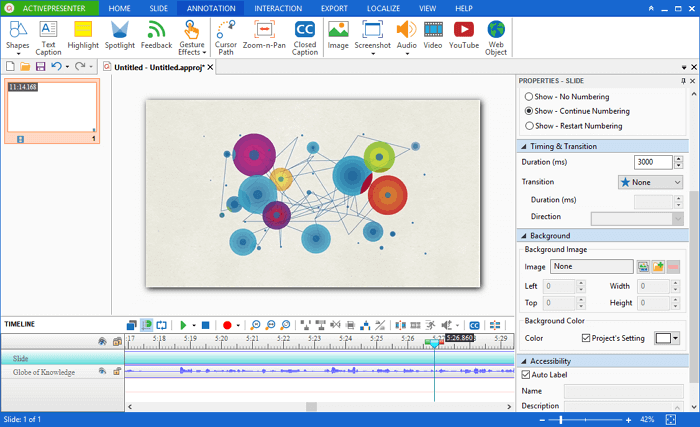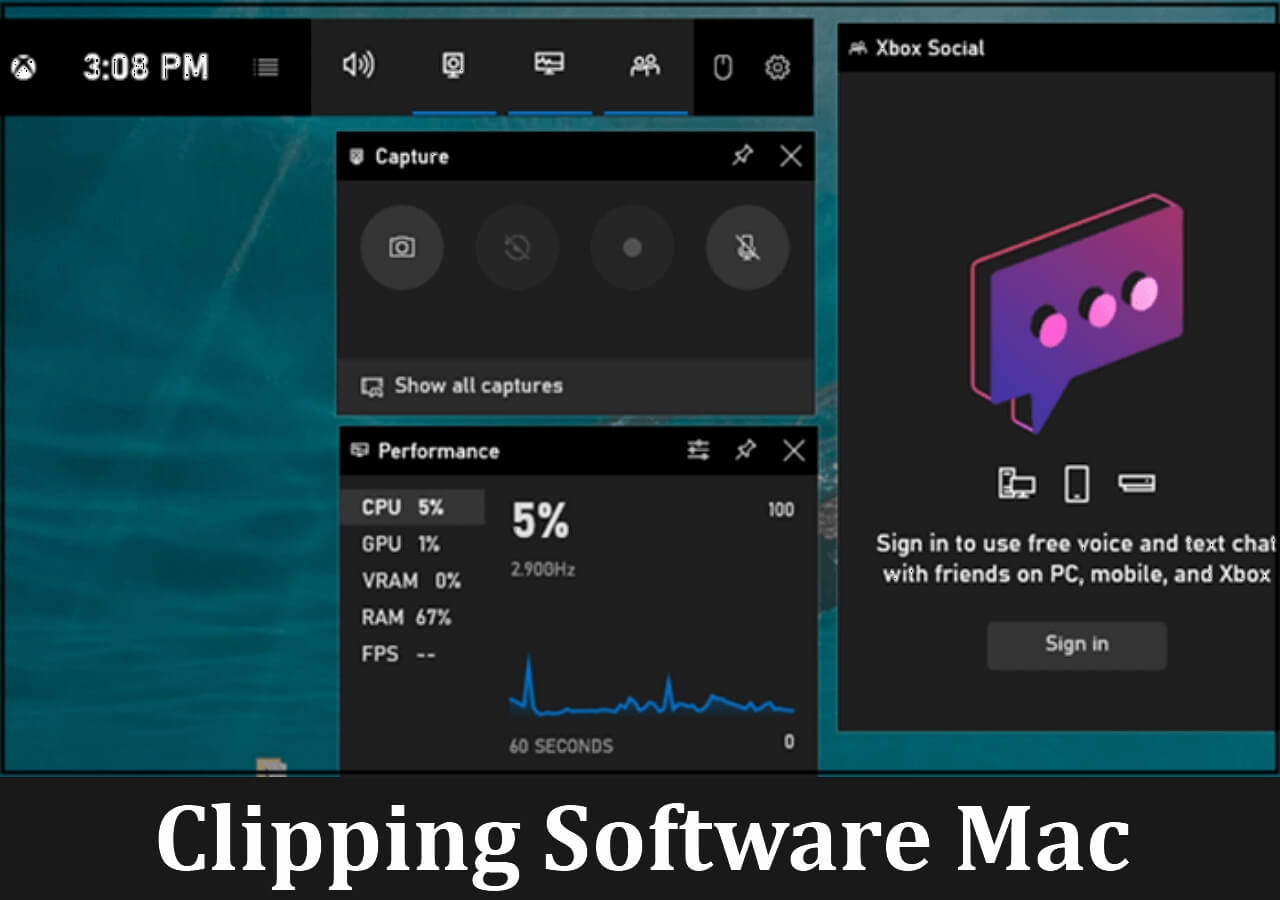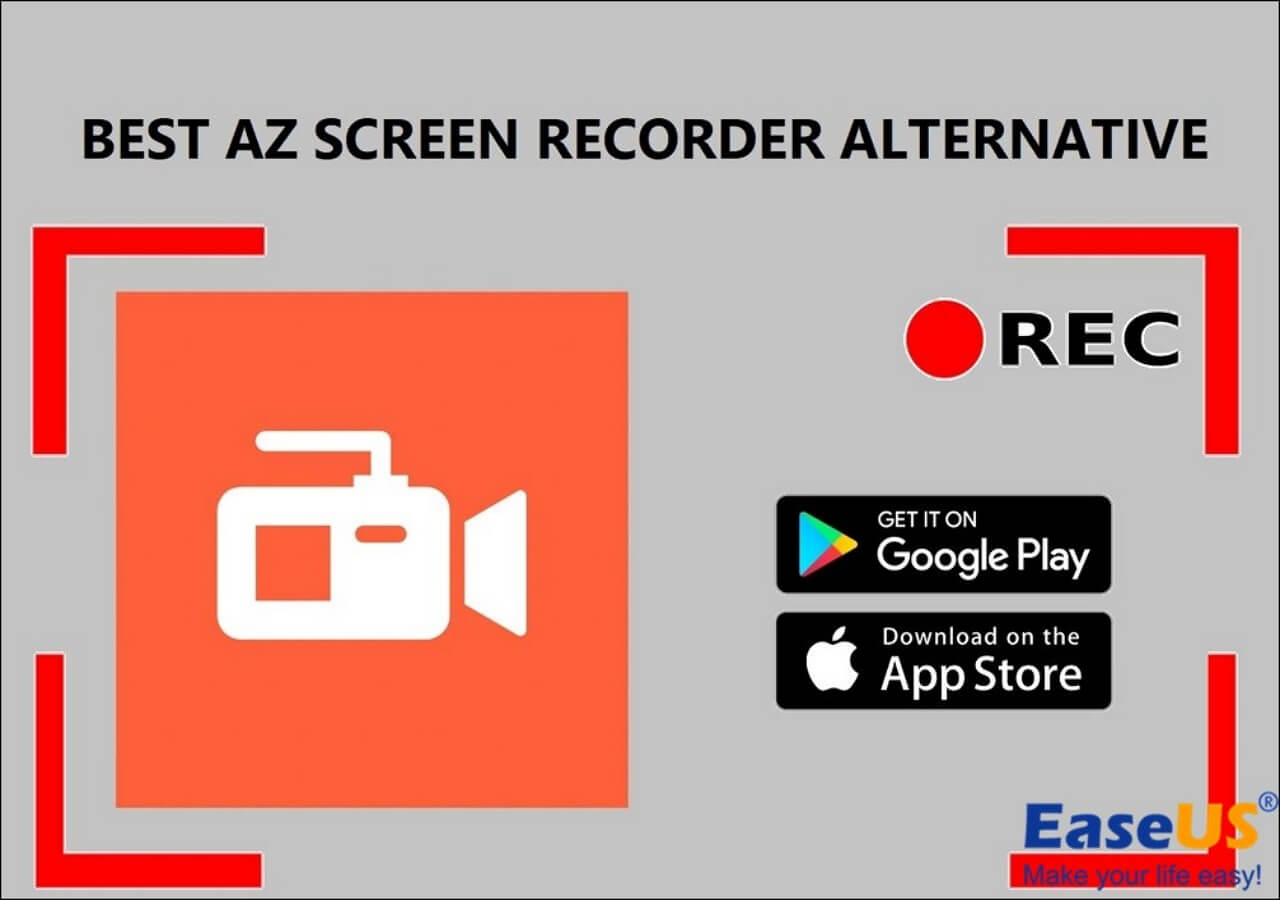-
![]()
Daisy
Daisy is the Senior editor of the writing team for EaseUS. She has been working in EaseUS for over ten years, starting from a technical writer to a team leader of the content group. As a professional author for over 10 years, she writes a lot to help people overcome their tech troubles.…Read full bio -
Jane is an experienced editor for EaseUS focused on tech blog writing. Familiar with all kinds of video editing and screen recording software on the market, she specializes in composing posts about recording and editing videos. All the topics she chooses …Read full bio
-
![]()
Melissa Lee
Alin is an experienced technical blog writing editor. She knows the information about screen recording software on the market, and is also familiar with data cloning and data backup software. She is expert in writing posts about these products, aiming at providing users with effective solutions.…Read full bio -
Jean is recognized as one of the most professional writers in EaseUS. She has kept improving her writing skills over the past 10 years and helped millions of her readers solve their tech problems on PC, Mac, and iOS devices.…Read full bio
-
![]()
Jerry
Jerry is a fan of science and technology, aiming to make readers' tech life easy and enjoyable. He loves exploring new technologies and writing technical how-to tips. All the topics he chooses aim to offer users more instructive information.…Read full bio -
Larissa has rich experience in writing technical articles. After joining EaseUS, she frantically learned about data recovery, disk partitioning, data backup, screen recorder, disk clone, and other related knowledge. Now she is able to master the relevant content proficiently and write effective step-by-step guides on various computer issues.…Read full bio
-
![]()
Rel
Rel has always maintained a strong curiosity about the computer field and is committed to the research of the most efficient and practical computer problem solutions.…Read full bio -
![]()
Gemma
Gemma is member of EaseUS team and has been committed to creating valuable content in fields about file recovery, partition management, and data backup etc. for many years. She loves to help users solve various types of computer related issues.…Read full bio
Page Table of Contents
0 Views |
0 min read
Key Takeaways
|
🟣There are two ways to record a podcast: record online or record a local file for podcasting. To record online, you must prepare many recording devices or spend more on a high-quality podcast. In comparison, recording a local file gives you more possibilities through editing, and the cost is usually lower. 🟣A quiet environment, high-quality microphone, and comprehensive recording program are necessary for a steady, clear, and intriguing podcast. 🟣If you don't have recording software, try EaseUS RecExperts. It records both audio podcasts and video podcasts in high quality. |
A podcast is an audio program that users subscribe to on their devices and listen to whenever they like. Users can also record a podcast and upload it for listening. Then, how to record a podcast? You may have read many articles about it before. However, this article offers you the easiest way to do it. Let's dive in!
PAGE CONTENT:
Easiest Steps to Record A Podcast
The easiest way to record and edit a podcast is to use an audio and screen recorder called EaseUS RecExperts. It supports recording high-quality audio or video podcasts in various formats. It supports recording multiple microphones and the system audio from your Windows/Mac computer in a few clicks. After recording, you can extract audio, trim the file, and save it for podcasting. Download it and follow the steps below to start now!
More reasons to choose it:
- Offer a noise cancellation function to make the podcast clear
- Record a video podcast by capturing the screen and audio
- Edit the podcast before posting it
- Record an online podcast for offline listening
- ✔️What to prepare
- A Windows or Mac PC installed EaseUS RecExperts
- Quiet and stable environment for recording
- High-quality built-in or external microphones
Step 1. Launch EaseUS RecExperts and choose "Audio" form the interface. Select "System sound" and "Microphone" together.

Step 2. Clcik on the "REC" button to start recording audio. The recording will start after a three-second countdown. To stop recording, click on the red square icon.

Step 3. After that, you will be led to the recording list window, where you can listen to or edit the audio recording freely.

Share this post with more people if you find it useful!
Pro Tips for Recording High-quality Podcasts
There are more things you need to do to make a podcast with a high quality. Follow the tips below to start.
>>Record and edit the recording for podcasting
Compared to recording a podcast online, we suggest you capture a local recording for a podcast. There are many advantages of capturing a local recording for a podcast:
- Local recording allows you to have full control over the recording environment
- Local recording offers more space for editing your recordings
- Local recording is more private and cheaper
>>Record in a small and quiet room
Recording in a small, quiet room cancels echoes and noises to the maximum without using outside technologies. You may also shut your windows and doors, turn off other machines or devices that make a noise, and use a pop filter in front of the microphone.
>>Mute the microphone when you aren't speaking
If you don't want heavy work for editing, mute your microphone when no one is speaking. You may also insert music when nobody's speaking.
>>Don't be afraid to take a break
Some people talk fast and are afraid to take a break when they are nervous. However, taking a break properly makes a podcast better rhythmically. This will bring a better experience to your audience.
How to Record A Podcast FAQs
1. Can I record a podcast on my laptop?
Yes, you can record a podcast on your laptop. Just make sure you are recording on your laptop in a quiet environment with a proper audio recorder to capture the voice for your podcast.
2. Do I need a computer to record a podcast?
Yes, you will need a PC or laptop with a camera and mic. Also, the computer should have appropriate software installed to record your session.
3. What app can I record a podcast?
Here are some recommended podcast recorder apps:
- BounceCast - Record and edit podcasts with AI
- Podbean - Host podcast with a recorder
- Podcastle - Record podcasts for digital creators
- Spreaker - Record, edit, and distribute podcast
- EaseUS RecExperts - Record local audio/video for podcasting
Final Words
This tutorial gives you the detailed operation steps and some tips for recording a podcast with a high quality. We hope you record a podcast successfully after reading it. After setting a proper environment for recording, download the necessary recording software - EaseUS RecExperts from the button below.
EaseUS RecExperts

One-click to capture anything on screen!
No Time Limit, No watermark
Start Recording