- About
- Discover EaseUS
- Reviews & Awards
- License Agreement
- Privacy Policy
- Student Discount
AnsweredDoes Telegram Alert Users if You Screen Record a Chat?
I know if you screenshot a chat, Telegram sends a notification. But does screen recording do? I tried it with my other account and it didn't send a notification on my i-device. But I just want to confirm.
Quick Answer
- Telegram does not notify users when someone takes a screenshot or records the screen in a regular chat. However, Telegram sends notifications to users if someone tries to screenshot or screen record Telegram secret chat.
- If you want to record a secret chat on Telegram without notification, you need to use its desktop version and use the built-in screen recorder or a third-party recording tool to help you.
- Regardless of notification or not, please remember always to respect the privacy of others.
This guide will show you different ways to screen record on Telegram, including recording Telegram calls or saving self-destructing photos.
Share this guide about Telegram screen recording notification with others.
2 Ways to Screen Record Telegram on PC/Mac
To screen record or screenshot all kinds of content on Telegram effortlessly, you can follow these methods below:
1️⃣Screen Record Telegram Secret Chat
- Best for: Recording secret chats or private channel effortlessly
When you screenshot or screen record a secret chat, Telegram will detect screen recording and send the notification to both: You took a screenshot! More importantly, even if you take a screenshot or record the screen, you will end up with a blank screen.
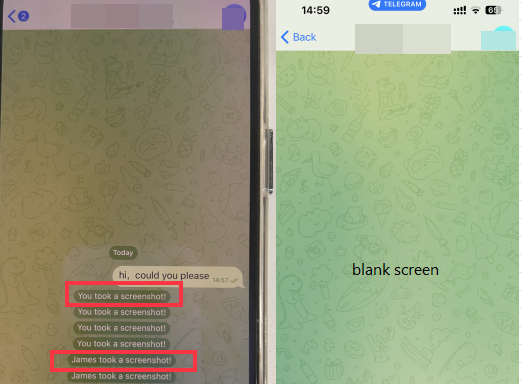
Therefore, you can try a third-party screen recording tool like EaseUS RecExperts, which supports both Windows and Mac systems. This screen recorder lets you capture the whole desktop or a specific area when you mirror your phone to your PC. It also offers advanced features to enrich your recording. Besides, you can also take screenshot in Telegram private channel with this tool.
Download it to your computer and explore more features by yourself:
Record Anything on Your Windows PC
Record screen/audio/webcam without a time limit or watermark
🌺Follow the steps below to record a Telegram chat on your computer:
Step 1. Install and open EaseUS RecExperts on your computer. Choose which area you'd like to record with: "Full screen" or "Region".
Step 2. On its main interface, set for your own recording. Choose to record with "Webcam", "System sound", or "Microphone".
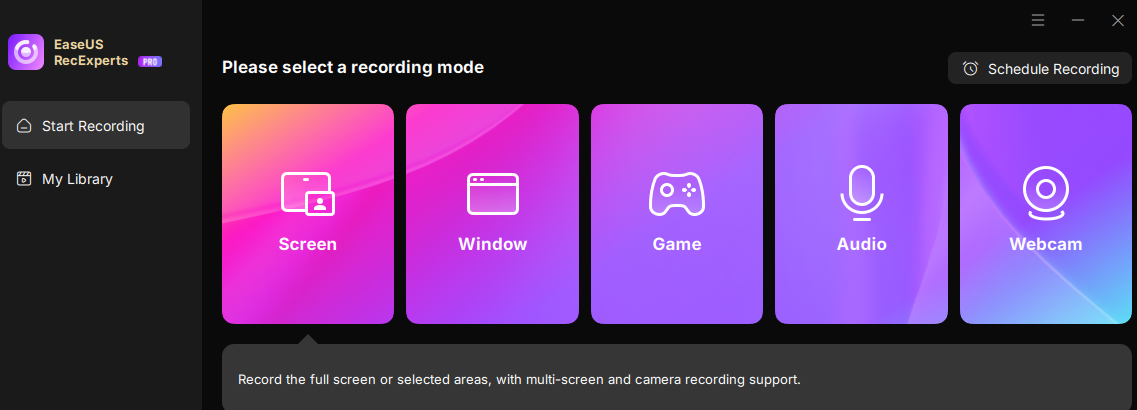
Step 3. Screen mirror your phone to your PC and open the secret chat.
Step 4. After the settings are done, click the "Rec" button to start recording. Press the "Stop" button to finish it.

Share this guide about Telegram screen recording notification with others.
2️⃣Use Game Bar to Record Telegram
- Best for: Capture regular chat without installing a third-party app
You can record Telegram using the Xbox Game Bar that comes with your Windows PC. Steps on how to use Windows' built-in screen recorder to record Telegram chats:
Step 1. Go to "Settings" > "Gaming" > "Game Bar". Switch on the "Game bar".
Step 2. Press "Windows" + "G" on your keyboard. The game bar will show up. Click the "Capture" option. A screen recording bar will pop out.
Step 3. Press the record icon to start recording your Windows screen for Telegram.
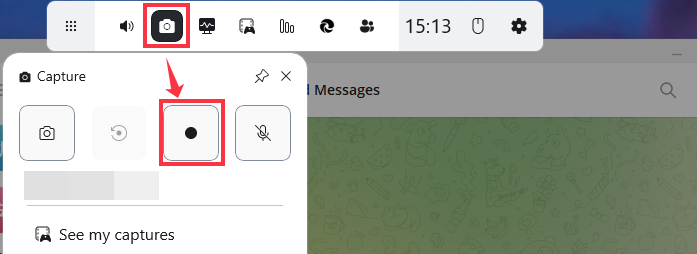
Screen Record Telegram Chat on iPhone/Android
- Not suitable for recording secret chat or self-destructing photos and videos
You can use the iPhone and Android built-in screen recorder to record general chat in Telegram.
✔️For iPhone: Access Control Center and press the record icon to begin recording.
✔️For Android: Swipe down from the top of the screen to access the Quick Settings menu. Then, tap the screen recording icon to start recording Telegram chats.
Share this guide about Telegram screen recording notification with others.
Conclusion
Does Telegram notify screen recording or screenshots? It depends on what content you will capture on Telgeram. If you record a secret chat, Telegram will notify others. If you record standard chats, it won't.
For more advanced screen recording capabilities, consider utilizing third-party applications such as EaseUS RecExperts to screenshot or screen record Telegram.
Record Anything on Your Windows PC
Record screen/audio/webcam without a time limit or watermark
Does Telegram Notify Screen Recording FAQs
1. Does Telegram notify when you screen record a video call?
When you record a video or audio call on Telegram, the other person won't be notified. You can use the built-in recording feature on your device to screen record Telegram calls without any notifications. But you must respect other people's privacy.
2. How to Record Telegram Calls?
You can record Telegram calls, whether it's video or audio calls, with the built-in screen recorder on your device.
- For iPhone: Swipe down the screen and hit the screen recording button(round icon) to capture Telegram calls.
- For Android: Swipe down from the top of the screen to access the Quick Settings menu. Tap the screen recording icon to start recording.
- For Windows: Press Win+G to enable Xbox Game Bar. Click the Start Recording button or press Win+Alt+R to capture the full screen on your pc.
- For Mac: Open QuickTime Player and press Control+Command+N to start a new screen recording.
To get more advanced screen recording features, you can use third-party screen recording apps like EaseUS RecExperts to capture Telegram calls.
People Also Ask
What Is A Good Screen Recording Software for Mac?
What is a good screen recording software for the Mac? This post will show you an excellent screen recorder for macOS, and also the standards for choosing the right tool.
Jane Zhou
Dec 17, 2024
What's the Best WhatsApp Video Call Recorder in 2025❓
This post is right for those who want to find an excellent WhatsApp video call recorder. Whether you use computer or mobile device, you can find your desired tool here.
Jane Zhou
Apr 17, 2025
How Can I Screen Record or Take Snapshot in Hotstar?🤔
Are you looking for some methods to fix the question: how can I screen record or take snapshot in Hotstar? Read this short article, and you will find the answer!
Jean
Apr 17, 2025
Can Skype Transcribe Calls?🤔
Can Skype transcribe calls? How to transcribe a Skype call? You should read this post to find the correct method.
Alin
Nov 22, 2024
Is There an Inbuilt Video Recorder in Windows 10?
In this post, you will find a how-to guide on using the built-in video recorder to record screens on Windows 10.
Rel
May 10, 2024
What Is the Best Background Video Recorder App for Android?
This post introduces several great background video recorder apps for Android that allow you to capture something secretly. Moreover, you will learn a secret screen recorder for your PC and Mac!
Jane Zhou
Jul 17, 2024
EaseUS Free Online Screen Recorder
- Screen Recording
- Window Recording
- Webcam Recording
- Audio Recording
