- About
- Discover EaseUS
- Reviews & Awards
- License Agreement
- Privacy Policy
- Student Discount
AnsweredHow Do I Record My Screen More Than 2 Hours Windows 10?
I have been using the Windows 10 Xbox screen recording feature on my laptop a couple of times and have been hitting the 2-hour recording limit. Is it possible to record my screen for more than 2 hours?
Screen Record Unlimited Time Quick Answer:
- The Xbox Game Bar screen recording time limit is up to 4 hours. To exceed the 2-hour limit in Game Bar, you can go to Settings > Gaming > Captures > Recording preferences > Max recording length to set the recording time to 4 hours.
- To screen record over 2 hours or 4 hours on Windows 10, you need to use a screen recorder without time limit like EaseUS RecExperts and OBS.
- To capture your Windows 10 screen online without any time restrictions, consider utilizing the EaseUS free online screen recorder.
You can record your Windows 10 screen for no more than 4 hours. When it comes up to 4 hours, Xbox Game Bar will stop recording your screen automatically. To capture the screen for more than 2 or 4 hours, you can rely on an unlimited screen recorder. This post will some you some practical methods to screen record for a long time without limitations.
Share this guide to help more people record screens for more than 2 hours.
Screen Recording No Time Limit on Windows 10
- OS: Windows 11/10/8.1/8/7, macOS
- Suitable for: Integrated recorder for both novices and professionals
EaseUS RecExperts provides unrestricted recording duration for Windows PCs. Unlike Xbox Game Bar, this screen recorder allows you to record your screen as long as you want! Besides, there will be no watermark on your recorded videos! These two features make the EaseUS screen recorder stand out among all the available tools on the market.
Record Anything on Your Windows PC
Record screen/audio/webcam without a time limit or watermark
In addition, this Game Bar alternative can do a lot more than that. It offers a wide range of tools to enhance and improve your screen recording experience. Below are some highlights:
- Provide different recording modes to adapt to different scenes
- Support capturing screens up to 8K quality
- Allow recording encrypted movies without a black screen
- Automatically record the screen with its scheduled recording capability
- Export recorded files in more than 10 formats
Here are the steps on how to screen record more than 2 hours or 4 hours on your Windows 10/11:
Step 1. Launch EaseUS RecExperts and adjust your recording settings.
Before you start recording, you can customize your settings by clicking the Menu icon (three horizontal lines) in the top-right corner and selecting Settings. From there, you can change the save location, video format, frame rate, audio format, and other preferences. All changes will be saved automatically.
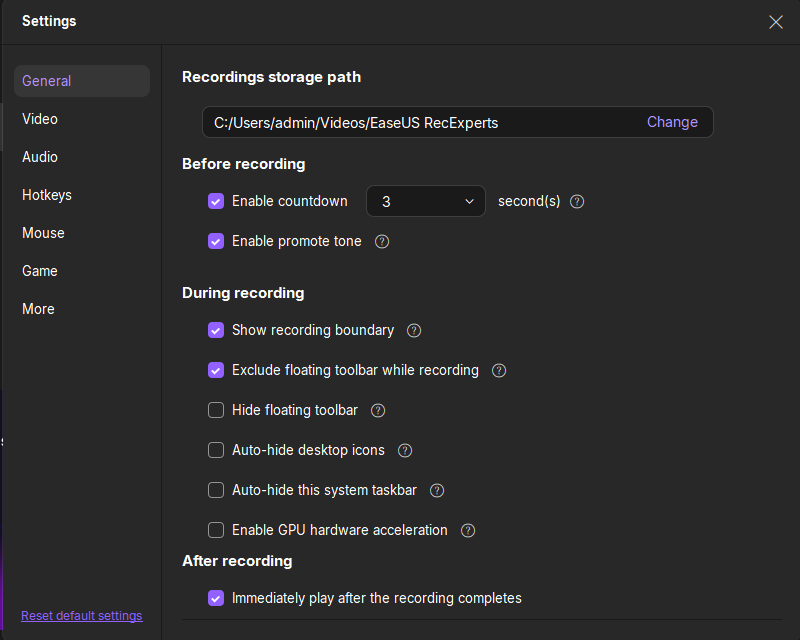
Step 2. Choose a recording mode based on your needs.
On the main interface, you'll see several recording options: Full Screen, Custom, Window, Game, Audio, and Webcam. Simply click the one that matches what you want to record.

Step 3. Set up your webcam and audio sources.
In the toolbar, you can turn the Webcam, Speaker, and Microphone on or off by clicking their icons. If multiple devices are connected, click the small arrow next to each icon to choose your preferred input source.

Step 4. Start and control the screen recording.
Click the red REC button to begin recording. A floating toolbar will appear on your screen, where you can pause the recording using the pause icon or stop it by clicking the red square icon.
Step 5. Preview, edit, and manage your recordings.
Once you stop recording, you'll be taken to the preview window. Here, you can watch your video, trim it, add watermarks, transcribe audio to text, and organize your recordings. To record again with the same settings, just click the REC button in the top-left corner.

OBS Free Screen Recorder Without Time Limit
- OS: Windows, Mac, Linux
- Best for: Users with some recording experience
Does OBS have recording time limit? No, OBS doesn't have time limit for recordings. OBS allows you record screen without time constraints. OBS is a free and open source screen recorder that is highly customizable and supports long-duration recordings. Besides, it can capture multiple sources like screen, webcam, audio, and capture devices.
A step-by-step guide on how to screen record Windows 10 without time limit with OBS:
Step 1. Enable OBS and click the + icon to add Scenes.
Step 2. Hit the + icon in the Sources tab to add the recording source. You can choose Application, Audio, Windows, or Display as your sourcce.
Step 3. Click the Start Recording button to begin recording.
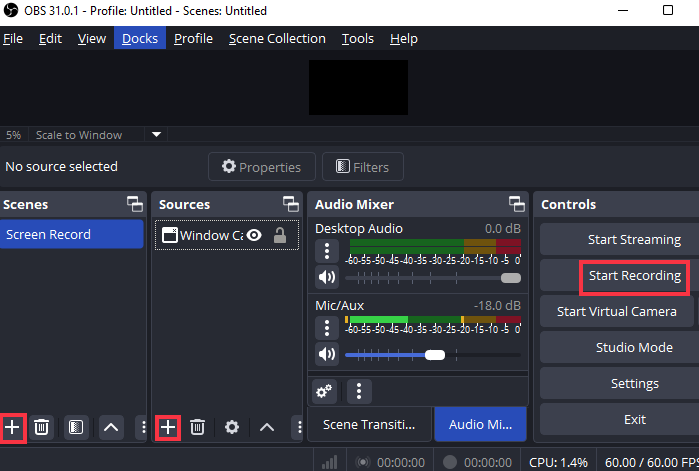
Share this guide to help more people record screens for more than 2 hours.
Free Online Screen Recorder No Time Limit
- Supported browsers: Chrome, Firefox, Edge, Safari, Opera, etc.
Want to use an online screen recorder to record your screen with no time limit? You can use EaseUS online screen recorder. It's a 100% free and high-quality screen recorder for PC. With this web-based screen recorder, you can capture the screen, audio, and webcam without a time limit, watermark, or installation.
Steps on how to record Windows 10 screen with online recording software:
Step 1. Visit its official website and click on the Start Recording button to enable it.
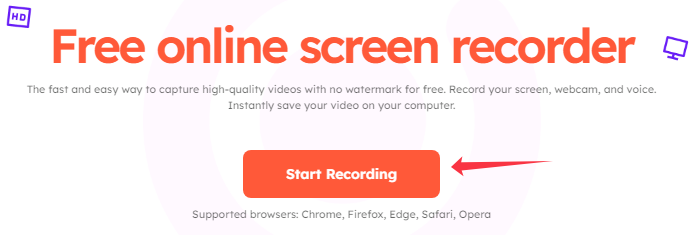
Step 2. Select the Allow while visiting the site option in the pop-up window to get permission to access the Microphone and Camera.
Step 3. Choose the Chrome Tab, Window, or Entire Screen as your recording source. Please check the Also share tab audio to capture internal audio in your Windows PC.
Step 4. Hit the Round record button to start recording.
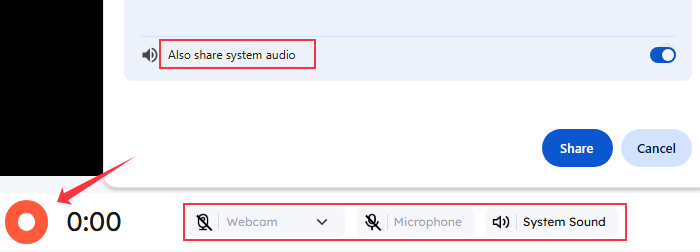
Tips for Long Time Recording on Windows 10
If you want to record long duration on Windows 10 PC, please note the following:
- Set Recording Duration: The built-in Xbox Game Bar needs to select the desired duration, which can be up to 4 hours if needed.
- Ensure Sufficient Storage Space: Make sure the hard disk has enough space to store long recordings.
- Shut down Unnecessary Apps: Close unnecessary applications to avoid screen clutter and affect the recording effect.
Share this guide to help more people record screens for more than 2 hours.
Conclusion
This guide shows you how to screen record for a long time more than 2 hours on Windows 10. Game Bar can only record up to 4 hours. EaseUS RecExperts offers unlimited recording time. Besides, it captures video and audio in high quality without watermark or no background noise. Just download it, and follow the on-screen instructions to start unlimited time screen recording activities on your Windows 10 PC!
Record Anything on Your Windows PC
Record screen/audio/webcam without a time limit or watermark
FAQs on Screen Recording No Time Limit
1. Does OBS have a recording timer?
Yes, OBS has a recording timer feature. You can choose Output Timer under the Tools tab. You can set the duration of live streaming and recording according to your needs.
2. How much storage does a 2-hour screen recording take up?
The size of a 2-hour screen recording can vary significantly, ranging from 4 GB to 40 GB, which is influenced by factors such as resolution, frame rate, and the degree of compression applied.
3. Can you screen record for 2 hours?
Yes, you can record the screen for more than 2 hours or longer. The recording time depends on the software you use. Many tools, like OBS or EaseUS RecExperts, allow unlimited recording. The limit is only by storage space or battery life.
People Also Ask
Can You Screen Record Video on Telegram? [Answers Here]
Are you wondering whether you can screen-record videos on Telegram or not? Click in and read this passage. We will give you full answers to your questions!
Rel
Aug 07, 2024
Where are the Screen Recordings Saved on Mac?
Where are the screen recordings saved on the Mac? This post will give you an answer.
Alin
Aug 07, 2024
How to Record Internal Audio of My MacBook While Screen Recording
How to record the internal audio of a MacBook while screen recording? This post will discuss it in detail, and continue reading to learn the solution!
Jane Zhou
May 10, 2024
How Do You Take A Screenshot with a 65% Keyboard
This post shows you some effective methods to help you take screenshots with a 65% keyboard easily. Just continue reading to find more information.
Jane Zhou
Jul 31, 2024
Does FaceTime Notify Others When You Start Screen Recording?
If you want to find the answer about whether FaceTime notifies others if you start screen recording, here is your destination. Here, you will get the right answer as well as the easiest way to screen record FaceTime calls with audio.
Jane Zhou
Jul 15, 2024
How Do You Record Your Face and Screen on a Mac?
This post will provide you a professional screen recording software and guide you on how to record the screen and your face together on a Mac.
Rel
Dec 17, 2024
EaseUS Free Online Screen Recorder
- Screen Recording
- Window Recording
- Webcam Recording
- Audio Recording
