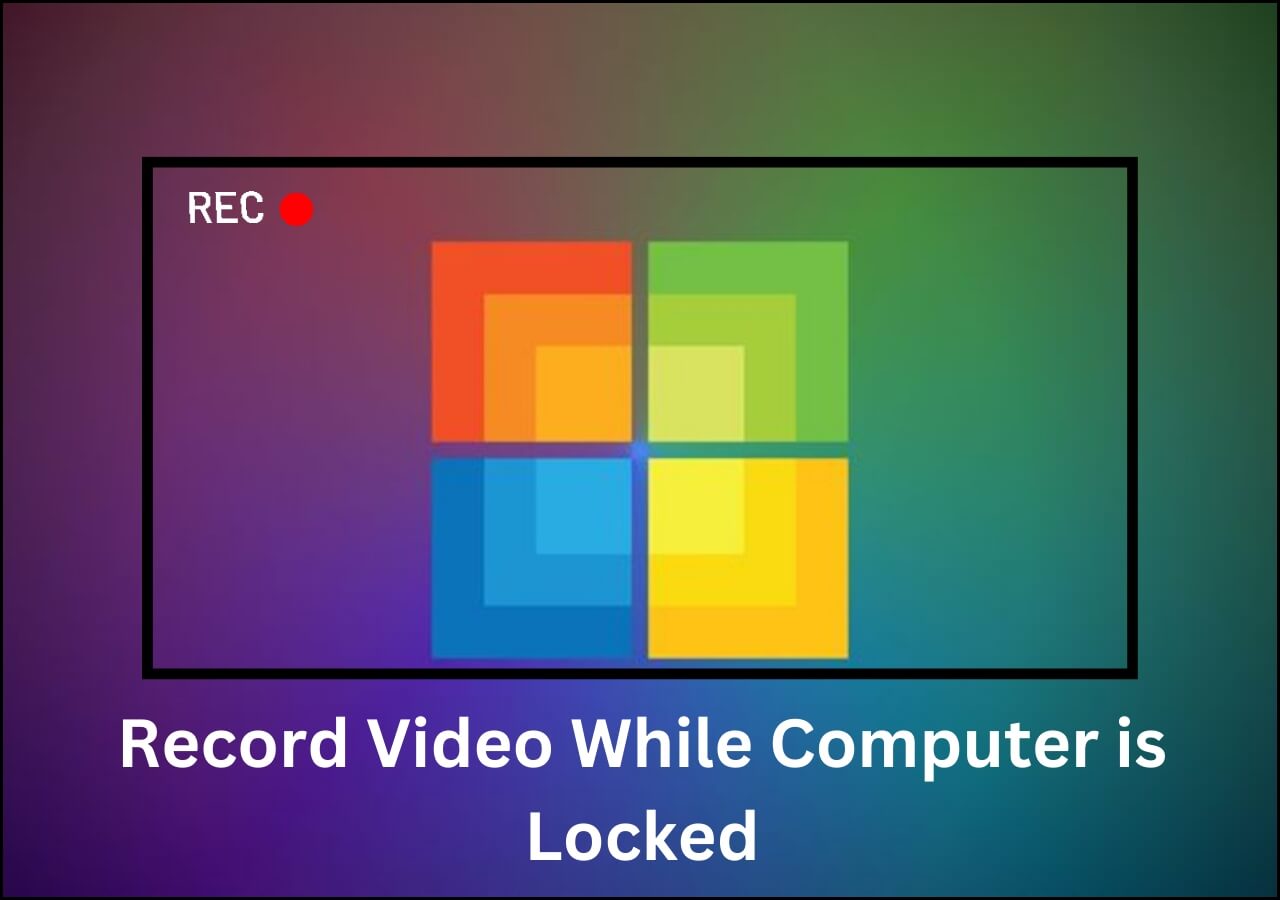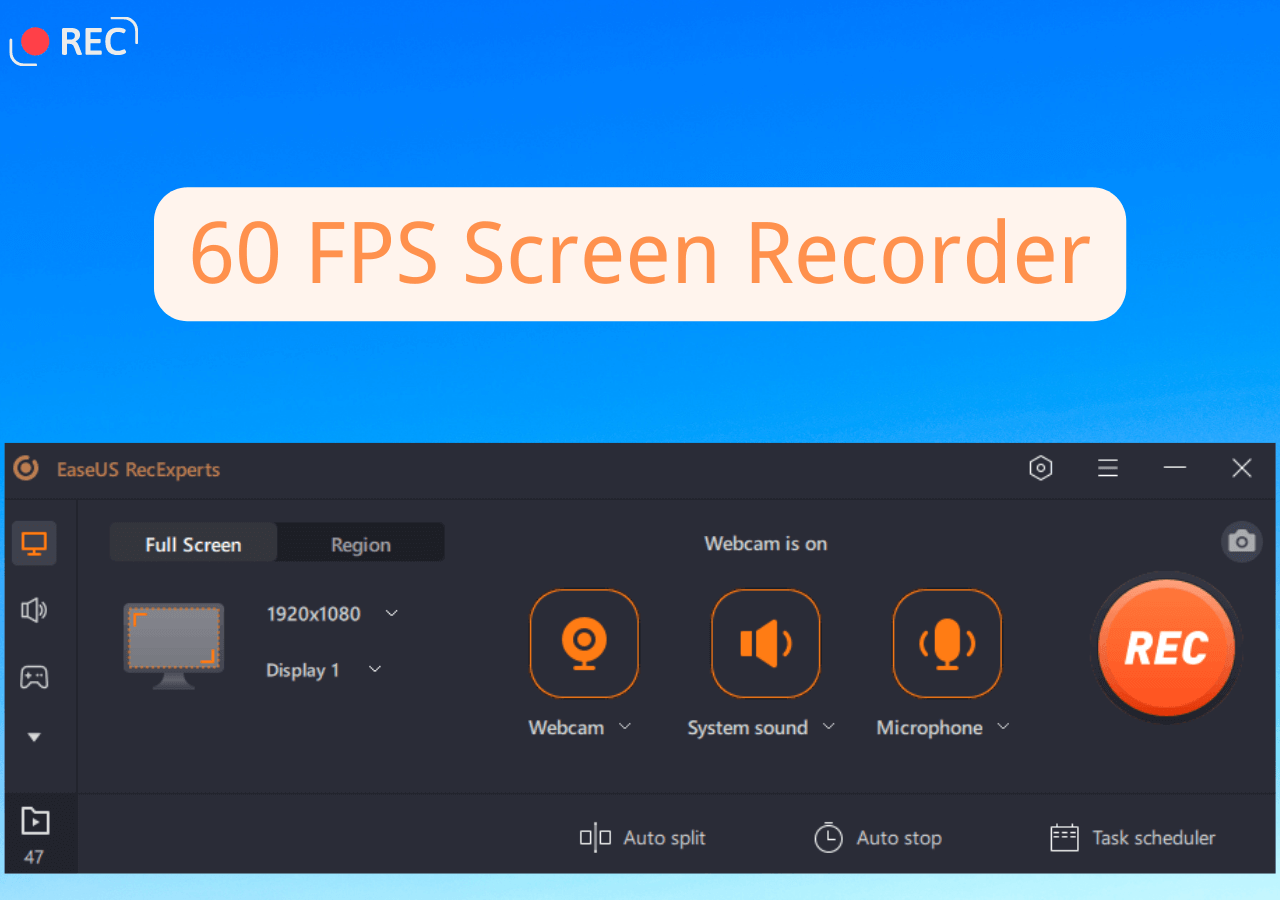-
![]()
Daisy
Daisy is the Senior editor of the writing team for EaseUS. She has been working in EaseUS for over ten years, starting from a technical writer to a team leader of the content group. As a professional author for over 10 years, she writes a lot to help people overcome their tech troubles.…Read full bio -
Jane is an experienced editor for EaseUS focused on tech blog writing. Familiar with all kinds of video editing and screen recording software on the market, she specializes in composing posts about recording and editing videos. All the topics she chooses …Read full bio
-
![]()
Alin
Alin is an experienced technical blog writing editor. She knows the information about screen recording software on the market, and is also familiar with data cloning and data backup software. She is expert in writing posts about these products, aiming at providing users with effective solutions.…Read full bio -
Jean is recognized as one of the most professional writers in EaseUS. She has kept improving her writing skills over the past 10 years and helped millions of her readers solve their tech problems on PC, Mac, and iOS devices.…Read full bio
-
![]()
Jerry
Jerry is a fan of science and technology, aiming to make readers' tech life easy and enjoyable. He loves exploring new technologies and writing technical how-to tips. All the topics he chooses aim to offer users more instructive information.…Read full bio -
![]()
Rel
Rel has always maintained a strong curiosity about the computer field and is committed to the research of the most efficient and practical computer problem solutions.…Read full bio -
![]()
Gemma
Gemma is member of EaseUS team and has been committed to creating valuable content in fields about file recovery, partition management, and data backup etc. for many years. She loves to help users solve various types of computer related issues.…Read full bio -
![]()
Shelly
"I hope my articles can help solve your technical problems. If you are interested in other articles, you can check the articles at the bottom of this page. Similarly, you can also check my Twitter to get additional help."…Read full bio
Page Table of Contents
0 Views |
0 min read
Finding a screen recorder that truly has no time limit is frustrating. Many tools claim to be free, but stop recording after 5 minutes or add a giant watermark. To save you time, we've tested and categorized the top unlimited screen recorders into two groups: Open Source (Truly Free) and Professional (Free Trial with Unlimited Capability). Whether you need to record a 2-hour meeting or a quick gameplay clip, here is the definitive list updated for this year.
Our Criteria for Choosing Unlimited Screen Recorders
We don't just list screen recording tools; we test them extensively to ensure they truly deliver on their "no time limit" promises. To curate this list, our editorial team spent 40+ hours testing 15 popular screen recorders. Here is the specific methodology we used:
- ⏱️ 2-Hour Test: We ran each video recorder for a continuous 2-hour session (recording 1080p gameplay and webinars) to check for crashes, audio desync, or overheating.
- 💻 Hardware Setup: Tests were conducted on a Windows 11 PC (i7, 16GB RAM) and a MacBook Air M2 to ensure performance consistency across low-end and high-end devices.
- 🔍 The "Fine Print" Check: We manually verified that the "Free Versions" listed below do not strictly limit recording time (e.g., to 5 mins) or enforce watermarks that block the content.
- 📊 Performance Impact: We monitored CPU & RAM usage during recording. Tools that consumed over 40% CPU were excluded from our top recommendations to ensure your computer doesn't lag.
1. EaseUS RecExperts
- Best for: Professionals, Gamers, and Beginners who need stability for long recordings (No Crash Guarantee).
- Compatibility: Windows 7/8/8.1/10/11 and macOS 10.13/later
- Price: free version; start from $19.95
EaseUS RecExperts isn't just another screen recorder; it is the "safety net" for your most important content. While open-source tools like OBS are great, they can be difficult to set up and prone to lagging on older PCs. RecExperts is designed to solve that problem: it offers professional-grade stability with a zero-learning curve.
Whether you are recording a 24-hour livestream, a critical Zoom meeting, or 4K gameplay, this tool ensures your video won't be lost due to a software crash. It is the only tool on this list that allows you to "Schedule Recording" and "Auto-Stop", which is perfect for recording webinars while you are asleep or away from your keyboard.

Capterra Rating: 4.5/5
![]() Pros
Pros
- Never crashes during long sessions
- Removes background hiss/keyboard noise instantly
- Set a start/end time and let it record automatically
- Record multiple monitors simultaneously
![]() Cons
Cons
- The free version only supports exporting 1-minute video
What Professionals Say
EaseUS RecExperts isn't the cheapest screen recording software around, but it boasts a wide range of features like 4k resolution, 60 fps recording, and capture of encrypted content. - by TechRadar
If you want to get this Windows 10 unlimited screen recorder, just click the below button now!
2. OBS Studio
- Best for: Advanced Users, Twitch Streamers, and Gamers who need full control
- Compatibility: Windows, macOS, and Linux
- Price: 100% free (Open Source)
OBS Studio is arguably the most famous free screen recorder on the market. Because it is open-source, it has absolutely no time limits and no watermarks, making it the go-to choice for professional YouTubers and streamers.
However, OBS is not designed for quick recordings. It uses a "Scenes and Sources" workflow that requires you to manually set up your audio inputs, display capture, and canvas size before you can start. If you are tech-savvy, this flexibility is amazing. But for users who just want to "click and record" a meeting or a class, the complex interface can be overwhelming and often leads to the infamous "Black Screen" error on laptops.
Unless you are a gamer and you stream your game sessions, it is highly unlikely that you have heard of OBS Studio. This program is actually built to help you stream content from your computer. However, you are free to use it for your screen recording tasks as well.

SoftwareAdvice Rating: 4.7/5
![]() Pros
Pros
- Truly free with no hidden costs or time limits
- No watermarks on exported video
- Extremely powerful for live streaming
![]() Cons
Cons
- Not beginner-friendly; requires setup
- Can cause lag on older computers without a dedicated graphics card
Verdict:
OBS is the king of free software, but it comes with a price: your time. If you are willing to spend a few hours watching tutorials to learn how to configure it, it's unbeatable. If you want a recorder that works instantly out of the box, EaseUS RecExperts is a faster alternative.
3. Xbox Game Bar
- Best for: Windows users who don't want to install new software.
- Limit: No strict time limit (records up to 2-4 hours depending on settings)
Surprise! You might already have a screen recorder installed. The Xbox Game Bar is built into Windows 10 and 11. While it's designed for gaming, it works perfectly for recording apps and browsers without any watermarks or time limits. It's not as feature-rich as EaseUS (no editing tools), but for a quick, free recording, it's unbeatable because you don't need to download anything.
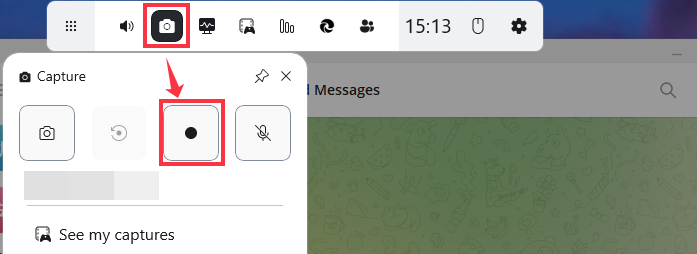
SourceForge Rating: 3/5
![]() Pros
Pros
- Pre-installed, No watermark
- Completely free
![]() Cons
Cons
- Cannot record the full desktop (only active windows
- Produce large file sizes
4. ShareX
- Best for: Power Users, Developers, and those who need to record GIFs.
- Compatibility: Windows 10/11 (Not available on Mac)
- Price: 100% Free (Open Source)
ShareX is a favorite among tech enthusiasts for a reason: it is a completely free, open-source tool that has zero restrictions. There are no time limits, no watermarks, and no ads. Unlike OBS, it is lightweight and doesn't consume much CPU power.
However, ShareX is not for the faint of heart. Its interface is packed with hundreds of menus, sub-menus, and hotkeys. It was originally designed for taking screenshots and uploading them to servers, so the "Screen Recording" feature is buried deep in the settings. If you are looking for a tool where you can just hit one big red button and start recording, ShareX might feel overly complicated.
Why it's on this list: It is one of the few tools that can record a specific region of your screen and automatically save it as a GIF or MP4 without any post-editing. This makes it perfect for developers or support teams creating short "How-to" clips.

![]() Pros
Pros
- No "Pro" version; you get all features for free.
- Installation package is very small.
- Clean experience without annoying pop-ups.
![]() Cons
Cons
- The menu system is complex (UX from the 90s).
- You cannot trim or cut your video after recording.
Verdict:
ShareX is a Swiss Army Knife—it has a million tools, but finding the right one can be tricky. If you enjoy customizing hotkeys and workflows, it's the best free tool. If you just want a simple recorder that 'just works' for a meeting, stick with EaseUS RecExperts or the Windows Game Bar.
5. Free Cam
- Best for: Educators and business users who need a built-in editor for basic trimming
- Compatibility: Windows 7/8/10/11
- Price: free version; $227 annually
Free Cam is an exceptional choice if your main goal is simplicity and the ability to cut your video immediately after recording. Unlike OBS or ShareX, Free Cam includes a dedicated video editor that allows you to easily trim the start and end of your recording, or remove unwanted segments, all without needing separate software.
It's completely free, meaning you get unlimited recording time and, critically, no watermarks on your output. This makes it perfect for quickly recording a software demonstration or a PowerPoint presentation that needs minor clean-up before sharing
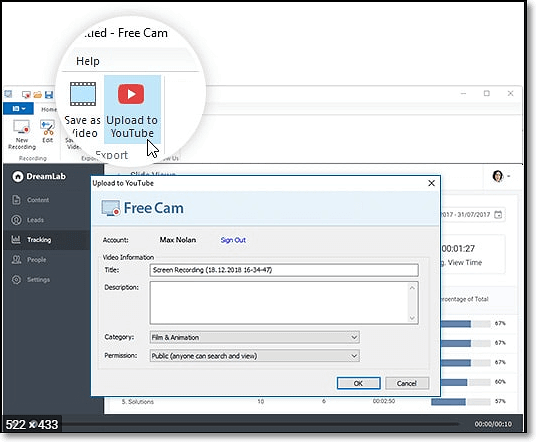
G2 Rating: 4.5/5
![]() Pros
Pros
- Clean, non-intimidating user interface
- Excellent quality for presentation-style recordings
- Output videos are ready to share immediately after editing
![]() Cons
Cons
- Cannot record your face simultaneously
- Generally only exports in WMV format
6. Movavi Screen Recorder
- Best for: Users who need a highly polished interface and a reliable, all-in-one suite for editing
- Compatibility: Windows and macOS
- Price: Free Trial (limited duration and watermark) / Full license required.
Movavi Screen Recorder is one of the most popular screen recording solutions globally, primarily due to its incredibly intuitive design. It provides a simple, clean workspace with robust features, making it a powerful contender to EaseUS RecExperts. If you prioritize a beautiful interface and deep integration with editing tools, Movavi is an excellent choice.
However, if you came here looking for a free, unlimited recorder, you must be aware of its restrictions. The software operates on a limited trial model. Most critically, the free trial adds a massive, unremovable watermark to the center of your video, making it unusable for professional sharing. Use this tool to test the features, but plan on purchasing the full version for watermark-free recording
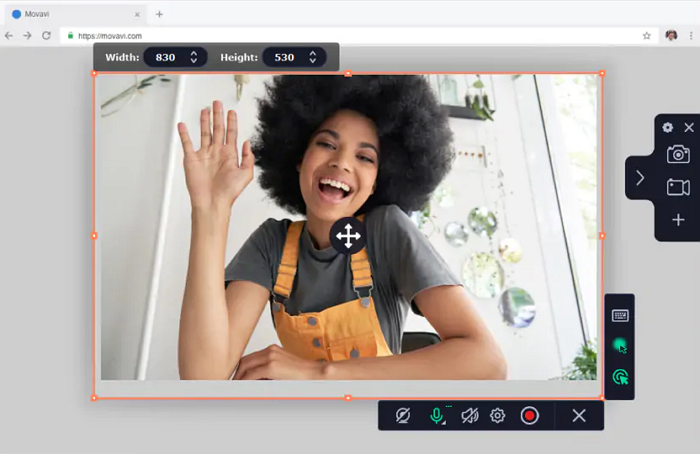
G2 Rating: 4.7/5
![]() Pros
Pros
- Modern, sleek, and highly responsive user interface
- Excellent video quality and frame rate performance
- Great tool for creating high-quality, paid tutorials
![]() Cons
Cons
- Not a true "Free" tool; it's a trial that expires
- The free trial watermark makes the video unusable for public sharing
Verdict
Movavi is a top-tier premium product. If you are prepared to purchase a full license, its quality is superb. However, if your budget is zero and you need a truly unlimited, free recording (even with a complex interface), stick to OBS Studio or ShareX.
7. ScreenRec
- Best for: Instant link sharing and quick communication clips (short tutorials, bug reports)
- Compatibility: Windows, macOS, Linux, Chrome Extension
- Price: Free (Unlimited recording time) / Paid tiers for more cloud storage
ScreenRec is an excellent option that successfully answers the "no time limit" and "no watermark" questions. Once you sign up for a free account, you can record for any length of time without a watermark. Its key selling point is its instant sharing feature: the moment you finish recording, a secure, private sharing link is copied to your clipboard.
However, its ultimate limitation is not time, but space. The free version typically comes with limited cloud storage (usually 2GB). While you can record unlimitedly, once your storage is full, you must delete old videos or upgrade. This makes it perfect for short, disposable clips, but not ideal for long-term archiving of multi-hour meetings.
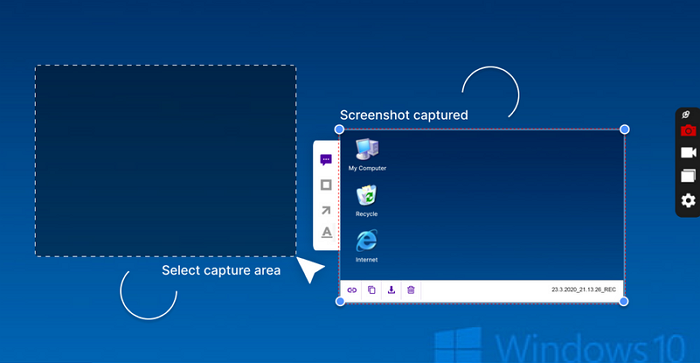
G2 Rating: 4.7/5
![]() Pros
Pros
- Solves the instant sharing problem perfectly
- Very lightweight and fast to launch
- Available on almost all desktop platforms and as a Chrome extension
![]() Cons
Cons
- You must sign up for a free account to use it
- Lacks the robust editing features found in premium tools
Verdict:
ScreenRec is unbeatable for sending quick, actionable clips via email or chat. It’s truly unlimited on time, but limited on space. If you are recording long, high-resolution meetings (2+ hours) that you need to save locally and edit professionally, a desktop solution like EaseUS RecExperts offers a better archiving and editing solution.
8. EaseUS Online Screen Recorder
- Best for: Users who need to record immediately without installing any software
- Compatibility: Web-based
- Price: free
The EaseUS Online Screen Recorder is the perfect answer to the urgent demand for instant screen capture. Its biggest advantage is zero installation; you don't need to download any software, simply launch it directly in your browser. The interface is incredibly clean and inherits the core ease of use from the EaseUS RecExperts desktop version.
Its primary role is a fast entry point to satisfy temporary recording needs. If you only need to capture a quick 5–10 minute demonstration or clip, it is perfectly competent. For users seeking no watermark, long duration, unlimited recording, and advanced editing, it serves as a high-quality experience before they download the full RecExperts desktop version.

![]() Pros
Pros
- Very clean and modern user interface
- Perfect for quick, one-off video clips
![]() Cons
Cons
- Requires a stable internet connection.
- Only export in 720P
9. ScreenApp
- Best for: Simple, fast recording of browser tabs and users needing to bypass firewall restrictions.
- Compatibility: Web-based
- Price: free
ScreenApp provides one of the quickest ways to start recording your screen online. With no software to install and a straightforward interface, you can be recording in seconds. The free version offers unlimited recording time, making it an appealing option for long sessions that don't require high-definition output.
However, ScreenApp is a true freemium tool. While the time limit is absent, the free plan restricts the export quality (often 720p or lower) and typically includes a watermark on the finished video. This makes it a great choice for internal communication or temporary clips, but it is not viable for professional video production.
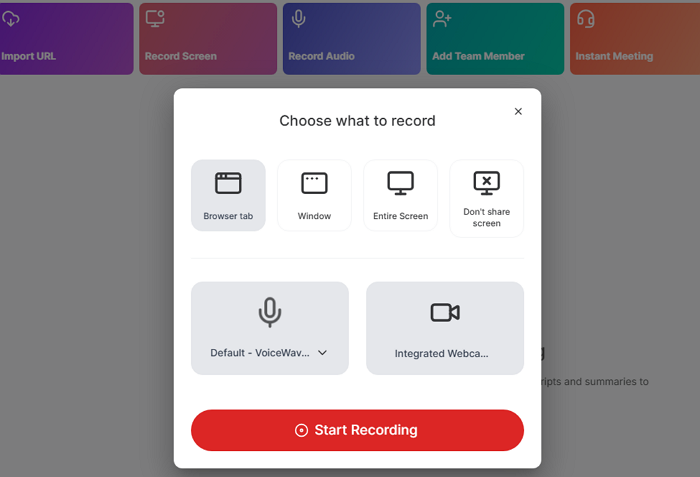
Capterra Rating: 4.7/5
![]() Pros
Pros
- No time limit on paid plans
- Cloud-based, no installation required
- Allows remote recording with screen sharing
![]() Cons
Cons
- Free plan has a 20-minute recording limit
- No advanced editing tools
10. Panopto
- Best for: Universities, K-12 Institutions, and Large Corporate Training/Archiving
- Compatibility: Windows, macOS, Mobile Apps, Web Recorder
- Price: Institutional Licensing Only (Not Free for individual consumer use)
Panopto is the industry standard for secure video management and lecture capture. It is crucial to note that while it supports unlimited recording duration for long classes and webinars, it is not a free consumer product. Its license is purchased by universities and large corporations to manage thousands of hours of video content securely.
If you are a student or faculty member whose institution already subscribes to Panopto, it is hands-down the best tool for reliable, high-volume lecture recording and archiving. Its greatest strength is its ability to index and search every word spoken in the video, making your content easy to revisit.
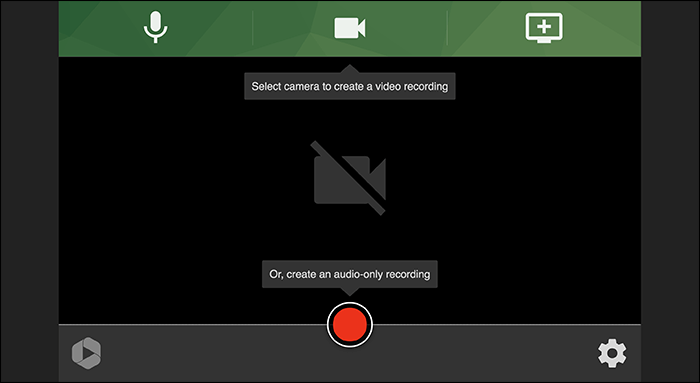
G2 Rating: 4.5/5
![]() Pros
Pros
- Unlimited recording length (based on plan)
- Automatic video indexing for easy search
- Cloud-based storage and content management
![]() Cons
Cons
- Requires account sign-up to use
- Not ideal for casual or personal recording
Final Verdict: Choosing Your Unlimited Recorder
If you are a student or hobbyist with endless time, learn OBS Studio. However, if you are a professional, educator, or gamer who needs a tool that works instantly, won't crash after 2 hours, and includes an editor, the minimal investment in EaseUS RecExperts is the best decision for protecting your valuable recording time.
FAQs about Free Screen Recorder No Time Limit
Check the frequently asked questions related to this topic below.
1. Does screen recorder have a time limit?
Unfortunately, most of the free version of screen recording software has a time limit. However, most of them will offer unlimited recording time to paid users. If you want to enjoy this feature, you may buy the pro version of the screen recorder you use.
2. Which screen recorder is totally free?
Usually, an open-source screen recorder is totally free to use. OBS Studio is one of them. You can have a try on this tool.
3. Does CamStudio have a time limit?
The answer is no. CamStudio is also a screen recorder with no time limits. It can record all the audio and video activities of the computer.
EaseUS RecExperts

One-click to capture anything on screen!
No Time Limit, No watermark
Start Recording