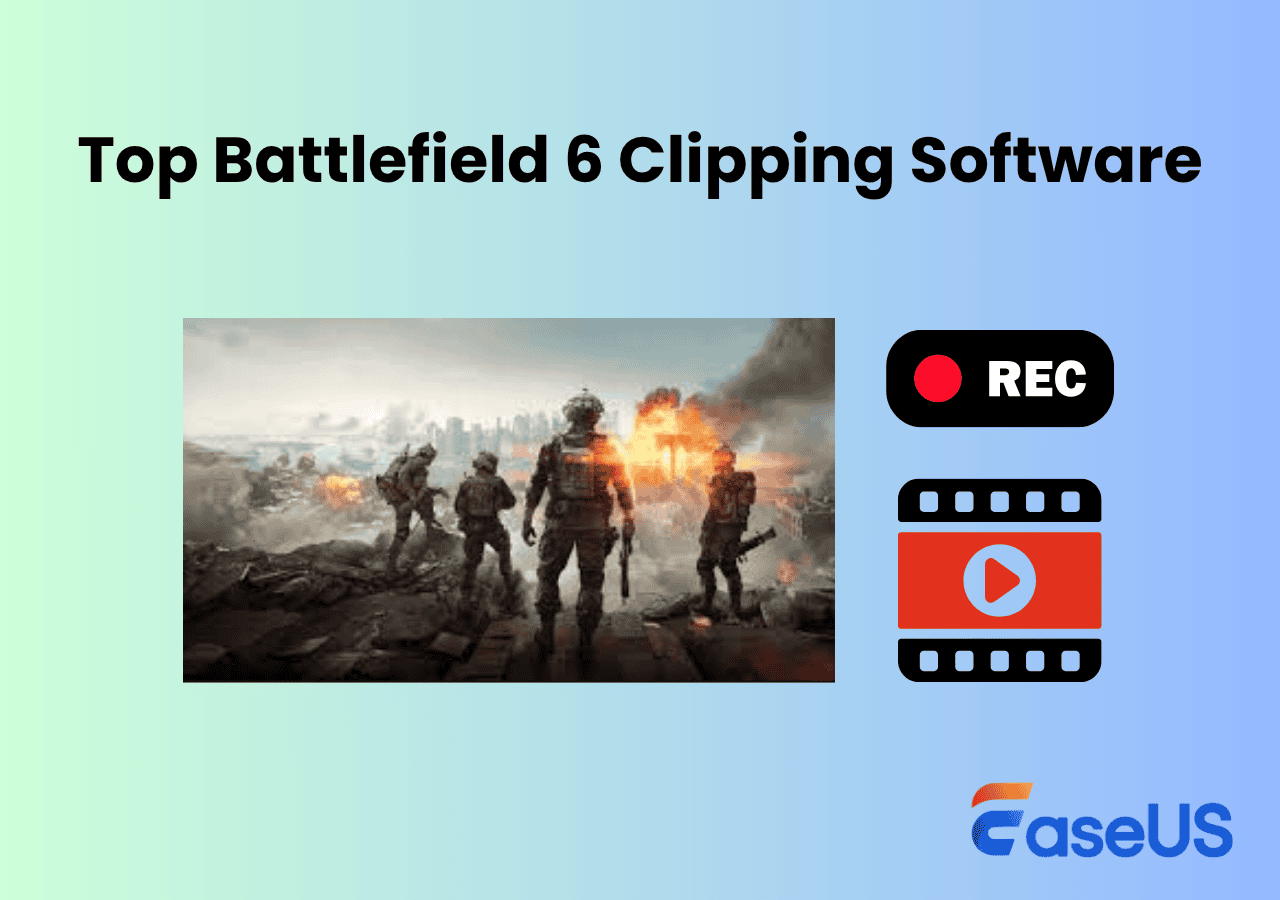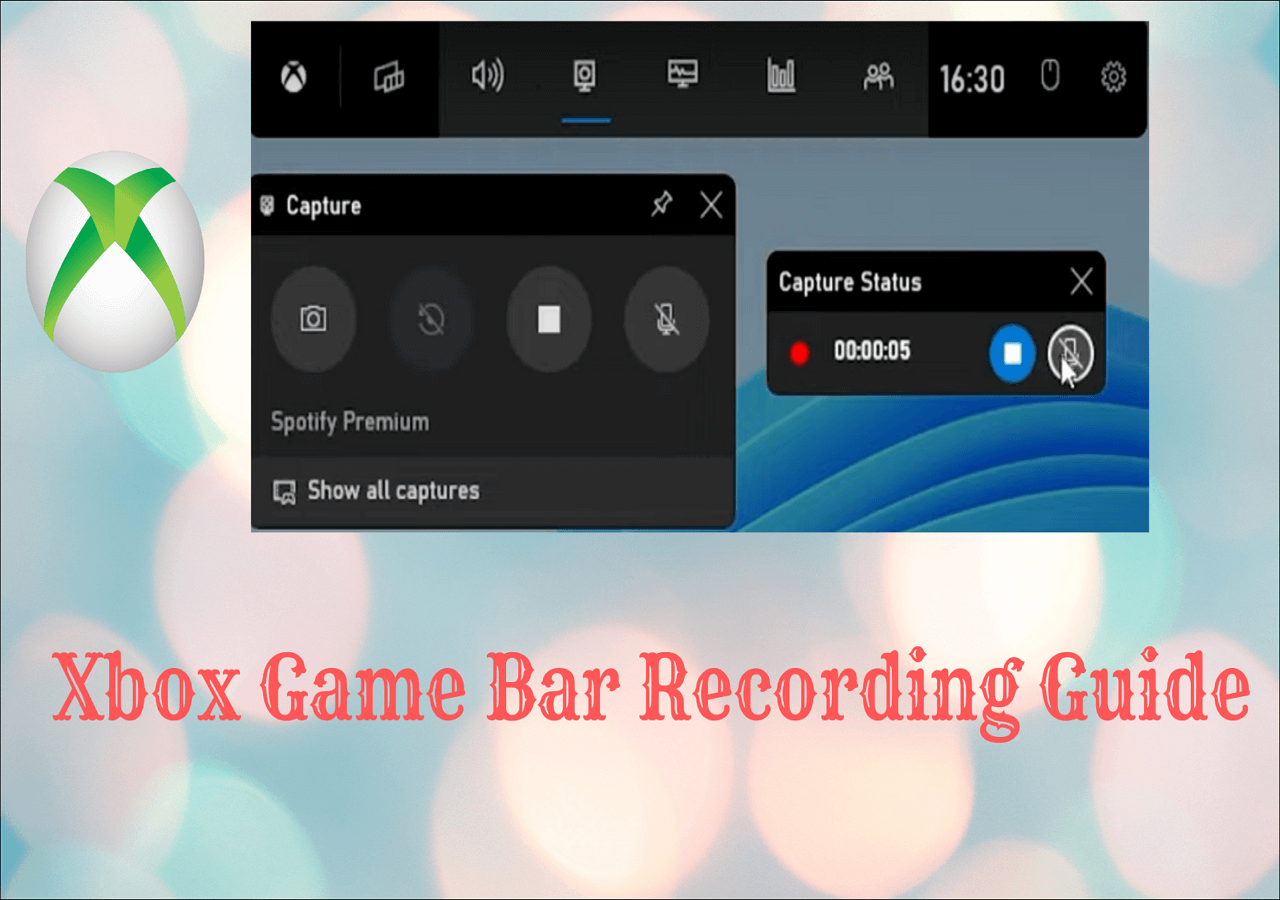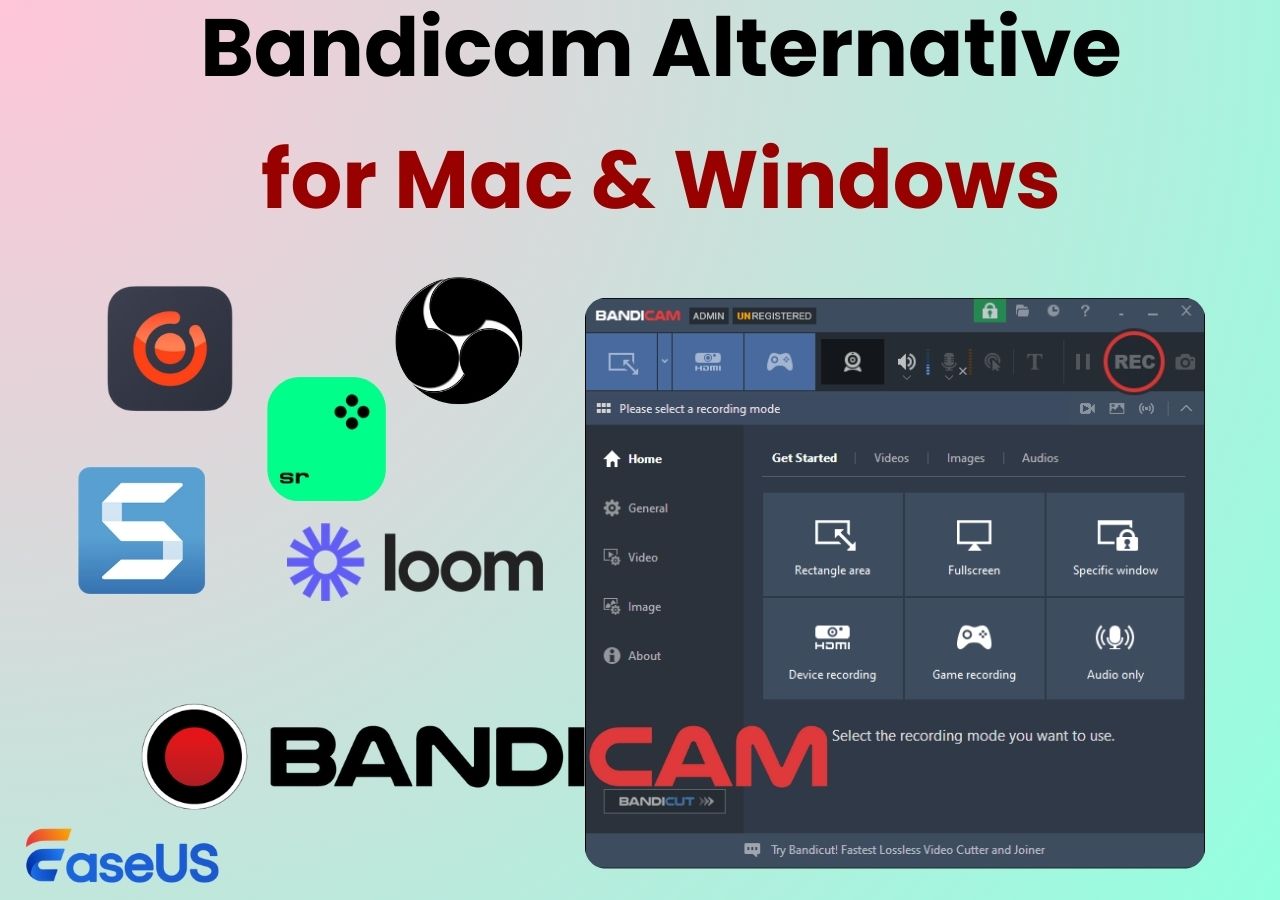-
![]()
Daisy
Daisy is the Senior editor of the writing team for EaseUS. She has been working in EaseUS for over ten years, starting from a technical writer to a team leader of the content group. As a professional author for over 10 years, she writes a lot to help people overcome their tech troubles.…Read full bio -
Jane is an experienced editor for EaseUS focused on tech blog writing. Familiar with all kinds of video editing and screen recording software on the market, she specializes in composing posts about recording and editing videos. All the topics she chooses …Read full bio
-
![]()
Alin
Alin is an experienced technical blog writing editor. She knows the information about screen recording software on the market, and is also familiar with data cloning and data backup software. She is expert in writing posts about these products, aiming at providing users with effective solutions.…Read full bio -
Jean is recognized as one of the most professional writers in EaseUS. She has kept improving her writing skills over the past 10 years and helped millions of her readers solve their tech problems on PC, Mac, and iOS devices.…Read full bio
-
![]()
Jerry
Jerry is a fan of science and technology, aiming to make readers' tech life easy and enjoyable. He loves exploring new technologies and writing technical how-to tips. All the topics he chooses aim to offer users more instructive information.…Read full bio -
![]()
Rel
Rel has always maintained a strong curiosity about the computer field and is committed to the research of the most efficient and practical computer problem solutions.…Read full bio -
![]()
Gemma
Gemma is member of EaseUS team and has been committed to creating valuable content in fields about file recovery, partition management, and data backup etc. for many years. She loves to help users solve various types of computer related issues.…Read full bio -
![]()
Shelly
"I hope my articles can help solve your technical problems. If you are interested in other articles, you can check the articles at the bottom of this page. Similarly, you can also check my Twitter to get additional help."…Read full bio
Page Table of Contents
0 Views |
0 min read
Are you tired of Xbox Game Bar's limitations, like the recording duration limit? Many gamers struggle with its performance drops, inability to capture the camera, overlay conflicts, or even Xbox Game Bar is not working. It's critical to find a suitable Game Bar alternative if you need 4K capture, desktop recording, or customizable controls, etc. This guide delve into 8 best Xbox Game Bar alternatives for Windows 10/11.
Good alternatives to Xbox Game Bar for recording?
byu/PastelLicuado insoftware
How We Choose the Alternatives to Xbox Game Bar
To find the best Xbox Game Bar alternatives, we tested 20+ video recording software on a Windows 11 gaming PC (i7-12700H, RTX 3060, 16GB RAM)—matching the setup of most mid-to-high-end gamers. Our testing focused on:
- 🕵️♂️Performance & Compatibility: The Xbox Game Bar alternatives should be compatible with Windows 10/11 and even older versions.
- 🤔Customization: A highly customizable software that meets various recording needs, offering shortcut keys, interface layout, and personalized recording area adjustments, etc.
- 🧑💻Video and Audio Quality: For live streaming or uploading videos, high-quality audio and video output are essential. We select tools that ensure great resolution, FPS, and overall quality.
- 🧐Security and Privacy: When granting screen and audio access to third-party tools, security is crucial. We ensure our recommended tools are authentic and from reputable sources.
- 🤓Ease of Use & Features: One-click recording, customizable hotkeys, capture webcam, editing features, and more advanced features are also points to consider.
Share this post about game bar alternatives with more people.
8 Best Alternatives to Xbox Game Bar
#1. EaseUS RecExperts
- OS: Windows 11/10/8/8.1/7, macOS 10.13 or later
- Suitable for: From beginners to professionals
- Rating: 4.5⭐ - From TechRadar
EaseUS RecExperts is one of the best Game Bar alternatives with excellent features yet simple to use. You can effortlessly capture gameplay without lag in its game mode with shortcuts. Also, you can capture desktop screens with system audio, microphone, and webcam for gaming, tutorials, and other content. Now, with more customizable functions and AI features, the tool is a complete package for all screen recording needs.
This best screen recorder for PC without fps drop helps you capture game highlights easily. Additionally, you can record encrypted videos and make use of built-in screenshot tools, video editor, cutter, and noise reduction features to make professional videos for YouTube and social media.

Key Features of EaseUS RecExperts:
- Flexible screen recording modes like full screen, part of screen, game, windows, audio, or camera.
- Record system audio and microphone at the same time and extract audio file as needed.
- Supports 4K recording with 144fps UHD quality, without fps drops.
- Schedule recording feature to capture gameplay automatically.
- Inbuilt noise reduction function helps you enhance video output.
Expert's Rating: 4.7/5
![]() Pros
Pros
- Safe, reliable, and easy to use
- Support one-click recording
- Supports up to 13 file formats like MP4, MOV, AVI, MP3, WAV, etc.
![]() Cons
Cons
- No Linux version support
- Advanced features need to upgrade to paid version
What Users Say
RecExperts is a well designed and easy to use screen recording app, one which will allow both PC and MacOS users to easily capture any on-screen activity and perform basic editing within the app straight afterwards. - by James
Editor Thought
EaseUS RecExperts is a great game bar alternative for newbies or professionals. This powerful screen recorder allows you to record any kind of gameplay without losing fps. It can also record screen and webcam simultaneously.
#2. OBS Studio
- OS: Windows, macOS, and Linux
- Suitable for: More suitable for professionals
- Rating: 4.7⭐ - From Software Advice
OBS Studio is a stellar and popular screen recording tool. It is open source screen recorder software and is available for free. The customization features it offers are the best in the world but require a learning curve to use the app. It packs excellent features and settings to record professional videos for streaming, gaming, etc.
From video quality to audio encoding, everything can be adjusted with the settings. Many popular YouTubers and gamers use this tool for live streaming. You can associate this app with other tools to produce excellent videos.
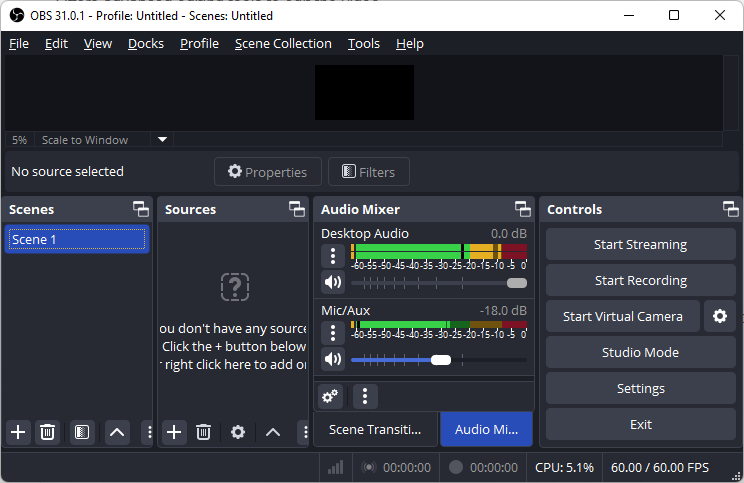
Key Features of OBS Studio:
- Supports recording multiple screens, mix audio, and make powerful configurations.
- Live streaming to YouTube, Twitter, Facebook, or other platforms.
- Records gameplay on PC for YouTube or other streaming services.
- Supports filters like stickers, color correction, and video editing.
Expert's Rating: 4.7/5
![]() Pros
Pros
- Completely free, suitable for users with limited budget
- With an active community and rich plugin ecosystem, it is highly extensible
- Possible to record webcam and gameplay separately
![]() Cons
Cons
- Not very friendly to novices and takes time to master
- In high resolution and complex scenes, higher system performance requirements may be required
What Users Say
OBS Studio is a wonderful tool for recording gameplay videos, but it's not for novices. - by Ian Paul
Editor Thought
Although OBS is complicated to set up, once mastered, it will be a powerful free tool for us to create content.
Share this post about game bar alternatives with more people.
#3. Bandicam
- OS: Windows
- Suitable for: From beginners to professionals
- Rating: 4.4⭐ - From G2
Bandicam is another powerful game screen recorder. This app can record DirectX and OpenGL, which makes it an efficient tool for gamers. The software is lightweight and can capture your screen in HD resolution. You will also get various modes like Screen Recording, Game Recording, and HDMI recording.
Gamers and educators enjoy Bandicam's features. The app is simple and also includes a screenshot tool to take a snap of your screen at any time. The video compression features allow you to save your video in a smaller file and save a lot of space. However, it is not available for Mac. To record on Mac, you can choose a suitable Bandicam alternative like OBS or EaseUS screen recorder.
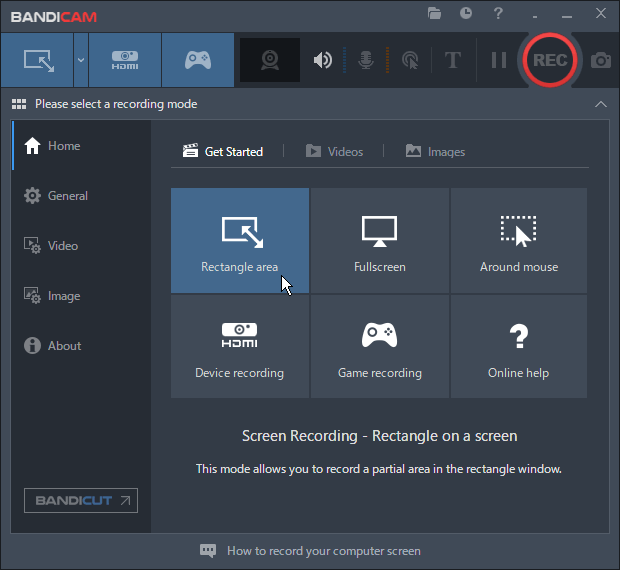
Key Features of Bandicam:
- Bandicam's OpenGL and DirectX tech makes gameplay walkthroughs even more attractive.
- User-friendly and intuitive UI.
- With its audio capabilities, you can add voiceovers to the system sound using a microphone.
- Export options are great, with direct sharing options to YouTube.
Expert's Rating: 4.4/5
![]() Pros
Pros
- Supports DirectX/OpenGL/Vulkan games with stable frame rate
- Mouse highlighting and drawing annotation features
- Supports recording game consoles/handhelds/TVs via capture cards or capture devices
![]() Cons
Cons
- Not supported on macOS or Linux
- No built-in playback and editing capabilities
- Sometimes cause lag and occasionally freeze the device
- Free version is limited to 10 minutes recording with watermark
What Users Say
It's a simple, compact screen recording software that works on older machines.- by Jayson
Editor Thought
It's easy to learn and use with multiple recording modes. But it's only available for Windows users.
You may also like: Bandicam Without Watermark & Best Bandicam Alternative
#4. Fraps
- OS: Windows 7, 8, 10, or 11
- Suitable for: Novices and pros
- Rating: 4.2⭐ - From G2
Fraps is best suited for Windows-based devices, particularly high-performance gaming PCs and laptops. Fraps works with NVIDIA and AMD GPUs, ensuring compatibility with various gaming setups. This game recorder is also popularly known for displaying the benchmarking features on the screen while recording the video. You can measure the performance of any game on your PC with an FPS counter.
You can screen capture your games with ease. This app is quite old school (you can call it the first-generation screen recording program), with its last update over a decade ago. But this is still one of the most prominent and OG kinds of a tool for veteran gamers.

Key Features of Fraps:
- You can measure the performance of the game on your PC with benchmarking features.
- Record the computer and microphone sound at the same time.
- Customize FPS based on your needs.
Expert's Rating: 4.2/5
![]() Pros
Pros
- Specifically optimized for game recording, it has little impact on game performance
- The interface is intuitive and easy to get started
![]() Cons
Cons
- It may occupy more system resources under high load
- Mainly focused on game recording, the function is relatively simple
- A license is required to unlock full functionality
What Users Say
Fraps is great for benchmarking and easy to use with a minimal interface.. - by Ian Paul
Editor Thought
Fraps is a reliable screen recorder for capturing high-quality gameplay videos with minimal performance impact.
#5. Nvidia ShadowPlay
- OS: Works on Windows OS
- Suitable for: NVIDIA GPU users and both novices and pros
- Rating: 4.5⭐ - From G2
Nvidia ShadowPlay is a robust and feature-rich alternative to Xbox Game Bar, particularly for gamers with NVIDIA GPUs. Its high-quality recording and low latency, and clip last 30 seconds on PC features make it a powerful tool for capturing and sharing gameplay. You can record along with a webcam, select resolution from 360p to 8K HDR, and even set the FPS.
Though the app is known to deteriorate system performance due to high resource usage, with features like live streaming, screenshot capturing, and automatic clipping of game highlights, this one still makes the cut into the list.
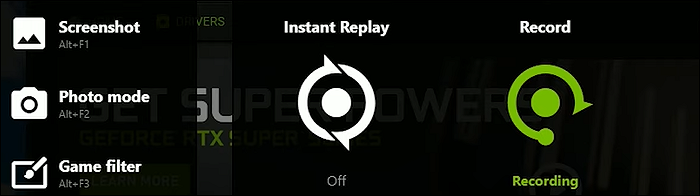
Key Features of Nvidia ShadowPlay:
- Recording game highlights with Nvidia record screen shortcut Alt+F9.
- The ability to configure resolution and FPS.
- Live stream on Twitch, YouTube, and Facebook with no lag.
Expert's Rating: 4.5/5
![]() Pros
Pros
- Deeply integrated with Nvidia graphics cards, no download required
- Little impact on system performance
- Supports multiple formats and resolutions, highly adaptable
![]() Cons
Cons
- Only be used on systems with Nvidia graphics cards
- Mainly provides basic recording functions and lacks advanced editing tools
What Users Say
Nvidia's ShadowPlay is a solid, easy-to-use feature with good performance for mid-to-high end PCs.. - by Ian Paul
Share this post about game bar alternatives with more people.
#6. Camtasia
- OS: Windows 11/10/8/8.1/7, macOS 10.13 or later
- Suitable for: From beginners to professionals
- Rating: 4.5⭐ - From G2
Camtasia is both a screen recorder and a video editor. This tool packs a punch with features and functionalities to compete with premium video editors. If you are creating video tutorials, how-to videos, demos, or informative videos, you should go with this tool.
This app allows various kinds of overlays like text, design, transitions, and presets to make it a complete package for informative and tutorial videos. You can record both system and microphone audio. There are additional features like noise removal, pitch and gain adjustments, compressions, etc.

Key Features of Camtasia:
- Multiple screen recording modes with webcam overlays.
- You can edit your videos in the app.
- A lot of customization options like text, design, presets, etc.
- Excellent for how-to videos, tutorials, and any kind of informative videos.
Expert's Rating: 4.5/5
![]() Pros
Pros
- A one-stop solution for recording, editing and sharing
- Supports multiple formats and high-resolution recording to ensure video quality
![]() Cons
Cons
- Requires purchasing a license, which may not be friendly to users on a budget
- May run slowly on low configuration systems
Editor Thought
Its user-friendly interface, making it suitable for both beginners and professionals.
#7. ScreenPal
- OS: Windows, Mac, iOS, Android, and Chromebook
- Suitable for: Both beginners and professionals
- Rating: 4.5⭐ - From PCMag
ScreenPal, used to be Screen-O-Matic, is also a great screen recording tool with intuitive video creation features. The UI makes it easy for anybody to create videos, and add effects like text, shapes, images, music, and auto-captions. You can record your screen with a webcam, a part of your screen, system audio and microphone audio. You can add various effects and make the video more reachable.
It is more of a fun tool with a lot of features to make your videos more attractive. Along with recording, you can also make edits like trimming and cutting to make your videos crisp. It is the most affordable freemium option compared to its counterparts.

Key Features of ScreenPal:
- Flexible options to record any part of your screen or full screen.
- Add your microphone audio to the system audio while recording.
- Great options like effects, shapes, music, captions, etc, to add to your videos.
- Add webcam overlay and scale it for PiP (Picture-in-Picture) mode.
- Editing features to trim videos.
Expert's Rating: 4.5/5
![]() Pros
Pros
- Simple and intuitive interface, suitable for beginners
- Provides real-time preview function during recording
![]() Cons
Cons
- Advanced features require payment to unlock
- Requires newer OS version, may not be compatible with older devices
- 15 minute recording limit with free version
What Users Say
ScreenPal is a good free screen-capture tool with a paid option for more powerful features.. - by Jordan Minor
#8. Debut Video Capture
- OS: Windows and macOS
- Suitable for: Both newbie and pro
- Rating: 4.0⭐ - From TechRadar
Debut Video Capture is a video capture and screen recorder. The app records your screen and is also able to edit videos with various advanced editing tools. It is a great Xbox alternative. You can add color, video effects, captions, and timestamps to your video. The app works best for both newbie and advanced users.
Debut provides multiple screen capture modes, with the ability to set video resolution, size, and frame rate. The app is intuitive but requires a learning curve to use to its full potential.
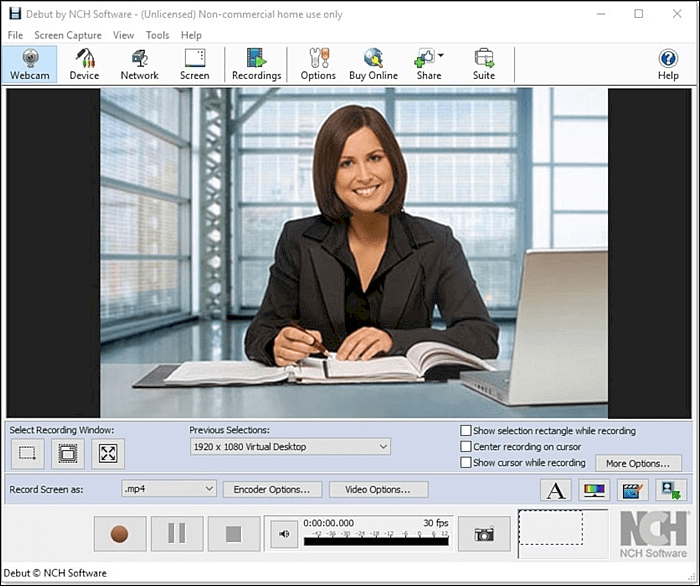
Key Features of Debut Video Capture:
- You can record your screen in various modes with various video qualities.
- Offers advanced editing tools to edit the video.
- You can instantly export to various platforms.
- You can add overlays and capture audio from the microphone.
Expert's Rating: 4.5/5
![]() Pros
Pros
- Intuitive interface, easy to operate
- Free version available, suitable for individual users
![]() Cons
Cons
- Free version may contain ads
- Output quality may not be as good as professional software
Editor Thought
It is a simple, budget-friendly screen recorder suitable for casual users.
Share this post about game bar alternatives with more people.
Final Words
The Xbox Game Bar is a great tool but also has some major downsides, making an average user look for Xbox Game Bar alternatives. The post introduces some top-notch Xbox Game Bar alternatives like EaseUS RecExperts, OBS, Bandicam, Fraps, etc. The following is an information comparison table:
| Software | Price | Key Features | Rating | Ease of use |
| EaseUS RecExperts | Free + Paid ($19.95) | Scheduled recording, record webcam, built-in editing features | 4.5⭐ | Very simple |
| OBS Studio | Free | Live streaming, scene switching, plugins | 4.7⭐ | Difficulty |
| Bandicam | Free + Paid ($39) | Multiple recording modes, 4K/120FPS | 4.4⭐ | Simple |
| Fraps | Free + Paid ($37) | FPS counter, lossless AVI recording | 4.2⭐ | Simple |
| Nvidia ShadowPlay | Free (NVIDIA only) | Instant replay, low performance impact | 4.5⭐ | Simple |
| Camtasia | Camtasia Essentials ($179.88) | Customizable, multiple formats output | 4.5⭐ | Simple |
| ScreenPal | Free + Sub ($4/mo) | Cloud storage, quick sharing | 4.5⭐ | Simple |
| Debut Video Capture | Free + Paid ($29.99) | Supports old OS (Win XP), advanced editing | 4⭐ | Medium |
If you want a complete package that packs a punch with excellent features to compete with premium software, try EaseUS RecExperts. You can record audio and screen, edit, add annotations, and many more using this tool. This app is your perfect Xbox Game Bar alternative.
Xbox Game Bar Alternative FAQs
Here are some of the most frequent FAQs asked on Xbox Game Bar alternatives. If you have similar queries hope this will help you.
1. How to Disable Xbox Game Bar on Windows 11 and 10?
Here are the steps on disabling Xbox Game Bar on Windows:
Step 1. Click Start button or Press Win+I to open Settings. Then, navigate to Gaming > Xbox Game Bar.
Step 2. Click on Xbox Game Bar and turn off it.
Step 3. Then, click on the Apps option and choose Apps & features. Search Xbox and click the three dots icon.
Step 4. Select Advanced options. In the Background apps permissions, choose the Never option.
You will be able to turn Xbox Game Bar off completely through this way.
2. Why can't I use Xbox Game Bar?
If you are facing issues or are unable to use it, here are some potential reasons:
- GameBar's shortcut (Windows + G) is not working.
- A recent update may have disabled the feature.
- Issues with the registry settings.
- GameBar does not record games in full-screen.
3. Is it OK to uninstall the Xbox game bar?
Yes, it is OK to uninstall Game Bar, but Microsoft users had a hard time doing it. Since the app is built into the OS, the uninstall button is greyed out. Although, you can use Powershell or a third-party app to delete such system apps.
4. How do you Record clips on Xbox without the game bar?
If you want to record clips on PC without the game bar, you have to rely on third-party apps to do it. There are a lot of options like OBS Studio, Nvidia ShawdowPlay, EaseUS RecExperts, and many more.
EaseUS RecExperts

One-click to capture anything on screen!
No Time Limit, No watermark
Start Recording