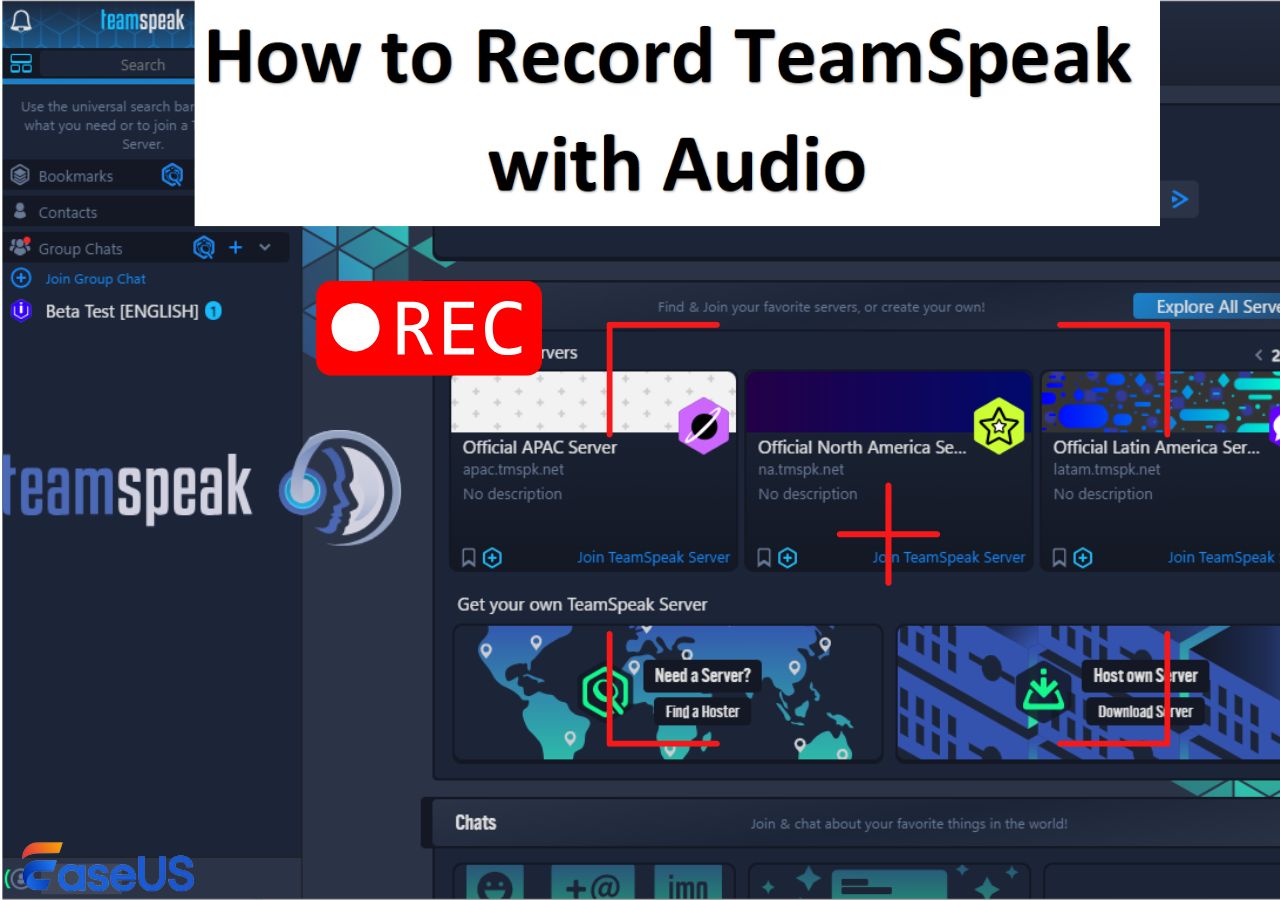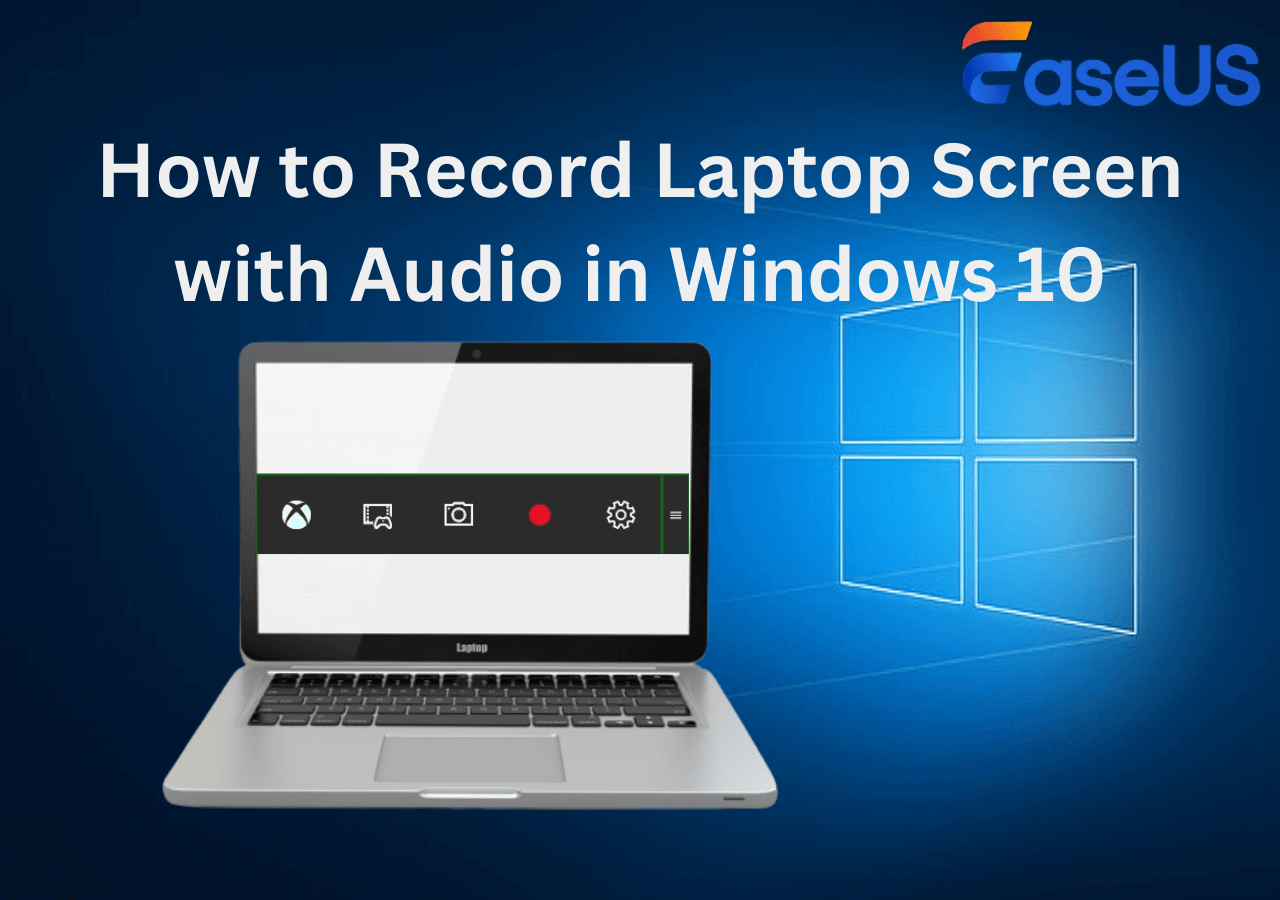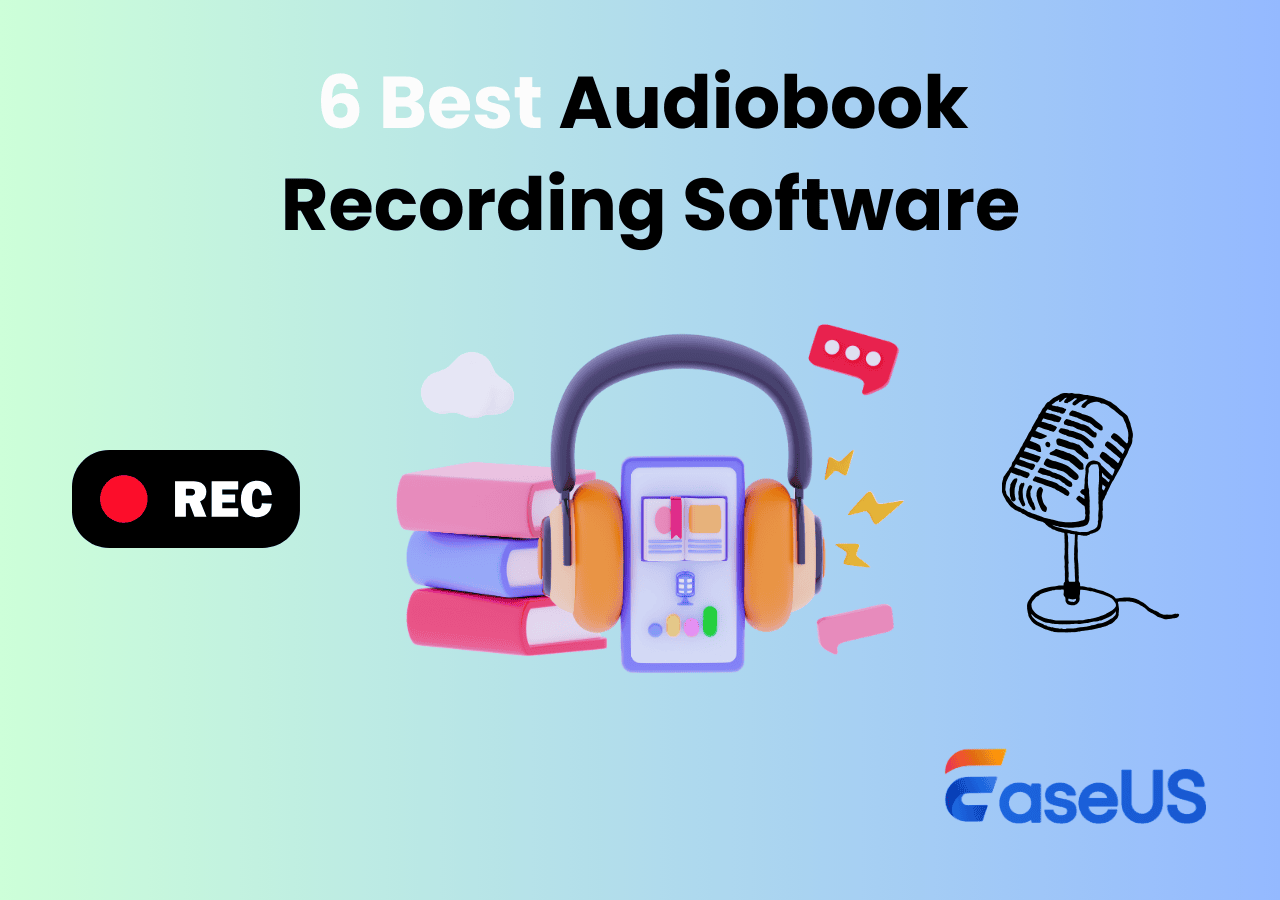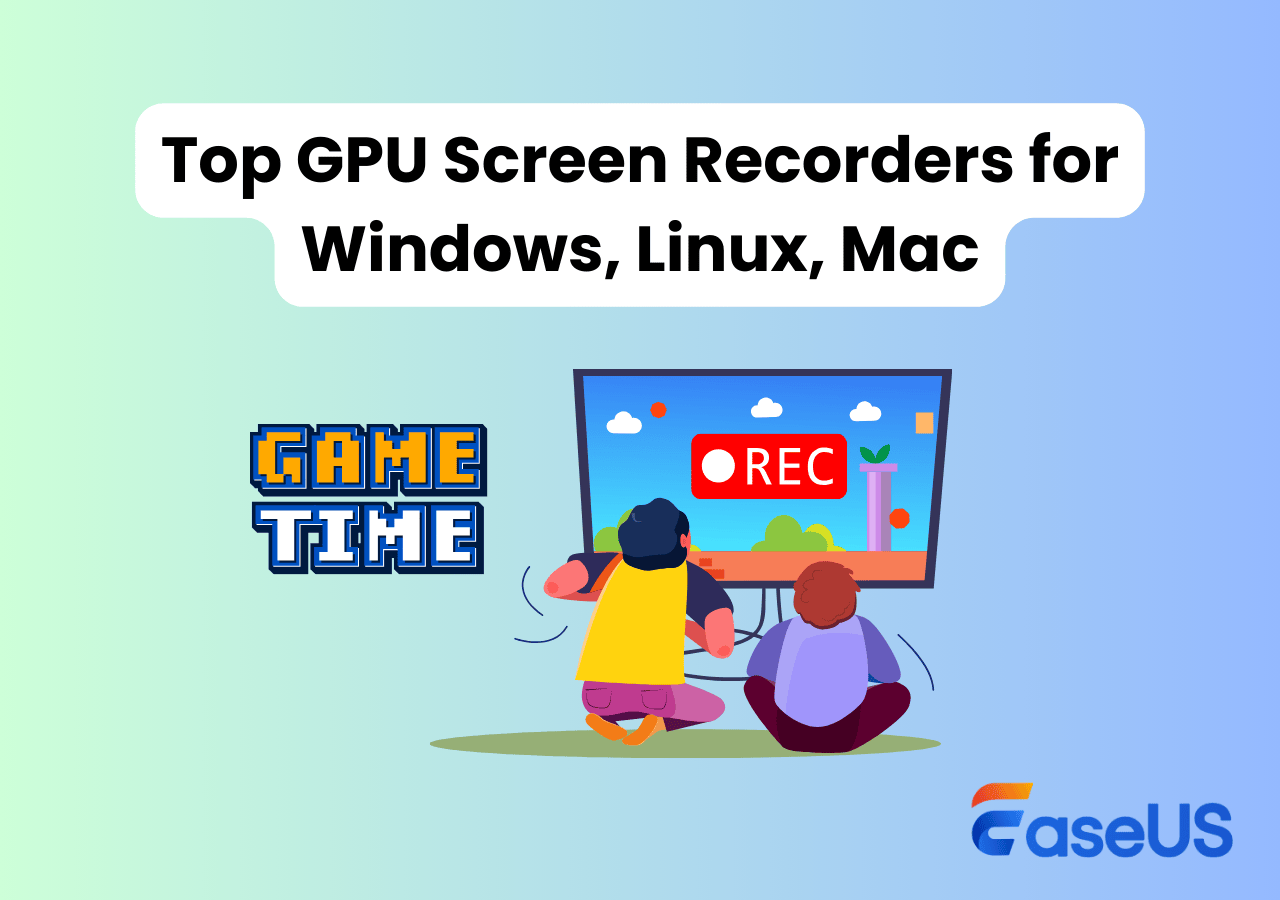-
![]()
Daisy
Daisy is the Senior editor of the writing team for EaseUS. She has been working in EaseUS for over ten years, starting from a technical writer to a team leader of the content group. As a professional author for over 10 years, she writes a lot to help people overcome their tech troubles.…Read full bio -
Jane is an experienced editor for EaseUS focused on tech blog writing. Familiar with all kinds of video editing and screen recording software on the market, she specializes in composing posts about recording and editing videos. All the topics she chooses …Read full bio
-
![]()
Alin
Alin is an experienced technical blog writing editor. She knows the information about screen recording software on the market, and is also familiar with data cloning and data backup software. She is expert in writing posts about these products, aiming at providing users with effective solutions.…Read full bio -
Jean is recognized as one of the most professional writers in EaseUS. She has kept improving her writing skills over the past 10 years and helped millions of her readers solve their tech problems on PC, Mac, and iOS devices.…Read full bio
-
![]()
Jerry
Jerry is a fan of science and technology, aiming to make readers' tech life easy and enjoyable. He loves exploring new technologies and writing technical how-to tips. All the topics he chooses aim to offer users more instructive information.…Read full bio -
![]()
Rel
Rel has always maintained a strong curiosity about the computer field and is committed to the research of the most efficient and practical computer problem solutions.…Read full bio -
![]()
Gemma
Gemma is member of EaseUS team and has been committed to creating valuable content in fields about file recovery, partition management, and data backup etc. for many years. She loves to help users solve various types of computer related issues.…Read full bio -
![]()
Shelly
"I hope my articles can help solve your technical problems. If you are interested in other articles, you can check the articles at the bottom of this page. Similarly, you can also check my Twitter to get additional help."…Read full bio
Page Table of Contents
0 Views |
0 min read
Open source screen recorders are widely favored for their flexibility, zero cost, and high customizability. They're perfect for users who need free screen recording software on Linux or less common systems, especially developers, students, and educators working within limited budgets. Many prefer them for privacy and security, thanks to transparent source code.
Whether you're recording tutorials, gameplay, or live meetings, open-source tools like OBS Studio or ShareX deliver lightweight, portable performance with plugin support and advanced settings, ideal for both beginners and power users.
How We Test Open-Source Screen Recorders
We evaluate open-source screen capture and screenshot tools based on core factors like recording features (screen/audio/webcam), output quality (1080p/4K, 60fps), and ease of use.
We also consider OS compatibility (Windows, macOS, Linux, Android), performance (CPU/GPU load, stability), and export options (MP4, GIF, direct sharing).
Privacy, no watermark, and open-source licensing (e.g., GPL) matter too.
Lastly, we look at community support, frequent updates, and plugin/script flexibility, especially for tools like OBS Studio.
Share this post if you find it helpful!
Easy-to-Use Screen Recorder (Special Recommend)
Before diving into open-source tools, we strongly recommend EaseUS RecExperts, a powerful screen recorder that's easy to use yet packed with professional features. It supports system audio + mic, webcam overlay, auto recording, and 1080p/4K export with no watermark.
As free video recording software unlike many open-source tools, it requires no plugins, coding, or complex setup - just install and start recording.
✅Best for: Beginners, streamers, teachers, and professionals needing a reliable, all-in-one solution.
Top 15 Open Source Screen Recorder (with Comparison Table)
To help you find your desired screen recording software, we have made a comparison table below among those 15 opening source screen capture software we introduced.
|
Screen Recorder |
Compatibility |
Recording Quality |
Update Frequency |
|
Windows, macOS, Linux |
Up to 4K, 60fps+ |
🟢Active, large community |
|
|
Windows |
High (configurable, 60fps) |
🟢Active, frequent updates |
|
|
Linux |
Up to 1080p, moderate fps |
🟡Moderately maintained |
|
|
Linux |
High, up to 60fps |
🟢Active, consistent maintenance |
|
|
Windows |
High (customizable) |
🔴Inactive (archived) |
|
|
Linux |
Basic, low to medium |
🟡Stale, rarely updated |
|
|
Windows, Linux |
Up to 1080p, adjustable fps |
🟢Actively maintained |
|
|
Linux (GTK-based) |
Moderate (limited formats) |
🔴Discontinued |
|
|
Windows |
Up to 720p, limited codec options |
🟡Minimal updates |
|
|
Windows |
AVI, high compression |
🟡Infrequent updates |
|
|
Linux |
Medium, designed for presentations |
🟡Dormant |
|
|
Android, Windows |
Medium quality, app-focused |
🟡Minimal updates |
|
|
Windows |
High for editing, not primary recorder |
🔴No longer maintained |
|
|
Linux |
Low to medium, older codec |
🔴Deprecated |
|
|
Windows |
Basic, up to 30fps |
🟡No recent updates |
Share this post if you find it helpful!
Top 1. OBS Studio
- Compatibility: Windows, macOS, Linux
- Rating: 4.0/5, from TechRadar
- Free download: Official website
OBS Studio is one of the most popular open source screen recorder software on the market. This video recording software provides further customization and functionality to your needs. Using it, you can record your screen, live streaming audio/video, or capture video from multiple resources like images, webcam, browsers, etc.
Besides, it is also a free screen recorder no watermark. Also, this open-source screen capture offers custom transitions, advanced filters, color correction, and many more to apply to your recorded video clips.
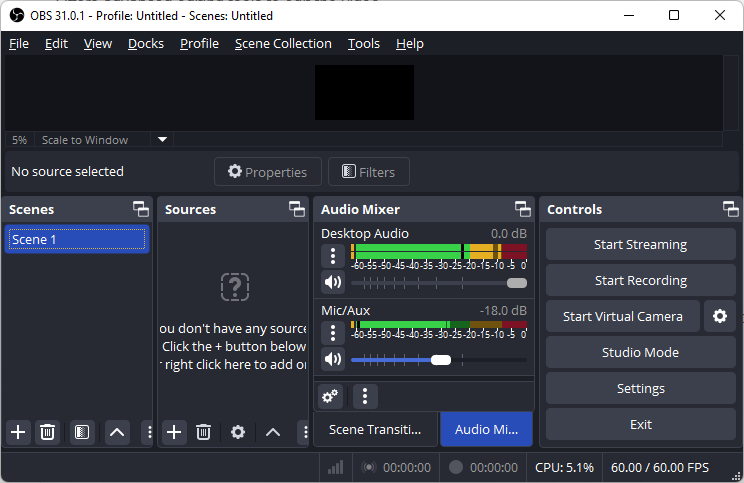
⭐Key Features:
- Multi-source capture: Record screen, webcam, apps, and browser tabs simultaneously
- Custom scenes & transitions: Build layered scenes with hotkey switching
- Advanced audio mixer: Capture desktop + mic audio separately with filters like noise gate or compressor.
- Plugin extensibility: Support for hundreds of community-built plugins like virtual camera, NDI, Replay Buffer, etc.
- Cross-platform support: Available on Windows, macOS, and Linux with the same core features.
Pros
- Zero cost, no watermark
- Support professional-grade quality (4K 60fps) recording with high bitrate and lossless codecs
- Highly customizable to tailor everything from hotkeys to encoding settings
-
Extensive tutorials, Discord/Reddit communities, and regular updates
- Streaming-ready to integrate Twitch, YouTube, and Facebook Live support without third-party tools
Cons
- UI and configuration can be overwhelming for beginners
- High CPU/GPU load may cause lags on low-end systems during multitasking
- Require third-party software for trimming or cutting footage
- No direct cloud integration for uploads
- User Review
- OBS Studio is a fantastic tool for capturing gameplay videos, but it's not for novices. By Ian Paul, from PCWorld
Share this post if you find it helpful!
Top 2. ShareX
- Compatibility: Windows 7 SP1 or later
- Rating: 4.8/5, from G2
- Free download: Official website
ShareX is another open source screen capture software for Windows computers. This free software lets users take screenshots and record YouTube live stream with audio easily. One of the essential features is that you can edit screenshots or recordings with annotations and upload them instantly.
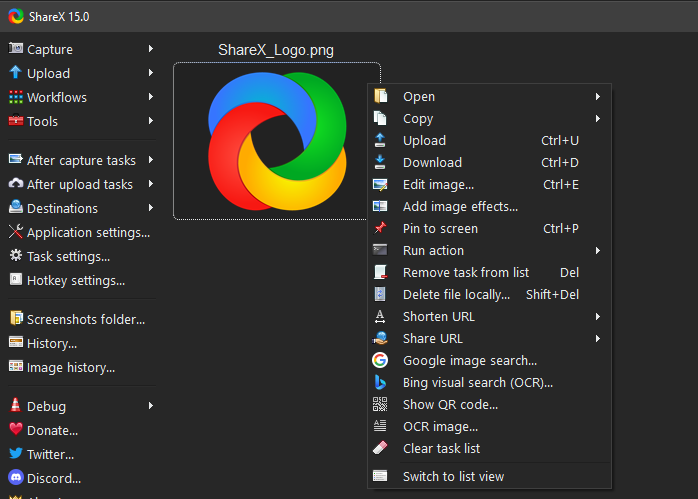
⭐Key Features:
- Region-based screen capture: Allows freeform, windowed, scrolling, or full-screen recording.
- Built-in annotation & editor: Edit screenshots or recordings with arrows, blurs, or highlights instantly.
- Automated workflows: Set post-recording actions like uploading, renaming, watermarking, or converting.
- Multiple output formats: Supports MP4, GIF, WebM, and custom codecs via FFmpeg.
- Direct cloud uploads: Auto-upload to Imgur, Dropbox, Google Drive, and 80+ destinations.
Pros
- Lightweight & portable to consume minimal CPU and RAM
- No ads, no watermark
- Beyond screen recording, supports OCR, QR code scanning, image combining, etc.
-
Automate capture or uploads via keyboard shortcuts
- Suitable for power users needing granular control over every workflow
Cons
- Windows-only
- No live streaming support like Twitch or YouTube
- Overloaded menus can confuse first-time users or non-techies
- Unable to see what you're recording in real time, which can lead to miscaptures.
- User Review
- The ease of use, the simple and fast application to capture a screenshot for reporting. Nice and quick choices of edition of the images, with the possibility to add text and highlight the section. By Yegor L, from Capterra
Share this post if you find it helpful!
Top 3. Kazam
- Compatibility: Linux
- Free download: GitHub
Kazam Screen Recorder is a lightweight and straightforward screen capture tool designed for Linux users. It focuses on simplicity while offering essential features like full-screen and window capture, audio recording, and direct video export.
Ideal for users who want minimal setup, Kazam balances usability and functionality without overwhelming the interface.
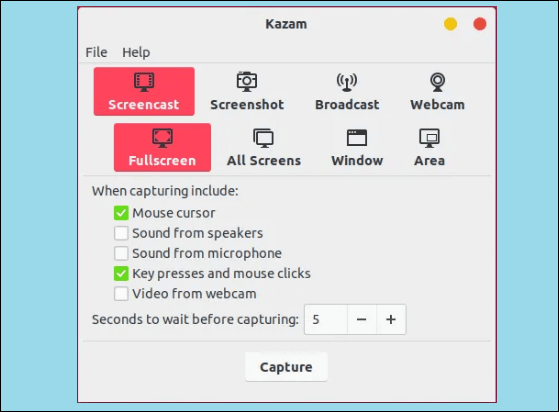
⭐Key Features:
- Screen Recording: Capture full screen, specific window, or selected area; supports H264, VP8, and WebM formats.
- Live Broadcasting: Streams directly to platforms like YouTube and Twitch.
- OCR Support: Extracts text from screen captures for editing or saving.
- Audio Input: Records system and microphone audio via PulseAudio.
- Webcam Overlay: Supports movable webcam windows during recording.
Pros
- Very easy to use, even for non-technical users
- Low system resource use
- Graphical user interface (GUI) to export recordings in easy-to-edit formats
-
Upload videos to YouTube easily
- Ability to take screenshots
Cons
- Linux-only
- Fewer updates and community contributions
- Unexpected programs closure cause potential recording loss
- Buggy initial installation and setup
- User Review
- Kazam is an agnostic EV-charging software platform that has built India's largest smart, affordable EV charging network... From Slashdot
Share this post if you find it helpful!
Top 4. SimpleScreenRecorder
- Compatibility: Linux
- Free download: Maartner Baert
SimpleScreenRecorder is a lightweight yet powerful Linux-based screen recording tool designed for high performance and ease of use. It supports full-screen, window, and area recording with real-time preview and multiple format outputs.
Ideal for both beginners and advanced users, it strikes a balance between functionality and system efficiency, especially useful for recording gameplay or tutorials on Linux.
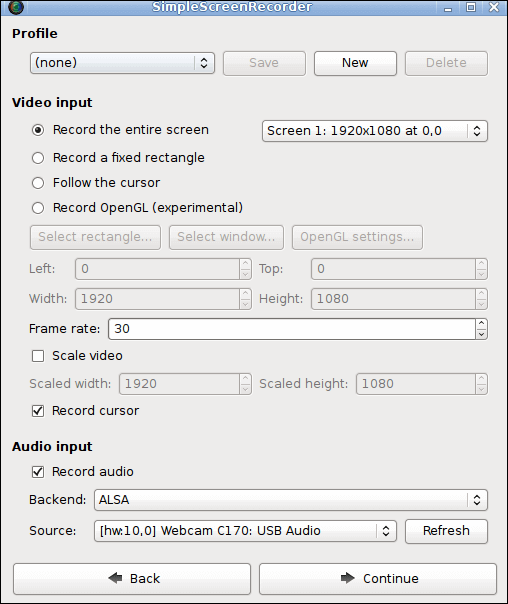
⭐Key Features:
- Record entire screen, selected area, or active window with audio.
- Support OpenGL applications for smooth game recording.
- Live preview while recording to monitor quality in real time.
- Multiple output formats including MKV, MP4, WebM, and OGG.
- Pause and resume functionality for longer recording sessions.
Pros
- Optimized for Linux
- Low CPU usage
- Offer advanced control over bitrate, codecs, and output
-
Save partial recordings if the program crashes unexpectedly
- Record mic and system audio simultaneously
Cons
- Linux-only
- Interface lacks modern polish and may feel outdated
- Unexpected programs closure cause potential recording loss
- Users must rely on external software for editing
- Doesn't support direct broadcasting to platforms like Twitch or YouTube
- User Review
- SimpleScreenRecorder is a simple [sic], wizard-driven tool with just four (well five) steps, including the main page... From Dedoimedo
Share this post if you find it helpful!
Top 5. Captura
- Compatibility: Windows
- Free download: GitHub
Captura is a free, Windows-only screen recorder that lets you record streaming video, desktop, webcam, audio, mouse clicks, and keystrokes. Once popular for its simplicity, it was developed in C# and licensed under MIT.
However, development ceased in April 2023, and it's now archived without future updates.
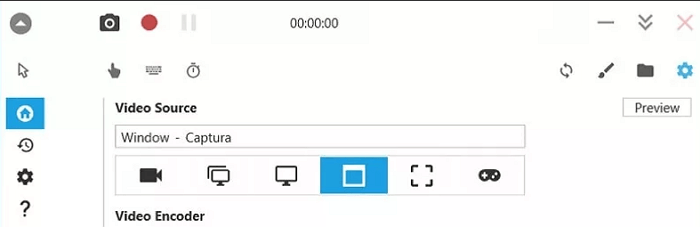
⭐Key Features:
- Screen + Audio Recording: Captures full screen, specific window, or custom region with system/mic audio.
- Webcam & Overlay: Supports webcam feed overlay in recordings.
- Mouse Clicks & Keystroke Display: Highlights clicks and shows typed keys on-screen—ideal for tutorials.
- Command-Line Support: Enables advanced automation for scripting or silent recordings.
Pros
- Very lightweight and fast, suitable for low-end PCs
- Clear recordings with customizable framerate and codecs
- Support multiple output formats (MP4, AVI, GIF)
-
Open-source under MIT License, free for personal/commercial use
- Intuitive UI, easy to use even without a technical background
Cons
- No longer actively developed or maintained since April 2023
- Lacks advanced video editing or streaming features
- Occasional bugs or glitches may not be fixed
- Windows-only
- Limited hardware acceleration
- User Review
- USE THE potable Version and u will be very happy.... thanks a lot... By Yep, from VideoHelp
Share this post if you find it helpful!
Top 6. recordMyDesktop
- Compatibility: Linux
- Rating: 5/5, from SourceForge
- Free download: GitHub
recordMyDesktop is a classic open-source Linux screen recorder focused on simplicity and efficiency. It captures your screen and audio with minimal system resources and saves recordings in Ogg Theora/Vorbis format.
Though it lacks modern updates and advanced features, it's still favored by Linux users who need a lightweight, no-frills screen recording tool for tutorials or quick demos.
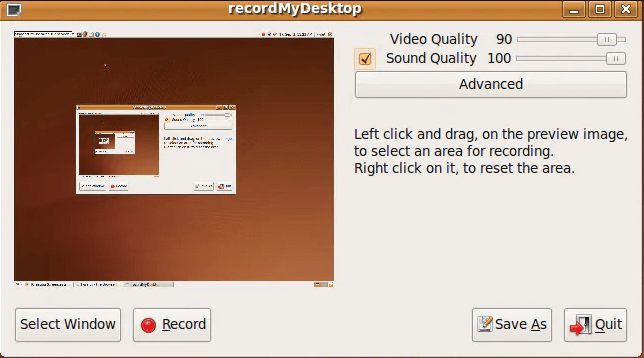
⭐Key Features:
- Simple CLI + GUI Frontends: Offers both command-line and GTK/QT GUI interfaces for flexibility.
- Full Desktop or Window Recording: Allows capture of entire screen or selected windows.
- Audio Capture via ALSA or JACK: Records mic/system sound using Linux-native audio systems.
- Performance Tuning Options: Adjust frame rate, encoding quality, and real-time performance settings.
- Ogg Format Output: Saves videos in .ogv format with Theora video and Vorbis audio codecs.
Pros
- Lightweight and fast on older Linux systems
- No dependencies on third-party libraries like FFmpeg
- Great control via CLI for scripting or automation
-
Open-source with GPL license, 100% free and customizable
- Minimalistic GUI options for GNOME and KDE desktops
Cons
- No support for MP4 or modern output formats
- Outdated UI and limited ongoing development
- No built-in editing or webcam overlay features
- Audio sync issues may occur on certain systems
- Lacks advanced features like annotations or live streaming
- User Review
- Works great, best screen capture software for netbooks. By Qf0007, from Linux Mint
Share this post if you find it helpful!
Top 7. VokoscreenNG
- Compatibility: Windows, Linux
- Free download: GitHub
VokoscreenNG is a powerful open-source screen recorder for Linux and Windows, designed for ease of use and functionality. It's ideal for creating educational videos, tutorials, or software demos.
With support for webcam overlay, system/microphone audio, and multiple recording formats, it serves both beginners and experienced users looking for a stable, no-cost screen recording solution.
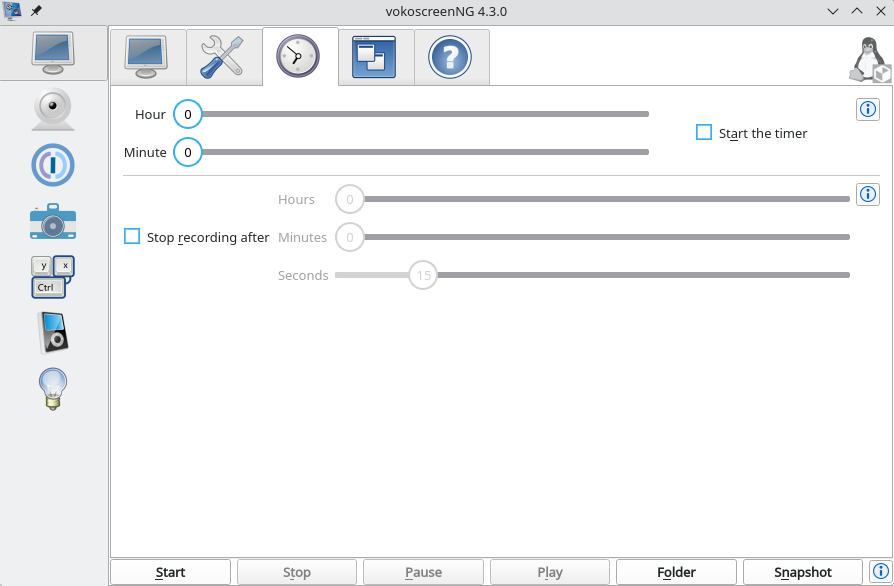
⭐Key Features:
- Multiple Recording Modes: Capture full screen, window, or custom area with or without audio.
- Webcam Integration: Overlay your webcam during screen recording with flexible positioning.
- Audio Input Options: Supports system sound, microphone, or both simultaneously.
- Export Flexibility: Record in MKV, MP4, WebM, or AVI with adjustable frame rates and resolutions.
- Built-in Countdown & Delay Timer: Perfect for educators and presenters preparing before capture.
Pros
- Beginner-friendly interface with advanced options tucked away
- Available on both Linux and Windows with consistent performance
- Webcam + screen combo is great for tutorials and online teaching
-
Supports multiple languages and regular updates from active maintainers
- No watermarks, no ads, and fully open source (GPL licensed)
Cons
- No built-in video editor for trimming or annotation
- Occasional bugs reported on multi-monitor setups
- Not optimized for game recording or high-FPS capture
- Some audio sync issues may occur on older hardware
- Interface may feel basic for users seeking more modern UI design
- User Review
- Vokoscreen, open source screencasting tool, has been reborn as vokoscreenNG. It is created from scratch using Qt and GStreamer. In this week's open source software highlight, let’s take a look at vokoscreenNG. By Abhishek Prakash, from It's Foss
Share this post if you find it helpful!
Top 8. Green Recorder
- Compatibility: Linux
- Free download: GitHub
Green Recorder was a lightweight open-source screen recording tool for Linux, especially GNOME and Wayland desktops. Although discontinued, it gained popularity for its simplicity and ease of use.
It allowed users to quickly record desktop sessions with audio and supported multiple output formats. Ideal for basic screencasts, it was one of the few early Wayland-compatible recorders.
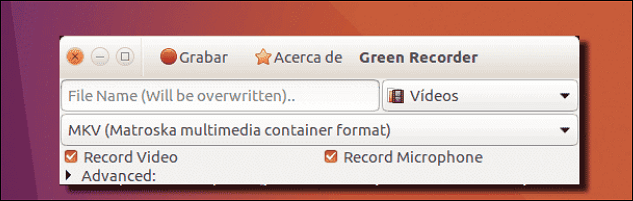
⭐Key Features:
- Wayland & Xorg Support: One of the earliest tools supporting Wayland sessions (GNOME).
- Simple Interface: Minimalist design made it easy for beginners to start recording.
- Audio Recording: Captured microphone or system audio alongside video.
- Multiple Formats: Supported MKV, AVI, MP4, WMV, and WebM formats.
- Quick Save: Auto-names and saves recordings with timestamps.
Pros
- Extremely lightweight and fast to launch
- Great choice for GNOME users, especially on Wayland
- Support common output formats without needing extra setup
-
Very beginner-friendly with no cluttered settings
- Open source and easily installable via PPA (when active)
Cons
- No longer actively maintained or updated
- Lack advanced features like webcam overlay or editing tools
- Incompatible with many modern Linux distros post-2020
- Audio sync issues occasionally reported
- Not suitable for professional or gaming-level recordings
- User Review
- A simple yet functional desktop recorder for Linux systems. Built using Python, GTK+ 3 and ffmpeg. Currently it supports recording audio and video on almost all Linux interfaces. However, Wayland support (GNOME session) is expected to be added soon. By Alistair Ross, from The Ultimate Linux Newbie Guide
Share this post if you find it helpful!
Top 9. CamStudio
- Compatibility: Windows 7, 8, and 10
- Rating: 4.5/5, TechRadar
- Free download: Official website
CamStudio is a free, open-source screen recording tool for Windows that captures screen and audio activity to create AVI videos. Known for its simplicity, it's best for basic tutorial or walkthrough recordings.
Though lightweight and easy to use, CamStudio is outdated and lacks modern features, with some users reporting compatibility and malware concerns in unofficial downloads.
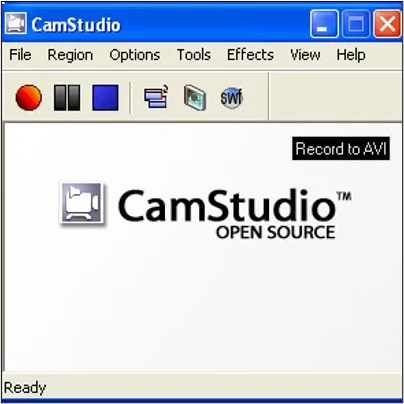
⭐Key Features:
- Basic Screen Capture: Records full screen, specific windows, or defined regions.
- Audio Recording: Captures from microphone or speakers simultaneously.
- Annotation Tools: Allows adding text captions during recording.
- Custom Cursor Effects: Highlights mouse movements and clicks.
- SWF Conversion: Converts AVI files into Flash (SWF) format.
Pros
- Totally free and open-source for Windows users
- Extremely lightweight, even on older systems
- Simple interface with minimal learning curve
-
Good for creating quick tutorials or educational content
- No watermark or recording limits
Cons
- Outdated UI and lacks modern codec support (e.g., MP4)
- Development has largely stalled—no major updates in years
- Some download mirrors bundle adware or malware
- No webcam overlay, trimming, or editing tools
- Unstable on Windows 10 and newer systems
- User Review
- CamStudio is an open-source screencasting program for Microsoft Windows released as free software. The software renders videos in an AVI format. From Wikipedia
Share this post if you find it helpful!
Top 10. UltraVNC Screen Recorder
- Compatibility: Windows
- Rating: 4.5/5, Software Advice
- Free download: Official website
UltraVNC Screen Recorder is a lightweight, free screen capture tool developed by the UltraVNC team. It's designed for fast, low-resource desktop recording, especially suited for capturing remote sessions or quick screen activities.
Though basic, it offers high-performance AVI recordings without lags or bloat, making it ideal for tech-savvy users who prioritize speed over advanced features.
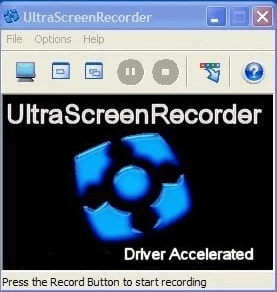
⭐Key Features:
- Fast AVI Recording: Records high-frame-rate desktop video to AVI format.
- Minimal Resource Usage: Very low CPU and RAM footprint.
- Portable Version Available: No installation needed; runs directly.
- Custom Frame Rate/Codec Settings: Adjust video compression settings.
- Ideal for Remote Desktop Captures: Designed alongside UltraVNC remote software.
Pros
- Extremely fast and responsive recording, even on older systems
- No watermarks or time limits
- Simple interface for quick use
-
Highly customizable encoding settings for power users
- Portable version is perfect for USB tools or quick use cases
Cons
- No audio recording support
- Lack modern features like webcam overlay, editing, or export formats
- Outdated UI that may be unintuitive for beginners
- Only exports to AVI, limiting compatibility with modern tools.
- No official update in years, though still functional
- User Review
- I was glad with it , friendly Interface great to administration of points of sales and servers. By Omar, from Capterra
Share this post if you find it helpful!
Top 11. Freezer/Freeser
- Compatibility: Linux
- Free download: GitHub
Freeseer Screen Recorder is an open-source presentation and lecture recording tool originally built for conferences. It's designed for simplicity, making it easy to capture full-screen or windowed content with audio. Though no longer actively maintained, it remains a lightweight, script-friendly tool favored by developers or educators needing basic screen and audio recording on Linux.
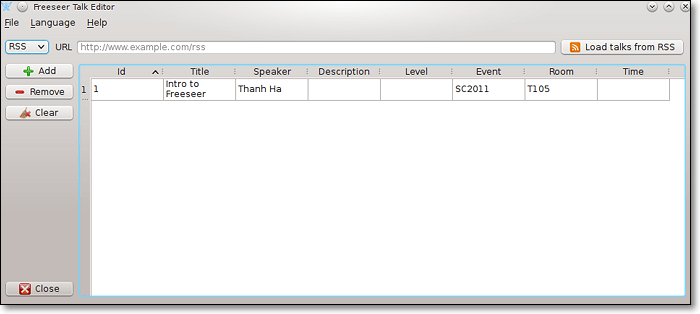
⭐Key Features:
- Full-Screen & Window Recording: Capture desktop or specific application windows.
- Audio Input Support: Records microphone input alongside video.
- Streaming Integration: Can stream directly to services using gstreamer backend.
- Tagging & Metadata: Useful for organizing recordings during conferences or sessions.
- Command-Line Support: Automate recordings via scripts or batch jobs.
Pros
- Lightweight and fast for basic lecture or desktop recordings
- Good for scripted or batch operations in Linux environments
- Includes event management plugins for tagging and organizing sessions
-
Open-source and modifiable for advanced users
- Works well on older or minimal Linux setups
Cons
- Limited codec and export options without manual configuration
- No longer actively maintained
- Outdated UI that may confuse new users
- Lack advanced features like webcam, annotation, or editing tools
- Mostly Linux-only
- User Review
- Freeseer (pronounced free-see-ar) is a free, open source, cross-platform application that captures or streams your desktop... From GoodFirms
Share this post if you find it helpful!
Top 12. ScreenCam
- Compatibility: Windows Vista,/XP/7/8; Android 5.0 (Lollipop) and above
- Free download: Google Play
ScreenCam is an open-source screen recording tool available for both Android and Windows. It's designed to be lightweight, privacy-respecting, and user-friendly, catering to users who want ad-free screen capture without unnecessary bloat.
On Android, it records without root; on Windows, it offers basic screen + audio capture with minimal system impact.

⭐Key Features:
- Cross-Platform Support: Available on both Android and Windows with consistent performance.
- Flexible Recording Controls: Adjust resolution, bitrate, and frame rate on both platforms.
- Microphone Audio Capture: Record voiceovers or ambient sound during screen capture.
- Pause/Resume Functionality: Ideal for recording in segments.
- Clean, Minimal UI: Easy for beginners, free from ads and clutter.
Pros
- Completely free and open-source, with no adware or tracking
- Low resource usage, great for older Android phones or entry-level Windows PCs
- No root required on Android; works out-of-the-box
-
Lightweight Windows version, perfect for simple screen + voice recording tasks
- Developer-friendly with active GitHub repository for feedback and updates
Cons
- Limited features on Windows, lacking webcam overlay, internal audio, or editing tools
- No advanced annotations, transitions, or post-production support
- Android internal audio capture may be restricted on certain versions without workaround
- Not ideal for gamers needing high FPS or complex overlays
- Smaller user community
Share this post if you find it helpful!
Top 13. VirtualDub
- Compatibility: Windows; may run on Linux and Mac OS X using Wine
- Rating: 4.7/5, from SourceForge
- Free download: Official website
VirtualDub is a free, open-source video capture and processing software for Windows, primarily geared toward AVI file editing. Though not a full-fledged screen recorder, it supports basic screen capture via video input devices and excels in batch video processing.
It's ideal for users needing lightweight, high-speed editing and filtering of uncompressed video formats.
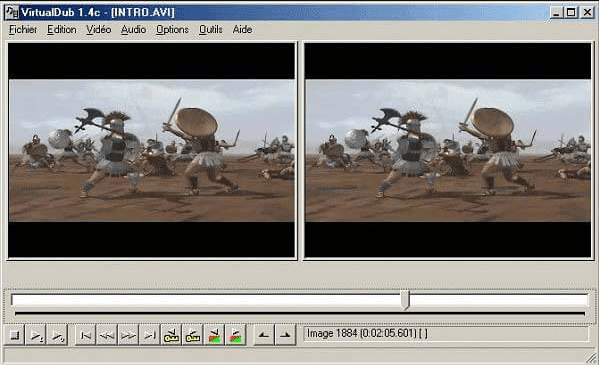
⭐Key Features:
- Video Capture via Devices: Supports screen capture from webcams and capture cards.
- Batch Processing: Automate tasks like compression, cropping, and filtering across multiple files.
- Real-Time Preview: Instant feedback during edits or filter applications.
- Custom Filters: Add noise reduction, deinterlacing, resizing, and more.
- Plugin Support: Extend functionality via third-party filter plugins.
Pros
- Extremely fast and lightweight, even with large video files
- Perfect for AVI editing, trimming, and simple post-production
- Supports scripting for automation, improving productivity in batch jobs
-
Open-source with long-term reliability, no ads or hidden costs
- Highly customizable, with advanced filtering for technical users
Cons
- No native screen recording unless paired with an external capture driver
- Outdated interface, not intuitive for beginners
- Limited format support - mainly AVI without external codecs.
- Lacks modern features like webcam overlay, annotations, or internal audio capture
- Windows-mainly compatibility
- User Review
- What is to say.....after 20 years, still the best freeware program to edit videos. Needs some tweaks though to deal with modern filetypes, but who complains if its given for free. Thank you Avery Lee for all these memorable years. From VideoHlep Forum
Share this post if you find it helpful!
Top 14. XVidCap
- Compatibility: Linux, BSD
- Rating: 5/5, from SourceForge
- Free download: Official website
XVidCap, an open-source screen capture tool for Linux systems, records X-Window desktop sessions and saves them as MPEG or AVI files. Designed for simplicity, XVidCap is ideal for quick desktop recordings without the need for heavy dependencies. While outdated, it still works for basic screen capture tasks on older Linux distributions.
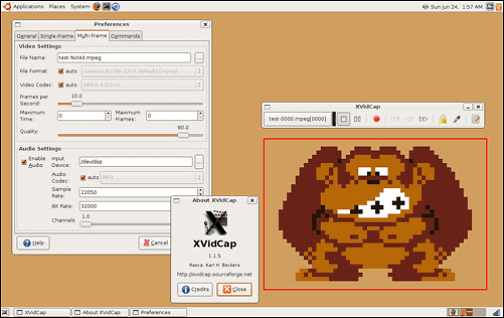
⭐Key Features:
- Basic Screen Recording: Captures full screen, window, or selected area.
- MPEG/AVI Output: Exports recordings in widely supported formats.
- Minimal Interface: Simple GUI suitable for older hardware.
- Command-Line Support: Ideal for automation or scripting workflows.
- Frame-by-Frame Recording: Useful for precise, low-motion screen captures.
Pros
- Extremely lightweight, perfect for low-resource systems
- Open-source and free, with no ads or locked features
- Fast performance on legacy Linux distributions
-
Scripting capabilities for advanced users or batch jobs
- No installation bloat, minimal dependencies required
Cons
- No audio recording support, screen only
- Outdated interface, lacks modern usability standards
- Not actively maintained, potential compatibility issues with new distros
- No webcam or overlay features, limited to pure screen capture
- Poor support for high-resolution displays or frame rates above 30fps
- User Review
- Xvidcap for Linux is a small tool to capture things going on on an X-Windows display to either individual frames or an MPEG video. From CNET
Share this post if you find it helpful!
Top 15. Krut Computer Recorder
- Compatibility: Windows
- Rating: 4.6/5, from SourceForge
- Free download: GitHub
Krut Computer Recorder is a simple, open-source screen recording tool written in Java, compatible with Windows. It's designed for educational or basic tutorial use, offering screen + audio recording without the complexity of modern tools. Though minimal in design, it's portable, requires no installation, and is perfect for low-end or older systems.
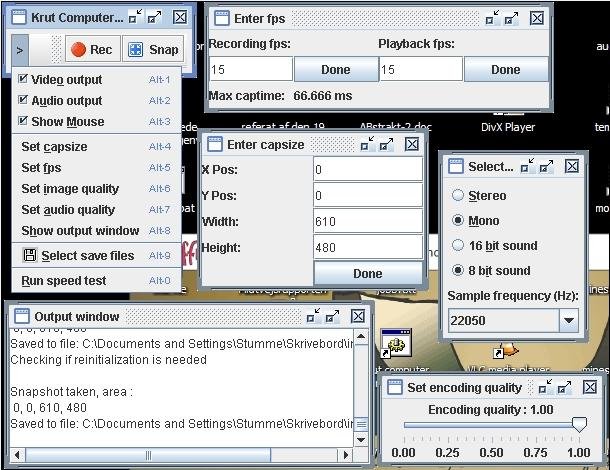
⭐Key Features:
- Screen + Audio Recording: Records screen activity with microphone sound.
- Custom Capture Area: Users can define specific regions to record.
- Manual FPS Control: Adjustable frame rate for optimized performance.
- Timer and Preview: Schedule recordings and review before saving.
Pros
- No installation needed, runs via Java – great for portable use
- Lightweight and minimal, ideal for older systems or simple tasks
- Free and open-source, with no ads or restrictions
-
Cross-platform compatibility, useful for mixed OS environments
- Straightforward UI, easy for beginners and educators
Cons
- No system sound recording, mic only
- Outdated interface and limited updates
- Lacks editing tools and modern export formats
- No webcam support or overlay features
- Java dependency may be inconvenient for some users
Share this post if you find it helpful!
The Bottom Line
On this page, we share with you the top 15 best open source screen recorder. Whether you are working on a Windows, macOS, or Linux computer, you can always find the best screen recording software here.
While selecting the screen recorder, make sure to choose the one that can work best for you according to your situation. No matter you are a Windows user or a Mac user, EaseUS RecExperts is your best option. Although it's not open source, it can satisfy almost all of your needs. Try it now!
FAQs About Open Source Screen Recording Software
This post introduced many excellent open-source screen recording apps you can use on different operating systems. You may still have some questions about those programs, like how to use them. You will find the answer in this part.
1. How do I record my screen on open source?
Let's take OBS Studio as an example, and you can follow those steps to use it to record your screen.
1. Launch this open source video capture software and adjust the settings according to your needs.
2. Go to the "Source" tab on the main interface, click the "+" icon, and choose "Display Capture" as the video source. Then, select "Audio Output Capture" to set the sound source.
3. Click on the "Start Recording" button to capture the activities on your screen.
4. Hit the "Stop Recording" button to save the captured video to your device.
2. Which is the best open-source screen recording software for PC?
There is enough open-source capture software on different platforms, and you can find the most suitable one for you in the following list.
Listed Best Open Source Screen Recorder for Windows:
- OBS Studio
- ShareX
- UltraVNC
- Camstudio
- Freeser
- ScreenCam
- VirtualDub
- ......
Among them, OBS Studio is a famous open source screen recording software on Windows. It provides simple and advanced editing functions for recording screens, audio, etc.
3. What are the best open source screen recorder Android?
ScreenCam, Rec. (Screen Recorder), AZ Screen Recorder (Open-source version in GitHub, not Google Play), SCR Screen Recorder (legacy).
If you're looking for a modern, privacy-respecting, and open-source screen recorder on Android, ScreenCam is your best bet. It's frequently updated, transparent, and respects user privacy, ideal for both developers and casual users
EaseUS RecExperts

One-click to capture anything on screen!
No Time Limit, No watermark
Start Recording