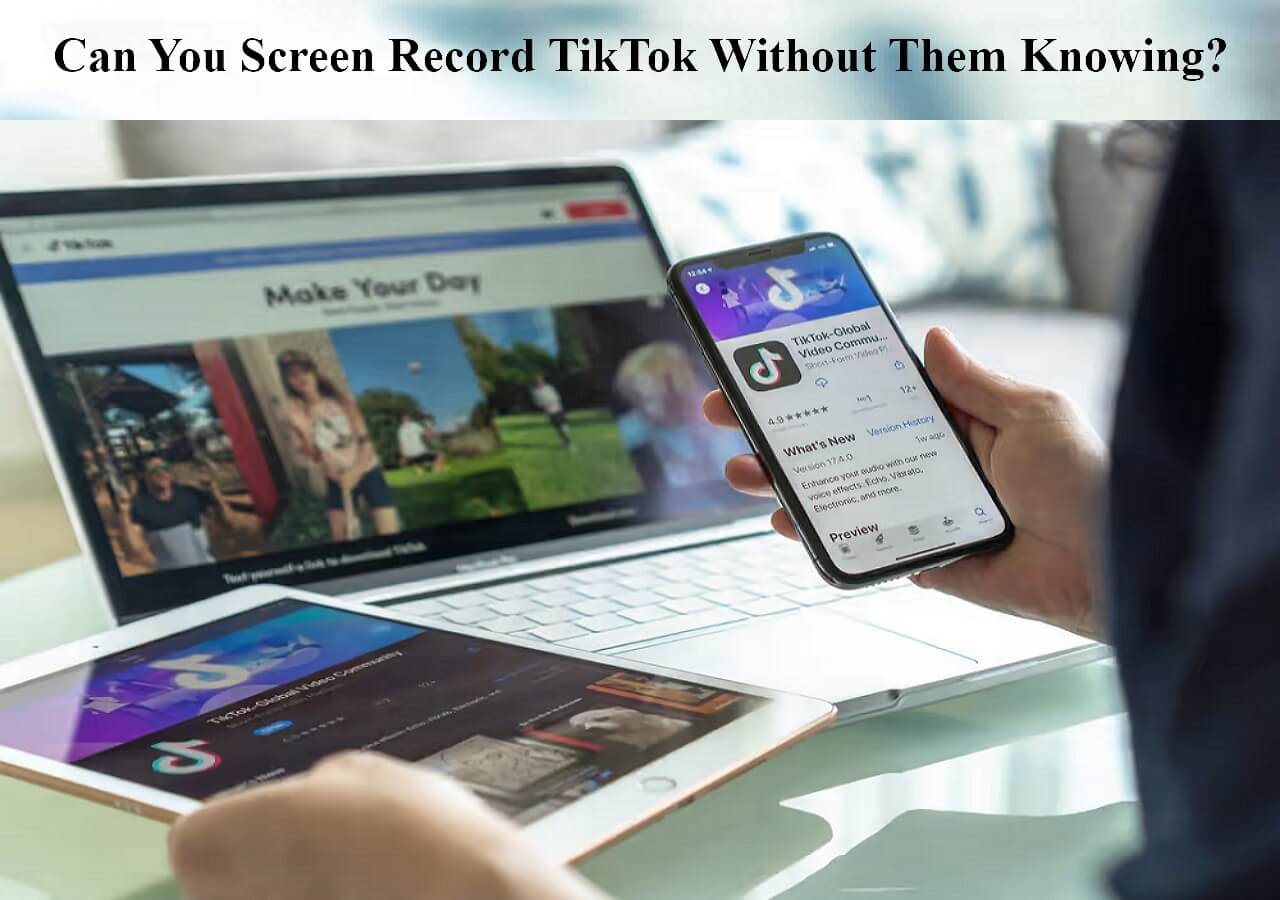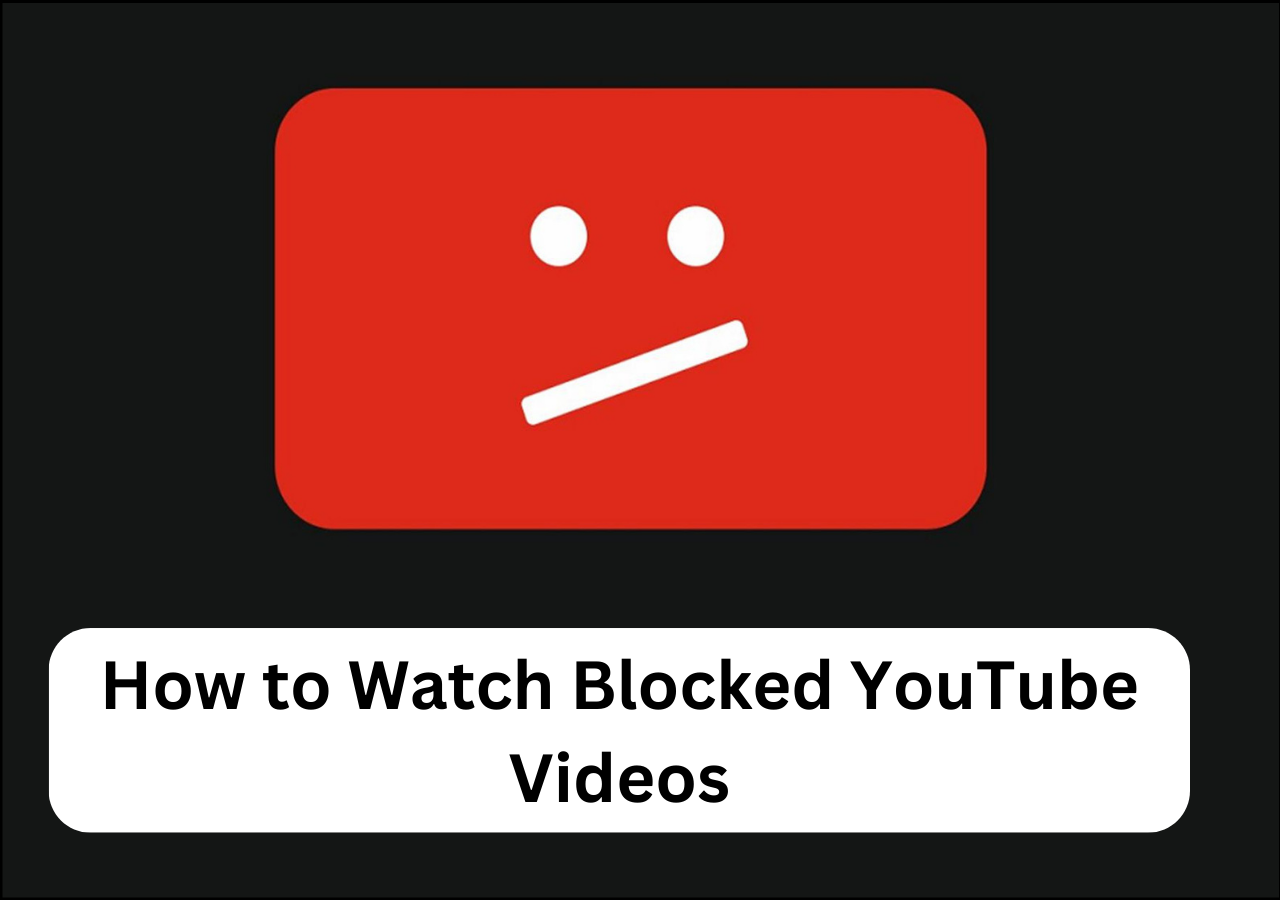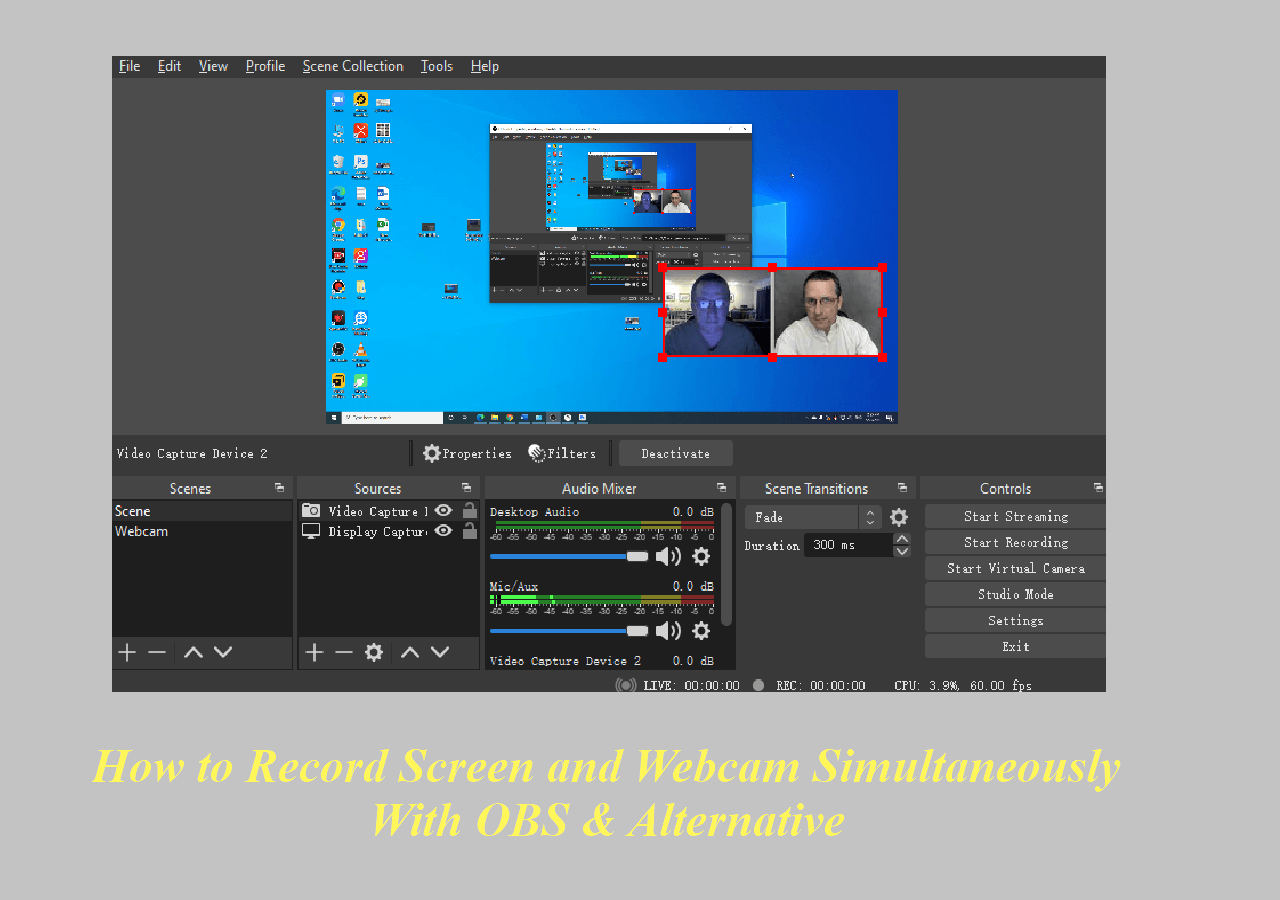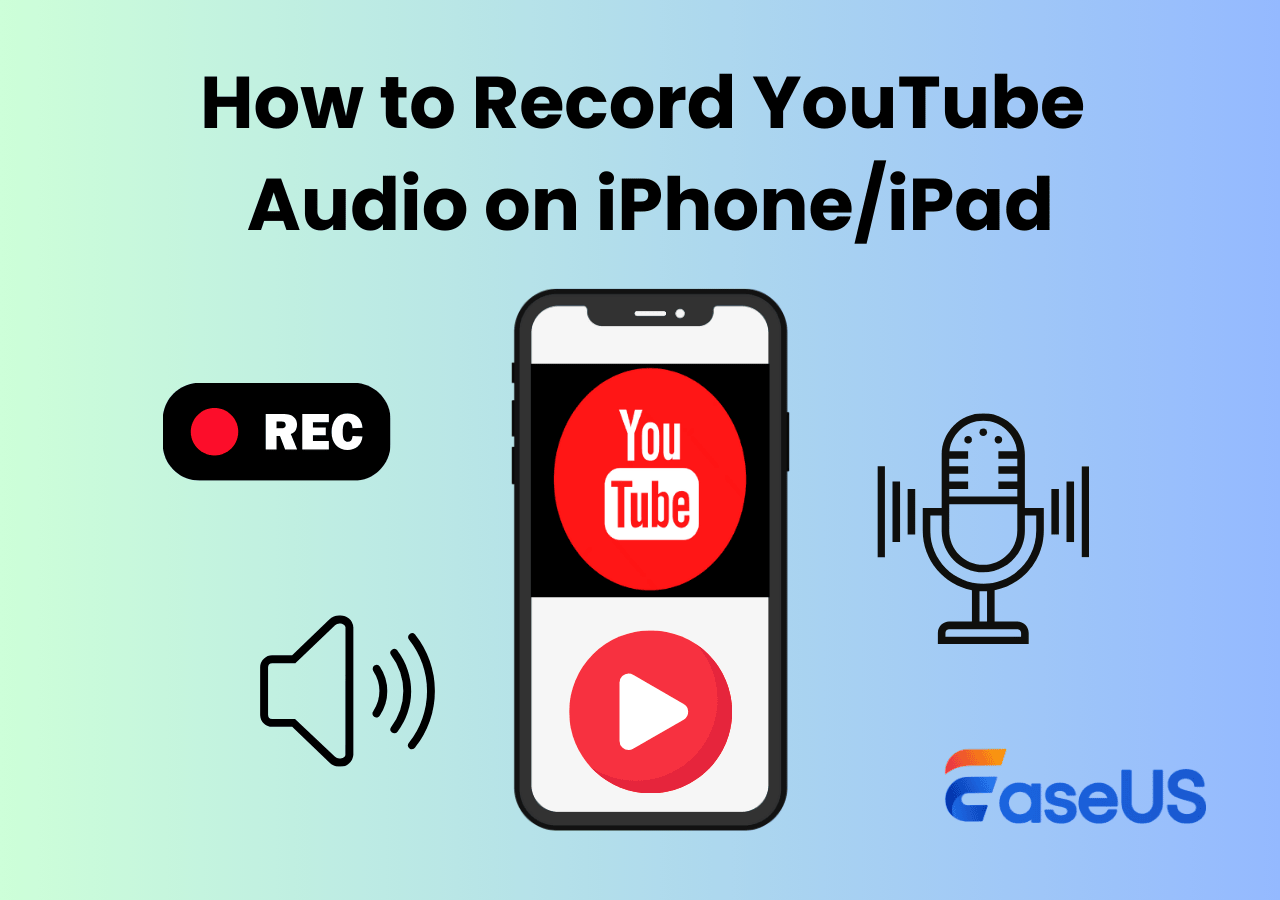-
![]()
Daisy
Daisy is the Senior editor of the writing team for EaseUS. She has been working in EaseUS for over ten years, starting from a technical writer to a team leader of the content group. As a professional author for over 10 years, she writes a lot to help people overcome their tech troubles.…Read full bio -
Jane is an experienced editor for EaseUS focused on tech blog writing. Familiar with all kinds of video editing and screen recording software on the market, she specializes in composing posts about recording and editing videos. All the topics she chooses …Read full bio
-
![]()
Alin
Alin is an experienced technical blog writing editor. She knows the information about screen recording software on the market, and is also familiar with data cloning and data backup software. She is expert in writing posts about these products, aiming at providing users with effective solutions.…Read full bio -
Jean is recognized as one of the most professional writers in EaseUS. She has kept improving her writing skills over the past 10 years and helped millions of her readers solve their tech problems on PC, Mac, and iOS devices.…Read full bio
-
![]()
Jerry
Jerry is a fan of science and technology, aiming to make readers' tech life easy and enjoyable. He loves exploring new technologies and writing technical how-to tips. All the topics he chooses aim to offer users more instructive information.…Read full bio -
![]()
Rel
Rel has always maintained a strong curiosity about the computer field and is committed to the research of the most efficient and practical computer problem solutions.…Read full bio -
![]()
Gemma
Gemma is member of EaseUS team and has been committed to creating valuable content in fields about file recovery, partition management, and data backup etc. for many years. She loves to help users solve various types of computer related issues.…Read full bio -
![]()
Shelly
"I hope my articles can help solve your technical problems. If you are interested in other articles, you can check the articles at the bottom of this page. Similarly, you can also check my Twitter to get additional help."…Read full bio
Page Table of Contents
0 Views |
0 min read
We share our videos and moments on Facebook, hoping many people will watch them. While Facebook has over 3 billion monthly users, whenever we upload a video on Facebook, we all are curious to know who viewed the video. But Can you see who viewed your Facebook video? In this post, we will check if Facebook allows users to view the viewers or what form of engagement the platform stores when we post a video.
Can You See Who Viewed Your Facebook Video
No, you cannot precisely see who watched your Facebook videos or reels. However, the app will store the total metrics of the video, such as views, likes, comments, and shares. The identity of the viewers will remain private for the videos and reel content.
But, if the user engages with the video by liking the video or reel, commenting, sharing, etc., you can check the details at least their profile. If you post a Facebook story, you can also check out who viewed it.
If you are hosting a live streaming on the app, you can see the details of participants watching live. If it is a recorder live, you can only check the viewers who tried to interact with you through comments, likes, etc.
Got your answer here? Then, share this post with your friends now!
How to See Who Viewed Your Facebook Video
Now that it is clear what data about your video viewers you can access, let us see how to check those metrics and details.
#1. Video metrics
Video Metrics lets you analyze the overall metrics for each video. You can see the views count, comments, likes, and shares. Etc. It is still impossible to see who viewed the video, but you can see the profiles of the people who liked it, commented, and shared it.
Step 1. Open your Facebook page and open the video you want to check the metrics for.
Step 2. On the right side, the details show you the likes, number of views, and comments. You can hover or click on the likes and comments to see the people who gave likes, reactions, and comments. These aggregates let you analyze the overall engagement your post has garnered.
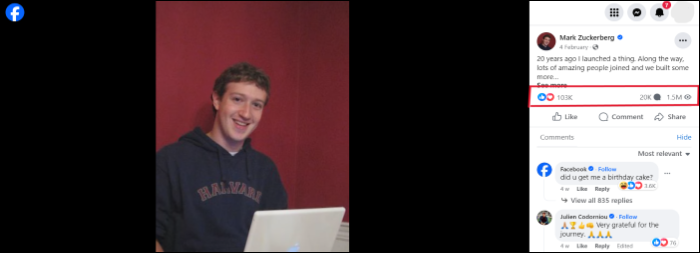
Step 3. To see the reach and engagement of your entire Facebook page, you can open the Facebook Business Manager and log in. Click on Insights > Content to check the detailed analysis of your overall content and videos.
#2. Facebook Stories
Stories on Facebook and all social media platforms let you share short snippets, videos, or photos for 24 hours. You can check who viewed these Facebook stories within 24 hours before the story disappears.
Step 1. Go to Facebook and open the story you want to see the viewers for.
Step 2. You can see an upward arrow with the viewer's tag. Swipe up to see the Facebook profiles of those who watched your video. Scroll down the list to find the individual profiles.

Note: If someone outside your network watches your stories, Facebook marks it as "Other viewers" rather than showing their profiles. You can only see the number of people who viewed the story outside your network but not their actual handles.
#3. Facebook live
If you go live on Facebook, you can see the list of viewers in real time. The app displays the viewer's name with the profile for the broadcaster to access them. Let us see how we can see those profiles:
Step 1. Start a Facebook Live from your Facebook account with the Live button.
Step 2. Once the viewers start watching the video, you can see the number of people watching it in real time. The little eye icon at the top beside the LIVE button aggregates the total number of current viewers of your Live video.

Note: You can only see the viewers while Live on the app. Once you stop it, you can only see the metrics like likes and comments.
How to Record Other's Facebook Videos for Offline Watching
If you lost a video of your own or want to download a video from Facebook, you cannot do it from Facebook. You have to have internet and video links to watch the video. Suppose you do not have internet or want to get the video for offline watching. In that case, you can record Facebook video using an HD screen recorder like EaseUS RecExperts and download the video.

With multiple screen recording modes, you can easily capture videos, reels, and Facebook stories on your computer. The software can capture the video in 4K, removing unwanted noise, adding annotations, and more. Along with the system audio, you can also add microphone audio to the while recording it. Get the software now, record any Facebook video, and download it in the desired format.
The Bottom Line
Although Facebook provides insight into the metrics of a video, can you see who viewed your Facebook video? If you want to look for individual profiles, the answer is No. But you can see the people who engage with you through likes and comments. This data helps the users analyze reach and engagement. This post details Facebook users who look into the insights of your videos on Facebook stories, live, and news feed videos.
Can You See Who Viewed Your Facebook Video FAQs
Here are some frequently asked questions on "Can you see who viewed your Facebook videos."
1. Can someone see if you viewed their Facebook video?
No, Facebook does not allow video owners to see who viewed their videos. But, if you interact with the video by liking and commenting, the owner gets to know.
2. Can I view Facebook story anonymously?
No, Facebook tracks the user profiles of everyone who watch Facebook stories. Under the viewers tab of their story, they can see the number of users and the profiles.
3. Can someone see how many times you viewed their Facebook story?
No, the video owner cannot see how many times you viewed the Facebook story. The app tracks the data only when you watch the story for the first time. Even if you are watching it repeatedly, the owner will never know.
4. How can you tell if a non-friend is looking at your Facebook page?
No functionality or feature tracks the profile viewing. Irrespective of whether a user is in your friend list, there is no way one can tell if somebody is looking at your Facebook page.
EaseUS RecExperts

One-click to capture anything on screen!
No Time Limit, No watermark
Start Recording