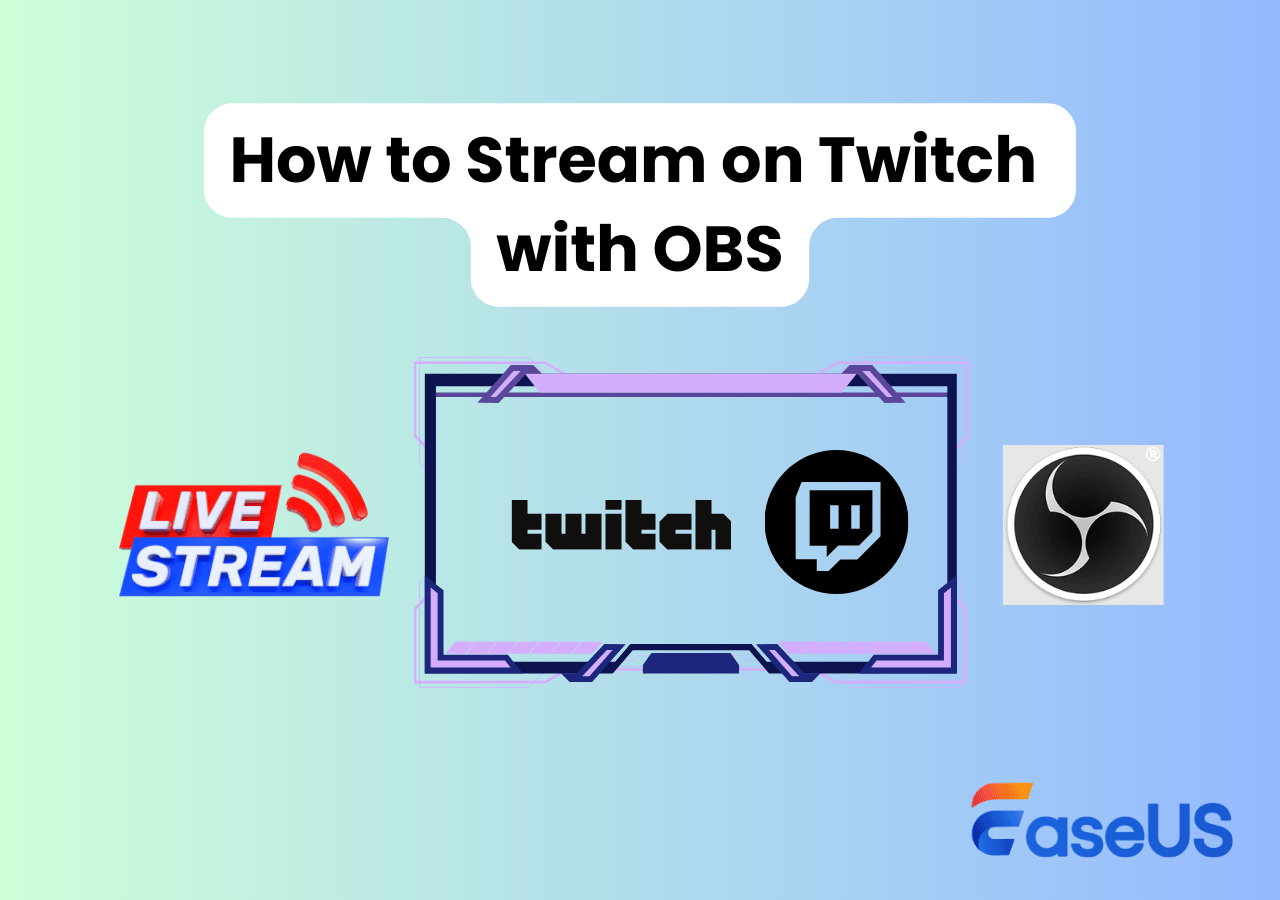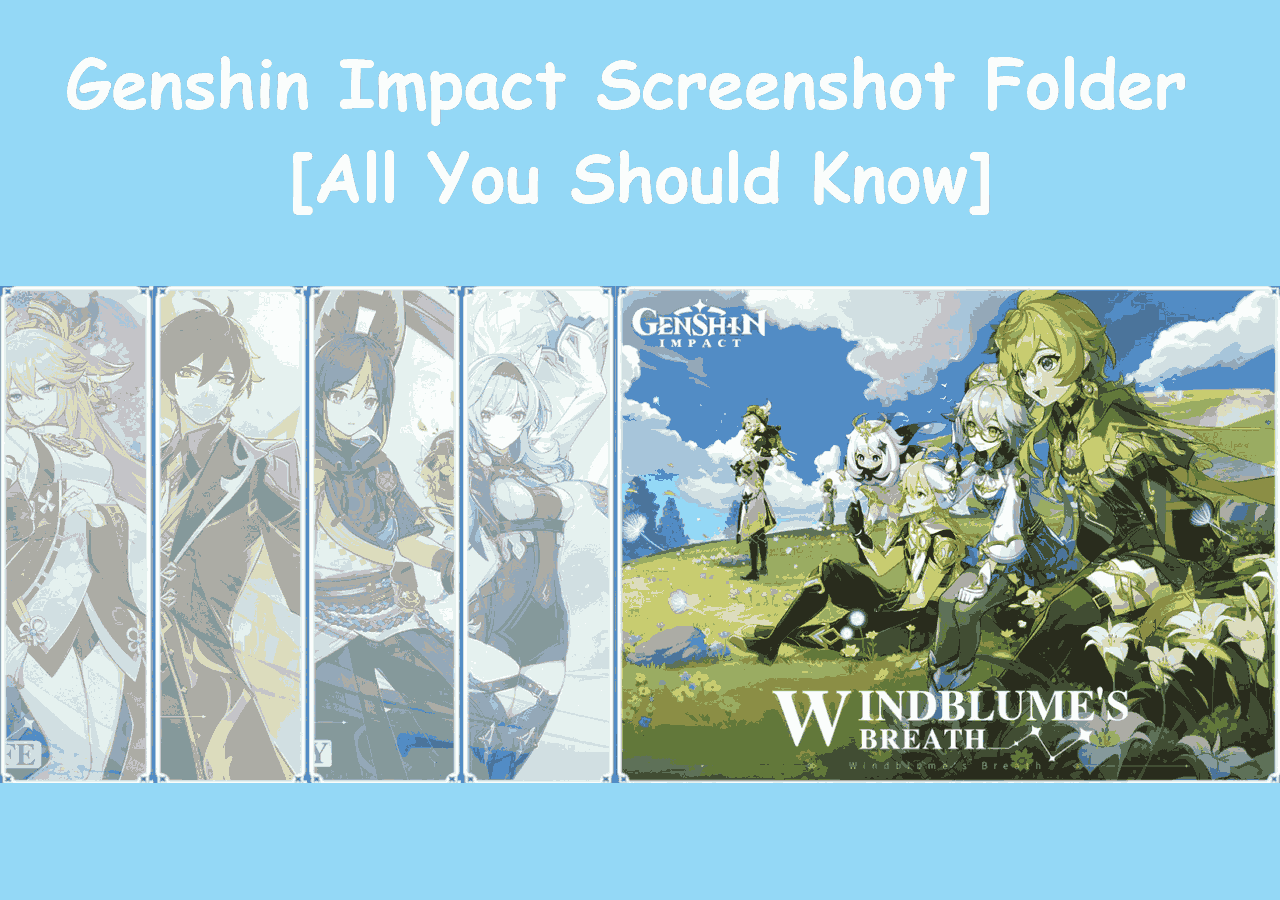-
![]()
Daisy
Daisy is the Senior editor of the writing team for EaseUS. She has been working in EaseUS for over ten years, starting from a technical writer to a team leader of the content group. As a professional author for over 10 years, she writes a lot to help people overcome their tech troubles.…Read full bio -
Jane is an experienced editor for EaseUS focused on tech blog writing. Familiar with all kinds of video editing and screen recording software on the market, she specializes in composing posts about recording and editing videos. All the topics she chooses …Read full bio
-
![]()
Alin
Alin is an experienced technical blog writing editor. She knows the information about screen recording software on the market, and is also familiar with data cloning and data backup software. She is expert in writing posts about these products, aiming at providing users with effective solutions.…Read full bio -
Jean is recognized as one of the most professional writers in EaseUS. She has kept improving her writing skills over the past 10 years and helped millions of her readers solve their tech problems on PC, Mac, and iOS devices.…Read full bio
-
![]()
Jerry
Jerry is a fan of science and technology, aiming to make readers' tech life easy and enjoyable. He loves exploring new technologies and writing technical how-to tips. All the topics he chooses aim to offer users more instructive information.…Read full bio -
![]()
Rel
Rel has always maintained a strong curiosity about the computer field and is committed to the research of the most efficient and practical computer problem solutions.…Read full bio -
![]()
Gemma
Gemma is member of EaseUS team and has been committed to creating valuable content in fields about file recovery, partition management, and data backup etc. for many years. She loves to help users solve various types of computer related issues.…Read full bio -
![]()
Shelly
"I hope my articles can help solve your technical problems. If you are interested in other articles, you can check the articles at the bottom of this page. Similarly, you can also check my Twitter to get additional help."…Read full bio
Page Table of Contents
0 Views |
0 min read
QUICK NAVIGATION:
- What is a Capture Card?
- Methods to Stream Switch on Discord without Capture Card
- Bonus tip. Record Discord Stream Video on Win/Mac
- Stream Switch on Discord without Capture Card FAQs
So you have a Nintendo Switch and you want to stream your gameplay on Discord, but you don't know how. Right? Then today is your lucky day because you've found the right article that's going to show you how you can do just that.
In this article, we're going to explore what a capture card is, why it is needed, and how to stream Switch on Discord without a capture card. Continue reading to learn more!
What is a Capture Card?
Capture cards are plug-in devices used by streamers and regular users to record videos or stream videos from other devices. Let's suppose you're playing a game on your Xbox and you want to record a gameplay on PC. What you'll need to do is connect the capture card to your Xbox, and then connect an HDMI cable from the capture to your PC.
Since your Xbox cannot stream gameplay, you can record and stream your gameplay with the help of the capture card quite easily. Now that you know what a capture card is, do you want to know how to do the same and stream Switch on Discord without a capture card?
Methods to Stream Switch on Discord without Capture Card
There are two methods that you can try to stream Nintendo Switch on Discord without a capture card. The first method is that you download an app called Streamlabs on your phone and stream your Switch to Discord using that. Secondly, you can stream your Switch to Discord using your Xbox, if you have one. We compared these two methods and made a table containing the important information. Check on it before looking into the details!
| Methods | Effectiveness | Difficulty | Scenarios |
|---|---|---|---|
| Streamlabs | High - Stream Switch on Discord with easy operation. | Super easy | Games, sports, movies... |
| Xbox | High - Stream Switch and other content. | Easy | Sports, TVs, concerts... |
Stream Switch on Discord Using Streamlabs
Streamlabs is the first tool to help you stream Switch on Discord. This is an all-in-one live-streaming software that is free and open source on GitHub. Compatible with desktop devices and mobile phones, it can help you stream Switch games on Discord anywhere and anytime.
As a well-known streaming tool, it can stream content with easy operation. It can stream for a long time, you can use it to stream a complete movie, the whole process of gameplay, or an important meeting. Before diving into the operation steps, check what you need to prepare beforehand.
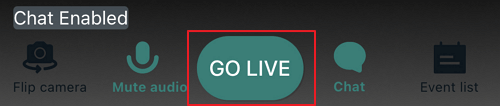
- 📝What to prepare
- A smartphone
- Streamlabs on your device
- Switch playing what you want to stream
- A tripod or whatever to hold your phone
Here's how to stream Switch on Discord using Streamlabs:
Step 1. Download and install Streamlabs on your smartphone.
Step 2. Grant camera and microphone access.
Step 3. Open Streamlabs and customize the layout of the options in the order of what's important to you.
Step 4. Now select the bitrate, resolution, and frame rate that you want to record your stream at.
Step 5. Now find a spot to lay your phone down or use a tripod to hold your phone.
Step 6. Place your Switch forward and make sure that the Switch is properly placed and your phone can see everything properly for streaming.
Step 7. Now, press "Go Live" to start streaming Switch without a capture card.
Stream Switch on Discord Using Xbox
Another great method to stream Switch on Discord without a capture card is by using an Xbox. If you already own an Xbox, then you are in luck; if not, streaming using Streamlabs is still an excellent option. You can also stream on Twitch from Xbox if you want.
Xbox is a good option to stream Switch on Discord as it is designed to meet this demand of users. However, you can't stream using an Xbox 360, a previous generation, or an Xbox that doesn't have a "One Guide" application. In other words, you need to own an Xbox One, Xbox S, Xbox Series X, or the latest to stream Switch on Discord successfully.
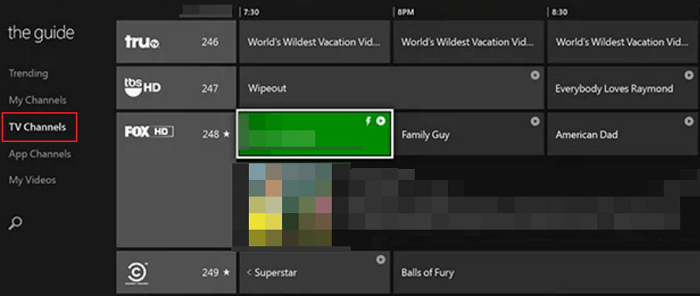
- 📝What to prepare
- An Xbox One, Xbox S, Xbox Series X or later
- A PC
- Nintendo Switch and its dock
- HDMI and an Ethernet cable
Here's how to stream Switch on Discord using Xbox:
Step 1. Put your Switch into its dock, and then, using the HDMI cable, connect the dock to your Xbox.
Step 2. Turn on your Xbox and Nintendo Switch, and then launch the One Guide app on your Xbox.
Step 3. Connect your Xbox to your PC. You can do this in two ways: either connect both your PC and Xbox to the same Wi-Fi network or connect the devices to the same network using an Ethernet cable.
Step 4. Download and install the Xbox app on your PC or laptop.
Step 5. Now, open the Xbox app on your computer and choose your console (Xbox One and up).
Step 6. Since the Nintendo Switch is open using the One Guide application, when you download and select your Xbox on your PC, it will stream what's open on your Xbox, which is the Nintendo Switch.
Step 7. Now, download excellent streaming software like EaseUS RecExperts, OBS Studio, or others, and begin your Nintendo Switch streaming to Discord.
Bonus tip. Record Discord Stream Video on Win/Mac
We've shown you the methods and steps to stream Switch on Discord. Alternatively, you may want to easily record streaming video with a screen recording program that can capture anything on your screen in the way you like. EaseUS RecExperts can be helpful here.
This Mac and Windows screen recorder has a very easy-to-use interface with lots of features and a video editor. Apart from streaming videos, you can also use EaseUS RecExperts to record your desktop, a portion of your screen, or just a window.

The possibilities are endless with EaseUS RecExperts, and here are some additional features of EaseUS RecExperts:
- Record Overwatch, LOL, CrossFire, etc. quickly
- No time limit on recording tasks
- Support lossless recording and playback
- Add annotations and marks to the recording
- Schedule recording if you can't do it manually
Download it now from the button below!
Stream Switch on Discord without Capture Card FAQs
Here is some more information about streaming Switch on Discord without a capture card:
1. Do you need a capture card to stream Switch on Discord?
Yes, you'll need a captured card to stream Switch on Discord.
2. Is it possible to stream Switch on Discord?
Yes, you can stream Switch on Discord. You can find tutorials on the internet that can guide you in streaming with all the operation steps.
3. Can you record Switch gameplay without a capture card?
Yes, you can try EaseUS RecExperts to record your Switch gameplay without a capture card. Moreover, this tool can record YouTube videos, record your screen, record audio, webcam, and even gameplay for you.
Conclusion
So wasn't recording a Switch stream on Discord without a capture card easy? I know, right! Although Streamlabs is the most convenient for most, Xbox is also a great option for people who own one.
But, in our opinion, the best method to stream Switch on Discord is by using EaseUS RecExperts. It's easy to use, has a lot of features, and is so extensively capable that you shouldn't miss it.
EaseUS RecExperts

One-click to capture anything on screen!
No Time Limit, No watermark
Start Recording