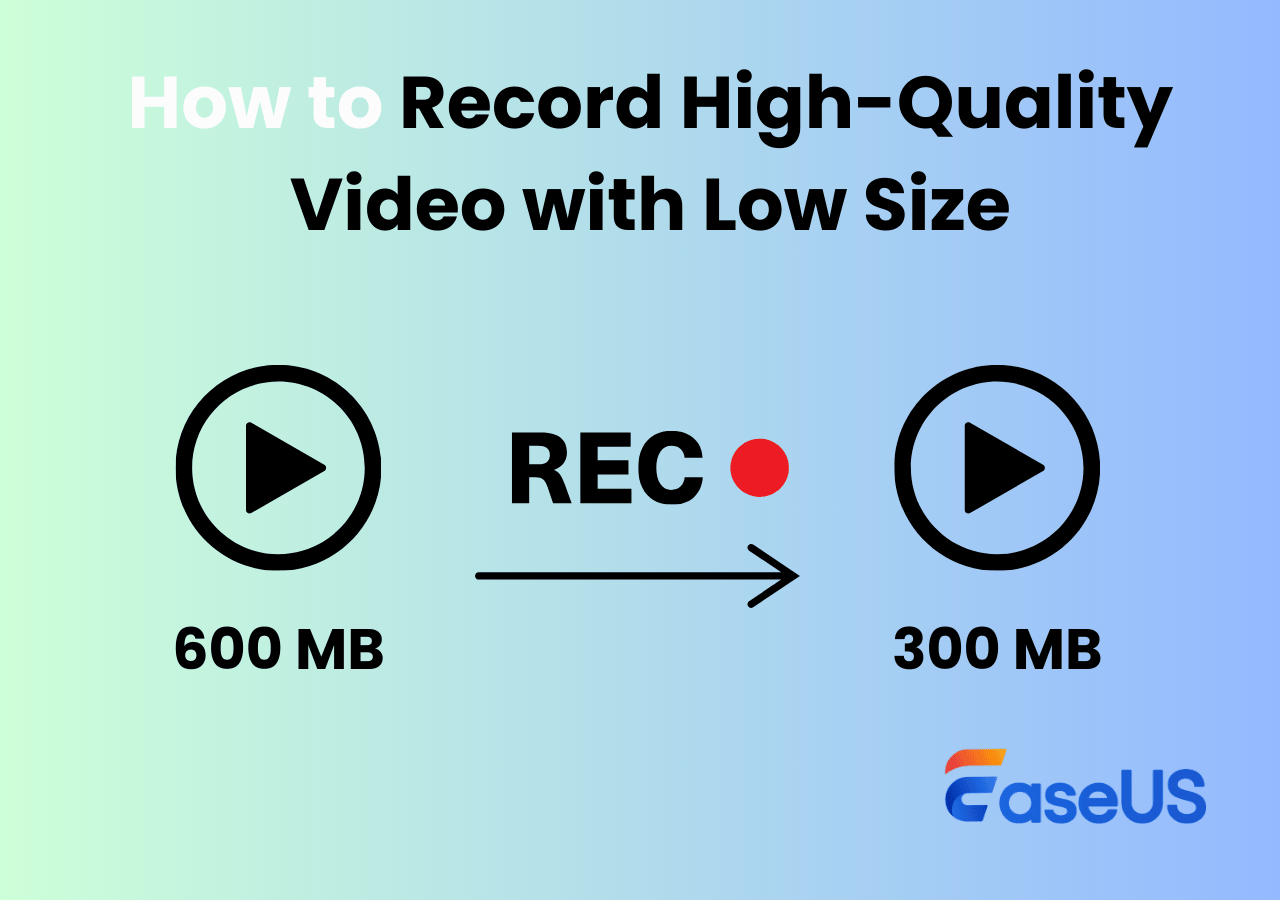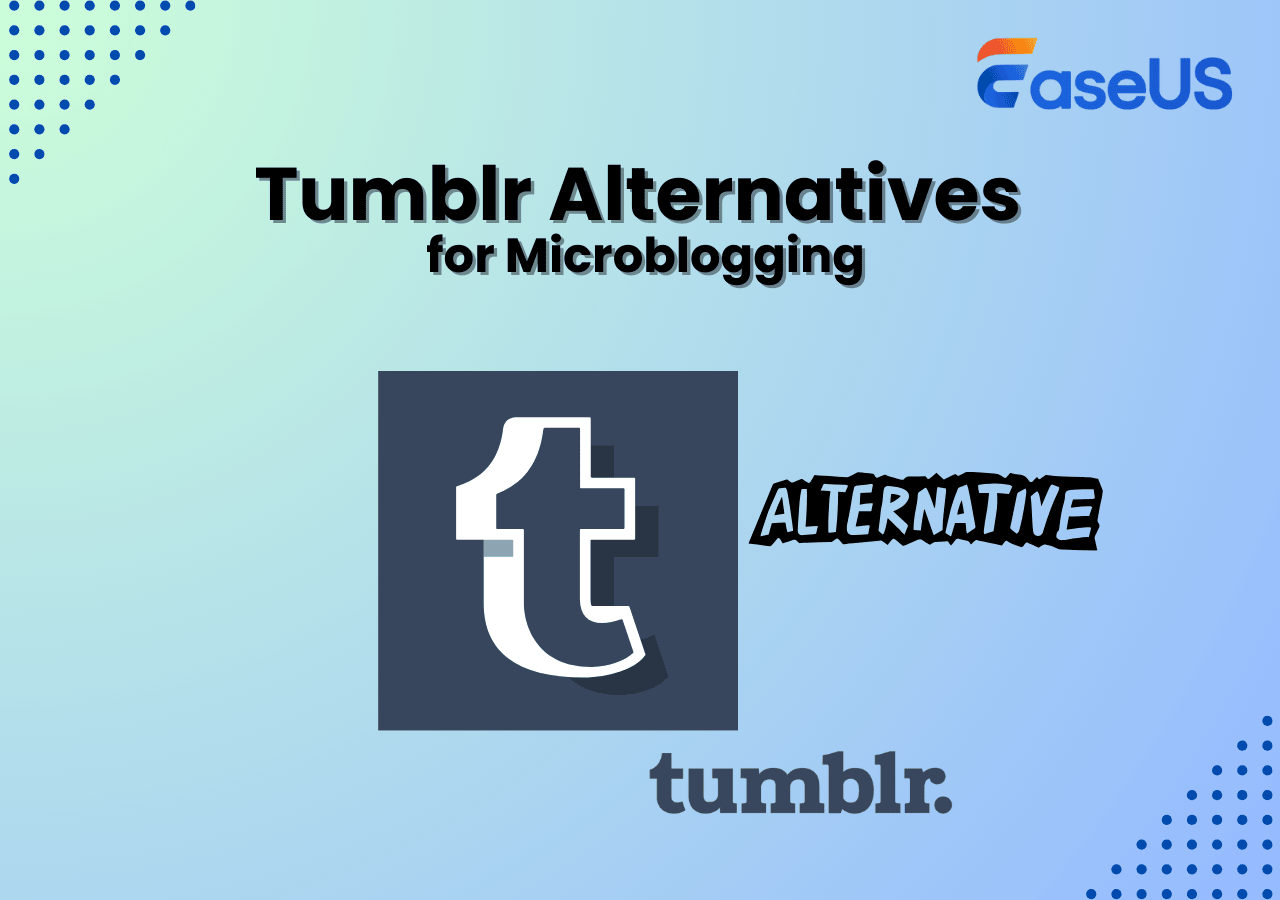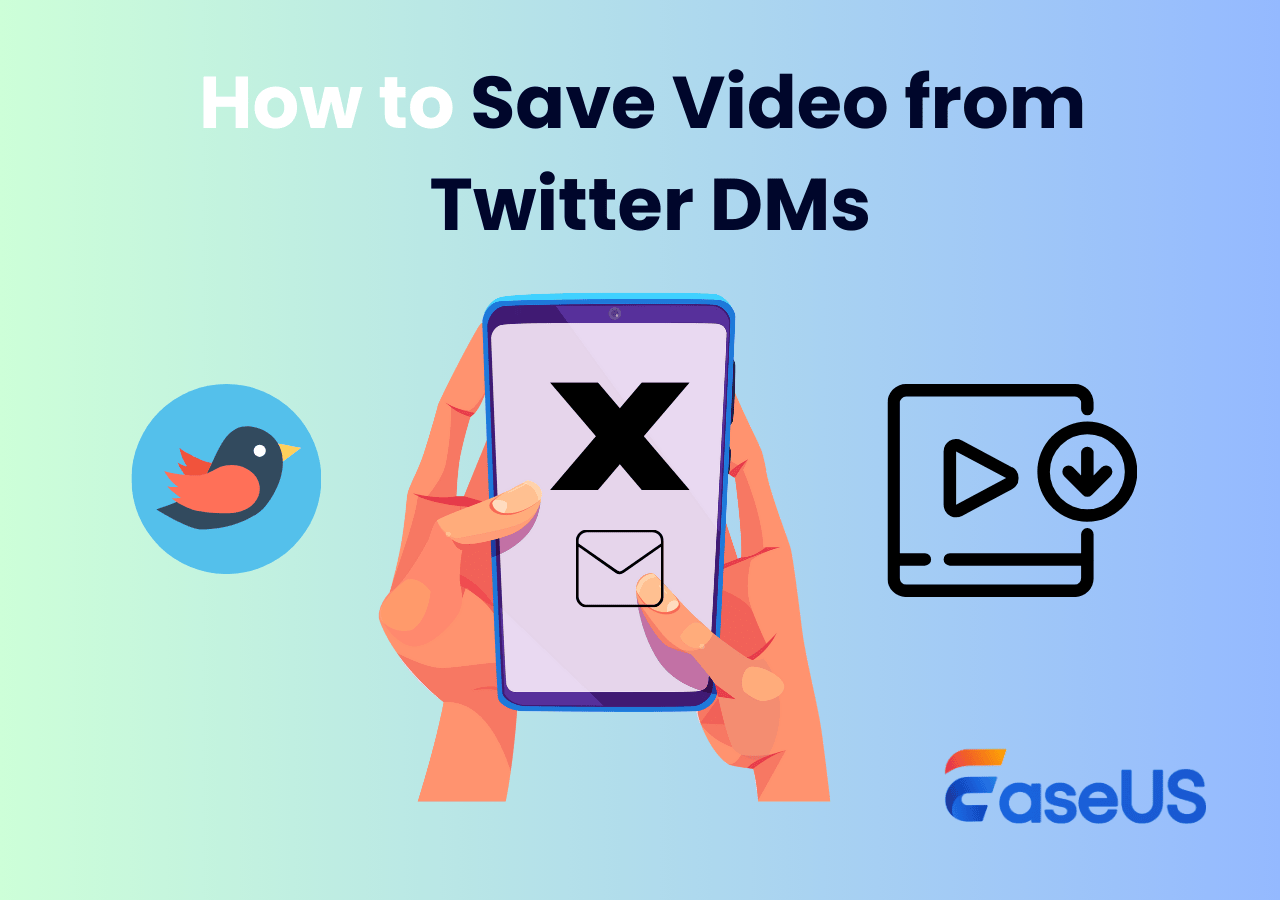-
![]()
Daisy
Daisy is the Senior editor of the writing team for EaseUS. She has been working in EaseUS for over ten years, starting from a technical writer to a team leader of the content group. As a professional author for over 10 years, she writes a lot to help people overcome their tech troubles.…Read full bio -
Jane is an experienced editor for EaseUS focused on tech blog writing. Familiar with all kinds of video editing and screen recording software on the market, she specializes in composing posts about recording and editing videos. All the topics she chooses …Read full bio
-
![]()
Alin
Alin is an experienced technical blog writing editor. She knows the information about screen recording software on the market, and is also familiar with data cloning and data backup software. She is expert in writing posts about these products, aiming at providing users with effective solutions.…Read full bio -
Jean is recognized as one of the most professional writers in EaseUS. She has kept improving her writing skills over the past 10 years and helped millions of her readers solve their tech problems on PC, Mac, and iOS devices.…Read full bio
-
![]()
Jerry
Jerry is a fan of science and technology, aiming to make readers' tech life easy and enjoyable. He loves exploring new technologies and writing technical how-to tips. All the topics he chooses aim to offer users more instructive information.…Read full bio -
![]()
Rel
Rel has always maintained a strong curiosity about the computer field and is committed to the research of the most efficient and practical computer problem solutions.…Read full bio -
![]()
Gemma
Gemma is member of EaseUS team and has been committed to creating valuable content in fields about file recovery, partition management, and data backup etc. for many years. She loves to help users solve various types of computer related issues.…Read full bio -
![]()
Shelly
"I hope my articles can help solve your technical problems. If you are interested in other articles, you can check the articles at the bottom of this page. Similarly, you can also check my Twitter to get additional help."…Read full bio
Page Table of Contents
0 Views |
0 min read
Have you ever wanted to record Facebook videos but didn't know how? Whether it's a touching live stream, an important video call, or a short clip in your feed, Facebook doesn't offer a built-in download option for many of its videos. That's where screen recording comes in.
In this guide, we'll show you how to screen record Facebook videos across different devices, from PC and Mac to iPhone and Android, plus a tip on saving videos directly without any messenger call recorder. No tech skills required. Let's dive in.
How to Record Facebook Video on PC Free
✅Best for: PC and Mac users who want to record Facebook videos, calls, or live streams with audio in high quality.
If you're using Windows or Mac and want the easiest way to record any Facebook content, including videos, video calls, and live streams, EaseUS RecExperts is your go-to tool. It offers a simple, flexible way to record Facebook video with system audio, webcam, or microphone.
⭐Why Choose EaseUS RecExperts:
- Record any Facebook video or live stream in up to 4K resolution
- Capture both internal sound (system audio) and microphone voice
- Auto-stop & scheduled recording, perfect for long live events
- No watermark and recording time limits
- Built-in video editor to trim or polish your Facebook clips
👉Free Download EaseUS RecExperts for Windows or Mac below:
🚩How to screen record a Facebook video on your PC:
Step 1. Install and launch EaseUS RecExperts on your devices. Choose the Full Screen recording option or select the recording area in the Custom mode.

Step 2. Select whether to record system sound, microphone sound, or none by clicking the corresponding buttons. Initiate a video call with your friends. When you're ready to start recording, press the red REC button.
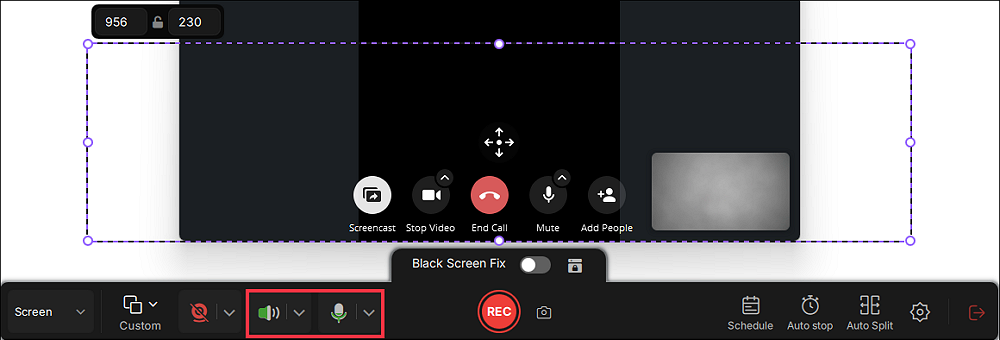
Step 3. To pause the video call recording, you can click on the white double vertical bar or press F10 on your keyboard. To end the call recording, click on the red square icon or press F9.
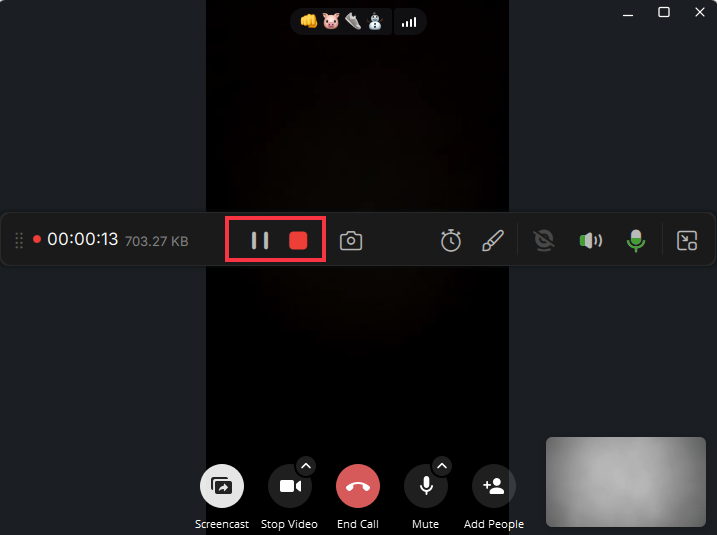
Step 4. After recording, you can click My Library to choose the call recording that you have recorded.
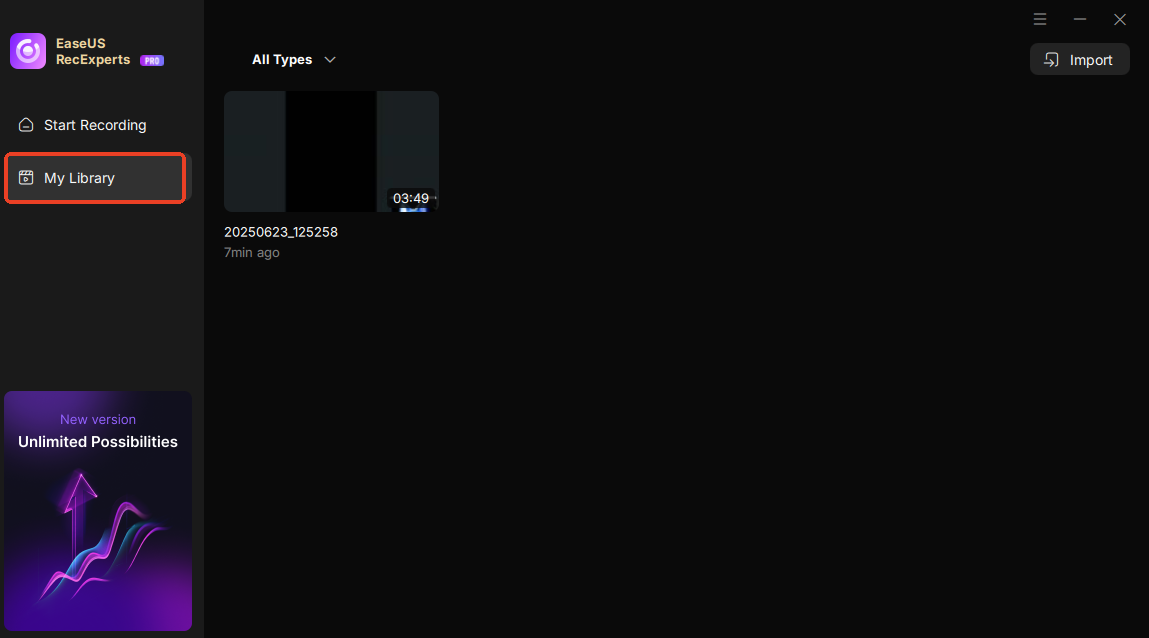
Step 5. Play the recorded video. You can also edit the video, such as trim, add watermark, or transcribe.
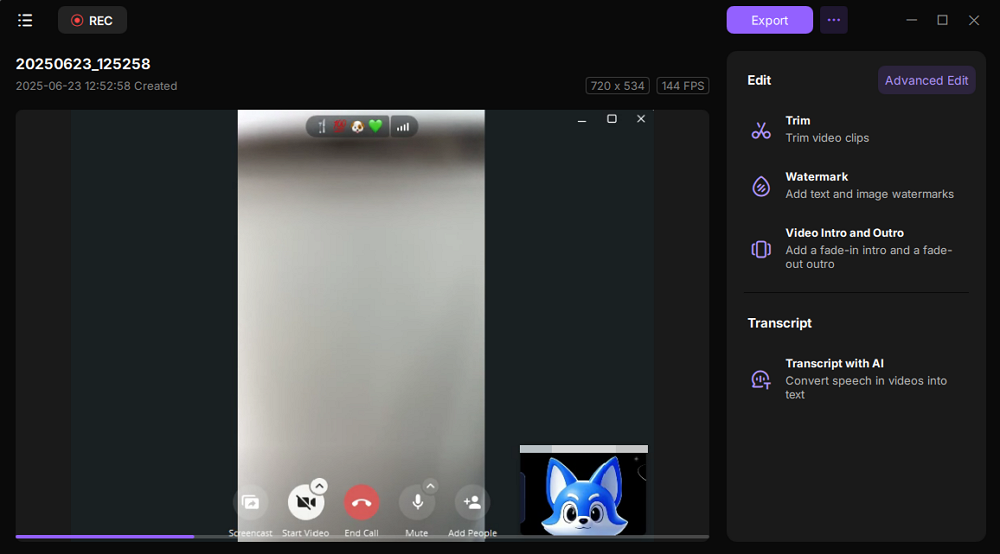
5 Tips: How to Record Instagram Live Videos
Feel it's difficult to record someone's Instagram live? This post will make it easy for everyone with some screen recording software.
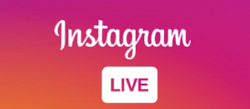
Don't forget to share this helpful guide!
How to Record Facebook Video on iPhone/iPad
✅Best for: iPhone and iPad users who want a quick, built-in way to record Facebook videos, live streams, or video calls without installing extra apps.
iOS devices have a native screen recording feature that lets you easily capture your screen activity from Facebook videos or record YouTube live streams. This built-in tool is simple to enable and use, making it an excellent choice for casual recording needs.
🚩Steps to Record Facebook Video on iPhone/iPad:
Step 1. Swipe down from the top-right corner to open the Control Centre. You will see the Screen Recording button (a dot within a circle) here.
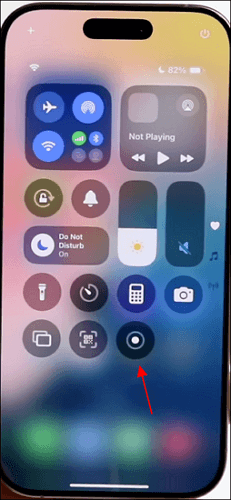
Step 2. (Optional) If there is such an option, add Screen Recording to Control Centre on your iPhone:
- iOS 18 and later: Long-press the blank area on Control Center, tap Add a Control, tap Screen Recording from the list, and tap the blank area again.
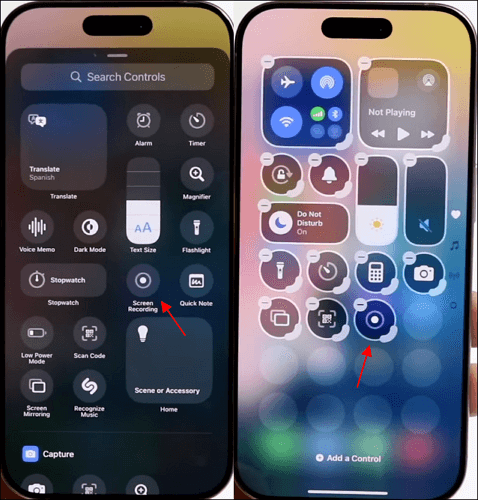
- iOS 17 and earlier: Go to Settings > Control Centre > Customize Controls, then tap the + next to Screen Recording.
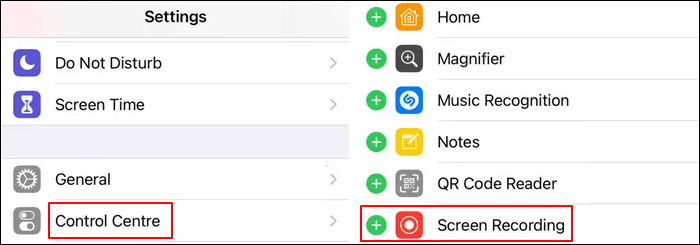
Step 3. Press and hold the Screen Recording button to enable Microphone Audio if you want to record external sound or your narration.
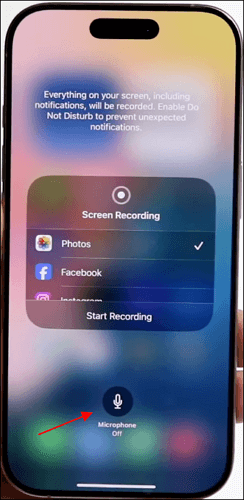
Step 4. Tap Start Recording, then open the Facebook video, live stream, or video call you want to record.
Step 5. When finished, tap the red status bar at the top and select Stop. Your video saves to the Photos app.
- Tips:
-
1. The native screen recording feature is only available in iOS 11 and later.
2. While iOS screen recording captures the video perfectly, it often cannot record Facebook's internal audio due to app-level restrictions on capturing system sound. Refer to the source if needed.
3. If you need to capture video and internal audio from Facebook videos on iOS, consider using specialized third-party iPhone screen recorders or a desktop screen recorder like EaseUS RecExperts for better audio capture.
Don't forget to share this helpful guide!
How to Record Facebook Live Stream on Android
✅Best for: Android users who want a simple and efficient way to record Facebook live streams, video calls, or any Facebook video directly from their device without installing complicated software.
Most modern Android phones have a built-in screen recording feature that lets you easily capture your screen activity, including Facebook videos. This tool is perfect for quick recordings on the go and requires no additional downloads.
🚩Steps to Record Facebook Live Stream on Android:
Step 1. Swipe down from the top of your screen to open the Quick Settings panel.
Step 2. Look for the Screen Recorder icon. If you don't see it immediately, swipe right or tap the pencil/edit icon to add it to your Quick Settings.
Step 3. Tap the Screen Recorder button. You may be prompted to allow permissions for audio and screen capture. Then, tap Start to begin recording.
Step 4. Open the Facebook live stream, video call, or video you want to record.
Step 5. When you're done, swipe down again and tap the Stop button on the screen recorder notification or in the Quick Settings panel.
Step 6. The recording will be saved automatically to your Gallery or Photos app, where you can view and edit it.
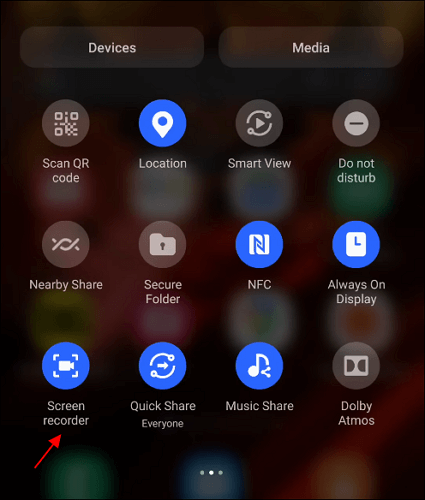
- Tips:
-
1. Not all Android phones have a built-in screen recorder. For example, Samsung, OnePlus, and Google Pixel devices usually include this feature, while some budget or older models may not.
2. If your phone doesn't have a native screen recorder, you can use trusted third-party apps like DU Recorder or AZ Screen Recorder, which are available on Google Play.
3. Also, depending on your Android version and manufacturer customizations, some devices may limit internal audio recording due to privacy restrictions. In such cases, recording external audio via the microphone might still work.
Don't forget to share this helpful guide!
How to Record Facebook Video Call on Mac
✅Best for: Mac users who want to record Facebook video calls or live streams using free built-in tools and are comfortable with a slightly advanced setup to capture both screen and internal audio.
Mac computers come with QuickTime Player, a built-in app that lets you record your screen easily. However, QuickTime alone can only capture external audio through the microphone and not the system's internal sound, which means Facebook video audio won't be recorded by default.
To capture internal audio while recording Facebook videos or calls, you can use QuickTime Player together with an open-source audio routing tool called BlackHole, which creates a virtual audio device to route system sound into QuickTime.
🚩Steps to Record Facebook Video Call on Mac:
Step 1. Install BlackHole (free, open-source): Visit the BlackHole GitHub page and follow the installation instructions.
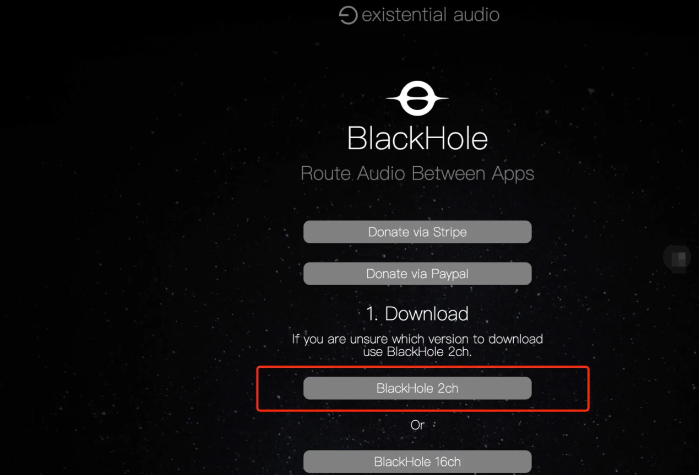
Step 2. Open Audio MIDI Setup (found in Applications > Utilities).
Step 3. Create a Multi-Output Device by clicking the + button, then check both BlackHole and your Mac's built-in output.
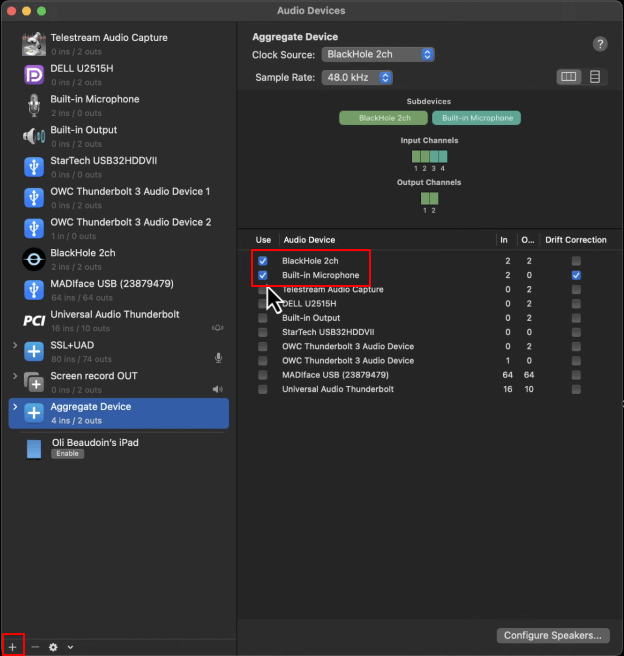
Step 4. Go to System Preferences > Sound and set the output device to the newly created Multi-Output Device.
Step 5. Launch QuickTime Player, then click File > New Screen Recording.
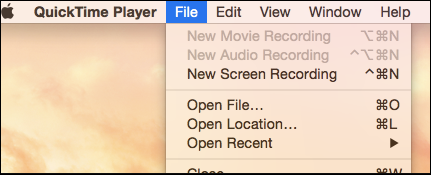
Step 6. Click the dropdown arrow next to the record button and select BlackHole as the audio input.
Step 7. Start the Facebook video call or live stream you want to record.
Step 8. Click the Record button in QuickTime and choose the screen area or full screen.
Step 9. When finished, click the Stop button in the menu bar.
Step 10. Your recording, including video and internal audio, will be saved as a .MOV file.
- Tips:
-
1. This method provides high-quality recordings with internal audio but requires some technical setup. BlackHole is trusted and widely used in the Mac audio community, but improper setup might cause audio playback issues during recording. Always test a short recording first.
2. QuickTime Player's native limitation to record system audio means without tools like BlackHole, you'd only get external audio via the microphone, which may cause background noise or lower audio quality.
3. Professional screen recorders like EaseUS RecExperts for Mac offer internal audio recording without complex setup for users looking for a more straightforward option.
Don't forget to share this helpful guide!
How to Save Facebook Video Directly Without Any Software
✅Best for: Users who don't want to install third-party apps and only need to save a public Facebook video in basic quality for offline viewing.
If you don't want to screen record or install anything, there's a simple trick to save Facebook videos using your browser. While this method only works for public videos and doesn't capture Facebook Live or private content, it's still a useful way to keep a copy of a video you enjoy.
🚩Steps to Save a Facebook Video Without Software:
Step 1. Find the Video: Open Facebook on your browser (Chrome, Firefox, Safari, etc.) and locate the video you want to download.
Step 2. Copy the Video Link: Click the three dots (...) in the top-right corner of the post and choose "Copy link".
Step 3. Switch to the Mobile Site: Paste the copied link into a new tab. Replace "www" with "mbasic" in the URL so it looks like this: https://mbasic.facebook.com/...
Step 4. Open the Video: This will load Facebook's lightweight mobile version. Click on the video, and it will open in a new tab.
Step 5. Save the Video: Right-click the video and select "Save video as…" to download it as an MP4 file to your computer.
- Tips:
-
This method typically saves videos in lower resolution.
It doesn't work for Facebook Live, private videos, or videos in private groups.
If you need to save high-quality or live content, using a screen recorder like EaseUS RecExperts is a better solution.
Don't forget to share this helpful guide!
Can Someone See If you Screen Record Facebook Video?
Short answer: No, Facebook does not notify users if you screen record their video.
Unlike screen record Instagram DMs or Snapchat, Facebook does not have a feature that alerts users when their content is being screen-recorded. This applies to Facebook stories, video calls, live streams, and feed videos. So whether you're using your phone or computer to record a Facebook video, the person on the other end won't know.
Facebook prioritizes privacy in other ways, like restricting who can view or comment on your posts, but it currently doesn't detect screen recording actions. This makes it easier to archive important video content privately, but also raises ethical concerns.
Just because Facebook doesn't notify the other person doesn't mean screen recording is always appropriate. Always ask for permission before sharing or repurposing someone else's content.
Is Facebook Recording Legal?
Short answer: It depends on how and why you record.
Screen recording Facebook videos for personal use, like saving a livestream or video call for future reference, is generally considered legal in most countries. However, using or sharing the recorded content without permission, especially for commercial purposes, could violate:
- Copyright laws (e.g., music, video clips, live performances)
- Facebook's Terms of Service
- Privacy regulations in your region
📚What the Law Says:
In the U.S., the fair use doctrine allows limited use of copyrighted material for commentary or education, but not for full reuploads or profit.
In the EU and many countries, GDPR and similar laws protect individuals' personal data, which can include video recordings.
- Tip: Always check Facebook's Terms of Service and your local laws if you're unsure whether your screen recording is allowed.
Don't forget to share this helpful guide!
Conclusion
Recording Facebook videos whether it's a live stream, video call, or story, can be easy once you find the right method for your device. If you're on a PC or Mac, professional tools like EaseUS RecExperts offer high-quality recording with flexible features like internal audio capture and scheduled tasks. For iOS and Android, built-in screen recorders work well, though audio limitations may apply.
🚩Here's a quick comparison of the methods we covered:
|
Method |
Internal Audio Support |
Installation Needed |
Ease of Use |
|
✅ Yes |
✅ Yes |
⭐⭐⭐⭐⭐ |
|
|
❌ Limited (no internal audio) |
❌ No |
⭐⭐⭐⭐ |
|
|
✅ (device-dependent) |
❌ No |
⭐⭐⭐⭐ |
|
|
✅ With setup |
❌ No |
⭐⭐⭐ |
|
|
✅ Yes |
❌ No |
⭐⭐⭐ |
Record Facebook Video FAQs
In this part, we give you some of the frequently asked questions and their answers. Let's have a look at them together.
1. Can you screen-record Facebook videos without them knowing?
The answer is yes. Since Facebook will not notify the person that you are recording his/her stories, you can screen-record Facebook videos without them knowing.
2. How do I record music and video from Facebook?
You can do it by following the steps below:
- 1. Slide down the control center on your phone, and click the recording icon.
- 2. Open the audio or video from Facebook to start recording.
- 3. Click the "Stop" button and the Facebook recording will be in the camera roll.
3. How do I record a video to post on Facebook?
You need to first record a video using your phone, and follow the steps below to post the video on Facebook.
- 1. Tap "Photo" at the top of your "Feed".
- 2. Tap "Video" and choose the recorded video from your phone.
- 3. Tap "Post" and your video will be posted afterward.
4. Why is there no sound when I screen record Facebook video?
This usually happens on iPhone or iPad, where the built-in screen recording tool does not capture internal system audio by default due to iOS restrictions. It only records microphone input unless you use third-party tools or specific workarounds. On Android, some models allow internal audio recording, but others may limit it depending on the device brand and Android version. Tools like EaseUS RecExperts on PC/Mac are more reliable for guaranteed internal audio capture.
Don't forget to share this helpful guide!
EaseUS RecExperts

One-click to capture anything on screen!
No Time Limit, No watermark
Start Recording