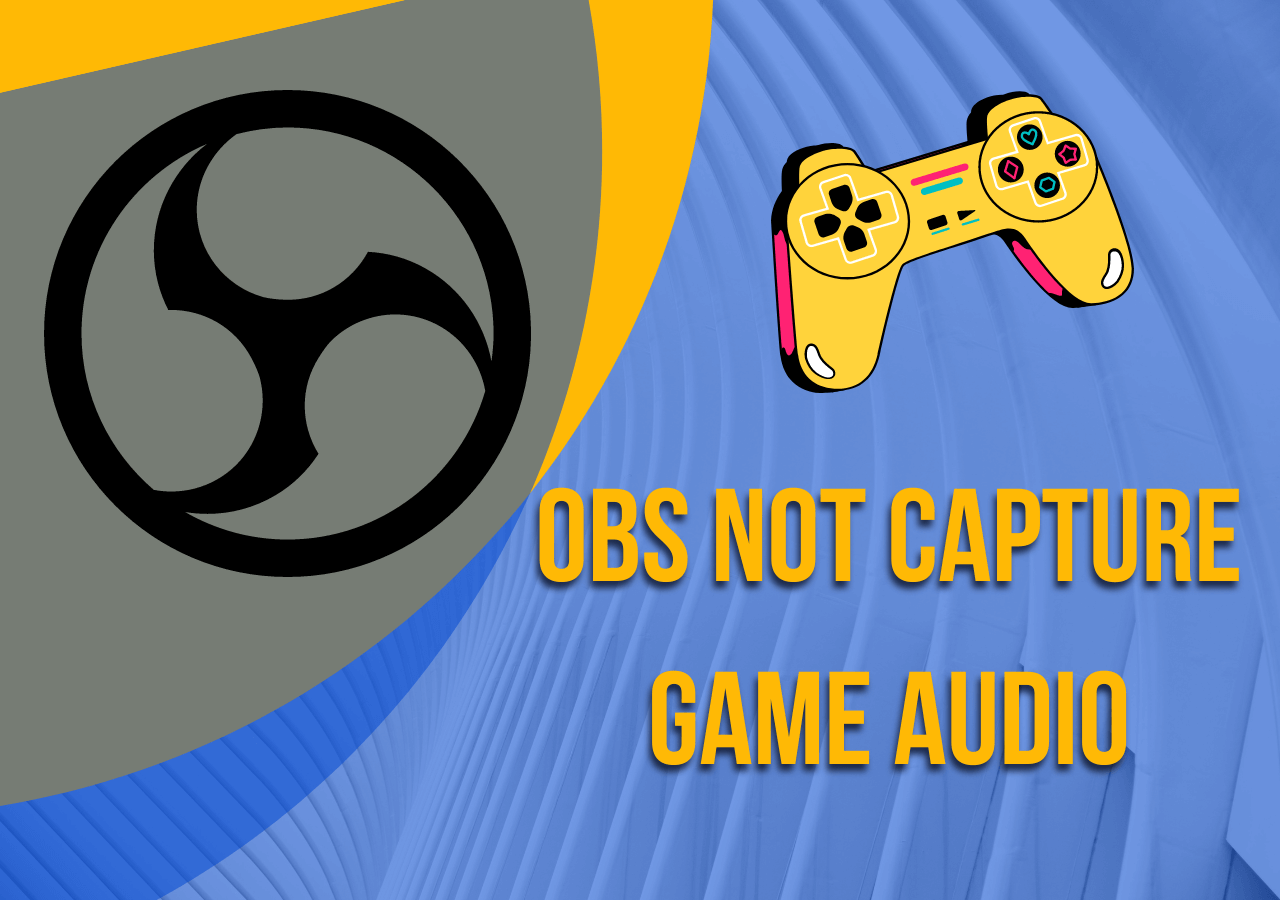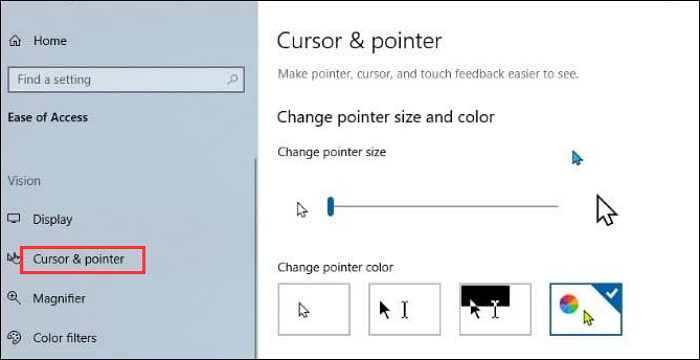-
![]()
Daisy
Daisy is the Senior editor of the writing team for EaseUS. She has been working in EaseUS for over ten years, starting from a technical writer to a team leader of the content group. As a professional author for over 10 years, she writes a lot to help people overcome their tech troubles.…Read full bio -
Jane is an experienced editor for EaseUS focused on tech blog writing. Familiar with all kinds of video editing and screen recording software on the market, she specializes in composing posts about recording and editing videos. All the topics she chooses …Read full bio
-
![]()
Alin
Alin is an experienced technical blog writing editor. She knows the information about screen recording software on the market, and is also familiar with data cloning and data backup software. She is expert in writing posts about these products, aiming at providing users with effective solutions.…Read full bio -
Jean is recognized as one of the most professional writers in EaseUS. She has kept improving her writing skills over the past 10 years and helped millions of her readers solve their tech problems on PC, Mac, and iOS devices.…Read full bio
-
![]()
Jerry
Jerry is a fan of science and technology, aiming to make readers' tech life easy and enjoyable. He loves exploring new technologies and writing technical how-to tips. All the topics he chooses aim to offer users more instructive information.…Read full bio -
![]()
Rel
Rel has always maintained a strong curiosity about the computer field and is committed to the research of the most efficient and practical computer problem solutions.…Read full bio -
![]()
Gemma
Gemma is member of EaseUS team and has been committed to creating valuable content in fields about file recovery, partition management, and data backup etc. for many years. She loves to help users solve various types of computer related issues.…Read full bio -
![]()
Shelly
"I hope my articles can help solve your technical problems. If you are interested in other articles, you can check the articles at the bottom of this page. Similarly, you can also check my Twitter to get additional help."…Read full bio
Page Table of Contents
0 Views |
0 min read
Have you ever tried to watch a YouTube video only to see "Video unavailable"? Many people want to revisit deleted videos, whether tutorials or favorite clips, but don't know how.
Don't worry. This article will show you several simple and effective ways to find and watch deleted YouTube videos. Plus, we'll share tips to help you avoid losing videos in the future. Let's get started!
Method 1. View Deleted YouTube Videos with the Wayback Machine
Applicable Scenario: You still have the URL of the deleted YouTube video.
The first way to watch deleted YouTube videos is through the Wayback Machine, a digital archive of the World Wide Web that uses advanced algorithms similar to Google's to store published content on the Internet, including web pages, text, video, audio, images, and other types of data. To date, the Wayback Machine has stored 500 billion digital archives.
If you know the URL of a video, you will be able to try to re-watch or even download the deleted YouTube video through Wayback Machine. If you don't have the URL, it doesn't matter. You can find the URL and title of the deleted YouTube video by using the following methods.
Step 1. Navigate to the Wayback Machine web page.
Step 2. Put the URL onto the search box and hit Enter. Now you can see a calendar will pop up, and the specific year that Wayback Machine crawled the URL will be highlighted in the year bar above.
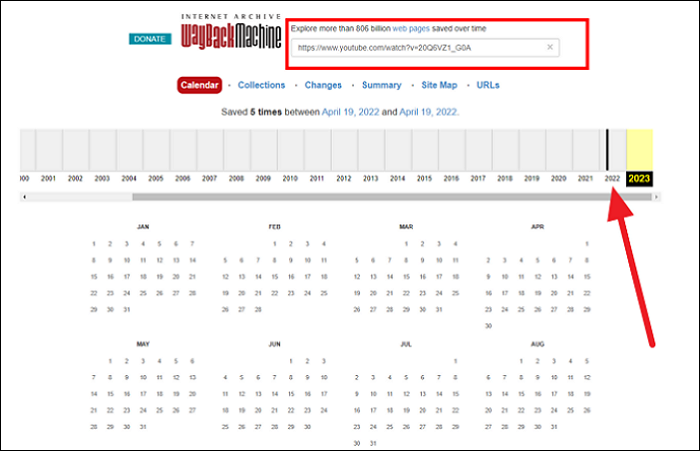
Step 3. Click on the appropriate year, and you will see the specific date of the crawl. Click on any of the snapshots under that date.
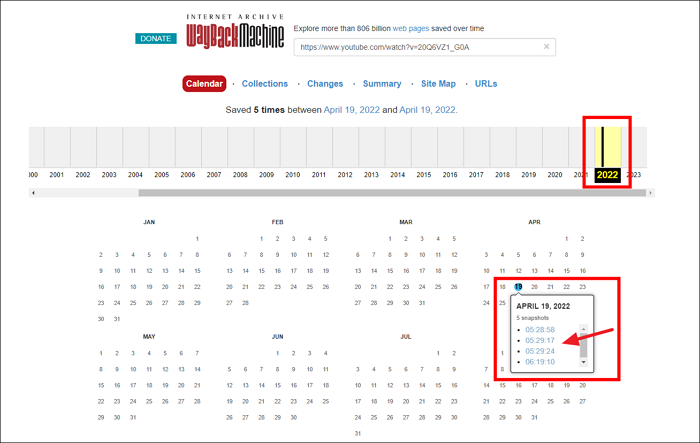
Step 4. A YouTube page with the video will appear, and the video may be able to play.
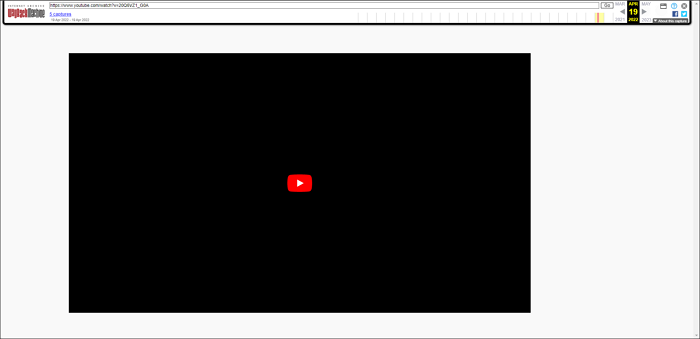
Note that if a deleted video has not been uploaded long enough, the URL for that video has likely not been crawled by the Wayback Machine enough for you to get search results.
In the event that Wayback Machine doesn't work, don't be discouraged. You can still try the following method.
Share this guide now!
Method 2. Find and Watch Deleted YouTube Videos via Search Results
Applicable Scenario: You have the video's URL, title, or at least some keywords related to it.
If you find that Wayback Machine can't help you, then you can use the Google search operator to find deleted YouTube videos. Google, as the world's search engine giant, indexes almost all internet data.
There are some YouTube videos that are shared by some viewers to other platforms before they are deleted. If you use Google to search for the unique video identifier of that video, there is a possibility that you can find and watch the deleted YouTube video on other websites.
Step 1. Find the URL of the deleted YouTube video and copy the unique video identifier of the video. The video identifier refers to the "v=xxxxxxxx" part of the URL.

Step 2. Open Google and search for the video ID, and you will see the results for the relevant keywords. If the video has been uploaded to another website, click on the appropriate page to re-watch the video.
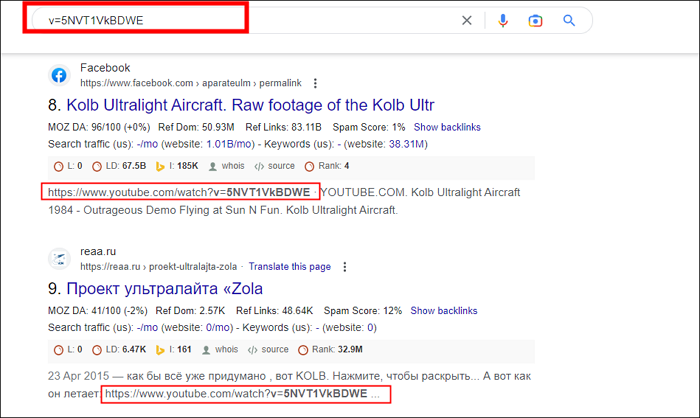
Method 3. Watch Deleted YouTube Videos via Google Cached Versions
Applicable Scenario: When a video has just been deleted and Google's search result cache has not yet updated, allowing you to quickly view any remaining textual information on the video's page.
Google caches snapshots of web pages, enabling users to view previous versions of a page. Usually, the video itself cannot be played from the cache, but video titles, descriptions, and other text content may still be accessible.
Step 1. Go to Google and enter keywords related to the video.
Step 2. Locate the video link in the search results.
Step 3. Click the small green downward arrow next to the link.
Step 4. Select the "Cached" option.
Step 5. View the cached page and copy any useful video info or links.
Pros
- Simple and fast to use.
- May provide access to the most recent page information.
- No additional tools required.
Cons
- Cached pages do not play the video itself.
- Only works if the video was deleted recently and the cache has not been refreshed.
- Cannot directly restore the video file.
Method 4. Recover Video Info from Browser & YouTube History
Applicable Scenario: You have previously watched the video and want to retrieve its information (title, ID, URL) from your browser or YouTube watch history.
Both browsers and YouTube keep watch histories which can help recover video metadata to assist further recovery or searches.
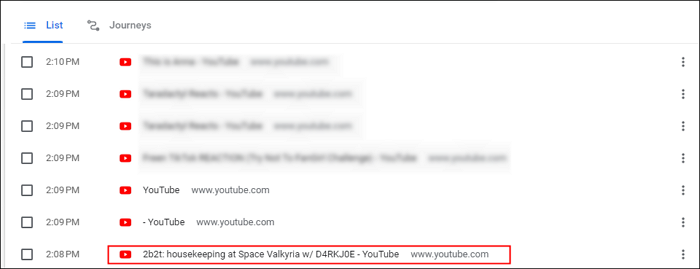
#Browser History:
- Open browser history (e.g., in Chrome, press Ctrl + H).
- Search for keywords or fragments of the video URL.
#YouTube Watch History:
- Log into YouTube and go to youtube.com/feed/history.
- Search for the video title or thumbnail.
- Check likes, playlists, or favorites related to the video.
Use the retrieved video ID or title to search elsewhere or check the Wayback Machine.
Pros
- It helps recover key video information for further action.
- Uses familiar tools without external software.
- Suitable for videos watched recently.
Cons
- History may be cleared or unavailable.
- Older videos might not be found.
- Only recovers information, not the actual video.
Method 5. Search for Reuploads or Mirror Versions
Applicable Scenario: The video is popular, educational, or likely to have been reuploaded on other platforms.
Many deleted videos get reuploaded on other video hosting sites or social media platforms by users or content creators.
Step 1. Search YouTube using the original video title, keywords, or distinctive scene descriptions.
Step 2. Add keywords like "reupload", "mirror", or "backup" after the title to refine the search.
Step 3. Use the same approach to search on other platforms such as Facebook Video, Vimeo, Dailymotion, Instagram, TikTok, etc.
Step 4. Review search results to verify if the video is complete and authentic.
Pros
- Possible to find high-quality, full mirror copies.
- Multi-platform searching improves success chances.
- Well-suited for widely circulated videos.
Cons
- Not all videos have reuploads.
- Time-consuming to verify authenticity and quality.
- Some reuploads may be low quality or altered.
Method 6. Ask Internet Communities for Help
Applicable Scenario: The video is very rare and you have basic info like title, channel name, upload date.
Many online communities and enthusiasts archive rare videos and may help you find or share them if you request assistance.
Step 1. Choose relevant communities:
- Reddit (e.g., r/LostMedia, r/DataHoarder)
- Quora, StackExchange
- YouTube comment sections
- Discord groups focused on media preservation
Step 2. Post a detailed help request, including video title, upload date, channel info, and screenshots if possible.
Step 3. Politely ask for assistance and wait for community responses.
Step 4. Follow up on any leads to try downloading or watching the video.
Pros
- Access to collective resources and knowledge.
- Chance to connect with experts who may provide recovery methods.
- Free and interactive support.
Cons
- Response times vary and can be long.
- Requires accurate and detailed information to improve success chances.
- Community rules may restrict post content or frequency.
Method 7. Contact the Video Uploader Directly
Applicable Scenario: You know who uploaded the video, and the channel is still active or contactable.
Contacting the uploader directly can sometimes get you the original video file or prompt them to reupload it.
Step 1. Go to the uploader's channel and find the "About" section.
Step 2. Look for contact details such as email or social media links.
Step 3. Reach out politely via email, Twitter (X), Instagram, or other platforms.
Step 4. Explain your request and why you want the video, asking if they could reupload or send the original file.
Pros
- The highest chance of obtaining the original source.
- Direct communication can be efficient and clear.
- Good for channels with established viewer interaction.
Cons
- The uploader may not respond or refuse.
- Not applicable for anonymous or uncontactable channels.
- Requires polite and respectful communication to avoid harassment.
Method 8. Check Local Cache and Download Records
Applicable Scenario: You have previously downloaded the video or played it locally via a media player.
Browsers, download managers, and media players often keep cache files or history records that can help locate stored video files.
Step 1. Search browser cache folders (paths vary by browser) for temporary video files (.mp4, .webm, etc.).
Step 2. Check download manager histories (e.g., IDM, 4K Video Downloader) for saved video links or files.
Step 3. Review media player playback histories (PotPlayer, VLC, etc.).
Step 4. Use file search tools (like Everything) to quickly locate local video files.
Pros
- Can recover videos already stored locally.
- Independent of internet resources.
- A quick way to locate lost files on your device.
Cons
- Cache files may have been cleared or overwritten.
- Requires some file management knowledge.
- May need third-party tools for recovery.
How to Prevent Missing Your Favorite YouTube Videos
Sometimes, despite all efforts, deleted YouTube videos just can't be recovered, which can be really frustrating. The best way to avoid this disappointment is to back up your favorite videos in advance. That's where a reliable and easy-to-use screen recording tool like EaseUS RecExperts comes in handy. Whether you want to save YouTube videos, livestreams, or short clips, this video recording software lets you capture high-quality video and audio effortlessly.

It offers flexible recording options, full screen, specific windows, or custom areas, making it perfect for all kinds of content. With its intuitive interface, even beginners can start recording in seconds. We recommend using RecExperts to create your own personal archive of important videos so you never have to worry about losing access to content you love.
Conclusion
| Method | Applicable Scenario |
|---|---|
| Method 1. Use Wayback Machine | If you still have the exact URL of the deleted video. |
| Method 2. Google Search for Mirrors | When you have the video's URL, title, or keywords. |
| Method 3. View Google Cached Pages | If the video was deleted very recently, and the cache is not updated. |
| Method 4. Check Browser & YouTube History | If you have watched the video before on your device or YouTube account. |
| Method 5. Search for Reuploads or Mirrors | When the video is popular or likely to be reuploaded elsewhere. |
| Method 6. Ask Online Communities | For rare videos with limited info, but some basic details like title or uploader. |
| Method 7. Contact the Uploader | If the uploader is still active and contactable. |
| Method 8. Check Local Cache & Downloads | If you have downloaded or locally played the video before. |
| Pro Tip: Prevent Missing YouTube Videos | To avoid missing videos you care about in the future. |
FAQs
1. How to recover deleted YouTube videos?
You can recover deleted YouTube videos in 3 ways:
Method 1. Download deleted YouTube videos from Wayback Machine. Put the video URL in its search box and navigate to the digital archive of this video.
Method 2. If you back your PC up, you can recover deleted YouTube videos from backups.
Method 3. Use professional data recovery software to recover deleted YouTube videos.
2. Are deleted videos on YouTube gone forever?
Yes, deleted videos on YouTube are gone forever. Due to some policy restrictions, YouTube will remove videos that violate the rules. Once deleted, these videos will not be recoverable via YouTube.
YouTubers will only be able to re-upload videos after modifying their content. Viewers who want to watch deleted YouTube videos will have to use the Wayback Machine or Google search operator to try to find them.
EaseUS RecExperts

One-click to capture anything on screen!
No Time Limit, No watermark
Start Recording