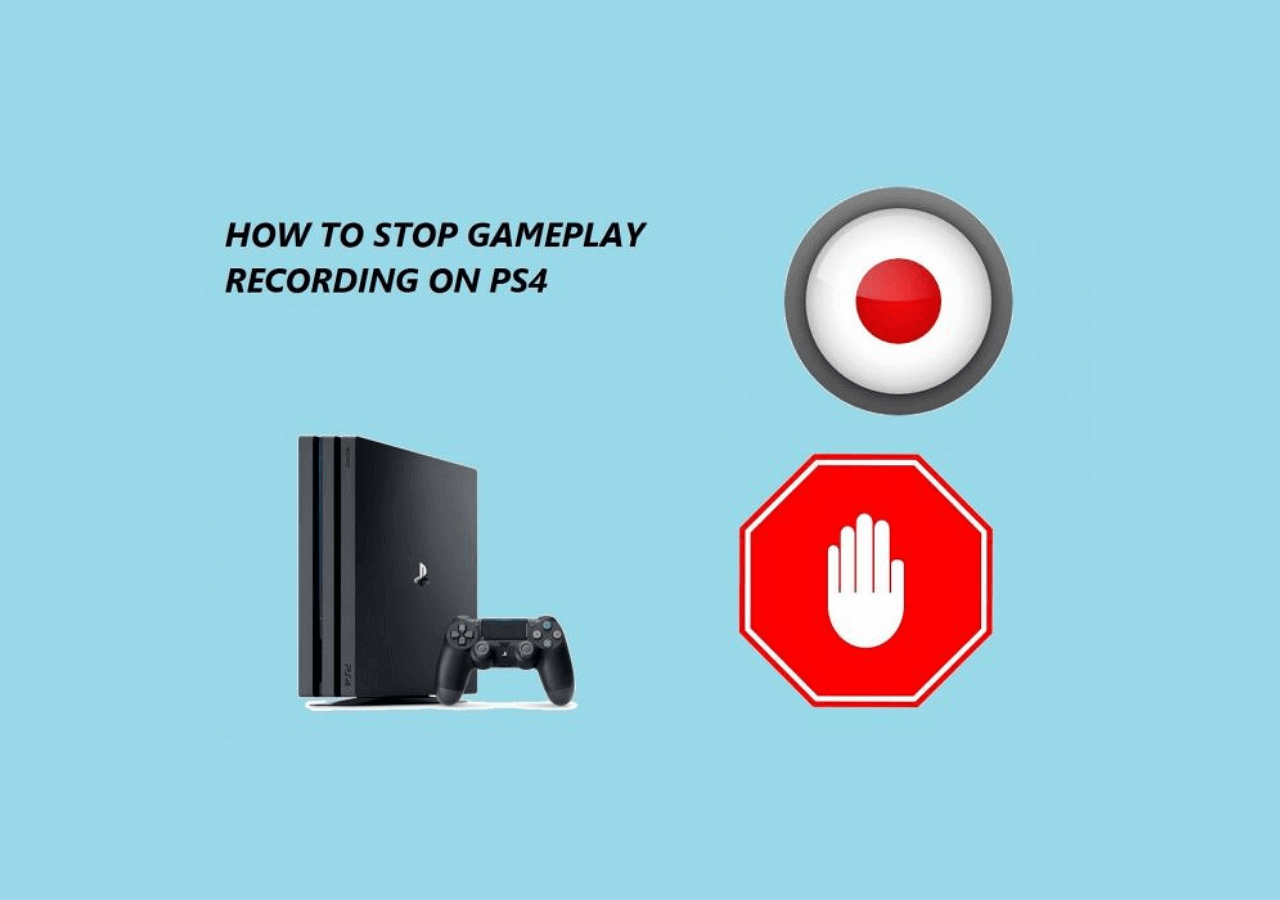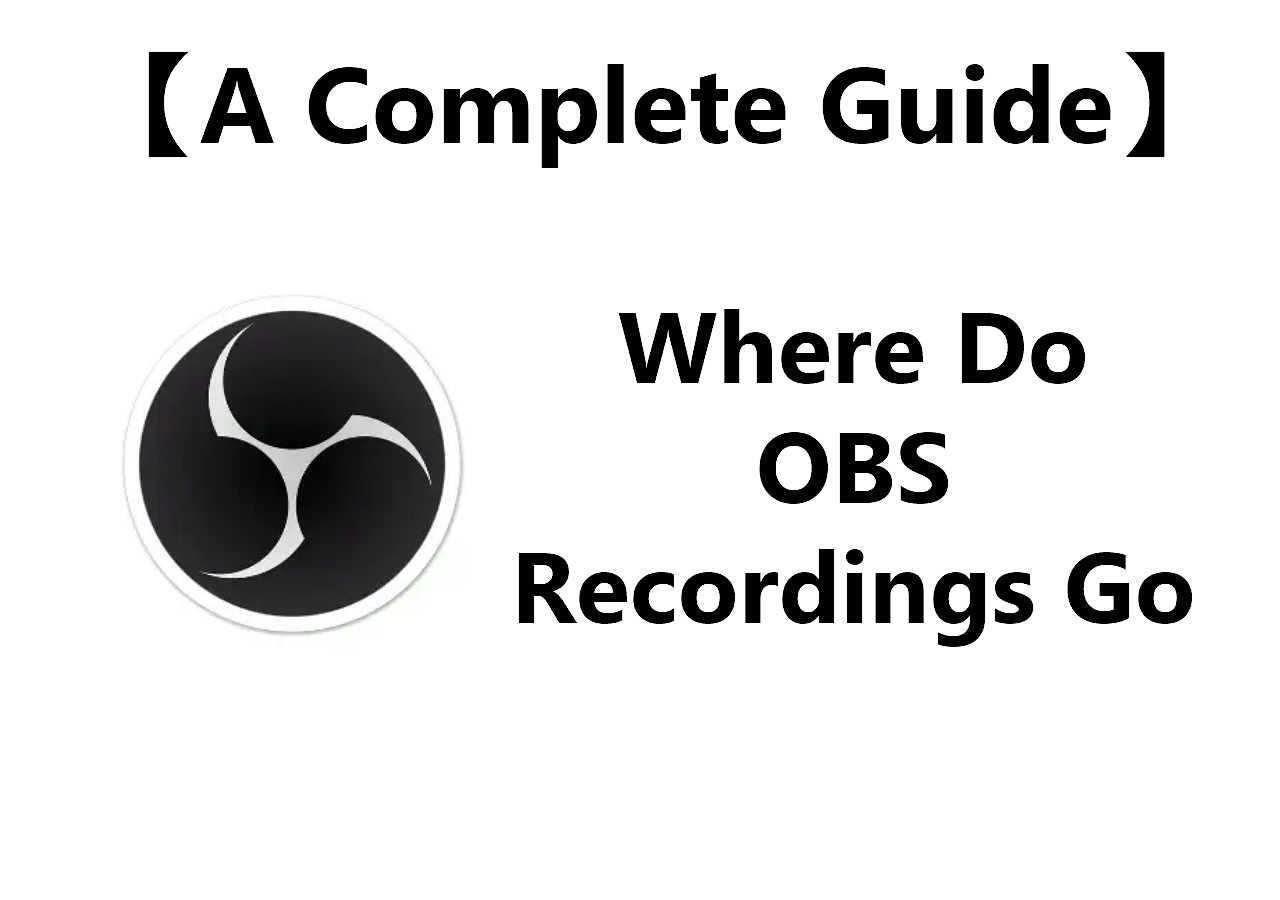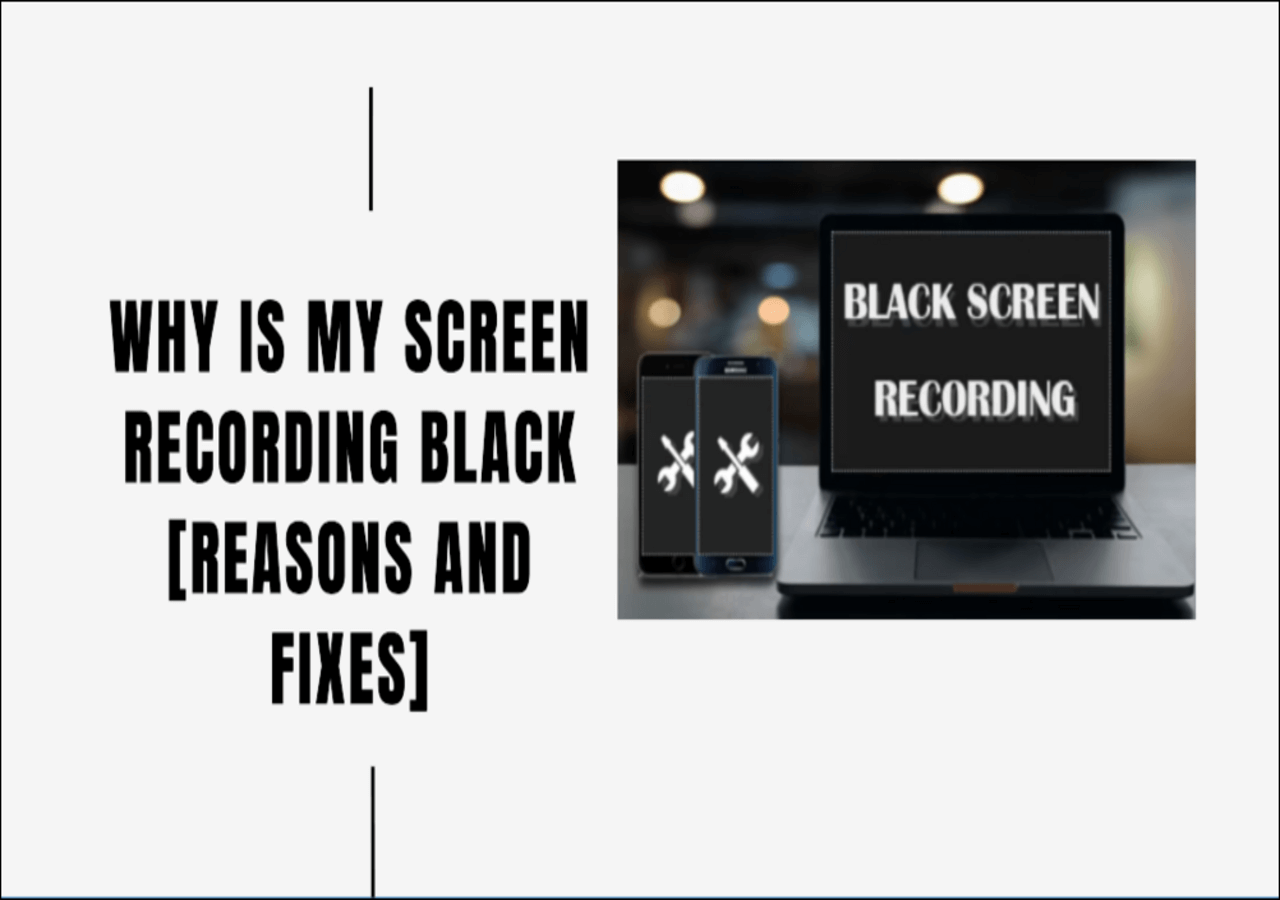-
![]()
Daisy
Daisy is the Senior editor of the writing team for EaseUS. She has been working in EaseUS for over ten years, starting from a technical writer to a team leader of the content group. As a professional author for over 10 years, she writes a lot to help people overcome their tech troubles.…Read full bio -
Jane is an experienced editor for EaseUS focused on tech blog writing. Familiar with all kinds of video editing and screen recording software on the market, she specializes in composing posts about recording and editing videos. All the topics she chooses …Read full bio
-
![]()
Melissa Lee
Melissa Lee is an experienced technical blog writing editor. She knows the information about screen recording software on the market, and is also familiar with data cloning and data backup software. She is expert in writing posts about these products, aiming at providing users with effective solutions.…Read full bio -
Jean is recognized as one of the most professional writers in EaseUS. She has kept improving her writing skills over the past 10 years and helped millions of her readers solve their tech problems on PC, Mac, and iOS devices.…Read full bio
-
![]()
Jerry
Jerry is a fan of science and technology, aiming to make readers' tech life easy and enjoyable. He loves exploring new technologies and writing technical how-to tips. All the topics he chooses aim to offer users more instructive information.…Read full bio -
Larissa has rich experience in writing technical articles. After joining EaseUS, she frantically learned about data recovery, disk partitioning, data backup, screen recorder, disk clone, and other related knowledge. Now she is able to master the relevant content proficiently and write effective step-by-step guides on various computer issues.…Read full bio
-
![]()
Rel
Rel has always maintained a strong curiosity about the computer field and is committed to the research of the most efficient and practical computer problem solutions.…Read full bio -
![]()
Gemma
Gemma is member of EaseUS team and has been committed to creating valuable content in fields about file recovery, partition management, and data backup etc. for many years. She loves to help users solve various types of computer related issues.…Read full bio
Page Table of Contents
0 Views |
0 min read
Hundreds of users are using Twitch to stream their content and attract their audience's attention. It makes it difficult to choose which stream to watch. It might be possible to wish to watch multiple streams on Twitch simultaneously.
If you are confused about this situation and looking for a solution, read this blog about how to watch multiple streams on Twitch. From here, you can learn effective methods for watching multiple streams side-by-side. In short, it will help you watch multiple streams of your favorite creators simultaneously.
Watch Multiple Streams on MultiTwitch.tv
One of the easiest methods to watch multiple Twitch streams is through MultiTwitch.tv. It is a web-based solution that lets you watch your favorite creators side by side on the screen. The best thing about this platform is its automatic layout and screen adjustment.
It will automatically adjust the aspect ratio for a clear preview according to the number of streams. Moreover, it doesn't limit you from adding streams and allows you to add as many streams as your computer can handle.
You must follow these steps to watch multiple streams via this web browser solution.
Step 1. Go to "MultiTwitch.tv" in your browser.
Step 2. Look for the "Change Streams" option at the bottom right section.
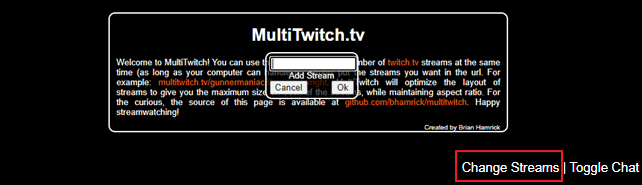
Step 3. Enter the "Stream Link" and click the "OK" button.
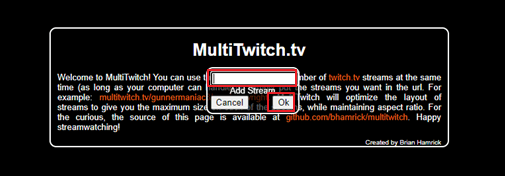
It will add that specific stream to this tool and start streaming it. Keep in mind that you can watch those streams only when the streamers are doing it. If they have paused or finished their streams, you will not be able to watch them.
Watch Multiple Streams on Twitch via Squad Stream
It is a built-in feature offered by Twitch that lets users watch multiple streams from the same window. Squad Stream allows you to watch multiple creators streaming the same content from one screen. In this facility, the creators join to make a squad and go live from their systems.
Users can watch them streaming together on the same screen. Although its usage is straightforward, it has some drawbacks. For example, you can't customize the list of creators or streams to watch simultaneously. You only have to rely on the squad that will be streaming there.
For those who want to have fun by watching multiple streams via this method, you must follow these simple steps.
Step 1. Go to "Twitch" & search for "Squad Stream."
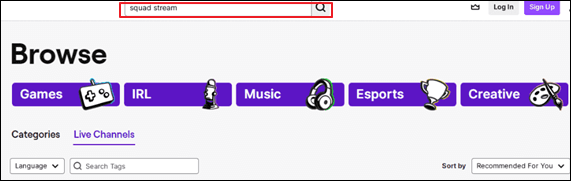
Step 2. Click on the stream you want to watch from the available ones.
🧑🤝🧑You can chat with other viewers using the chat box from the right section of your computer screen.
Watching multiple streams?
byu/Toriningen inTwitch
How to Watch Multiple Twitch Streams on Mobile?
A prominent number of users want to watch Twitch streams on mobile. However, they are unable to know how to watch multiple Twitch streams on mobile. The best way is to access Multistre.am.
With this web browser-based solution, you can easily accomplish this task. Unlike other methods, it is compatible with mobile devices instead of computers or laptops. Let us share the steps to take to watch streams using this approach.
Step 1. Go to "Multistre.am" on your mobile's web browser. Open the Twitch mobile application and search for the stream you want to watch.
Step 2. Click on the "Share to" icon shown on the screen & copy the link to stream.
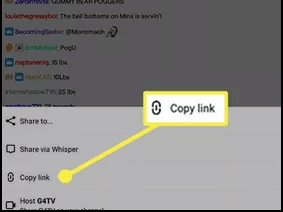
Step 3. Now, go back to "Multistre.am" and paste the link you have copied.
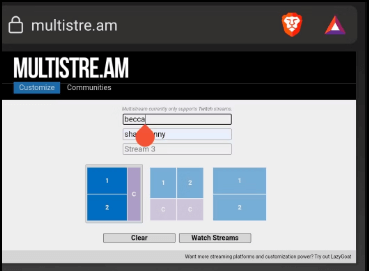
Step 4. Repeat the process for all streams you want to watch. Select the layout from the section below on the screen. Click on the "Watch Streams" button to get started.
The best feature of this platform is that it allows you to customize the layout for a better streaming experience. You can set which stream you want to get at the top and the bottom of your mobile screen.
We hope you are ready to watch multiple streams on Twitch by following the above methods. To help your friends and find these methods, please share them on social media.
Multi-Stream Twitch and YouTube
If you want to watch multiple streams on other platforms like YouTube, Facebook, and others, you should try Twitchtheater.tv. It is an online platform that enables you to watch live streams from different platforms.
You can watch up to 8 streams at a time using this method. Moreover, it has an advertisement-free interface, which means that you won't get any ads on your screen. Undoubtedly, the method of using it for watching streams is straightforward.
However, we have listed the steps for your convenience, and quickly watch your streams.
Step 1. Go to Twitch or YouTube and copy the link to stream. Open "Twitchtheater.tv" in your browser.
Step 2. Paste the stream link in the "Streams and Videos" box in the right section.
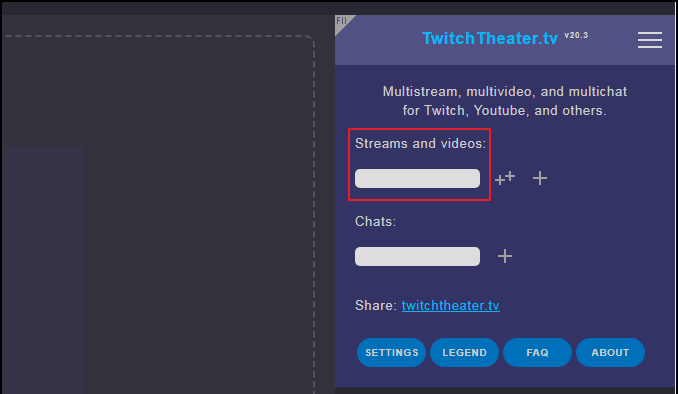
Step 3. Click on the "+" icon to add that stream and go for the next one.
It is the simplest way to add multiple streams from other platforms. After adding it to the dedicated box, this platform will quickly show you a stream preview. With this, you will better understand how streams will look when you add multiple ones.
Can You Watch 2 Twitch Streams at Once and Get Drops?
Many users have this question because they aim to earn drops by watching multiple streams. The simplest answer to this question is, "No, you will not get drops." It means that you will not get drops quickly by streaming 2 or more streams on Twitch.
The reason is that Twitch only counts one stream at a time to give your drops. So, if you watch multiple Twitch streams for this purpose, you will get nothing. However, you can extend your watching experience and have fun by watching multiple streams on the same screen.
Bonus: Record Multiple Streams for Later Use
As a stream viewer, you must have seen streams disappear from the platform once they ended. If you love to watch your favorite creator's streams after that time, we suggest you use an advanced screen recorder like EaseUS RecExperts.
This recorder enables you to record your computer screen with audio. It means that you will not only get a mute screen but also a perfect video with audio. Moreover, its responsive feature to adjust the resolution and size of the captured screen will help you choose what you want to record.
Unlike other recorders, it is extensively compatible with various applications and platforms. With such advanced features, you can easily record streaming video from any platform like Facebook, YouTube, and Twitch. We suggest you download this software to your device and use it for free to check its performance.
How to Watch Multiple Streams on Twitch FAQs
1. What is the app that lets you watch multiple Twitch streams?
MultiTwitch is the best application for watching Twitch streams. It allows you to display as many streams as your device can manage.
2. Can you watch multiple streams on Twitch for different drops?
No, streaming multiple streams on Twitch will not earn you more drops. You will earn drops for a single stream only.
3. How do I enable multistream on Twitch?
Being a live streamer, if you want to stream on other platforms, too, instead of Twitch only, we suggest you use the OBS Restream plug-in. It will help you accomplish this task and connect Twitch and other platforms for smooth streaming.
Conclusion
In the above blog, we shared multiple methods for watching multiple streams on Twitch at a time. We hope you have learned the methods and are ready to watch your favorite creators on the same screen. To keep them accessible after the stream, you should download EaseUS RecExperts.
It enables you to record the screen and keep those streams in video formats on your device. Its audio recording feature makes the streams perfect, like a live stream or a complete video, for getting entertained.
EaseUS RecExperts

One-click to capture anything on screen!
No Time Limit, No watermark
Start Recording