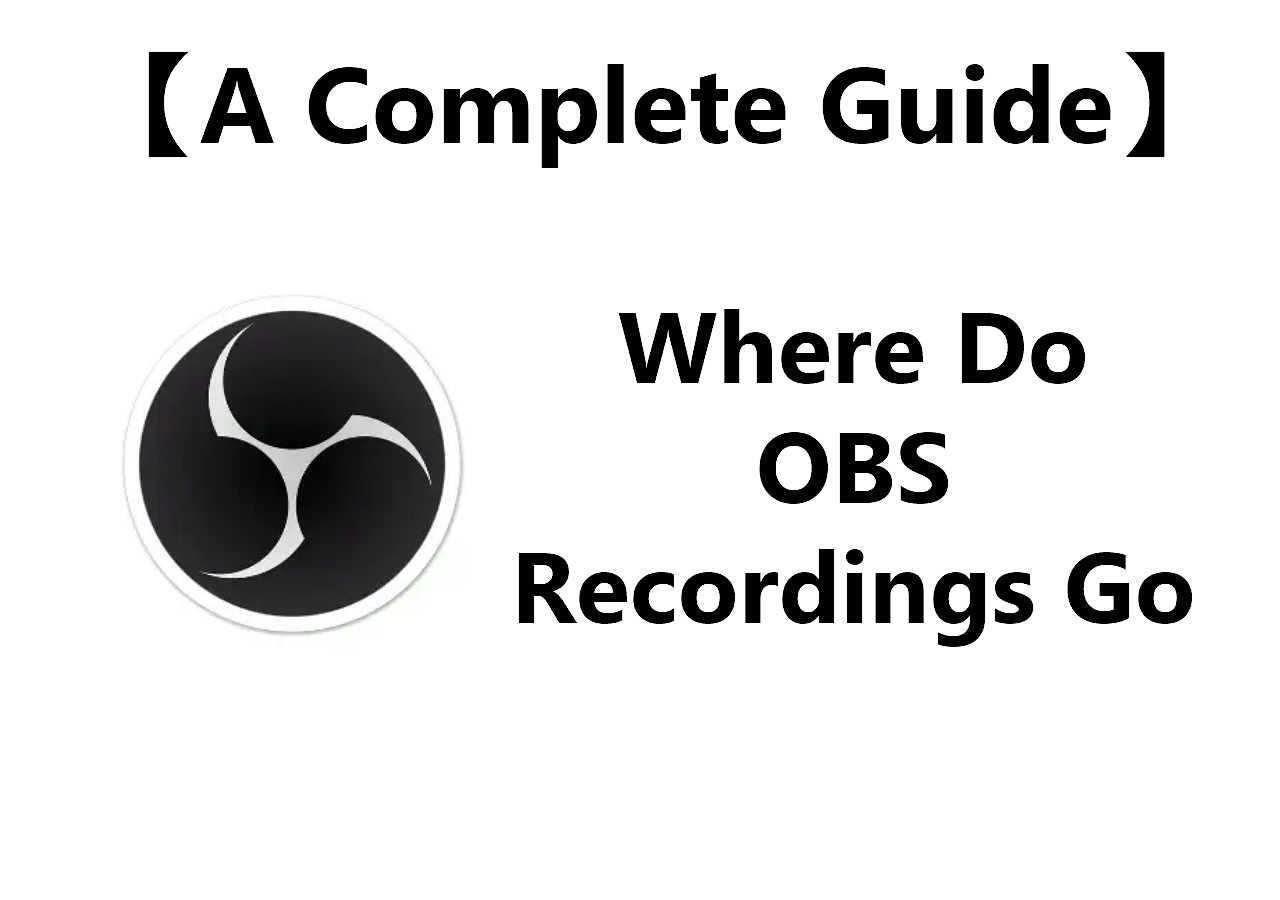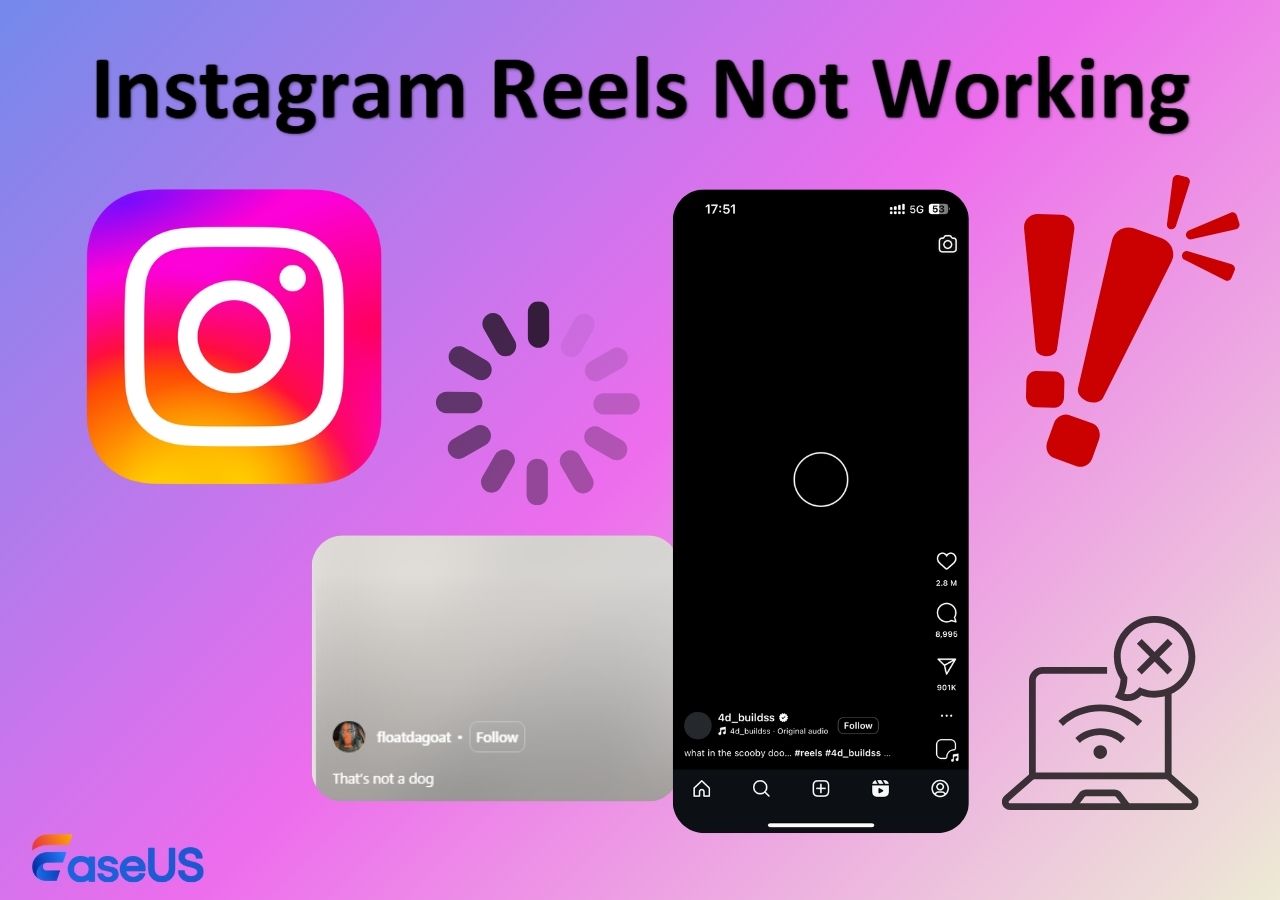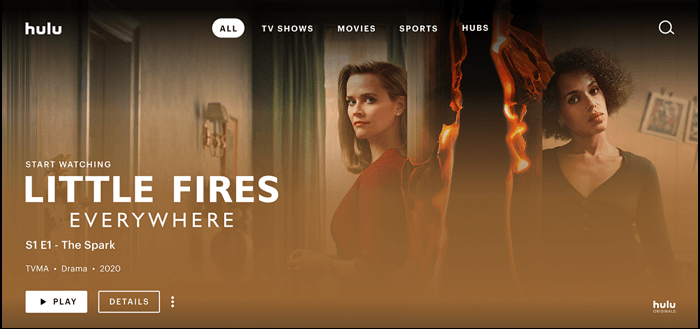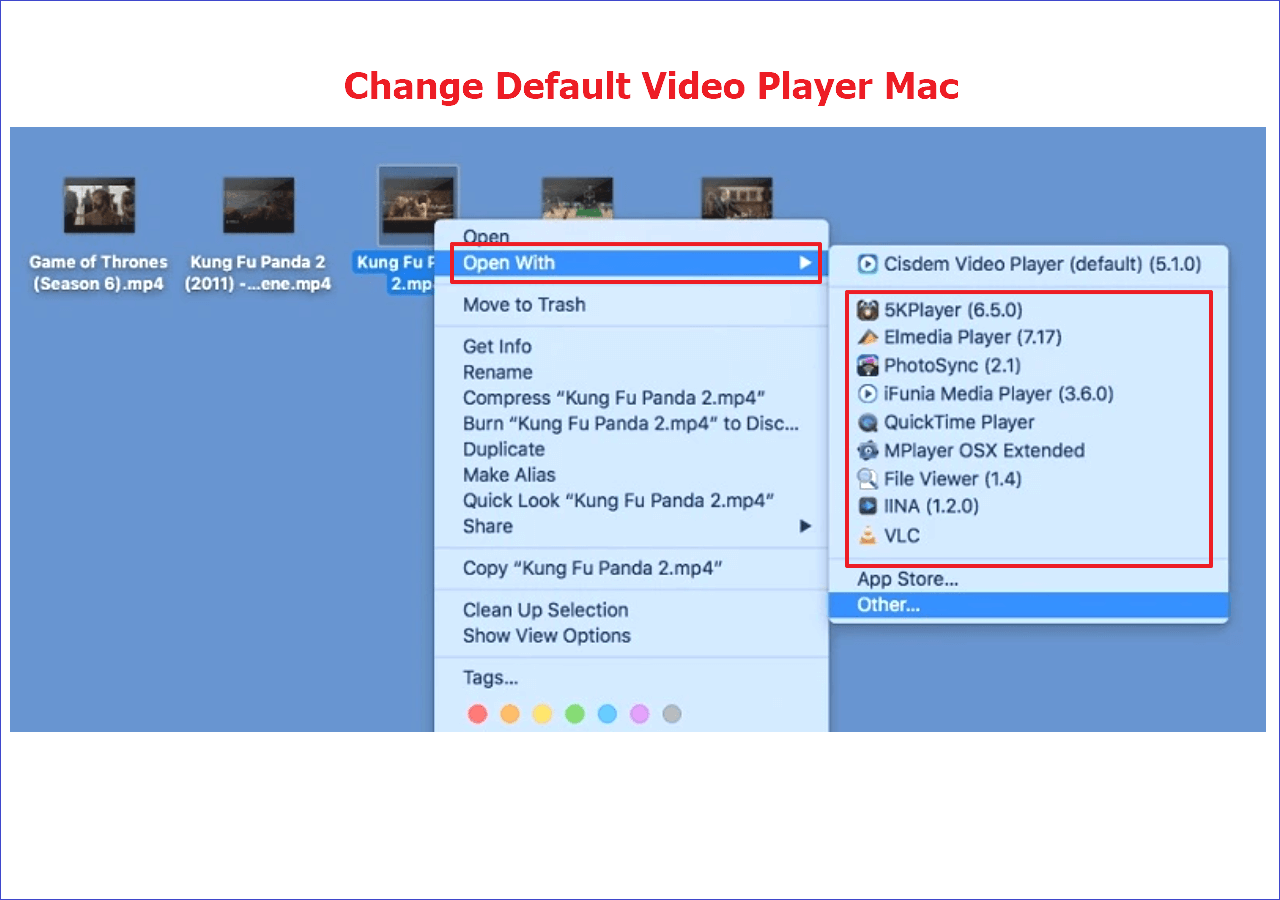-
![]()
Daisy
Daisy is the Senior editor of the writing team for EaseUS. She has been working in EaseUS for over ten years, starting from a technical writer to a team leader of the content group. As a professional author for over 10 years, she writes a lot to help people overcome their tech troubles.…Read full bio -
Jane is an experienced editor for EaseUS focused on tech blog writing. Familiar with all kinds of video editing and screen recording software on the market, she specializes in composing posts about recording and editing videos. All the topics she chooses …Read full bio
-
![]()
Alin
Alin is an experienced technical blog writing editor. She knows the information about screen recording software on the market, and is also familiar with data cloning and data backup software. She is expert in writing posts about these products, aiming at providing users with effective solutions.…Read full bio -
Jean is recognized as one of the most professional writers in EaseUS. She has kept improving her writing skills over the past 10 years and helped millions of her readers solve their tech problems on PC, Mac, and iOS devices.…Read full bio
-
![]()
Jerry
Jerry is a fan of science and technology, aiming to make readers' tech life easy and enjoyable. He loves exploring new technologies and writing technical how-to tips. All the topics he chooses aim to offer users more instructive information.…Read full bio -
![]()
Rel
Rel has always maintained a strong curiosity about the computer field and is committed to the research of the most efficient and practical computer problem solutions.…Read full bio -
![]()
Gemma
Gemma is member of EaseUS team and has been committed to creating valuable content in fields about file recovery, partition management, and data backup etc. for many years. She loves to help users solve various types of computer related issues.…Read full bio -
![]()
Shelly
"I hope my articles can help solve your technical problems. If you are interested in other articles, you can check the articles at the bottom of this page. Similarly, you can also check my Twitter to get additional help."…Read full bio
Page Table of Contents
0 Views |
0 min read
Screen recording features have become increasingly important today, especially with the rising digital age; whether you need to create video tutorials, preserve important moments, capture gameplays, or record your online webinar, screen recording is handy. However, the issue arises when the screen recording is black screen, making you think, why is my screen recording black?
Don't worry; this blog post will explain the possible reasons and fixes for a black screen during screen recording. Stay tuned.
How to Fix Black Screen Recording on Your Device
After figuring out why my screen is recording black, let's see how to fix black screen recording on PCs/computers, Android, and iPhones. These quick fixes will help you screen record without glitches or black screens.
Method 1. Use A Powerful Screen Recorder - EaseUS RecExperts
EaseUS RecExperts is an ideal user-friendly screen recording solution that allows users to solve problems, especially when there is a black screen when you screen record protected video on Windows PCs or Mac computers. This professional screen recorder has a smooth interface that enables easy navigation for a smooth experience. It lets you capture high-quality screen activities with or without audio and webcam, making it ideal for creating tutorial presentations or saving your favorite moments.

Key Highlights and Features
- Record all 2D or 3D gameplay highlights without lag or time limit
- Enhance user experience with an embedded video editor and media player
- Advanced AI-powered noise remover, video enhancer for 4K/8K videos,
- auto recording & audio extractor
- Enables schedule recording and multiple screen recording with auto-stop and auto-split
Method 2. Clear Cache in Android
Android screen recording black screen issues may result from corrupted cache files that may accumulate over time. However, clearing the cache of your screen recording app can fix problems caused by these corrupted files. Here's how.
Step 1. Move to Settings and select Apps.

Step 2. Click Manage Apps and choose your screen recorder.
Step 3. Tap Storage and click Clear Cache.
Share this post with others facing the same problem now!
Method 3. Restart iOS Device
iPhone screen recording black screen problems can result from software issues, lack of Storage, outdated iOS, and more. Instead, you can try restarting your device if you encounter the screen recording black screen the first time, as the issue may have arisen due to a random glitch. This gives your device a little break and a quick refresh. Let's find out how.
Step 1. Refresh your iOS device.

- For iPhone X and newer models: Hold the Power and any Volume buttons together.
- For iPhone SE and older models: Hold the Power button alone.
Step 2. Drag the Power-off slider to the right and wait until the screen turns completely black.
Step 3. After a few minutes, turn on your device again. Hold the Power button until the Apple logo manifests on the screen.
Method 4. Other Solutions
Try these solutions to fix screen record black screen issues.
1. Restart the screen recorder and reboot the phone or computer
Reopening software or machines is the top solution for many unusual phenomena, including a black screen during the recording period.
2. Ensure software, system, and driver (for PC only) are all up to date
You may run into this black screen recording snag if either is not upgraded to the latest version, especially the PC's graphics driver.
3. Play the recorded file with another media player or browser
If you play the video on a browser with black-screen issues, you can try changing different browsers and recording, like Firefox, Opera, Brave, Vivaldi, etc.
4. Change recording settings
Make a change of capture settings on the application depending on the actual situation to see if it helps. You can lower the quality level and parameter value if your PC is low-end, turn off the GPU hardware acceleration (specifically hardware encoder) for video processing, and apply another different parameter combination for the same capture.
Why Is My Screen Recording Black on PC or Mobile Phone
Screen recorders help record everything happening on our device screens, including computers. But they can encounter some problems during recording, making you think, "Why is my screen recording black?" Let's discover the common issues that can arise for the following reasons.
🔶System bug: A minor unknown bug in the machine system may need further updates to bypass the screen record black screen issue.
🔖Incorrect screen capture settings: If your screen recording software needs to be configured correctly, it may result in a black screen recording.
🕵️♂️Graphics driver issues: Outdated or incompatible graphics drivers cannot correctly handle the screen recording process, resulting in a black screen.
💻Software compatibility issues: Screen recording software may encounter compatibility issues with other apps or system components, resulting in a screen record showing a black screen.
🧵Hardware acceleration conflicts: Hardware acceleration offloads specific tasks to dedicated hardware components but can sometimes conflict with the screen recording software you are currently using.
🎞️Security and privacy settings: Certain security and privacy settings on the computer can interfere with screen recording and cause a black screen.
Final Words
Screen recording black screen issues are common and can be frustrating. But we have listed the reasons you can check and the practical solutions to help you tackle the issue on PCs, computers, Android, and iPhones. Now, the next time you think, why is my screen recording black, put our fixes to use. However, the best solution is to record with EaseUs RecExperts for a smooth and seamless screen recording experience.
Why Is My Screen Recording Black FAQs
1. Why is my recorded video showing a black screen?
Many things can go wrong when recording a video, but a black screen usually means that your browser had trouble processing the video encoder with your PC hardware. The easiest solution is to disable hardware acceleration on the browser.
2. Why is the iPhone screen recording not working?
You can try these steps if your iPhone screen recording is not working.
a. Confirm if Screen Recording is enabled:
Go to Settings > Control Center > Screen Recording, and add it.
b. Allow Screen Recording
Go to Settings > Screen Time > Content & Privacy Restrictions > Content Restrictions > Game Section > Screen Recording > Allow.
3. Why is OBS recording a black screen?
OBS black screen issues may arise due to the following reasons:
- Compatibility issues
- Conflicting software
- Capturing options
- Overclocking
- Dedicated graphics interfering
- Administrator privileges
EaseUS RecExperts

One-click to capture anything on screen!
No Time Limit, No watermark
Start Recording