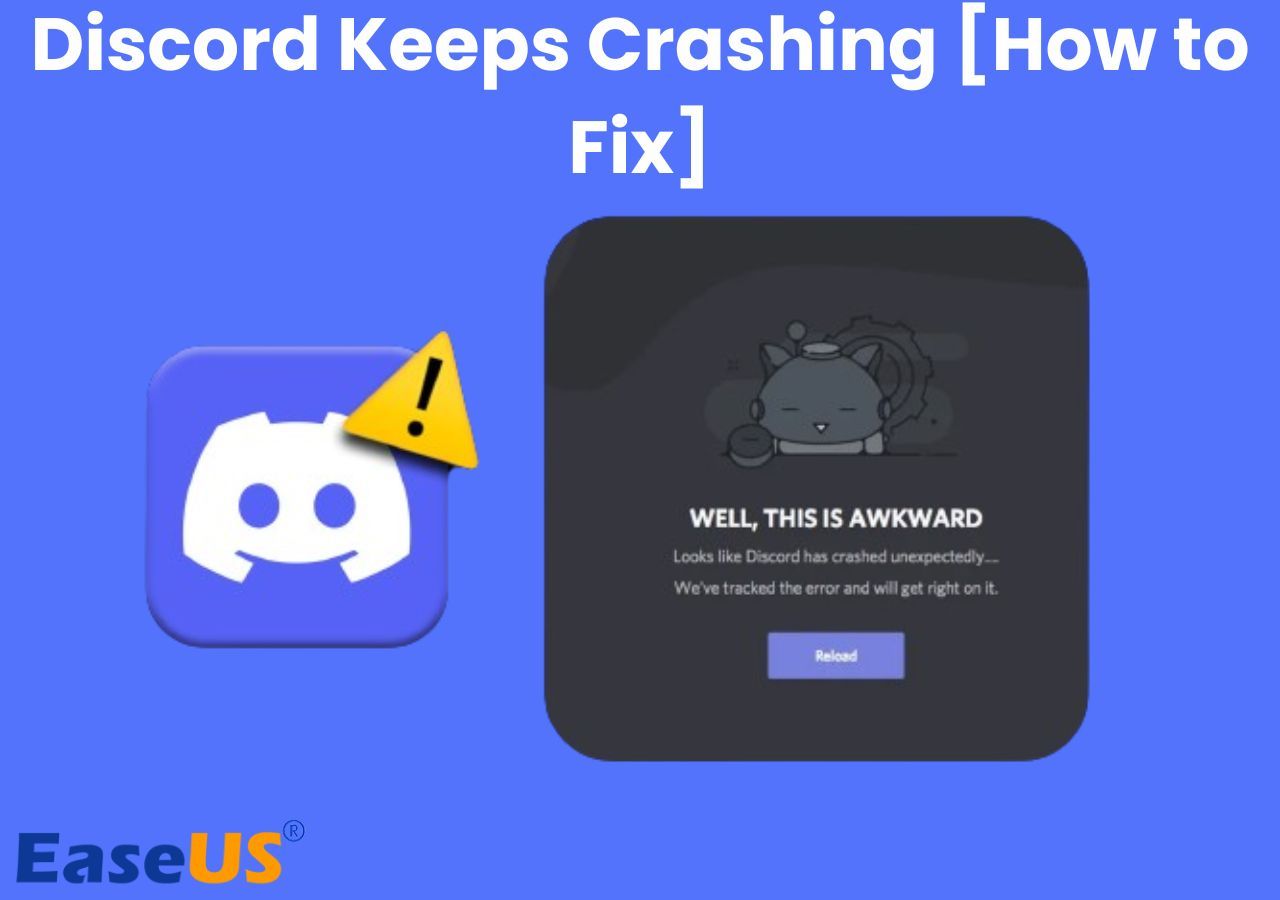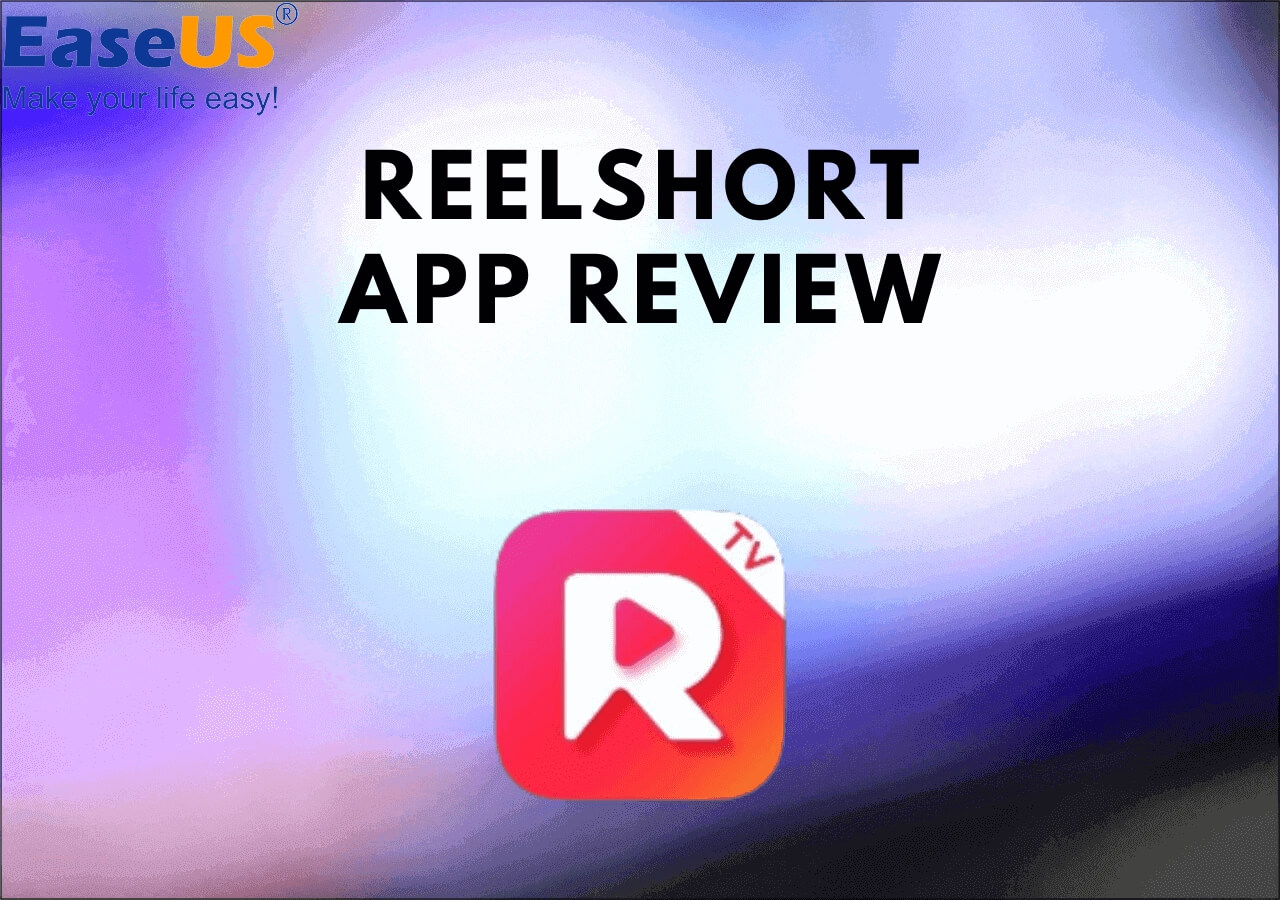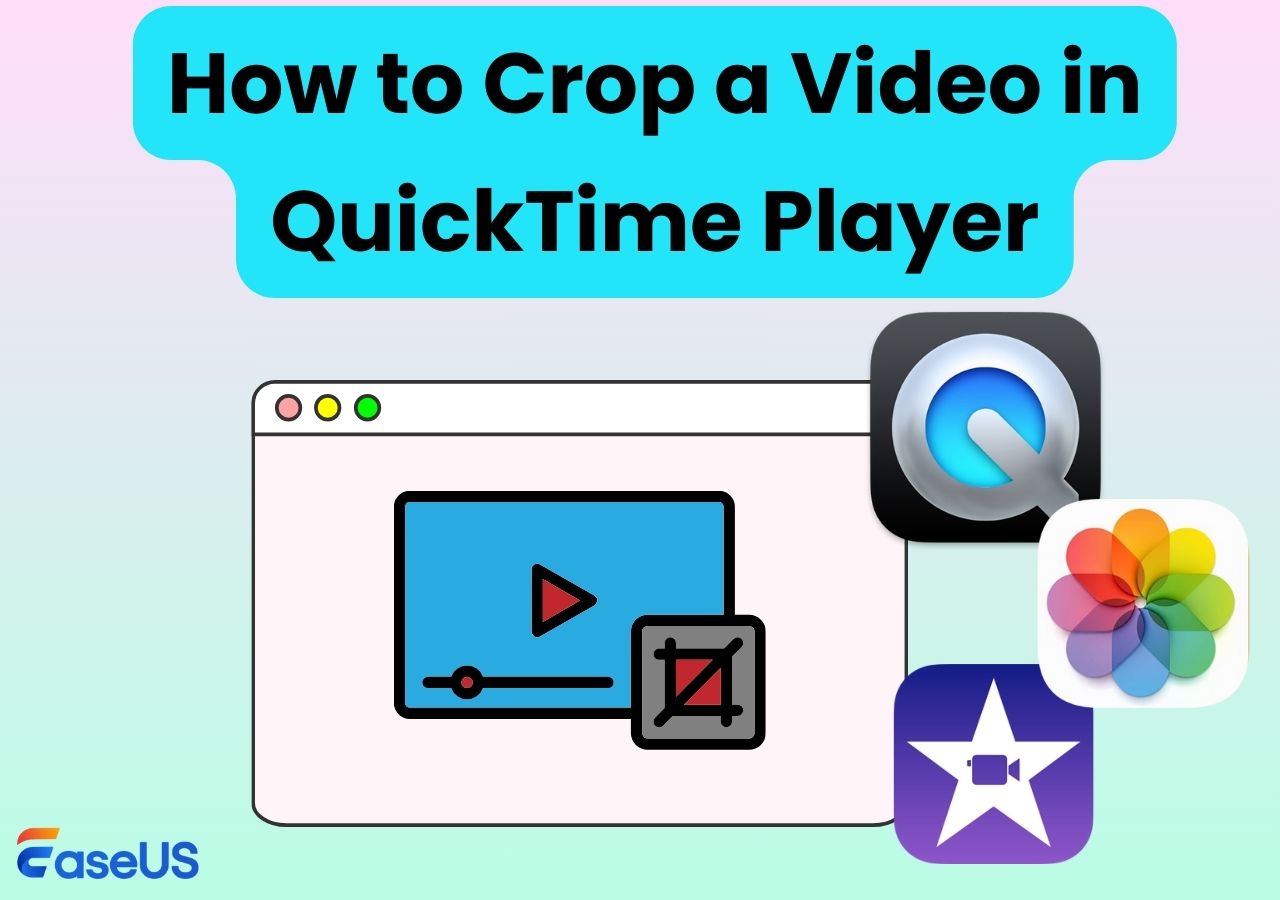-
![]()
Daisy
Daisy is the Senior editor of the writing team for EaseUS. She has been working in EaseUS for over ten years, starting from a technical writer to a team leader of the content group. As a professional author for over 10 years, she writes a lot to help people overcome their tech troubles.…Read full bio -
Jane is an experienced editor for EaseUS focused on tech blog writing. Familiar with all kinds of video editing and screen recording software on the market, she specializes in composing posts about recording and editing videos. All the topics she chooses …Read full bio
-
![]()
Alin
Alin is an experienced technical blog writing editor. She knows the information about screen recording software on the market, and is also familiar with data cloning and data backup software. She is expert in writing posts about these products, aiming at providing users with effective solutions.…Read full bio -
Jean is recognized as one of the most professional writers in EaseUS. She has kept improving her writing skills over the past 10 years and helped millions of her readers solve their tech problems on PC, Mac, and iOS devices.…Read full bio
-
![]()
Jerry
Jerry is a fan of science and technology, aiming to make readers' tech life easy and enjoyable. He loves exploring new technologies and writing technical how-to tips. All the topics he chooses aim to offer users more instructive information.…Read full bio -
![]()
Rel
Rel has always maintained a strong curiosity about the computer field and is committed to the research of the most efficient and practical computer problem solutions.…Read full bio -
![]()
Gemma
Gemma is member of EaseUS team and has been committed to creating valuable content in fields about file recovery, partition management, and data backup etc. for many years. She loves to help users solve various types of computer related issues.…Read full bio -
![]()
Shelly
"I hope my articles can help solve your technical problems. If you are interested in other articles, you can check the articles at the bottom of this page. Similarly, you can also check my Twitter to get additional help."…Read full bio
Page Table of Contents
0 Views |
0 min read
Palworld became one of the most played games on Steam, with over one million players. Although this open-world, multi-player survival and crafting game offers an excellent gaming experience, you may encounter bugs and glitches. The most usual situation is getting Palworld stuck on loading screen when joining server, opening a particular world on the server, or even launching the game, thus preventing you from playing the game.
But don't worry. This article provides not only the possible reasons why Palworld is stuck on an infinite loading screen but also the leading fixes.
Palworld Stuck on Loading Screen: Possible Reasons
Knowing the reasons behind the problem is the first step toward resolving the issue of getting Palworld stuck on the loading screen. Here are some of the common reasons to consider:
- Server-related Problems: Server issues are the main reason for the Palworld error. If the server is malfunctioning or overloaded, the game won't be able to transition between screens.
- Bugs and Glitches: Temporary bugs and glitches can also result in game loading issues.
- Software Conflicts or Graphic Drivers: Conflicts with the graphic drivers and incompatibility with the specific driver or a background app/software running on your system may cause your game to get stuck on the loading screen.
- Outdated App or System: Keep your system and game up-to-date to ensure the successful loading of your Palworld game.
- Network Connectivity Issues: The slow and unstable network connection leads to a slow or infinite loading screen, especially in online games like Palworld.
- Third-Party Applications: Sometimes, the antivirus or overlay plugins interfere with games, causing different errors.
- Corrupt Game Files: Loading or playing the game with corrupted files is impossible.
🧑🤝🧑To learn more about this infinite loading screen on the Palworld issue, you may check this community discussion on Reddit.
Stuck on Loading Screen
byu/XDDDDDDDDDDDnice inPalworld
Palworld Stuck on Loading Screen Fixes
Let's dive into the fixes for Palworld stuck on loading screen. Since all the fixes address one or more reasons to resolve the issue, try each one until you find the solution.
Fix 1. Wait for 10 Minutes
Whether Palworld needs to be set up for the first time or the server is overloaded at the moment, you have to wait for some time, like 10 minutes, as the game continues loading on the screen. However, for the subsequent launches, you will only wait for 2 minutes.
Fix 2. Check Your Internet Connection
If the Palworld's loading screen is caused by poor internet, check the router and restart the modem. If the problem isn't resolved, you may try switching to an ethernet connection.
Fix 3. Restart the Game and the System
When you see the loading screen for an indefinite time, quit the game and relaunch it. Many games and software programs correct themselves, giving them a fresh start. Restarting the operating system also gives them a clean start. If the issue is due to bugs or faulty files, this will help.
Fix 4. Add "ngxdisableota"
This is the simplest solution for NVIDIA-based pre-RTX series graphics cards without DLSS support. You can fix the loading screen error by adding "ngxdisableota" to the Palworld launch options. To do this on Steam:
Step 1. After opening Steam, go to the "Library" section and right-click the "Palworld."
Step 2. Choose "Properties" and move to the "General" tab to find the "Launch Options."
Step 3. And enter "ngxdisableota" in the text box. Relaunch Palworld to check it's loading correctly.
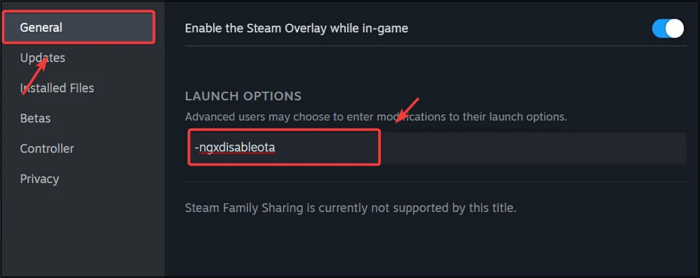
Fix 5. End Unnecessary Software or Apps
Some programs running in the background consume many system resources, leaving insufficient disk, RAM, and CPU for the game to load. So you should close these background apps or software. For this purpose:
Step 1. Right-click the "Start" button for the quick menu and select "Task Manager."
Step 2. From the "Processes" tab, right the program you want to end and hit "End Task."
Step 3. Relaunch Palworld to see if you can load it without errors.
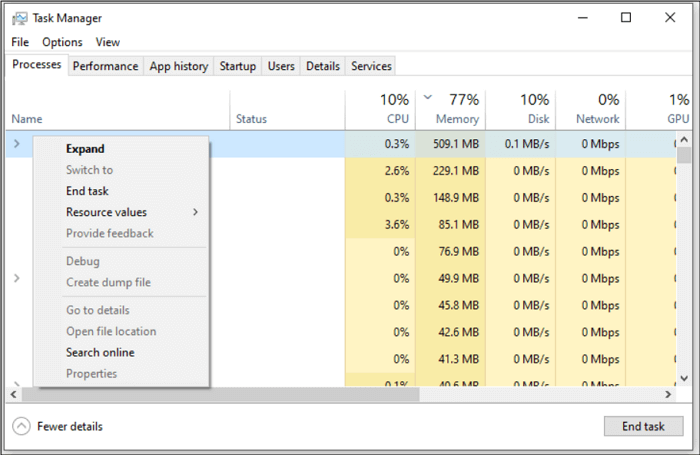
Fix 6. Ensure the Integrity of Game Files
Game files must be in good condition to load and play the Palworld correctly. If Palworld asks you to delete your character profile, your files are faulty or corrupt. Here is how to verify the integrity of game files via Steam:
Step 1. Launch Steam and navigate to its "Library.".
Step 2. Find "Palworld" in the game library, and right-click it to choose "Properties."
Step 3. Go to its "Installed Files" and tap "Verify integrity of game files."
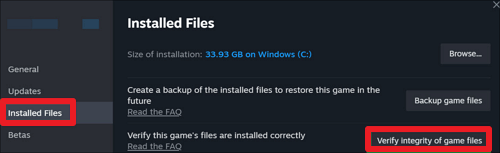
Fix 7. Open Launcher as an Administrator
Sometimes, the lack of admin access prevents you from loading correctly. You should run the launcher as an administrator to fix this error. Here is how:
Step 1. Right-click on the "Steam" and pick "Run as administrator."
Step 2. Confirm opening the application with admin access.
Step 3. Now, launch Palworld to see if it works correctly this time.
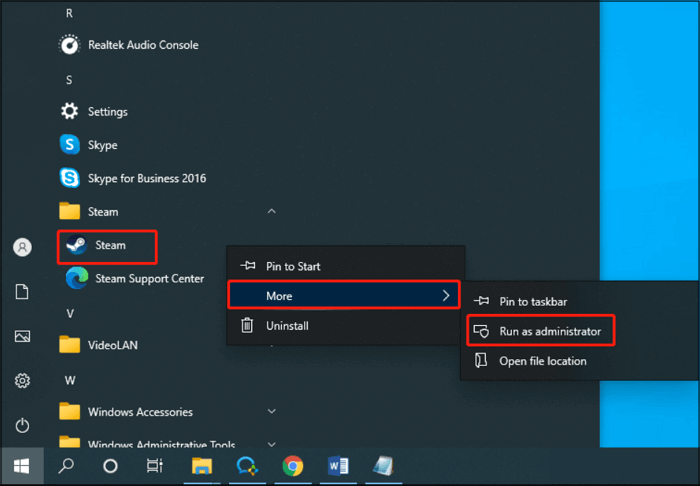
Fix 8. Check for Windows Update
The latest Windows version includes new features, security patches, as well as fixes for minor bugs and glitches. Try updating your Windows to improve performance and resolve problems, including the Palworld stuck loading screen.
Step 1. Press "Windows + I" to open the "Windows Settings."
Step 2. From the menu, click on "Windows and Security."
Step 3. Open the "Windows Update" section, and click "Check for updates" to keep it updated automatically.
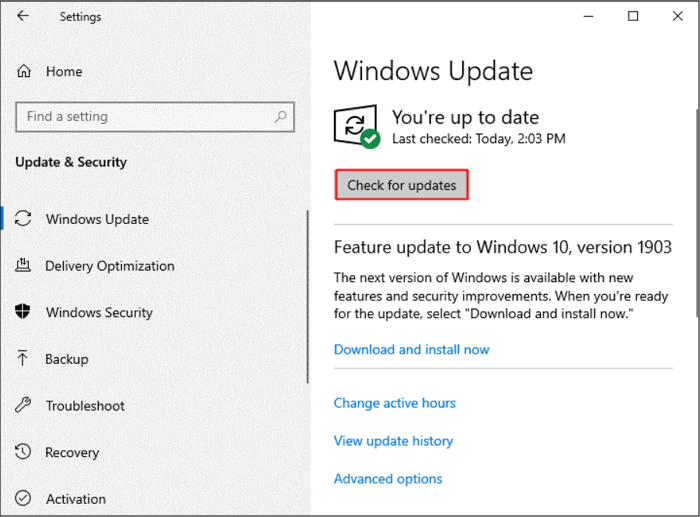
Fix 9. Update the Game
Like other game developers, Palworld's manufacturer also releases patches to fix bugs and minor errors. Follow these steps to update your game:
Step 1. Open the "Steam" launcher and find "Palworld" in the library.
Step 2. Right-click "Palworld" to open "Properties" > "General."
Step 3. From the "Updates" tab, hit "Automatic Updates."
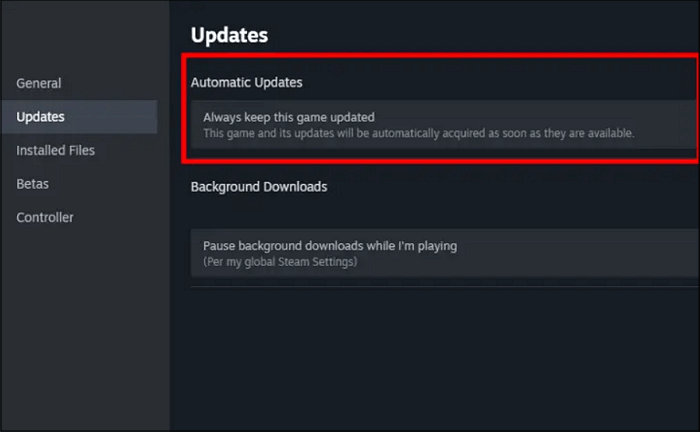
Fix 10. Reinstall Palworld
The game will not load correctly if the Palworld installation is corrupted due to antivirus or a crash. Reinstalling Palworld can help resolve this issue, but your progress may be lost. Let's follow the given steps:
Step 1. Go to the "Library" in Steam and right-click "Palworld."
Step 2. Select "Manage" > "Uninstall" and confirm the uninstalltion.
Step 3. Reinstall it through "Steam" and check if it loads correctly.
Many Palworld players are encountering the loading screen error and are seeking solutions. If this post is helpful, share it with more players to fix this problem!
Screen Record the Issue and Go to the Technical Team
The Pocket Pair, Inc. (makers of Palworld) is currently trying to address and solve the problem of users. So if the issue of Palworld stuck on the loading screen persists even after trying all the fixes suggested above, you should screen record the issue and contact Palworld's team for technical assistance.
EaseUS RecExperts is a versatile and secure screen recorder that helps you record the Palworld's infinite loading screen problems in high resolution. Since this problem has multiple reasons, you must capture the screen displaying game settings and configurations. It even lets you record audio on your PC to explain the situation in detail. In addition, you can remove the unwanted noise and edit the video to make it crisp.
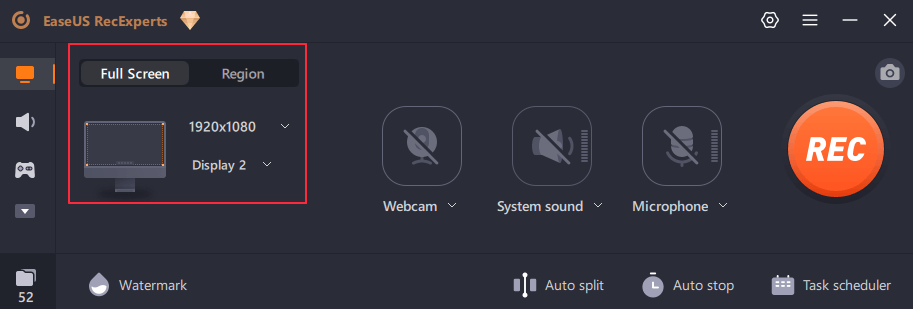
Click the download button below to get EaseUS RecExperts and record the Palworld issue to fix the error.
Palworld Stuck on Loading Screen FAQs
1. Why can't I rejoin the world in Palworld?
Since Palworld is an online game, internet connection issues can prevent you from rejoining the world. Other problems include the outdated game version, server overload or maintenance, etc.
2. How do I fix Palworld stuck on my loading screen?
To fix Palworld stuck on the loading screen, you should try updating the app and OS, ending the unnecessary background apps, checking the internet connection, running launching as administrator, checking and repairing game files, and more.
3. Why is Palworld buffering?
Palworld crashing on your PC can result from outdated graphic drivers, high graphics settings, corrupted game files, high server traffic, unnecessary features, and no frame rate setting, among other things.
Conclusion
This detailed post has helped you learn why and how to resolve your Palworld getting stuck on the loading screen. However, if these solutions cannot fix your issue, try recording it to share with the technical team using professional software like EaseUS RecExperts. It helps you capture all your screen activities in high quality. Download this tool now and start recording the videos without hassle!
EaseUS RecExperts

One-click to capture anything on screen!
No Time Limit, No watermark
Start Recording