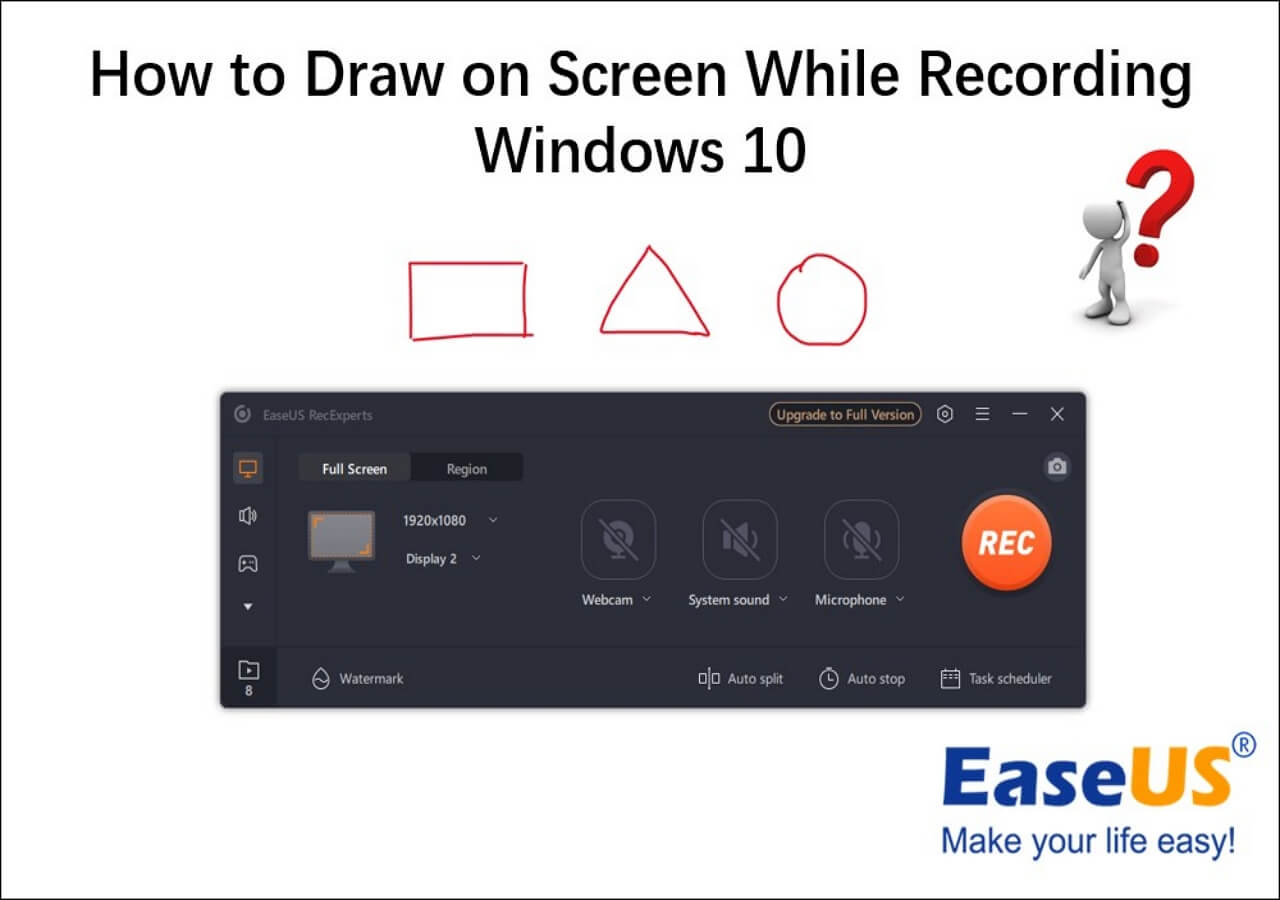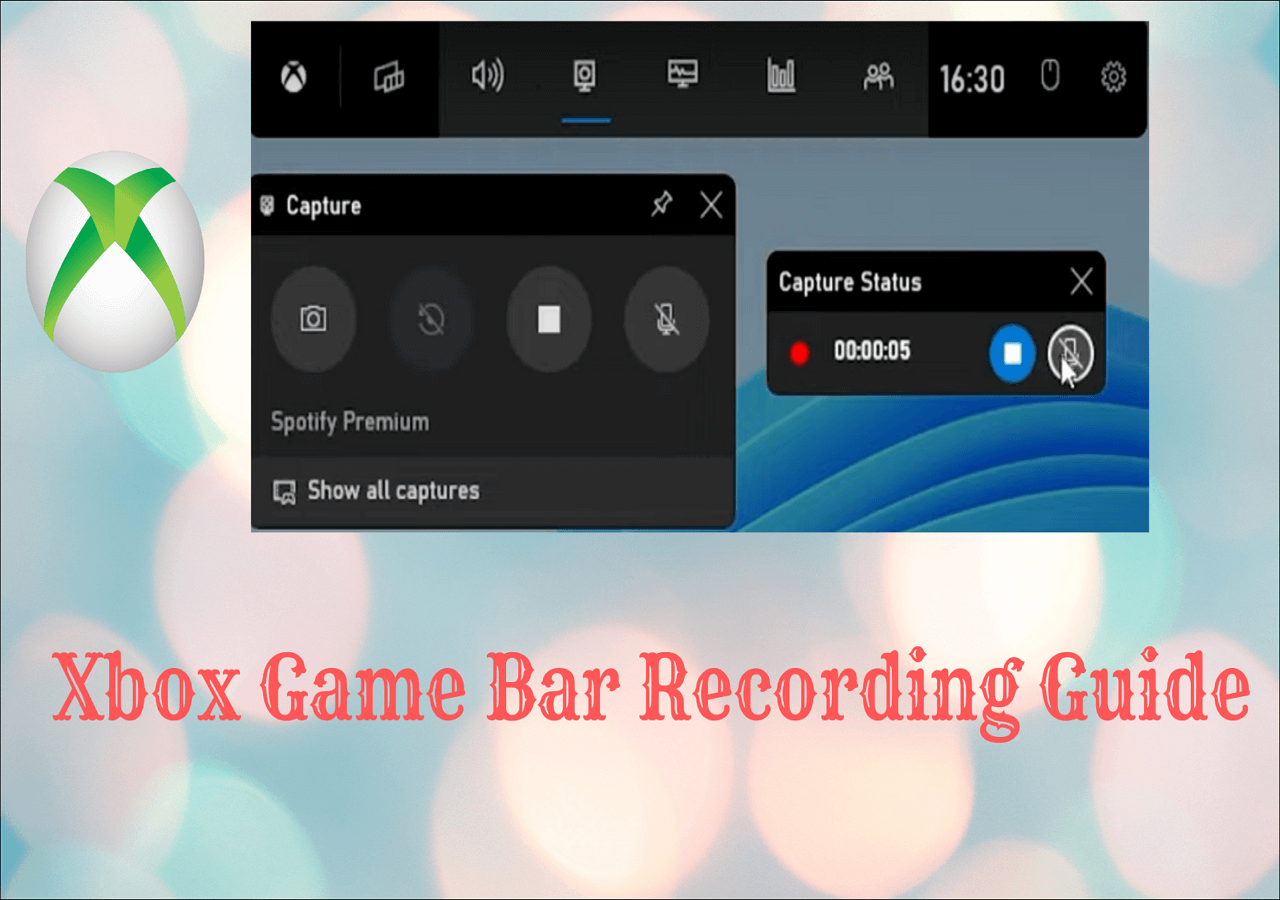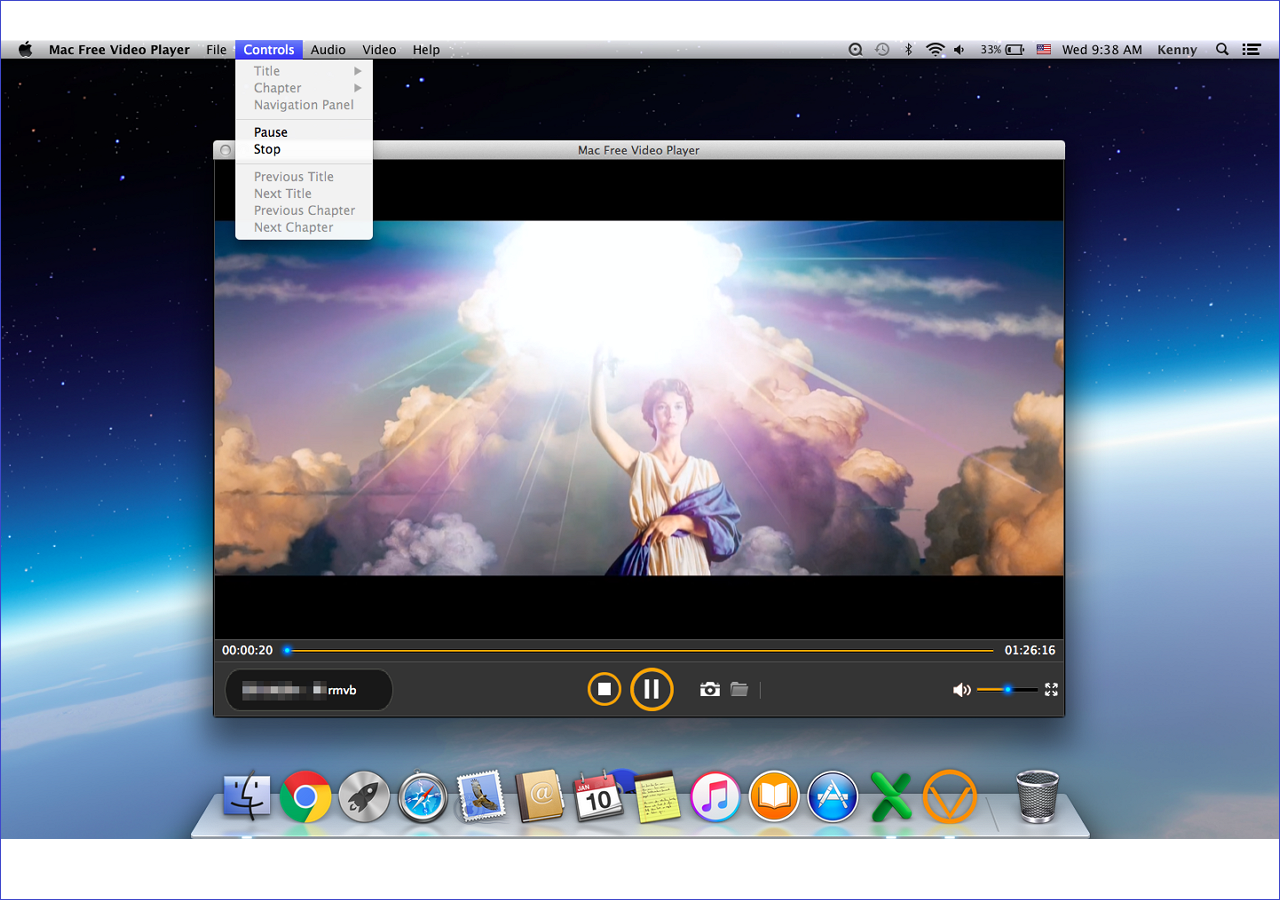-
![]()
Daisy
Daisy is the Senior editor of the writing team for EaseUS. She has been working in EaseUS for over ten years, starting from a technical writer to a team leader of the content group. As a professional author for over 10 years, she writes a lot to help people overcome their tech troubles.…Read full bio -
Jane is an experienced editor for EaseUS focused on tech blog writing. Familiar with all kinds of video editing and screen recording software on the market, she specializes in composing posts about recording and editing videos. All the topics she chooses …Read full bio
-
![]()
Melissa Lee
Melissa Lee is an experienced technical blog writing editor. She knows the information about screen recording software on the market, and is also familiar with data cloning and data backup software. She is expert in writing posts about these products, aiming at providing users with effective solutions.…Read full bio -
Jean is recognized as one of the most professional writers in EaseUS. She has kept improving her writing skills over the past 10 years and helped millions of her readers solve their tech problems on PC, Mac, and iOS devices.…Read full bio
-
![]()
Jerry
Jerry is a fan of science and technology, aiming to make readers' tech life easy and enjoyable. He loves exploring new technologies and writing technical how-to tips. All the topics he chooses aim to offer users more instructive information.…Read full bio -
Larissa has rich experience in writing technical articles. After joining EaseUS, she frantically learned about data recovery, disk partitioning, data backup, screen recorder, disk clone, and other related knowledge. Now she is able to master the relevant content proficiently and write effective step-by-step guides on various computer issues.…Read full bio
-
![]()
Rel
Rel has always maintained a strong curiosity about the computer field and is committed to the research of the most efficient and practical computer problem solutions.…Read full bio -
![]()
Gemma
Gemma is member of EaseUS team and has been committed to creating valuable content in fields about file recovery, partition management, and data backup etc. for many years. She loves to help users solve various types of computer related issues.…Read full bio
Page Table of Contents
0 Views |
0 min read
PAGE CONTENT:
With technological advancements, recording music at home has become a usual practice for musicians, singers, aspiring music producers, and even full-fledged bands. You can also record live music performances for future playback.
However, there is a requirement for proper recording equipment with user-friendly software for high-quality music production. So, this write-up facilitates you in learning how to record music at home with a step-by-step guide. Let's take a plunge into the details!
What to Prepare Beforehand
Although recording studio-quality music at home sounds complicated due to technical aspects, you can efficiently perform this task with a successful home recording studio setup. So here is a guide to preparing beforehand:
✔️Screen Recording Program
Firstly, screen recording software is necessary for recording music at home. You can use the desired DAW software; however, EaseUS RecExperts is the top choice of users for its AI-powered noise remover feature.
This helps you record microphone audio and system sound without distorting the original audio quality. You can also change all the settings as you like. Once done, it allows you to edit the recorded sound if required.
✔️Microphone Device
Next, you need to invest in a suitable microphone device based on your needs. Some standard ones include dynamic, condenser, USB, etc. For example, condenser microphones are best for guitars and drums, while dynamic mics are for acoustic instruments or vocals.

✔️Headphones
Multiple types of headphones, like open and closed-back headphones, are available in the market. Each one is the best in different scenarios. Invest in closed-back headphones if you want to eliminate audio bleed. It helps you monitor audio while recording.
Moreover, you should also use studio monitors because they provide accurate playback while mixing audio.
✔️Audio Interface
Lastly, the audio interface is essential to connect your instruments, microphones, and headphones to your computer.

✔️Acoustic Treatment
You must choose the right room to create the best studio recording environment by minimizing external echoes and noise. Focus on correctly placing the headphones, microphones, and instruments.
This will help you record the best sound for vocals and instruments. Also, use the XLR cable to connect the microphone to the audio interface and instrument cables to connect musical instruments like guitars, drums, etc.
Do share this post with others who want to record music at home!
Easy Steps to Record Music at Home
EaseUS RecExperts is the leading recording software for both Windows and Mac users. Since it offers multiple functionalities to record audio, capturing the music at home isn't a hassle. You can record the system sound and microphone voice separately or simultaneously. It even lets you record the screen and webcam if needed. Download it from the button below right now!
Moreover, you are allowed to adjust the volume and other parameters, i.e., format, bitrate, etc. Also, it provides you with an in-built media player for instant music playback. Later, you can try the editing toolkit to add an intro or outro to the recorded audio.
- 📝What to prepare
- A Compatible Mac or Windows system
- Download & install EaseUS RecExperts
- Adjust system and microphone settings
Record Music at Home with EaseUS RecExperts:
Step 1. Run EaseUS RecExperts, and click Record audio on the left panel. Next, choose the audio source you want to record, like System sound or microphone.

Step 2. Click the down-arrow icon next to System Sound or Microphone, choose the Advanced options, and tick the Microphone boost and Microphone noise reduction options. Moreover, you can also adjust the volume.

Step 3. Once done, click REC to start your audio recording.

Record Music at Home FAQs
In addition to the above discussion on how to record music at home, let's look at some relevant questions to learn more:
1. What do I need to record music at home?
You need the right recording equipment to record music at home, including a DAW or audio recording software on your computer, USB, dynamic or condenser microphones, microphone stand, XLR cable, closed-back or open-back headphones, and musical instruments like acoustic guitar.
2. What do I need to record music on my computer?
You need four pieces of equipment to start music recording on your computer. The first one is the computer, be it a Windows or Mac. However, the other ones include DAW software, an XLR cable, studio monitors, and headphones.
3. Can I record a song by myself?
Yes, you can effortlessly record a song by creating a home recording setup, organizing what to record, setting your equipment, running Digital Audio Workstation software, and recording the rhythms, harmonies, and melodies.
4. How can I record professional audio at home?
Here is how to record professional audio at home:
Step 1. Firstly, select a quiet room and create a suitable environment to minimize noise. Select the suitable microphones and headphones according to your needs and their placement.
Step 2. After setting up your microphones, headphones, and instruments using the proper audio interface, launch Garageband and choose the desired project from Project Templates.
Step 3. Begin by playing the audio and click the Record button to start recording. Once done, hit the Stop button and export your recording.
Conclusion
You can achieve studio-quality recordings at home with the right equipment. Also, there is a demand for efficient recording software like EaseUS RecExperts. This software is the best choice for fast processing and high-quality output. So, let's download this tool with the below button and start recording!
EaseUS RecExperts

One-click to capture anything on screen!
No Time Limit, No watermark
Start Recording