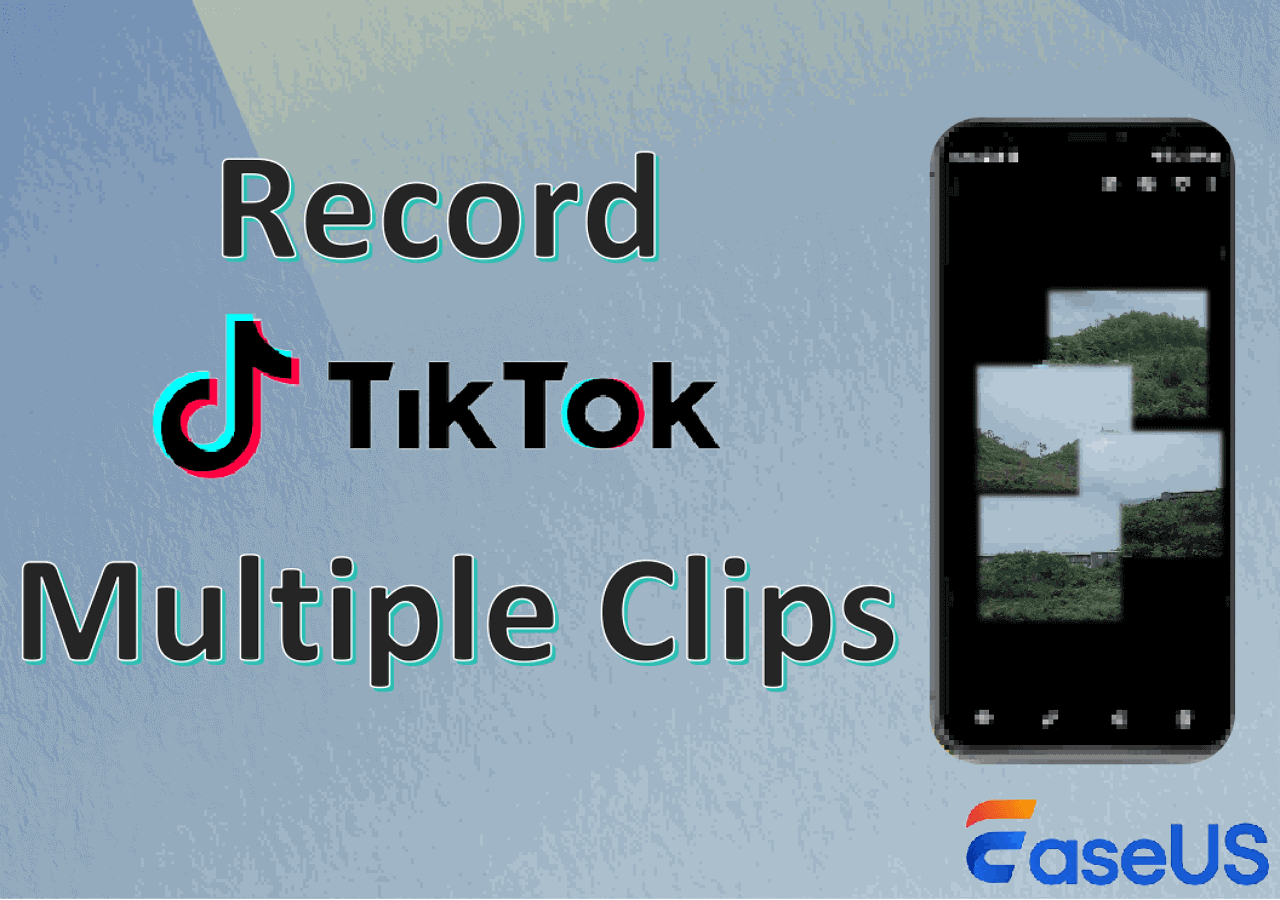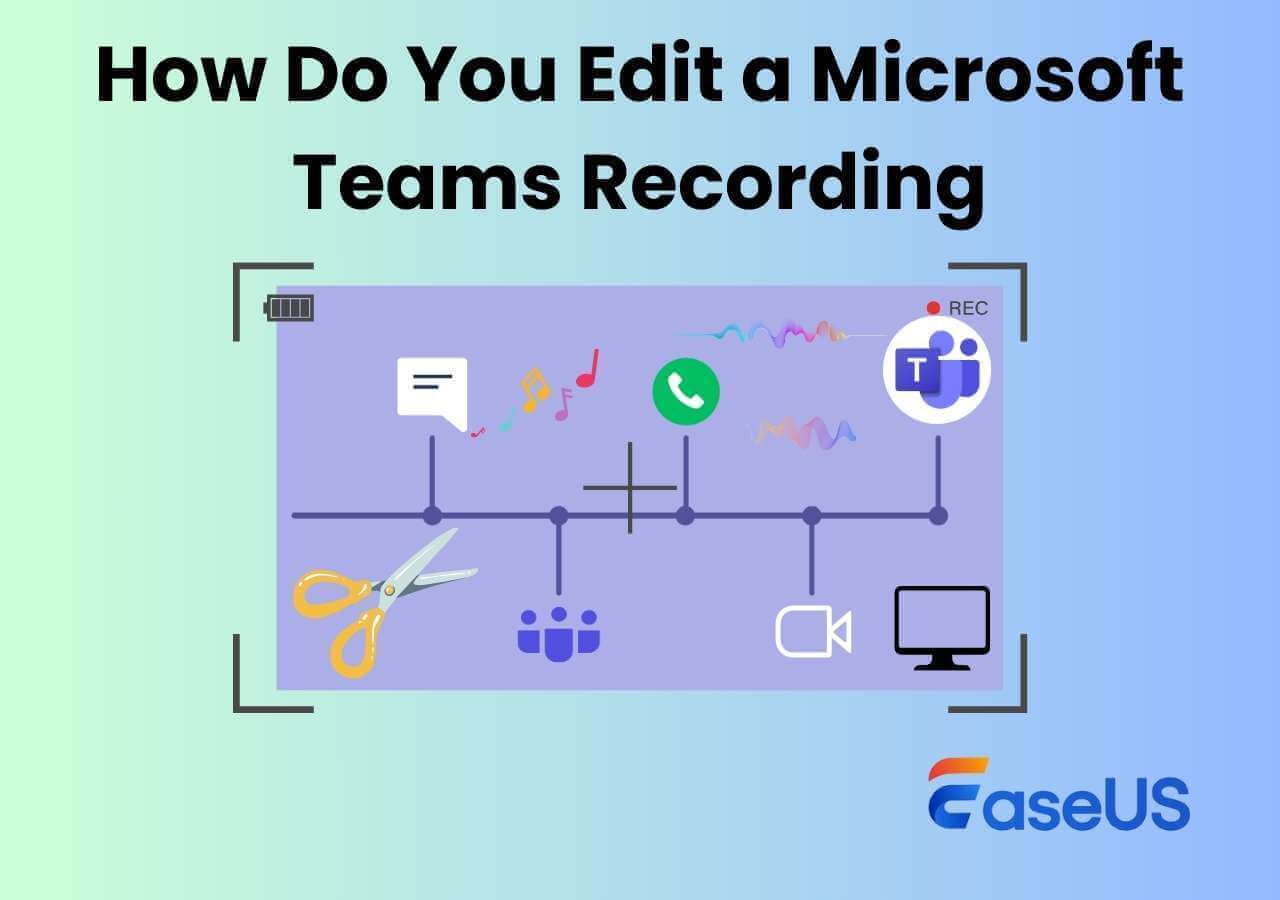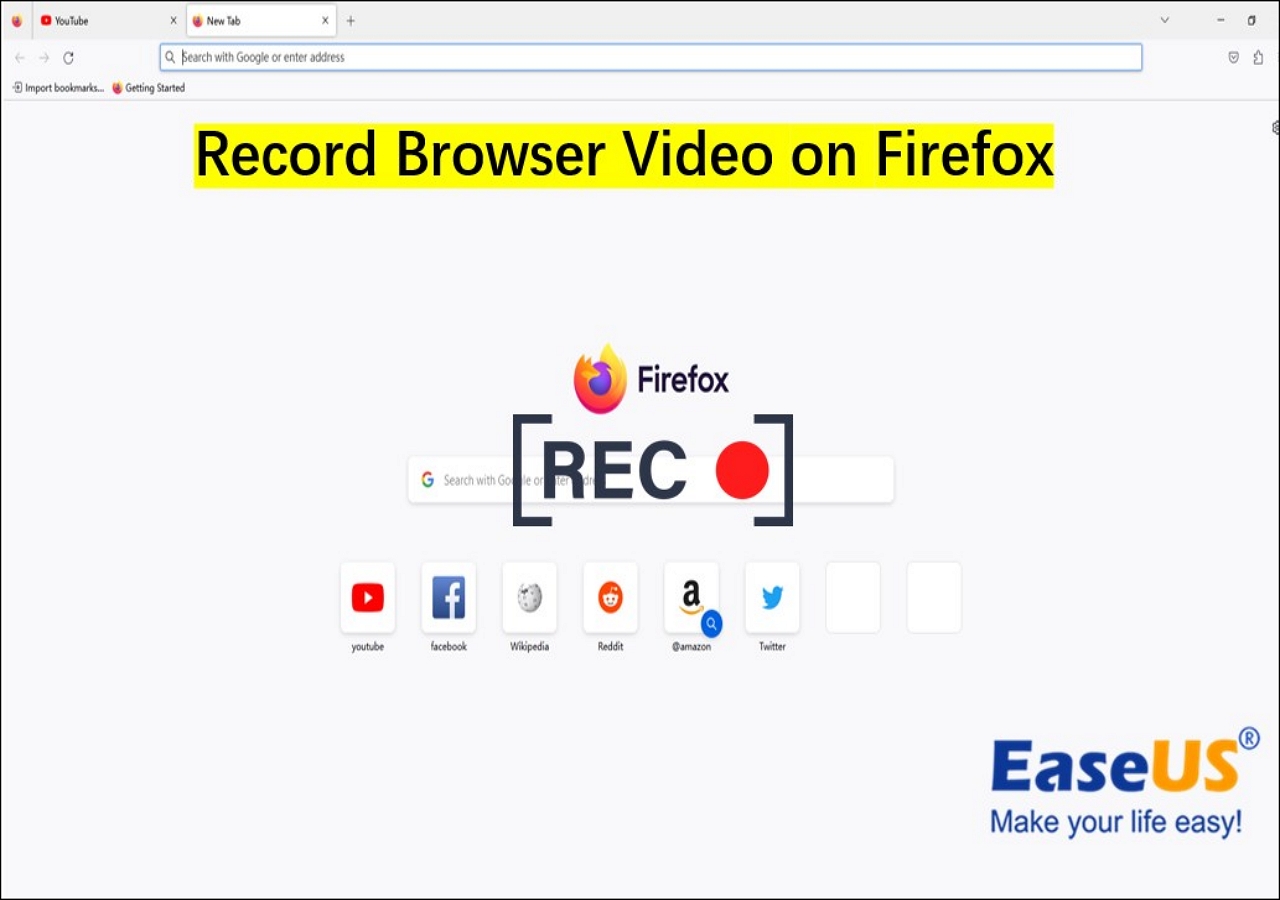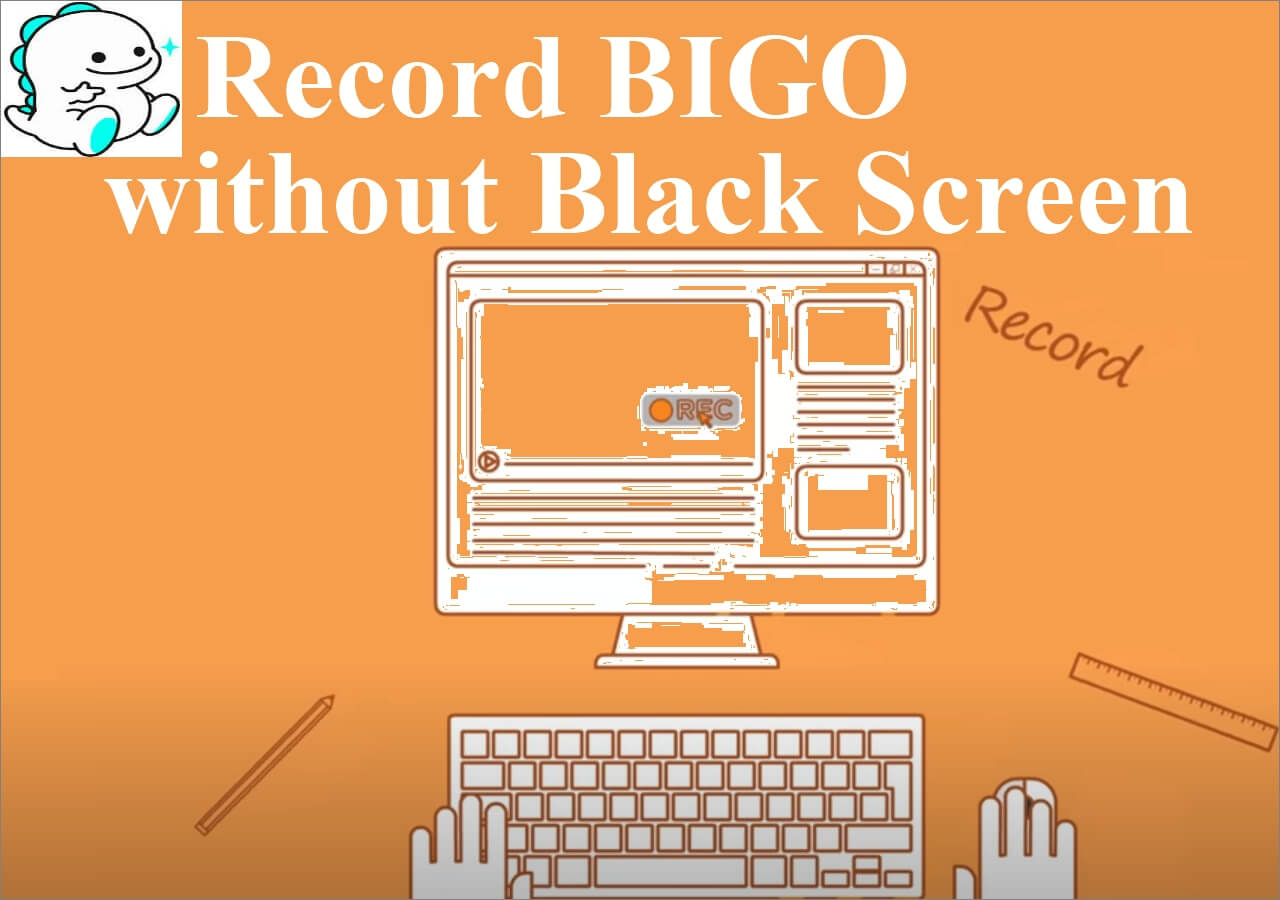-
![]()
Daisy
Daisy is the Senior editor of the writing team for EaseUS. She has been working in EaseUS for over ten years, starting from a technical writer to a team leader of the content group. As a professional author for over 10 years, she writes a lot to help people overcome their tech troubles.…Read full bio -
Jane is an experienced editor for EaseUS focused on tech blog writing. Familiar with all kinds of video editing and screen recording software on the market, she specializes in composing posts about recording and editing videos. All the topics she chooses …Read full bio
-
![]()
Alin
Alin is an experienced technical blog writing editor. She knows the information about screen recording software on the market, and is also familiar with data cloning and data backup software. She is expert in writing posts about these products, aiming at providing users with effective solutions.…Read full bio -
Jean is recognized as one of the most professional writers in EaseUS. She has kept improving her writing skills over the past 10 years and helped millions of her readers solve their tech problems on PC, Mac, and iOS devices.…Read full bio
-
![]()
Jerry
Jerry is a fan of science and technology, aiming to make readers' tech life easy and enjoyable. He loves exploring new technologies and writing technical how-to tips. All the topics he chooses aim to offer users more instructive information.…Read full bio -
![]()
Rel
Rel has always maintained a strong curiosity about the computer field and is committed to the research of the most efficient and practical computer problem solutions.…Read full bio -
![]()
Gemma
Gemma is member of EaseUS team and has been committed to creating valuable content in fields about file recovery, partition management, and data backup etc. for many years. She loves to help users solve various types of computer related issues.…Read full bio -
![]()
Shelly
"I hope my articles can help solve your technical problems. If you are interested in other articles, you can check the articles at the bottom of this page. Similarly, you can also check my Twitter to get additional help."…Read full bio
Page Table of Contents
0 Views |
0 min read
Since many users like uploading a screencasting video on YouTube, TikTok, or other social media platforms, many users ask how to record screen in MP4 format because the MP4 file format is the most compatible video format with most social media platforms and different operating systems. Using a professional MP4 screen recorder is the answer.This article lists the criteria for picking an MP4 screen recorder and the top 10 best MP4 screen recorders. Please check them out below!
PAGE CONTENT:
What to Consider for Choosing A MP4 Recorder
There are many factors you need to consider while selecting a qualified MP4 video recorder, and below are some basic ones you can have a look at:
- Compatibility: Some MP4 video recorders are only compatible with a single OS. If you need a recorder for multiple platforms, check its compatibility.
- User-friendless: An easy-to-use MP4 recorder will improve your working efficiency. So, look for one that can be handled without any tech knowledge.
- Recording features: Plus, the MP4 recorder you choose should cover all your recording needs, like recording up to 1080P, recording screen with audio, etc.
- Reviews: Finally, check out some reviews and professional product reviews to see what other people who have used this program have to say about it.
Please share this post to help more users!
Top 1. EaseUS RecExperts🔥
System OS: Windows and macOS
EaseUS RecExperts is an excellent MP4 screen recorder. It supports many common and popular video formats, including MP4, MOV, AVI, MP3, FLAC, etc., and you can easily capture your screen and export it in your desired format effortlessly.
This MP4 recorder can satisfy all your screen recording requirements, such as capturing a full screen or a specific area, and so on. Not only screen recording but the powerful MP4 editor allows users to create audio recordings, podcast recordings, game recordings, webcam recordings, and a lot more with a few simple clicks.
EaseUS RecExperts
- Support more than 10 file formats
- Record your computer screen with a webcam, system audio, and/or microphone
- Offer full-screen recording, selected region recording, schedule recording, and auto-stop and auto-split options.
- Provide audio/video file import, audio/video-to-text transcription, audio/video editing, microphone noise reduction, etc.
TechRadar EaseUS RecExperts review
Top 2. Free Cam
System OS: Windows
Free cam is one of the most used and simple free MP4 screen captures with an in-built audio and video editor. It also allows you to create screencasts and is ad-free.
One of the best features of this MP4 screen recording software; is that it can continuously record high-quality videos for unlimited time without leaving any watermark! So, beginners who have just started their video recording and editing journey can choose this simple but professional software to produce awesome video recordings.
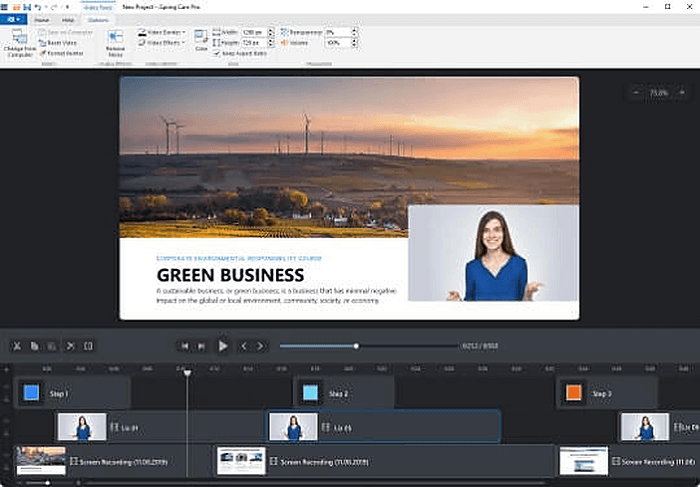
Pros:
- No watermark, no time limits or ads
- Support high-quality resolution
- Remove background noises
Cons:
- No webcam recording facilities
- It saves the recording to WMV only
Top 3. Free Screen Video Recorder
System OS: Windows
This is a full-featured but light-weighted MP4 recorder .While recording audio, you can choose the system sound, microphone sound, or both and record sound from multiple sources simultaneously.
Apart from that, you can record Skype conversations without limitations. It is beneficial for Skype interviews and conference calls that are done online. In addition to a video recording program, it also has a basic and user-friendly image editor.
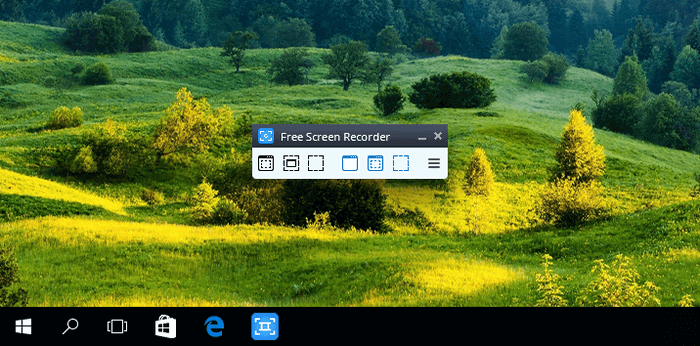
Pros:
- Offer a convenient feature where you can screenshot
- Extremely suitable for recording screen and video
- Available in 10 languages
Cons:
- It only allows microphone sound recording
- Save recording to AVI only
Top 4. Share X
System OS: Windows
It is an open-source MP4 screen recorder that Windows 10 users can never miss. This free screen recording software boasts many custom features, just like some paid software screen recorders. The tool is compatible with Windows records on the full screen and has features like freehand and scrolling, monitoring, and more.
In addition, it provides a high-quality output and allows professional editing.
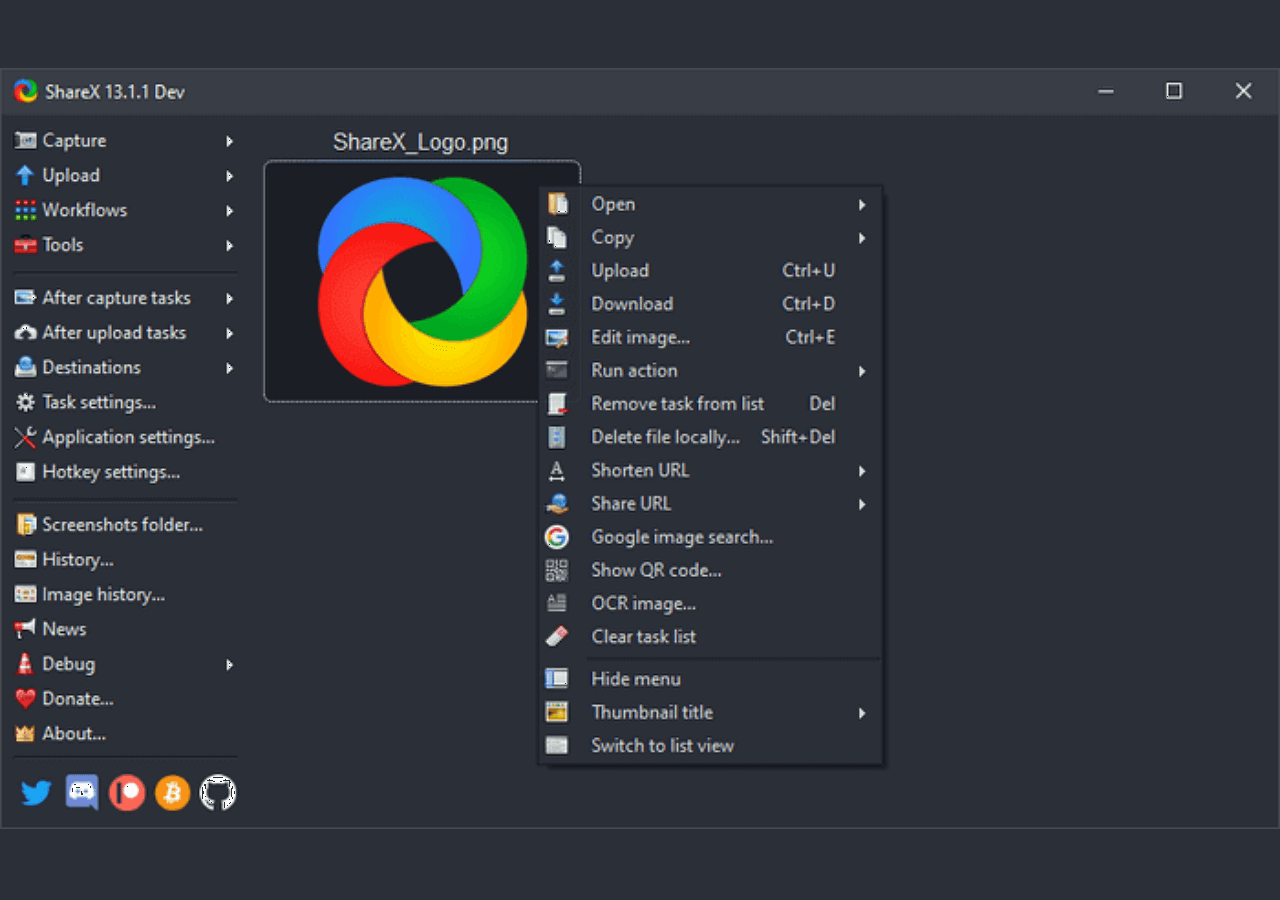
Pros:
- Support URL-sharing services
- Allow you to import the existing videos, music, or photos
- Incorporate hotkeys for easier and quicker navigation
Cons:
- It has a low-quality game recording
- There is no webcam recording available
Top 5. Screenflow
System OS:macOS
It is an excellent and one of the most used MP4 recording software, which offers various features and can be used to record the entire screen and a part of it. The recording process supports motion graphics features. High definition and high-quality videos are gifts of this software.
It allows beginners to get awesome hands-on experience while professionals can run their businesses completely by using this powerful video creator's features and video editor tool.

Pros:
- Produce high-quality video
- Available at reasonable prices
- Provide excellent customer support
Cons:
- No drawing facilities while recording
- No free upgrades are available
Top 6. Screencast-O-Matic
System OS: macOS and Windows
It is an MP4 video recorder that you can directly launch from the browser. It is available in paid and free versions, adds music files, animation and infographics to the videos, and has more features.
As a beginner video creator or editor, you can look out for this simple but professional software that has a robust architecture and allows powerful video editing, social media sharing, online live broadcasting, screencasting, and a lot more.
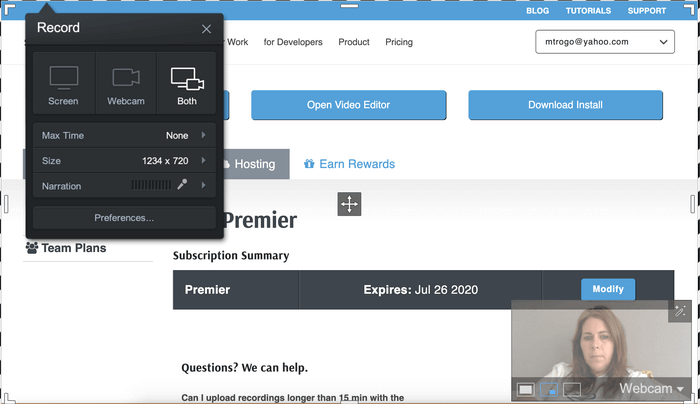
Pros:
- You can remove the watermark if you are using the paid version
- Support editing of the audio track
- There is no time limit when you're recording anything
Cons:
- It allows recording only for fifteen minutes in the free version
- You cannot remove the watermark in the free version of this software
PCMag ScreenCast-O-Matic review
Top 7. Screencastify
System OS: macOS and Windows
If you're an educator and want to screen record Chrome tabs with audio, you can give this handy Chrome extension, Google Screencastify, a chance. This Chrome screen recorder enables you to create, edit, and share videos in seconds. Please note that macOS users need to re-enable screen recording in System Preferences if they want to use Screencastify.
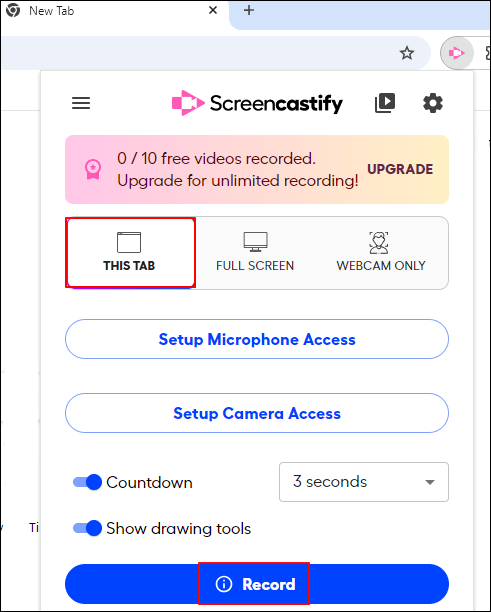
Pros:
- No downloads or installations
- Share your videos in seconds
- Free
Cons:
- Limited video editing features
Top 8. Camtasia
System OS: Windows and macOS
Techsmith made this MP4 video recorder to create video tutorials and screencasts. You can use this MP4 recording software for free, which is mainly beneficial for making YouTube and educational and marketing videos. Besides, it supports many file formats for exporting and importing videos and other projects.
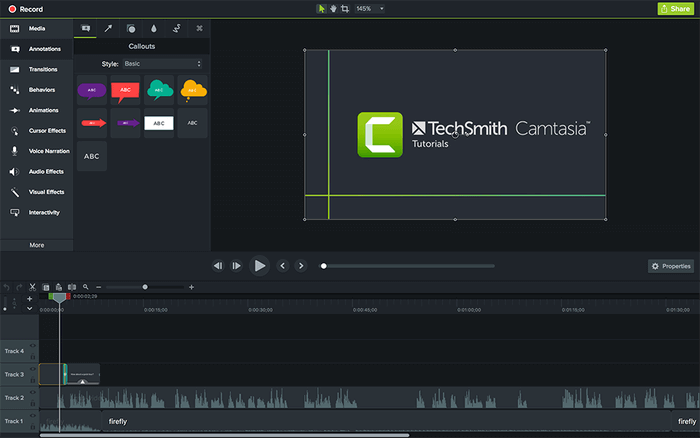
Pros:
- No time limit for video length
- It offers a 30-day money-back guarantee
- It is integrated with Google Drive
Cons:
- It does not support live recording from a digital video camera
- Video editing is less advanced compared to others
Top 9. Record It
System OS: iOS and Android
Record It is an excellent MP4 video recorder app for both iOS and Android users. This application offers a wide range of recording tools, making it ideal for recording something on your screen to MP4. For instance, it flexibly lets you record your favorite games and apps for tutorials, game walk-throughs, video demos, and training videos. After recording your screen, you can add video reactions with audio commentary to enhance your recording further! When everything is done, you can directly export the recording in MP4 format or share it to social platforms!

Pros:
- Provide easy-to-follow video tutorials to get you set up fast
- Allow adding webcam overlay during your screen or video recording
- Let you personalize your recording by changing the resolution, format, and more
- Offer some editing tools to enhance your recorded files
Cons:
- The file-saving process is slow on some devices
Top 10. DU Recorder
System OS: iOS and Android
Record It is an excellent MP4 video recorder app for iOS and Android users. This application offers a wide range of recording tools that make it ideal for recording something on your screen to MP4. For instance, it flexibly lets you record your favorite games and apps for tutorials, game walk-throughs, video demos, and training videos. After recording your screen, you can add video reactions with audio commentary to enhance your recording further! When everything is done, you can directly export the recording in MP4 format or share it to social platforms!

Pros:
- Offer video editing options
- Record mobile device screen with audio (system sound or microphone audio)
- Add reactions through the FaceCam feature
- Support live streaming
Cons:
- It includes ads
Conclusion
Screen recording is a task that we often require in our daily usage for professional and personal tasks. While doing a screen recording, it is better to choose one that supports MP4 as the output file format because the MP4 version of a video is widely supported across all platforms. So, choosing the output as MP4 would be a wise decision.
Keeping these things in mind, we recommend EaseUS RecExperts, which tops our top 10 MP4 screen recorders list. The tool is free to download, and one can easily try out its robust features and simple yet powerful functionalities before going for a paid version.
FAQs About MP4 Screen Recorder
More information about the MP4 screen recorder is available. Check if they are helpful to you.
1. How do I record an MP4 video?
Depending upon your operating system, you need to choose the software compatible with your device. If using a Windows PC, follow those steps to record the MP4 videos.
Step 1. Launch EaseUS RecExpertson your PC. Click on "Settings"in the "Video" section, select "MP4" as the "Output format.
Step 2. Back to the main interface, select from "Full Screen" and "Region" to select the recording area.
Step 3. Click on the microphone icon and camera icon to select sound and webcam source. Then, hit the "REC" button to start recording.
Step 4. After capturing the content you need, click the stop button to save the recorded MP4 video to your computer".
2. Is it illegal to screen record a video?
Whether you purchase a paid version of MP4 screen recording software or use a free version of it- whatever might be the case, screen recording was never illegal, or it won't be illegal at any point in time in the future.
But make sure that you are not using someone else's video, recording that, and then uploading it in your name. If you do so, then it is illegal.
3. How do I record part of my screen?
While selecting the screen size of your recording panel, select the size you want to use. If the dropdown list is not satisfying, you can choose the custom screen size option and start the recording.
Please share this post to help more users!
EaseUS RecExperts

One-click to capture anything on screen!
No Time Limit, No watermark
Start Recording