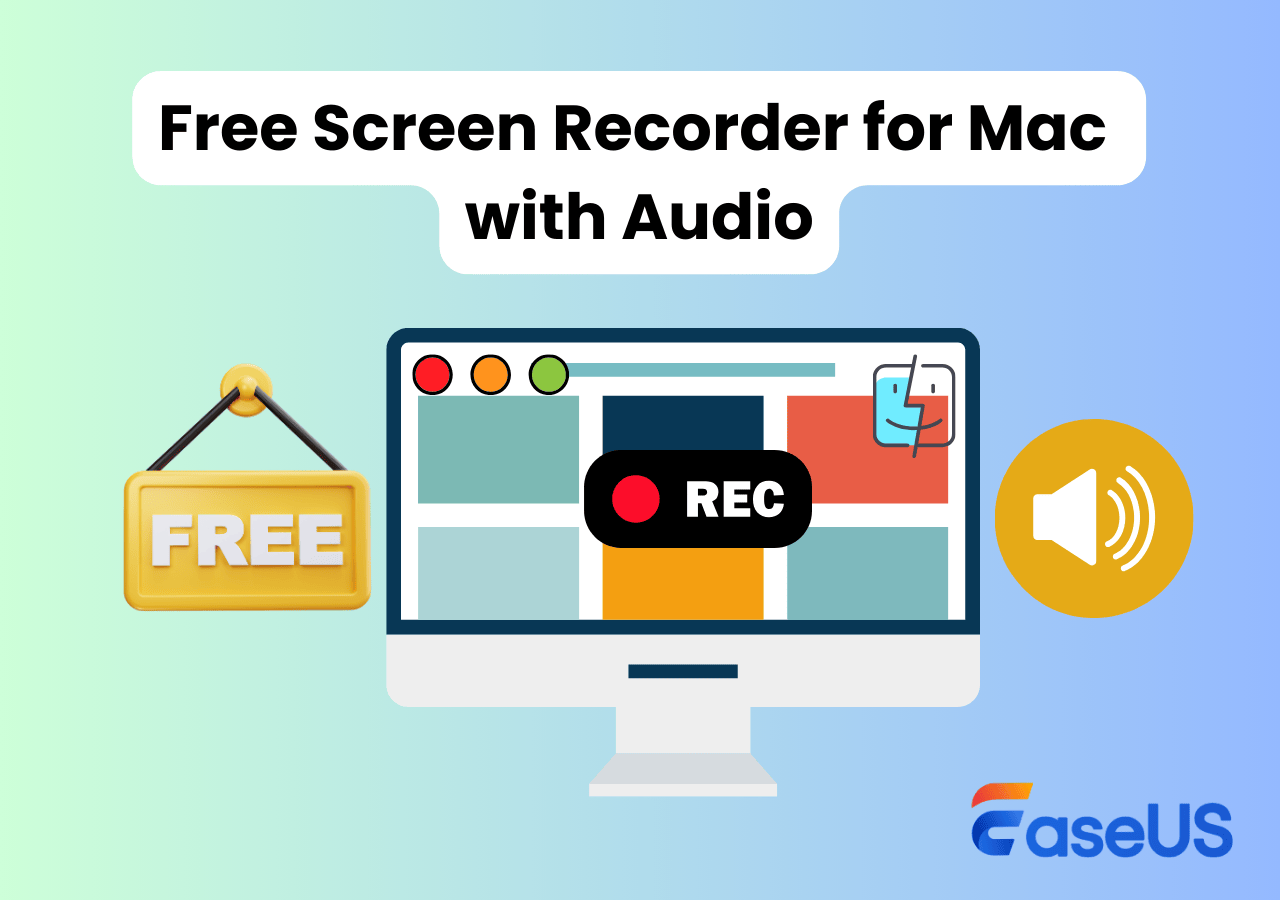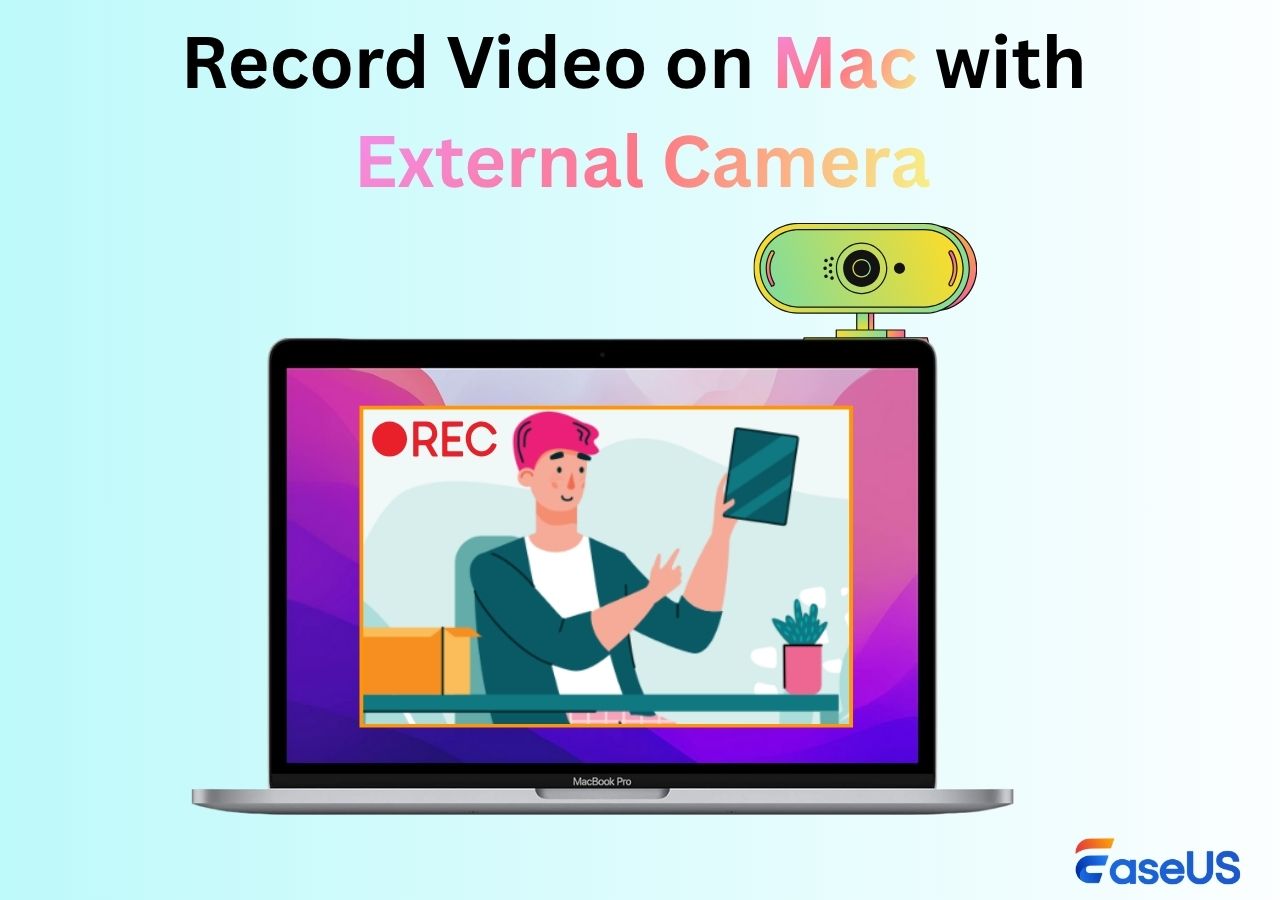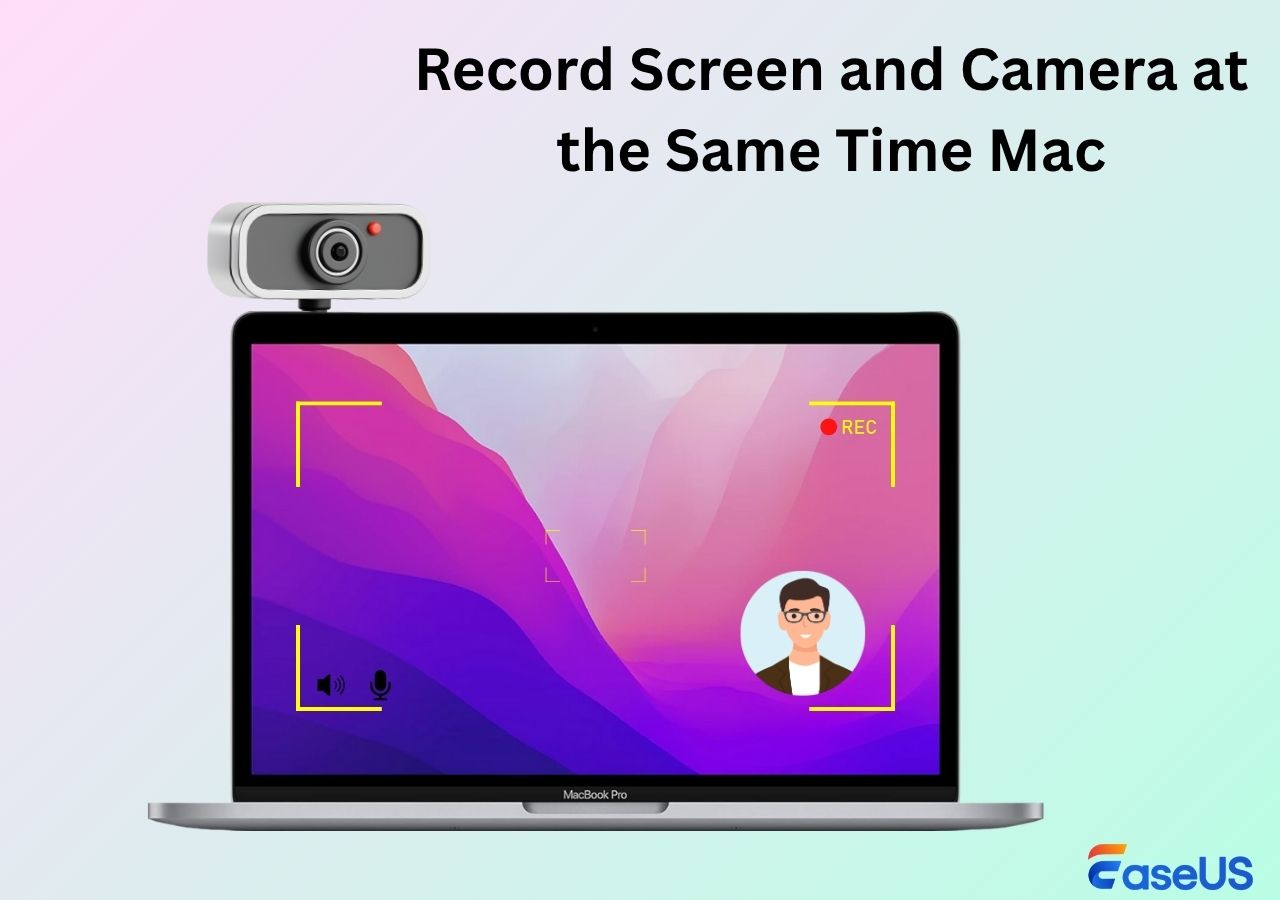-
![]()
Daisy
Daisy is the Senior editor of the writing team for EaseUS. She has been working in EaseUS for over ten years, starting from a technical writer to a team leader of the content group. As a professional author for over 10 years, she writes a lot to help people overcome their tech troubles.…Read full bio -
Jane is an experienced editor for EaseUS focused on tech blog writing. Familiar with all kinds of video editing and screen recording software on the market, she specializes in composing posts about recording and editing videos. All the topics she chooses …Read full bio
-
![]()
Alin
Alin is an experienced technical blog writing editor. She knows the information about screen recording software on the market, and is also familiar with data cloning and data backup software. She is expert in writing posts about these products, aiming at providing users with effective solutions.…Read full bio -
Jean is recognized as one of the most professional writers in EaseUS. She has kept improving her writing skills over the past 10 years and helped millions of her readers solve their tech problems on PC, Mac, and iOS devices.…Read full bio
-
![]()
Jerry
Jerry is a fan of science and technology, aiming to make readers' tech life easy and enjoyable. He loves exploring new technologies and writing technical how-to tips. All the topics he chooses aim to offer users more instructive information.…Read full bio -
![]()
Rel
Rel has always maintained a strong curiosity about the computer field and is committed to the research of the most efficient and practical computer problem solutions.…Read full bio -
![]()
Gemma
Gemma is member of EaseUS team and has been committed to creating valuable content in fields about file recovery, partition management, and data backup etc. for many years. She loves to help users solve various types of computer related issues.…Read full bio -
![]()
Shelly
"I hope my articles can help solve your technical problems. If you are interested in other articles, you can check the articles at the bottom of this page. Similarly, you can also check my Twitter to get additional help."…Read full bio
Page Table of Contents
0 Views |
0 min read
In 2025, MacBooks are more powerful than ever, yet many users still struggle with simple webcam recording tasks. Whether it's recording lectures, making tutorials, or capturing memories, webcam recording has become essential.
In this guide, we'll show you the best ways for how to record from webcam Mac, including both built-in apps and powerful third-party Mac webcam recorders. You'll learn step-by-step how to use each, with real tips and screenshots to help you master the process.
How to screen record and face record on a mac at the same time? ---Reddit
Easiest Way to Record Webcam on Mac
👍Best for: Beginners, content creators, and professionals who need high-quality webcam recordings with advanced features.
If you're looking for an all-in-one screen and webcam recorder, EaseUS RecExperts for Mac is one of the best tools in 2025. Built with macOS users in mind, it combines simplicity with advanced recording features.
Whether you're a beginner or an experienced creator, you'll love how easy it is to screen record Mac with internal audio in full HD or even 4K, edit on the spot, and share instantly. It's perfect for tutorials, meetings, vlogs, and more.
⭐Main features:
- Record webcam only or with screen simultaneously
- Support for 1080p and 4K resolution recording
- Scheduled recordings and auto-stop functions
- Noise reduction and voice enhancement
- Export to MP4, MOV, or GIF formats easily
👉Download EaseUS RecExperts for Mac and start recording with one click!
🛠️What to Prepare:
MacBook with macOS 10.13 or later
Built-in or external webcam
Microphone (internal or external)
Stable storage space for video output
🚩How to record video on MacBook Air or Pro with EaseUS screen recorder:
Step 1. Launch this webcam recorder, and select the little webcam icon by clicking the down-arrow button on the left panel.
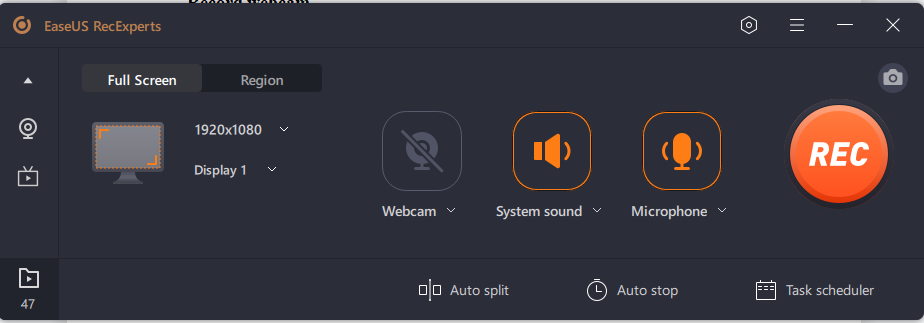
Step 2. If there is more than one camera device connected to your computer, you can freely choose your desired one. Besides, you can also select the audio source, adjust resolution and position, and even adjust the opacity if needed.
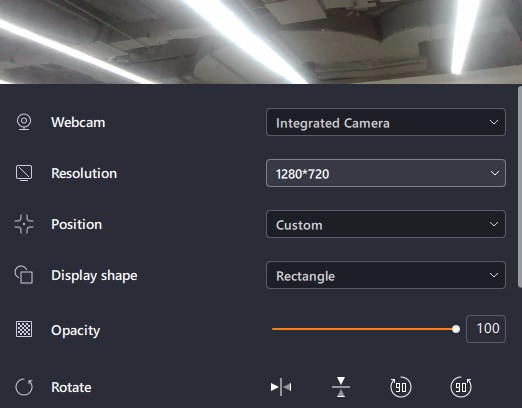
Step 3. Then enable the Remove Background, it will download the AI module.
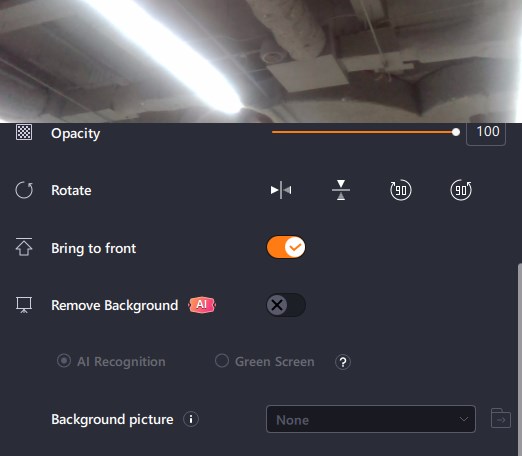
Step 4. After that, you can change the background picture by using some effects, like blur, scenery, studio, and classroom. Or you can upload a picture from your own device. It is recommended that you are in a solid color background, and the effect of AI recognition to remove the background will be better.

Step 5. You can click on the REC button when you are ready to start your webcam recording. During the process, you can choose to resize the recording window, take screenshots, pause or stop the recording flexibly. To end the recording, just click on the red square icon.
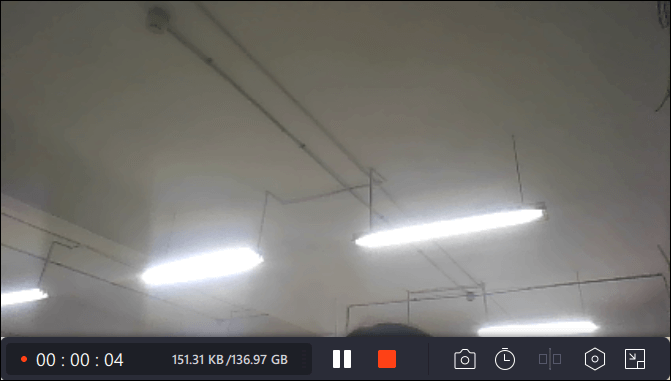
Step 6. Then, it will lead you to preview the recorded videos. Apart from that, you can enhance the recordings with some tools.
Share this post about MacBook camera app!
How to Record Webcam from MacBook with Photo Booth
👍Best for: Casual users who want to quickly record webcam videos or take selfies
Photo Booth is a built-in Mac camera app mainly used to take a picture or record a video for fun photos and short videos. It's great for quick recordings using the built-in iSight camera or external cameras.
🛠️What to Prepare:
MacBook with built-in webcam
Adequate lighting for clearer video
Optional: External microphone for improved audio
🚩Steps to record webcam using Photo Booth on MacBook or iMac:
Step 1. Go to Launchpad and search for Photo Booth. Open it on your Mac.
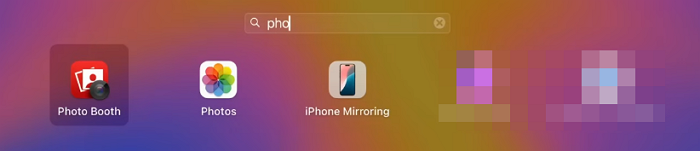
Step 2. Switch to Camera Mode (taking a picture) or Video Mode (recording a video) in the bottom left. Here we select Video Mode. Then, adjust your lighting and frame to position yourself.
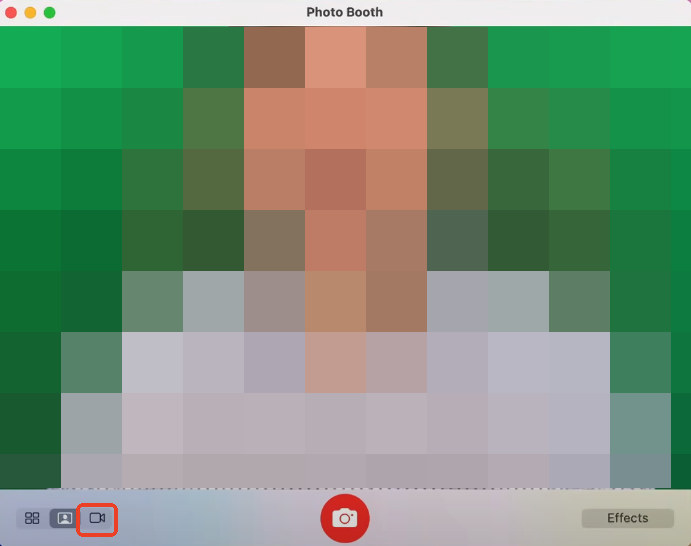
Step 3. When everything is ready, click the Red Record button to start recording after a 3-second timer.

Step 4. Click Stop to end recording. The video is saved in your Photo Booth library.
- Tips:
-
1. You can click Camera on the top toolbar to choose which camera to use
2. Use natural lighting for better video quality
3. Videos can be dragged directly into iMovie for editing
Share this post about MacBook camera app!
How to Record Screen with Webcam QuickTime Player
👍Best for: Users who want to record both their screen and webcam for tutorials or presentations.
QuickTime Player is another built-in tool that's surprisingly powerful. It lets you record the screen and webcam together (with a workaround).
🛠️What to Prepare:
MacBook with QuickTime Player installed
Built-in or external webcam
A second display or space to position webcam window if needed
External mic for clearer audio (optional)
🚩Steps to Record Webcam with QuickTime:
Step 1. Go to Applications > QuickTime Player.
Step 2. Go to File > New Movie Recording. This opens your webcam.
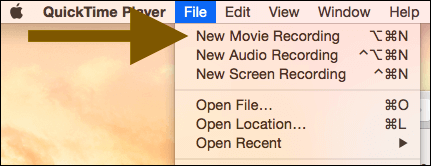
Step 3. Click the arrow next to the Record button to select your camera and microphone.
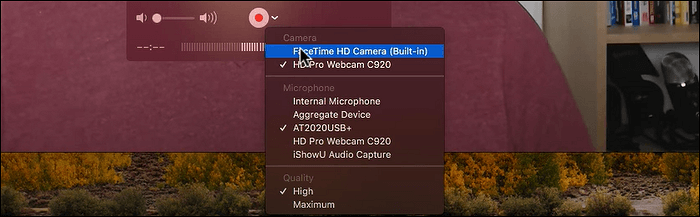
Step 4. Click View > Float on Top to fix your camera feed.
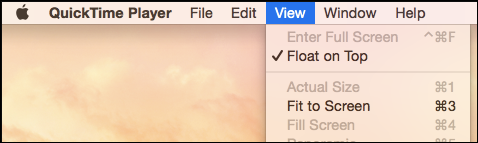
Step 5. Go to File > New Screen Recording to record a video with your face. Arrange both windows side-by-side or picture-in-picture.
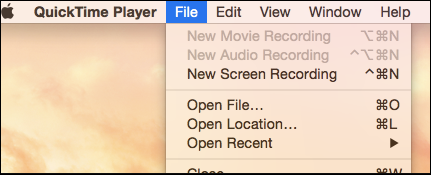
Step 6. Click the Red Record button to record the screen and camera on Mac.
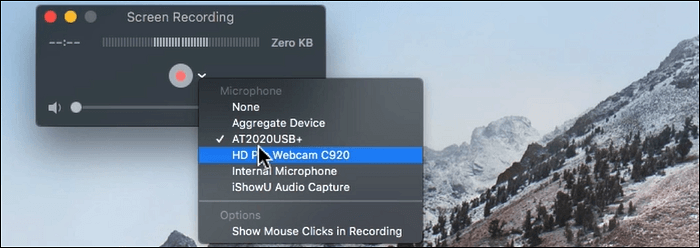
- Tip: QuickTime Player lets you record Mac screen with mic sound only. You can configure other virtual audio drivers, like BlackHole screen recording, to capture system audio for free.
Share this post about MacBook camera app!
How to Take Photo on MacBook Air with Camo
👍Best for: Professionals who want DSLR-quality webcam videos for presentations or streaming.
Camo transforms your iPhone into a pro-level webcam. It's perfect for Mac users who want to take webcam recordings or photos with excellent clarity.
🛠️What to Prepare:
MacBook with Camo Studio installed
iPhone with the Camo app installed
USB cable to connect iPhone to Mac
Tripod for steady footage (optional)
🚩Steps to record camera on Mac using Camo:
Step 1. Download Camo Studio from the official site on your Mac.
Step 2. Get the Camo App from the App Store on your iPhone.
Step 3. Connect your iPhone to your Mac using a USB cable.
Step 4. Select iPhone as the camera source. Camo Studio will detect the phone camera.
Step 5. Use recording software like QuickTime Player or OBS to record.
Step 6. Adjust Settings in Camo Studio: resolution, zoom, and filters.
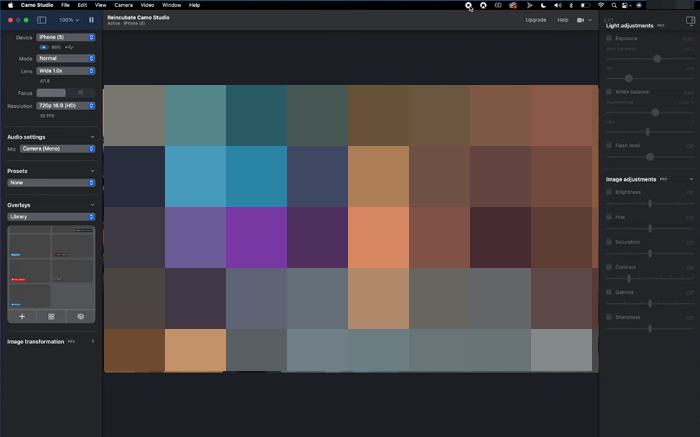
Share this post about MacBook camera app!
Conclusion
Whether you're recording a quick vlog or producing a professional tutorial, recording from webcam on Mac in 2025 is easier than ever with the right tools.
|
Tool |
Best For |
Pros |
Cons |
|
All-in-one solution |
HD quality, editing, export |
Requires installation |
|
|
Quick, casual recordings |
Built-in, simple UI |
Limited settings, no export options |
|
|
Dual screen+webcam setup |
Built-in, stable |
Requires a workaround for webcam only |
|
|
DSLR-like webcam from iPhone |
Pro quality, many features |
Needs iPhone and app pairing |
Screen Record on Mac with Audio FAQs
Want more webcam tips? Here are answers to common Mac webcam questions:
1. How to open camera on Macbook Air?
Click on Photo Booth or Facetime from Applications. The camera activates automatically when you open an app that uses it.
2. How to record a video on Macbook Pro?
Use Photo Booth for quick video capture or EaseUS RecExperts for high-quality webcam recording with audio.
3. What is the best MacBook camera app?
In 2025, EaseUS RecExperts and Camo lead the list for best webcam quality and professional features.
EaseUS RecExperts

One-click to capture anything on screen!
No Time Limit, No watermark
Start Recording