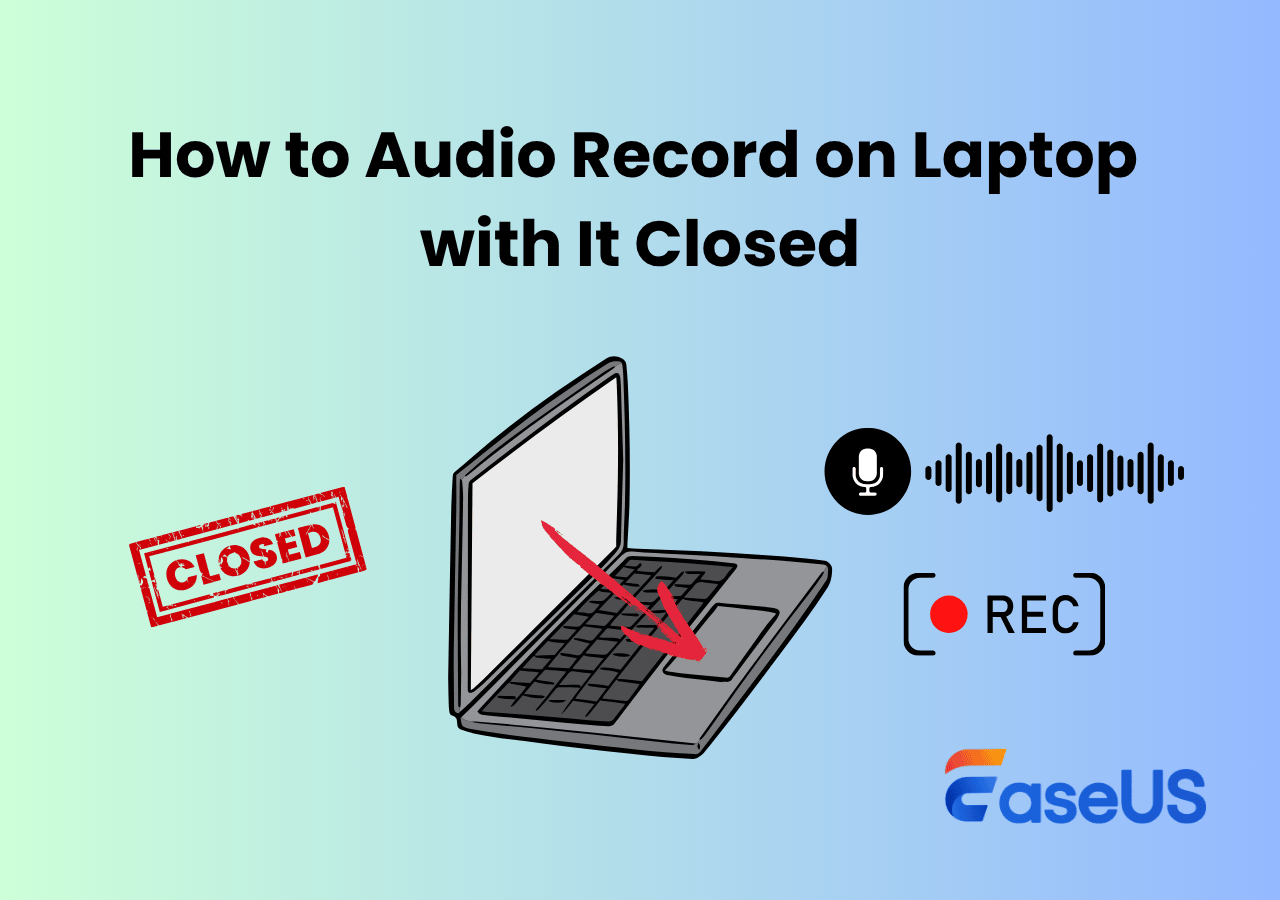-
![]()
Daisy
Daisy is the Senior editor of the writing team for EaseUS. She has been working in EaseUS for over ten years, starting from a technical writer to a team leader of the content group. As a professional author for over 10 years, she writes a lot to help people overcome their tech troubles.…Read full bio -
Jane is an experienced editor for EaseUS focused on tech blog writing. Familiar with all kinds of video editing and screen recording software on the market, she specializes in composing posts about recording and editing videos. All the topics she chooses …Read full bio
-
![]()
Alin
Alin is an experienced technical blog writing editor. She knows the information about screen recording software on the market, and is also familiar with data cloning and data backup software. She is expert in writing posts about these products, aiming at providing users with effective solutions.…Read full bio -
Jean is recognized as one of the most professional writers in EaseUS. She has kept improving her writing skills over the past 10 years and helped millions of her readers solve their tech problems on PC, Mac, and iOS devices.…Read full bio
-
![]()
Jerry
Jerry is a fan of science and technology, aiming to make readers' tech life easy and enjoyable. He loves exploring new technologies and writing technical how-to tips. All the topics he chooses aim to offer users more instructive information.…Read full bio -
![]()
Rel
Rel has always maintained a strong curiosity about the computer field and is committed to the research of the most efficient and practical computer problem solutions.…Read full bio -
![]()
Gemma
Gemma is member of EaseUS team and has been committed to creating valuable content in fields about file recovery, partition management, and data backup etc. for many years. She loves to help users solve various types of computer related issues.…Read full bio -
![]()
Shelly
"I hope my articles can help solve your technical problems. If you are interested in other articles, you can check the articles at the bottom of this page. Similarly, you can also check my Twitter to get additional help."…Read full bio
Page Table of Contents
0 Views |
0 min read
Struggling with echo, hiss, or buzzing in your audio? Whether you're recording podcasts, online meetings, or voiceovers, knowing how to record voice without background noise is essential for professional-quality results.
This guide showcases the best tools and techniques across various platforms, including Windows, Mac, Android, iPhone, and browser-based systems. Learn how to eliminate ambient noise, utilize noise reduction software, and adjust microphone settings to produce clear voice recordings consistently.
🚩Here are the four best voice recorders with noise cancellation:
| 🛠️Method | 💻Device Compatibility | ⭐Noise Reduction Feature |
| EaseUS RecExperts | Windows, macOS | ✅ AI-powered noise cancellation, mic boos |
| Online Voice Recorder | Any (via browser) | ❌ Basic — auto silence trimming only |
| Rev Voice Recorder | iOS (iPhone) | ⚠️Partial — no advanced filters |
| Easy Voice Recorder | Android | ⚠️Partial — depends on mic quality |
Record Voice Without Background Noise on PC/Mac
EaseUS RecExperts is a perfect tool to record voice without background noise on Windows or Mac with a microphone or system sound. It features a microphone boost option with AI noise reduction to generate high-class output hassle-free. Moreover, you get different audio sources to choose from, such as internal audio, your voice, or both of them.
Once recorded, you can cut the unwanted audio parts with its built-in audio trimmer & editor and export the recordings in MP3, FLAC, AAC, WAV, etc., according to your preferences.
🚩Here is how to record audio without background noise on Windows or Mac:
Step 1. Launch EaseUS RecExperts and select the Audio recording mode from the main interface. This mode is designed specifically for capturing voice recordings, narration, or podcasts without screen footage.

Step 2. Make sure the Microphone icon is toggled on. Then, click the down arrow next to the mic icon to open additional settings. From here, check the option for Microphone noise reduction to automatically filter out background sounds such as keyboard clicks, fan noise, or ambient chatter.
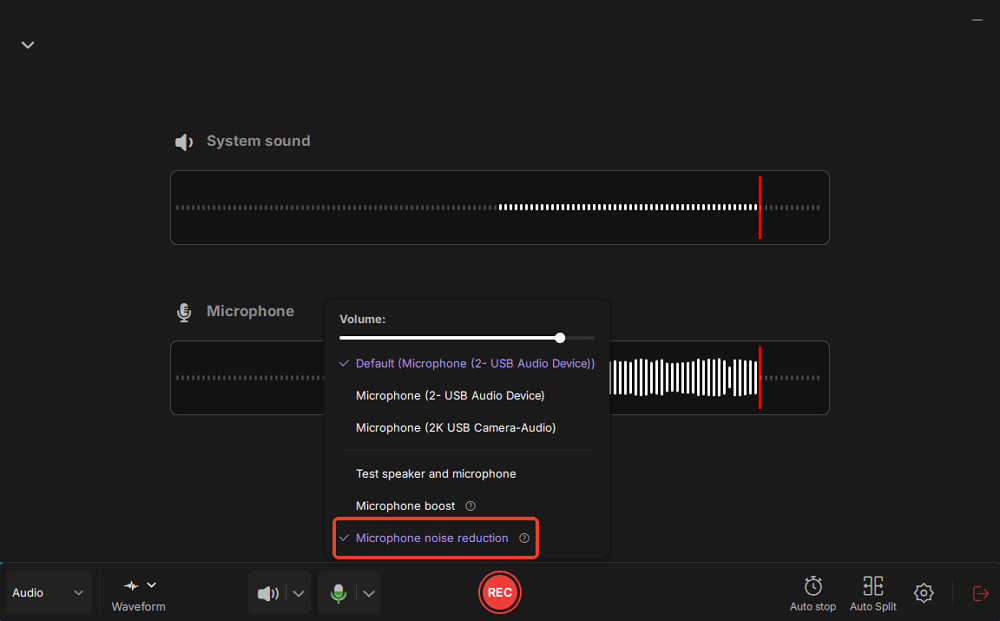
Step 3. Click the red REC button and wait for the 3-second countdown. Once the session starts, you can pause, resume, or stop the recording at any time using the floating toolbar, ideal for recording in multiple takes or reducing interruptions.
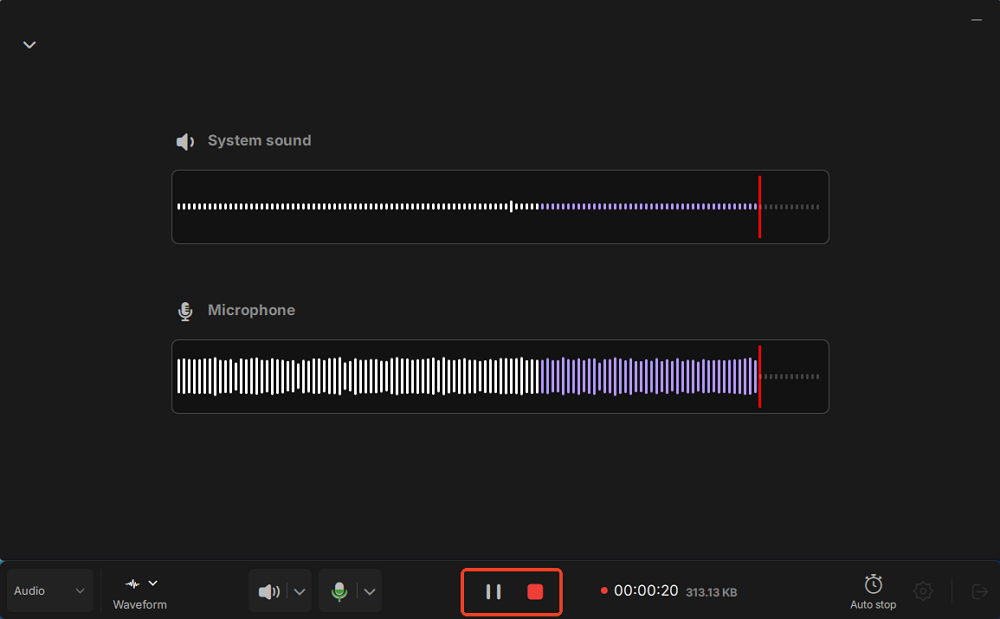
Step 4. When the recording ends, you'll be taken to the preview window, where you can play back, trim, and manage your audio file. This is useful for reviewing your voice clarity or making basic edits before saving or exporting the recording.
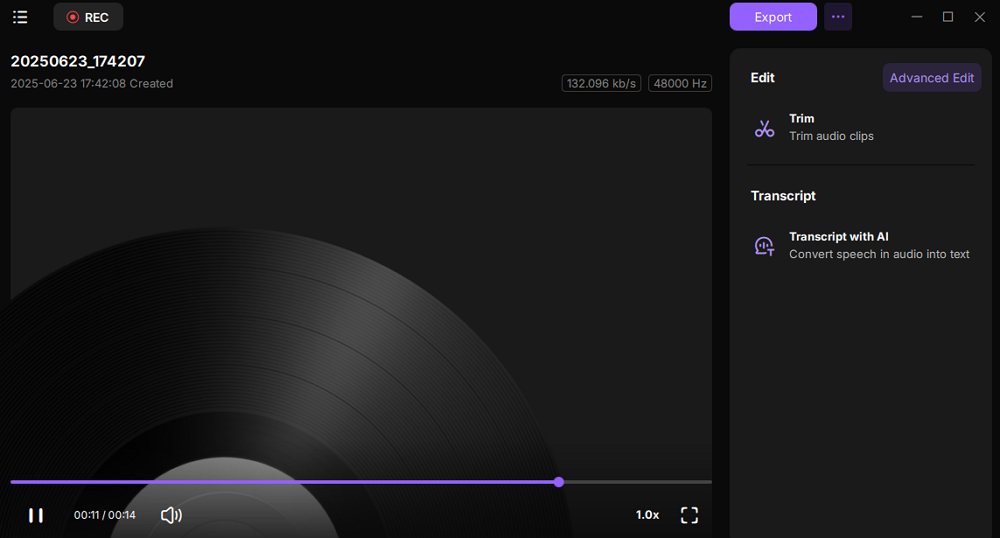
- Pro Tips
-
1. Apart from using the Microphone noise reduction feature to remove noise when recording voice, you can also use the Microphone boost feature of EaseUS RecExperts to increase the recording volume of your mic if needed.
2. Use the Test speaker and microphone feature to check if your input and output audio devices working properly before recording.
Share this post to help others in need!
Record Sound without Background Noise Online
Online Voice Recorder is a free and convenient way to record vocals on your browser. You can record your voice with its microphone, adjust its settings, and save the results as an MP3 file.
Moreover, it auto-detects silent fragments at the beginning and end of the recording and deletes them for convenience. While it guarantees security, users must be responsible for the content they record and use the program ethically.
To record audio without background noise, you will need the help of Adobe Flash Player.
🚩How to remove noise from audio online free:
Step 1. Open Adobe Flash Player. Right-click (Windows) or control-click (Mac) on the Flash Player area and select Settings.
Step 2. On the microphone tab, adjust the microphone volume and check Reduce Echo. Click Close to save changes.
Step 3. Visit the official website of Online Voice Recorder from any browser.
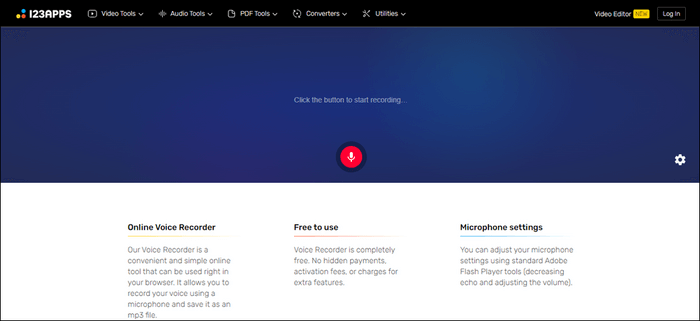
Step 4. Tap the red-colored microphone button to start recording.
Step 5. Once your recording is complete, hit the red stop button or pause button to halt the current recording.
Step 6. Play the recording to hear the sound and click Save once you are satisfied with the generated output.
- Notice:
- To adjust microphone settings and remove noise from vocals with Adobe Flash Player, check the Adobe official document.
Share this post to help others in need!
Record Voice Without Background Noise on Mobile
Multiple audio recorders are available in the market to record voice without background noise on mobile phones. But Rev Voice Recorder and Easy Voice Recorder serve better solutions comparatively.
#1. Rev Voice Recorder [For iPhone]
Rev Voice Recorder offers crystal-clear solutions to iPhone users to record voice without background noise in minutes. The iPhone voice recorder can create high-quality recordings right from your phone and keep them organized in a place. It offers an industry-leading speech recognition engine to generate a 90% accurate transcript in under 5 minutes. Users can record and edit the files, then download them to transcribe speech into text.
While the app is free and easy to use, transcribing from speech to text can be time-consuming and cause inconvenience.
🚩How to record voice without background noise iPhone:
Step 1. Download and install Rev Voice Recorder on iPhone from App Store.
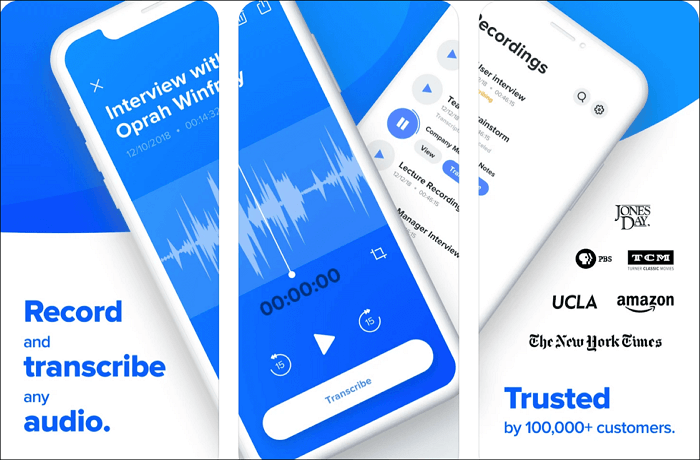
Step 2. Hit the Record button to record the voice without background noise.
Step 3. Speak audibly into the iPhone's mic, ensuring the voice is clear.
Step 4. Tap the Pause button to stop the recording.
Step 5. Tap Preview to replay the recorded audio. Then download the file by tapping the Download button or removing it to discard it.
#2. Easy Voice Recorder [For Android]
Easy Voice Recorder is a convenient solution to record sound without background noise on Android phones. Users can record in multiple audio formats, such as WAV or MP4, and start a new recording in a few clicks. Even if you switch to a different app or your phone screen turns off, this app will continue to record.
Sadly, it has limited editing features to trim and cut recordings according to your preferences with a slightly buggy editor. Additionally, it is only available as a downloadable mobile app.
🚩How to record voice without background noise Android:
Step 1. Download the Easy Voice Recorder app from the Google Play Store and click Settings from the Kebab menu (three dots) at the top.
Select Voice notes, Meetings and lectures, or Music and raw sound. Click on Sound quality - high, medium, or Low to select one.
Step 2. Tap the microphone button on the main screen to start recording.
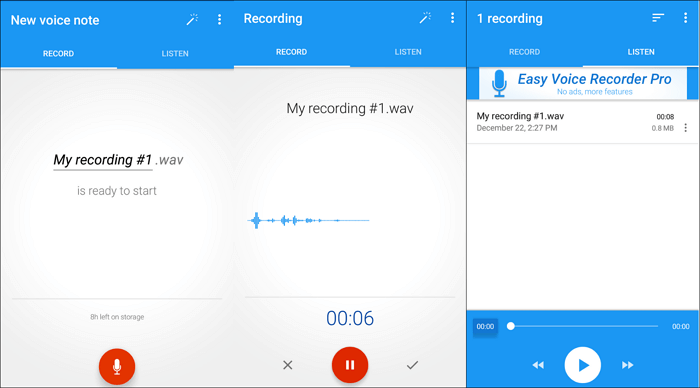
Step 3. Click the pause button to pause your recording and the checkmark button to save it.
Step 4. Tap on Listen to hear your recorded audio.
- Tips
-
1. Apps like Rev Voice Recorder or Easy Voice Recorder do not directly offer advanced AI noise reduction like some dedicated apps (e.g., EaseUS RecExperts on desktop or Krisp). You'll still get some background noise in noisy environments unless you use an external directional or lavalier microphone.
2. For cleaner recordings on iPhone or Android: Record in a quiet room and turn on Airplane Mode to avoid interruptions; Hold the phone close or use a plug-in mic for better voice isolation; speak directly into the mic at a consistent distance.
Share this post to help others in need!
Summary: 7 Steps to Reduce Background Noise While Recording Microphone
If you're wondering how to record voice without background noise, follow these essential steps to minimize unwanted sounds and improve audio clarity across all devices:
Step 1. Choose a Quiet Location
Find a room with minimal outside noise and echo. Soft surfaces, such as carpets, curtains, or blankets, help absorb sound and reduce reverberation. Avoid recording near windows, fans, or electronic devices.
Step 2. Use a High-Quality, Directional Microphone
Opt for a cardioid or dynamic microphone that focuses on sounds directly in front of it while rejecting side and rear noise. USB microphones like the Blue Yeti (in cardioid mode) or XLR microphones like the Shure SM58 are great options.
Beginner here, not sure what mic to get for voice recording? Reddit
Step 3. Adjust Microphone Position
Place the microphone close to your mouth, ideally 6–8 inches away, and slightly off-center to reduce plosives (such as "p" and "b" sounds). Avoid touching or moving the mic while recording.
Step 4. Enable Noise Reduction Features
Use software with built-in AI noise cancellation or real-time noise suppression (e.g., EaseUS RecExperts, Audacity, Krisp). These tools can automatically remove static, hum, or environmental sounds.
Step 5. Turn Off Background Apps and Notifications
Close any unused programs and put your device in Airplane Mode or Do Not Disturb to avoid interruptions or CPU overload, which could affect recording quality.
Step 6. Monitor Input Levels
Keep mic input levels at 70–80%. Avoid peaking (red zone) and make test recordings to fine-tune settings before starting.
Step 7. Edit and Clean the Audio Post-Recording
Even after careful setup, post-processing tools like Audacity's "Noise Reduction" feature or EaseUS RecExperts' built-in noise cancellation can help clean up any remaining noise.
Share this post to help others in need!
FAQs About Voice Recording without Background Noise
1. How to record voice without background noise?
The best way to record voice without background noise is to ensure your surroundings are free from noise and disturbance. You must adhere to the following suggestions.
- Reduce subject-to-mic distance and increase the mic-to-noise distance
- Eliminate the sources of background noise
- Use directional microphones
- Use a low-cut filter at the mic or first stage of amplification
- Cut down on the number of open mics
- Use real-time noise suppression
2. How do I record only when there is sound?
EaseUs RecExperts allows you to record audio with a microphone and system sound, and we have discussed the complete process above.
3. How do I remove background noise from audio recordings for free?
EaseUs RecExperts has advanced AI-powered noise remover to remove background noise during voice recording on Windows/Mac systems. Mobile users can use Rev Voice Recorder and Easy Voice Recorder for convenience.
4. Can Audacity remove background noise?
Yes. Audacity lets users remove background noise. You can go to the Effect menu > Noise Reduction to open the Noise Reduction dialog box. Select the Get Noise Profile button so the program creates a noise profile from the part of the track you selected. Now the generated noise profile will remove the ambient noise from your recording.
You can select the entire recording or a part to which you want to apply the noise reduction.
Share this post to help others in need!
EaseUS RecExperts

One-click to capture anything on screen!
No Time Limit, No watermark
Start Recording