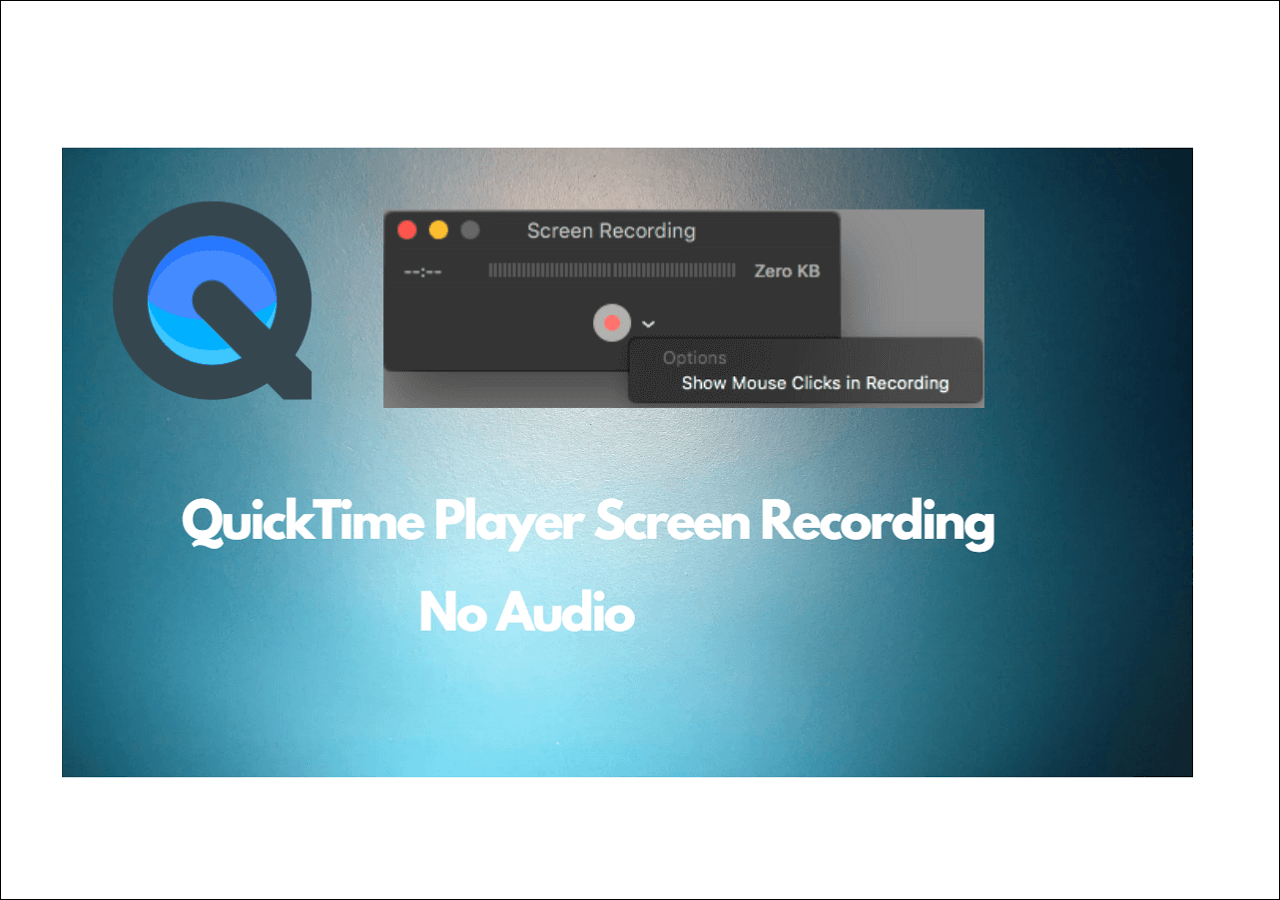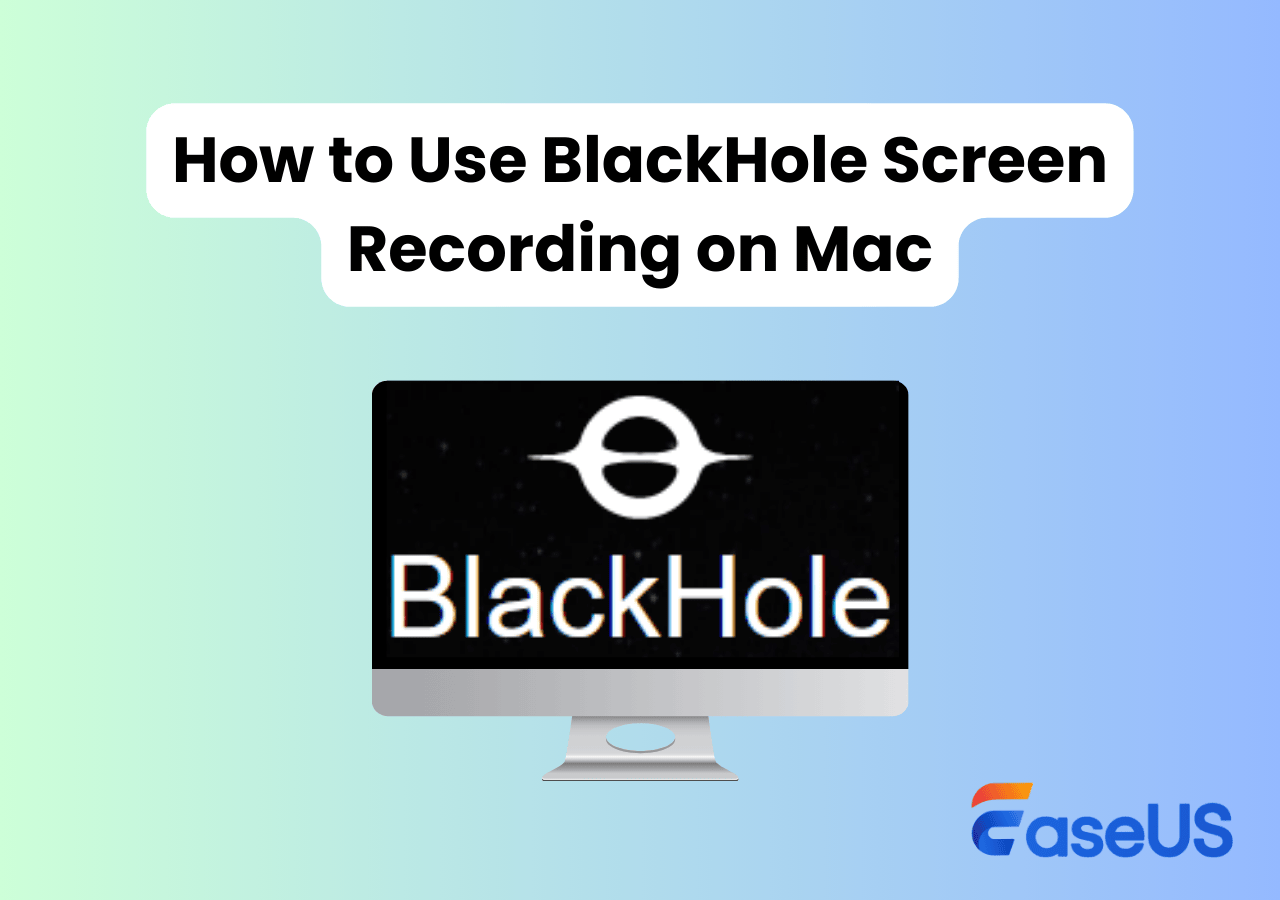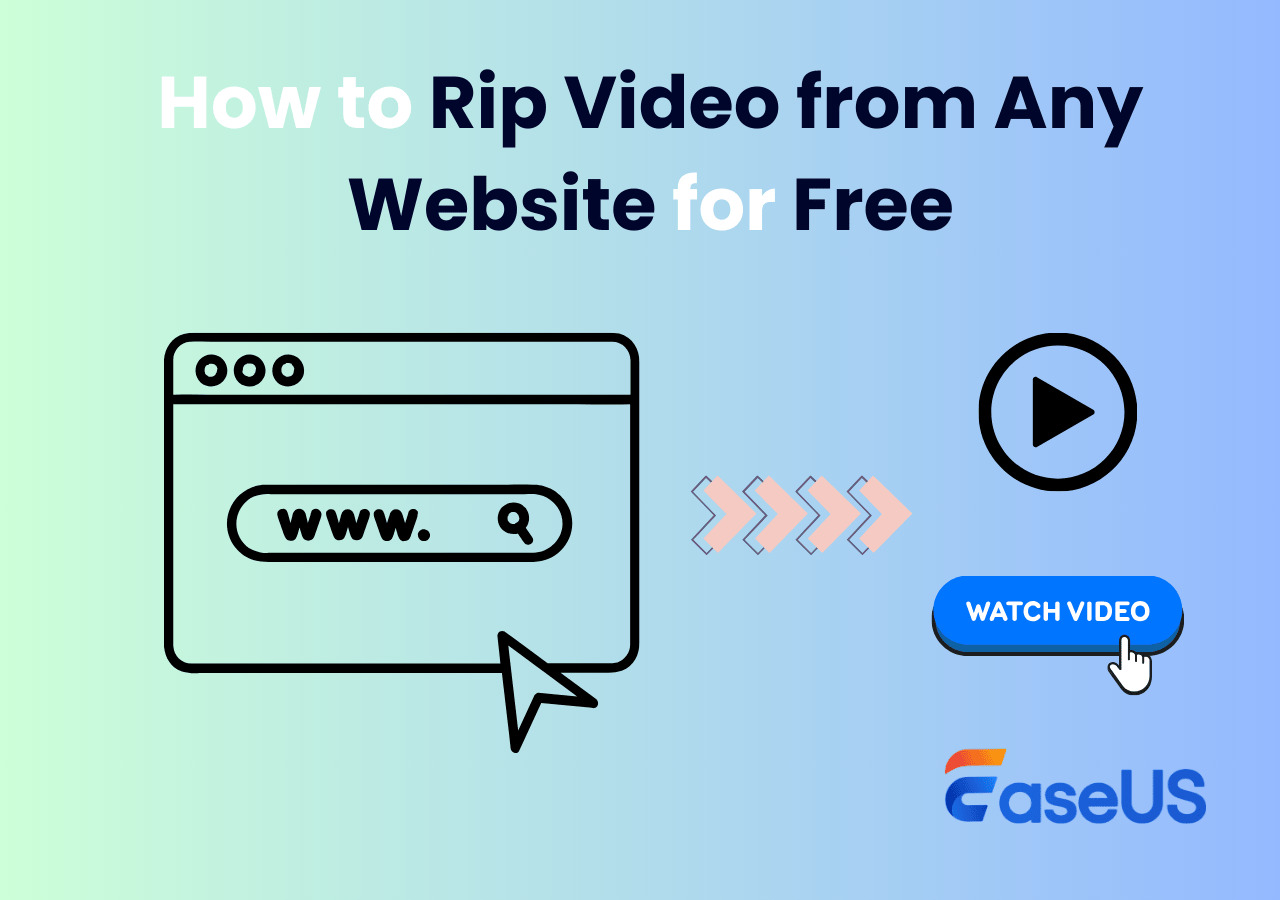-
![]()
Daisy
Daisy is the Senior editor of the writing team for EaseUS. She has been working in EaseUS for over ten years, starting from a technical writer to a team leader of the content group. As a professional author for over 10 years, she writes a lot to help people overcome their tech troubles.…Read full bio -
Jane is an experienced editor for EaseUS focused on tech blog writing. Familiar with all kinds of video editing and screen recording software on the market, she specializes in composing posts about recording and editing videos. All the topics she chooses …Read full bio
-
![]()
Alin
Alin is an experienced technical blog writing editor. She knows the information about screen recording software on the market, and is also familiar with data cloning and data backup software. She is expert in writing posts about these products, aiming at providing users with effective solutions.…Read full bio -
Jean is recognized as one of the most professional writers in EaseUS. She has kept improving her writing skills over the past 10 years and helped millions of her readers solve their tech problems on PC, Mac, and iOS devices.…Read full bio
-
![]()
Jerry
Jerry is a fan of science and technology, aiming to make readers' tech life easy and enjoyable. He loves exploring new technologies and writing technical how-to tips. All the topics he chooses aim to offer users more instructive information.…Read full bio -
![]()
Rel
Rel has always maintained a strong curiosity about the computer field and is committed to the research of the most efficient and practical computer problem solutions.…Read full bio -
![]()
Gemma
Gemma is member of EaseUS team and has been committed to creating valuable content in fields about file recovery, partition management, and data backup etc. for many years. She loves to help users solve various types of computer related issues.…Read full bio -
![]()
Shelly
"I hope my articles can help solve your technical problems. If you are interested in other articles, you can check the articles at the bottom of this page. Similarly, you can also check my Twitter to get additional help."…Read full bio
Page Table of Contents
0 Views |
0 min read
Are you looking to capture the perfect soundtrack from an Instagram Reel for your projects or to enjoy offline? This guide will walk you through reliable methods to record and save Instagram Reels audio on different devices, ensuring you get the best quality possible.
- Tip
- By Instagram's terms of service and copyright guidelines, users are permitted to take screenshots, download, and share videos and audio that the content creators have explicitly allowed for downloading. However, these actions must be strictly for personal use and cannot be utilized for any commercial purposes.
Record Audio from Instagram Reels on Windows and Mac
EaseUS RecExperts is a powerful audio recorder that allows you to record audio directly on Mac and Windows. With it, you can directly record audio from Instagram Reels in high quality. This screen and audio recorder supports extracting music from Instagram Reels in different formats like MP3, M4A, WAV, OGG, WMA, and FLAC. It also supports bitrates up to 256 kb/s and sampling rates up to 48000 Hz, ensuring high-quality audio recording.
Key features
- Record audio from any website or app for personal or educational use
- With the microphone boost, noise cancellation function to get clear quality
- Record audio and screen without a time limit and watermark
Here's how you can use it to extract audio from Instagram Reels:
Step 1. Launch EaseUS RecExperts and choose Audio mode (looks like a speaker) from the main interface.

Step 2. Select the sound source by clicking on the speaker sign (the system sound) or the mic sign (the microphone). Or, you can record them both at the same time.
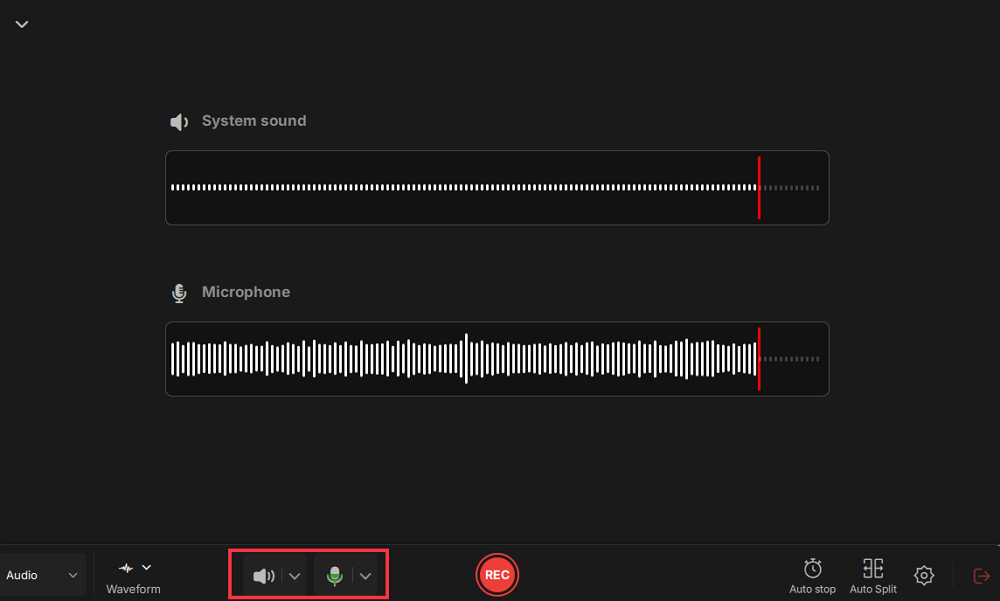
Step 3. Click the drop-down buttons next to the Speaker and Microphone to adjust the audio source settings.
- In the Speaker tab, you can adjust the volume, test the speaker and microphone, record silently, or open the volume mixer.
- In the Microphone tab, you can also enable Microphone boost and Microphone noise reduction features.
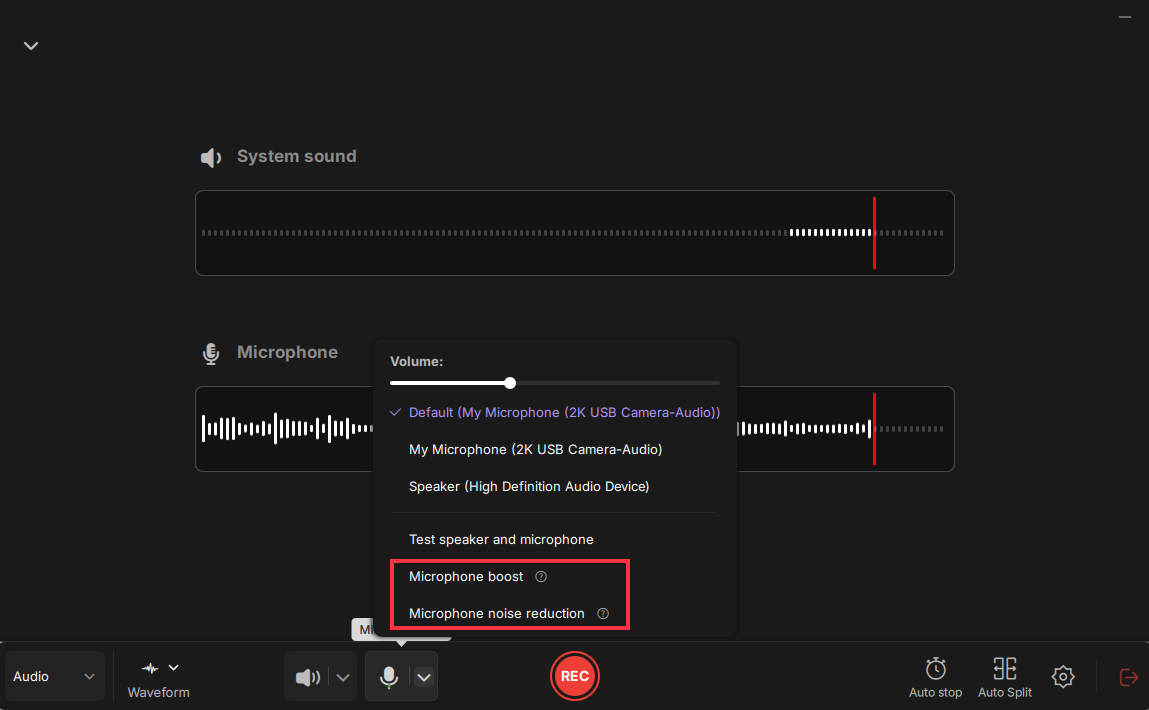
Step 4. To change the output format, bitrate, or sampling rate, you can click the Settings button in the lower right corner of the page. Of course, you can also set the automatic stop audio recording and automatic audio segmentation as needed.
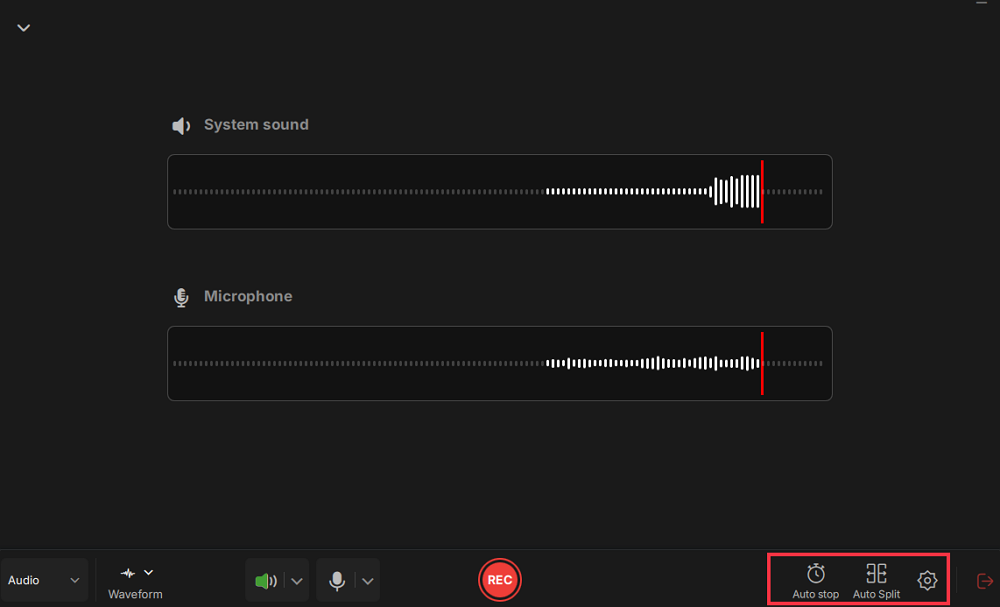
Step 5. Hit the REC button to start recording audio. To finish it, just click on the red square icon to stop the recording.
Step 6. Once finished, the audio recording will be saved automatically. You can listen to or edit the recording with built-in tools.
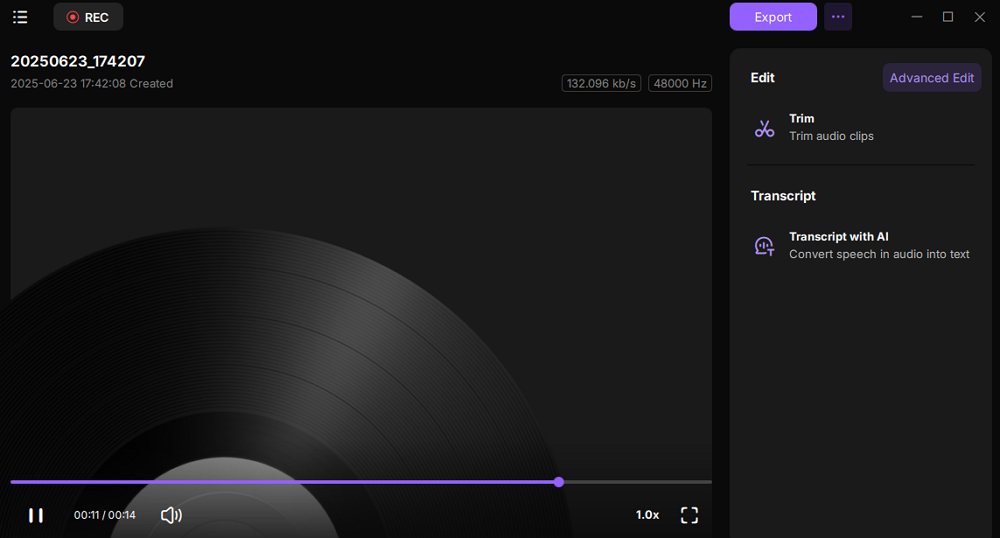
Share this guide to help others record Instagram Reels audio easily.
How to Save Instagram Reels Audio in Gallery
Instagram actually provides a convenient built-in feature, allowing you to save Reels audio directly to your Instagram gallery, making it easy to use the audio in your own Reels or Stories. In this way, you can quickly and easily save reel audio without needing to use third-party tools.
Always ensure that you respect the copyright of the original creators. While Instagram allows you to save and use audio within the app, it's essential to use it responsibly and within the guidelines provided by Instagram.
Steps on how to save a reel audio on Instagram:
Step 1. Launch Instagram and open the Reels video with the audio you want to save.
Step 2. Click the Music icon at the bottom of the video. Or click on the avatar in the lower right corner of the video to access the audio details.
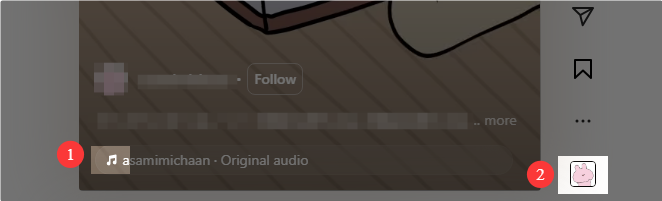
Step 3. You will see the Save audio option once you are on the audio details page. Click on this button. Then, it will show Saved. The audio will be saved to your Instagram gallery.
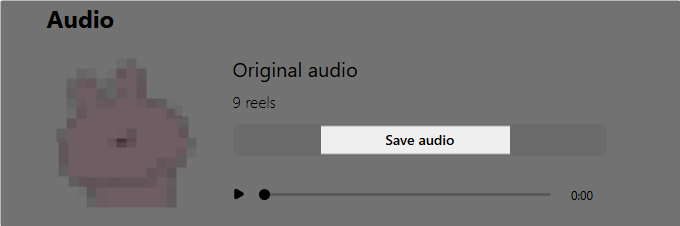
Step 4. Go to Profile > SAVED. Check the Audio category to access it in your own Reels or Stories for future use.
You may also like: Can't Screenshot Instagram
How to Use Audio from Instagram Reels on Mobile
You can save and use the Instagram Reels audio on your mobile phone. It’s straightforward to save reel music or sound effects to your Instagram account. Besides, saving a reel to camera roll with audio is possible. When you finish downloading, Instagram will also send you a prompt: Downloaded Reels cannot be used for commercial use. Hence, please be sure to follow the relevant regulations and download content for your own entertainment only.
Step 1. Open the Instagram app and enter the Reels section.
Step 2. Find the reel video from which you want to save audio.
Step 3. Click on the avatar with the music icon in the lower right corner of the screen.
Step 4. Then, hit the Save icon first, and you can also see the Use Audio option. Click on it.
Step 5. Choose your reel or post material and click the Next button. Later, you can edit your video and add audio from your Saved section.
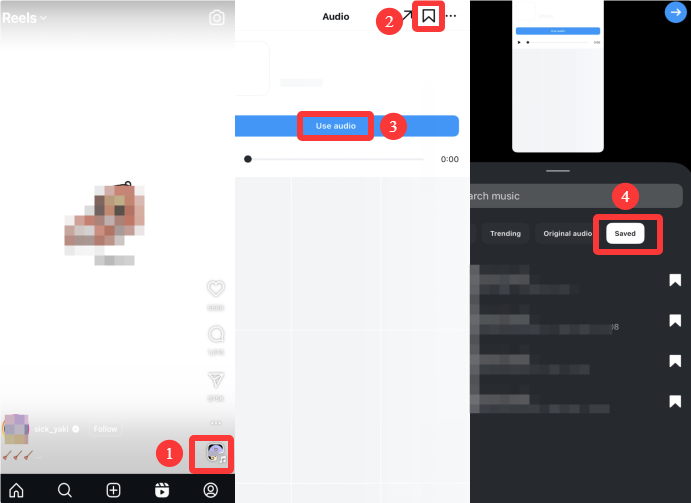
Share this guide to help others record Instagram Reels audio easily.
Conclusion
This guide shows how to record audio from Instagram Reels and how to use Instagram Reels audio on your reel videos. You can export the audio directly or save it on your Instagram account based on your needs. EaseUS RecExperts offers an easy and effective solution for capturing Instagram audio in various formats while maintaining high quality.
How to Record Audio from Instagram Reels FAQs
1. How to save a reel with audio without posting?
To save Instagram Reels with audio without posting, you can pull back the toolbar on the video editing page and click the download icon.
Plus, on the New Reel posting screen, click the Save draft icon in the lower left corner. You can also save the Instagram reel with audio to your Camera Roll without posting.
2. How to automatically save Reels to camera roll?
To save Reels to camera roll automatically, you can click the settings icon in the upper right corner of the reel video recording interface and click Reels. Then check the Save Reels to device option. Then, your Reels will be saved automatically when you publish.
Note that if the music in the Reels does not support downloading, you will get a silent video.
3. Does Instagram Notify When You Screenshot?
No, Instagram doesn't notify users when someone screenshots their stories, reels, posts, or profiles. However, it will notify users if you took a screenshot of a disappearing photo or video in a Direct Message.
EaseUS RecExperts

One-click to capture anything on screen!
No Time Limit, No watermark
Start Recording