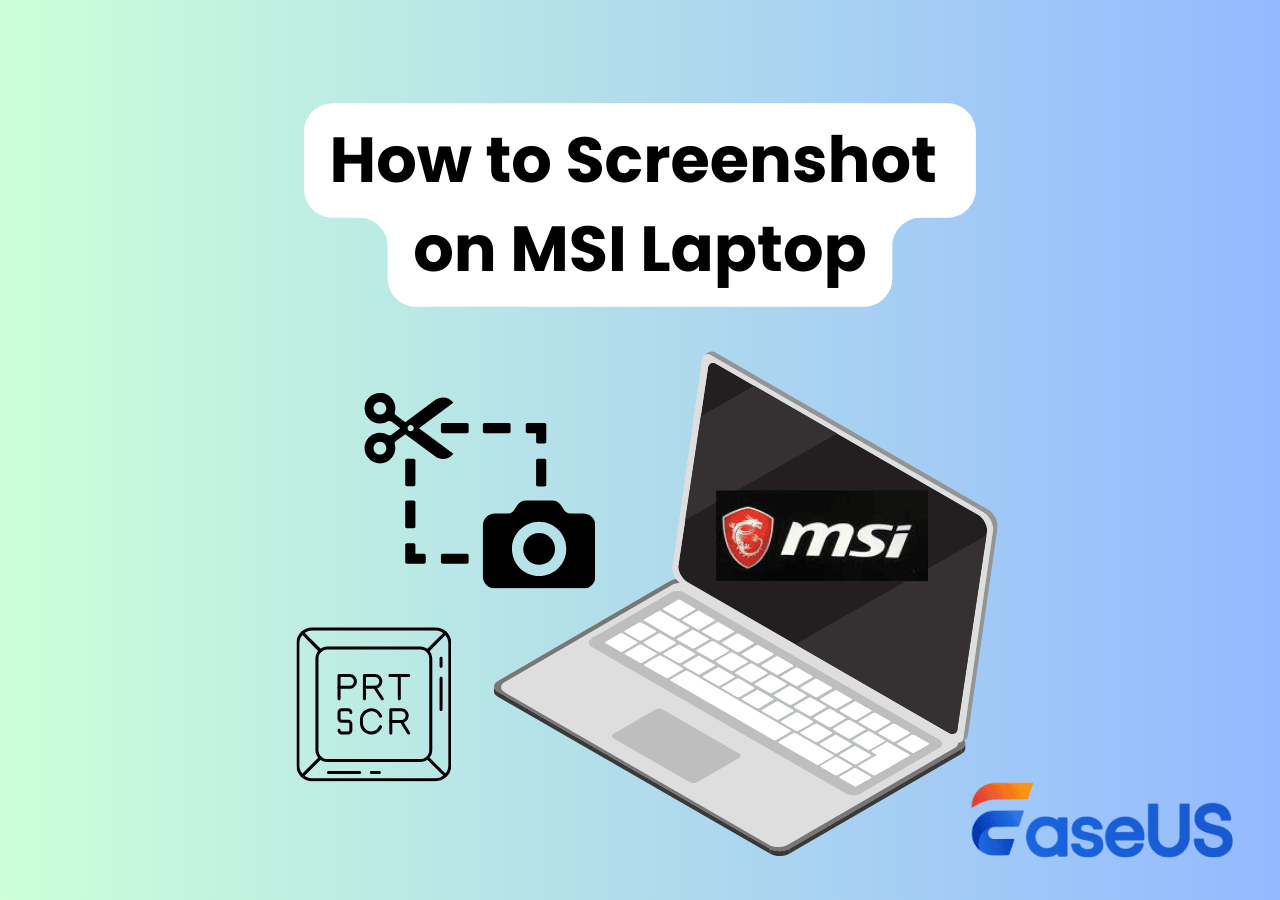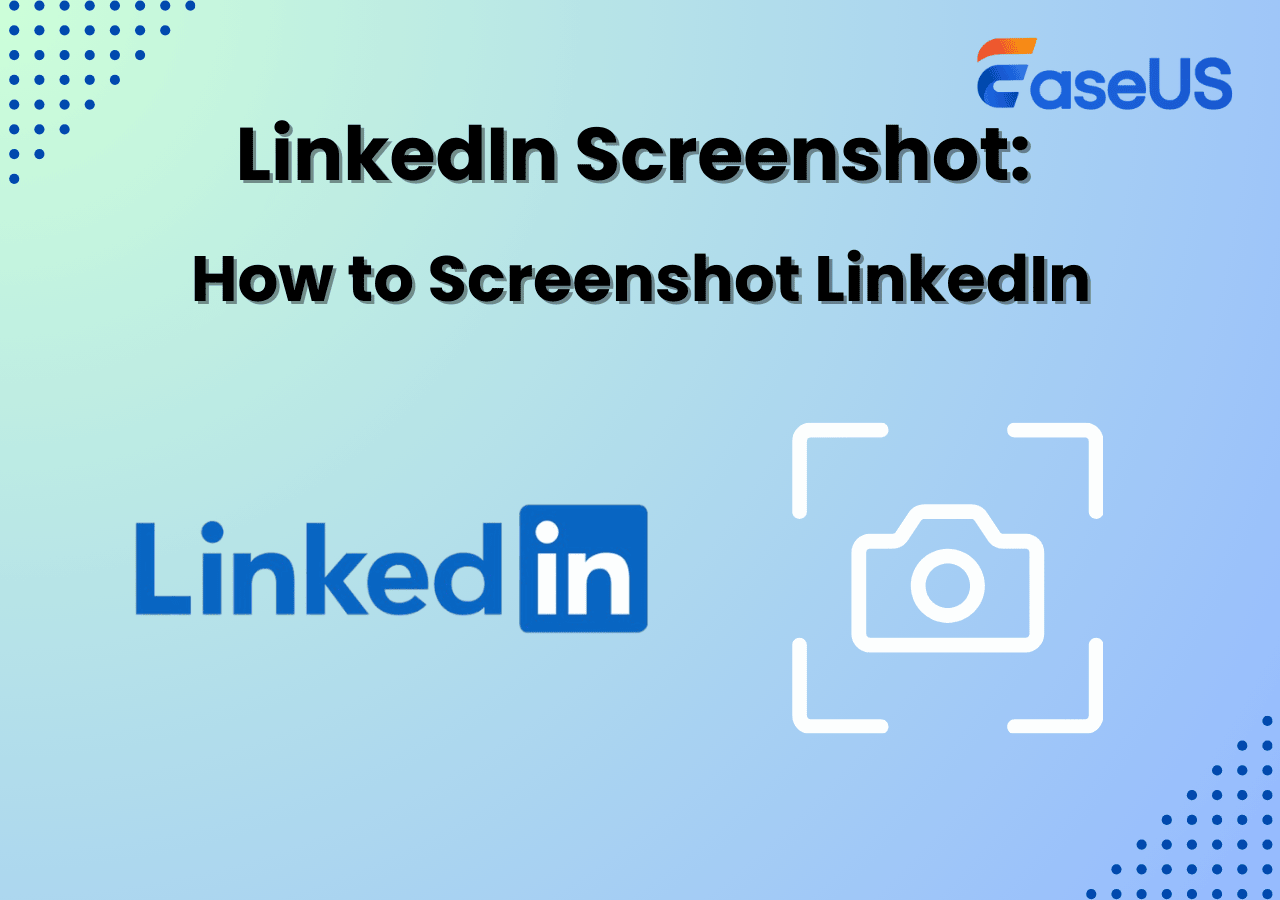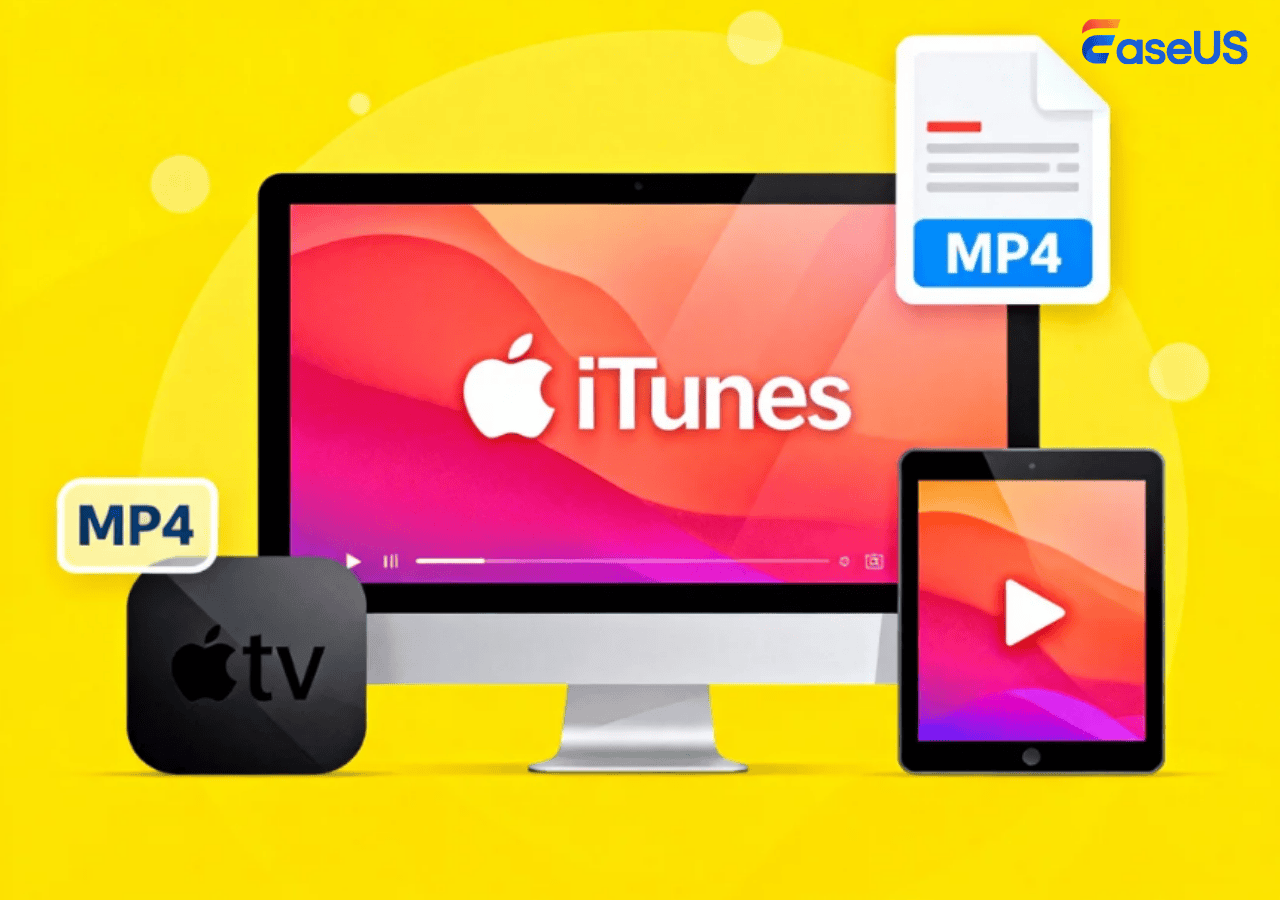-
![]()
Daisy
Daisy is the Senior editor of the writing team for EaseUS. She has been working in EaseUS for over ten years, starting from a technical writer to a team leader of the content group. As a professional author for over 10 years, she writes a lot to help people overcome their tech troubles.…Read full bio -
Jane is an experienced editor for EaseUS focused on tech blog writing. Familiar with all kinds of video editing and screen recording software on the market, she specializes in composing posts about recording and editing videos. All the topics she chooses …Read full bio
-
![]()
Alin
Alin is an experienced technical blog writing editor. She knows the information about screen recording software on the market, and is also familiar with data cloning and data backup software. She is expert in writing posts about these products, aiming at providing users with effective solutions.…Read full bio -
Jean is recognized as one of the most professional writers in EaseUS. She has kept improving her writing skills over the past 10 years and helped millions of her readers solve their tech problems on PC, Mac, and iOS devices.…Read full bio
-
![]()
Jerry
Jerry is a fan of science and technology, aiming to make readers' tech life easy and enjoyable. He loves exploring new technologies and writing technical how-to tips. All the topics he chooses aim to offer users more instructive information.…Read full bio -
![]()
Rel
Rel has always maintained a strong curiosity about the computer field and is committed to the research of the most efficient and practical computer problem solutions.…Read full bio -
![]()
Gemma
Gemma is member of EaseUS team and has been committed to creating valuable content in fields about file recovery, partition management, and data backup etc. for many years. She loves to help users solve various types of computer related issues.…Read full bio -
![]()
Shelly
"I hope my articles can help solve your technical problems. If you are interested in other articles, you can check the articles at the bottom of this page. Similarly, you can also check my Twitter to get additional help."…Read full bio
Page Table of Contents
0 Views |
0 min read
As an open-source program, ShareX has abilities to record any area of your screen. There are many choices to capture the screen, including Fullscreen, Active window, Region, etc. It's functional, but some users might still think it's not enough. Therefore, the 7 best alternatives to ShareX are introduced as follows.
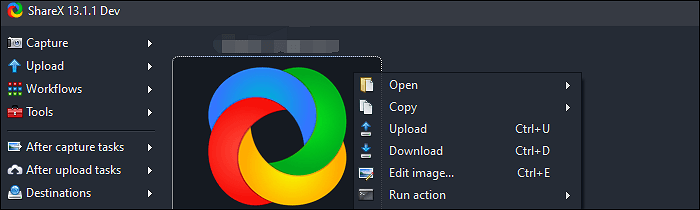
Top 7 Best ShareX Alternative:
- EaseUS RecExperts (Windows/macOS) ★★★
- Greenshot (Windows/macOS)
- Snagit (Windows/macOS)
- PicPick (Windows)
- Fraps (Windows)
- OBS Studio (Windows/macOS)
- Camtasia (Windows/macOS)
Top 7 Best ShareX Alternatives
Among various tools like ShareX, here are the top 7 alternatives to ShareX. Each one is efficient and beneficial.
Tool 1. EaseUS RecExperts (Windows/macOS)
Like ShareX, this tool is functional as its screen recording abilities. You can choose to capture the whole screen or selected area of it. At the same time, record audio with screen is also allowed. The audio resources could be your system sound or external audio. It's optional to record the screen and audio at the same time or separately.
Also, various configurable screen capture settings are given in this tool, including choosing the output format of savings, hiding mouse cursor, etc. It provides users with the most remarkable capabilities.
To explore more valuable functions, try it yourself! No registration is required in the trial version.
Main features of this best alternative tool to ShareX:
- Take a screenshot with a custom hotkey
- Capture the screen, audio, webcam, and gameplay
- Record streaming video and capture streaming audio
- Edit the savings with the built-in trimmer
How to Record Screen on Windows 10?
Capturing the selected area of the screen with voice is very easy if you choose some beneficial tools like EaseUS RecExperts...

Tool 2. Greenshot (Windows/macOS)
To take a screenshot without ShareX, you can try Greenshot. There are three options in this alternative to ShareX to make screenshots, including the custom area, window, and fullscreen. Meanwhile, this tool offers some editing options. You can annotate and highlight the screenshots easily. Below is its interface.
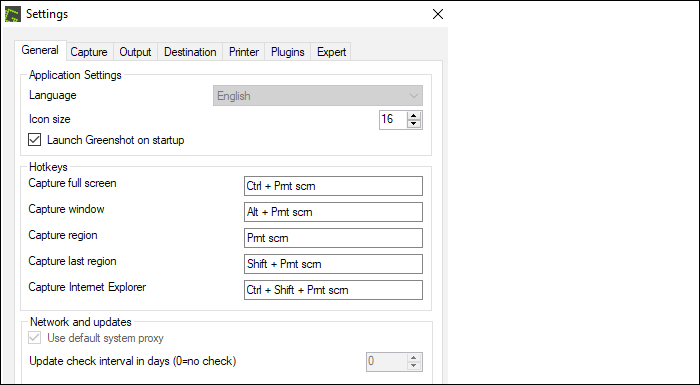
Main Features:
- Best screenshot tool to deal with any area of your display
- Export the snapshots in different ways
- Edit the snapshots effectively
Tool 3. Snagit (Windows/macOS)
Developed by TechSmith, Snagit is the screenshot tool to capture screens and deal with audio. With a simple interface, this tool can help you capture and edit the screen images easily.
As one of the best ShareX alternatives, Snagit has some editing options as well. The "Edit" section can help resize, annotate, and create useful effects on your savings.
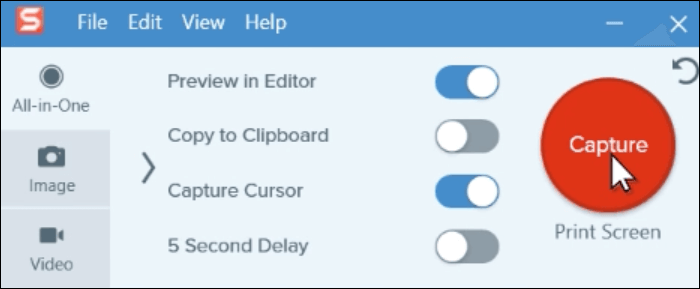
Main Features:
- Create GIF effectively
- Take a partial screenshot on Windows
- Various editing functions like ShareX
Tool 4. PicPick (Windows)
To create and edit screenshots as ShareX does, PicPick can be the desired alternative. It specializes in managing your image and screenshots with many editing options.
As a Windows program, you can use it to adjust the size of an image. It's easy to change the width or height of the screenshot using PicPick. After that, you can use the Effects to blur the image, etc.
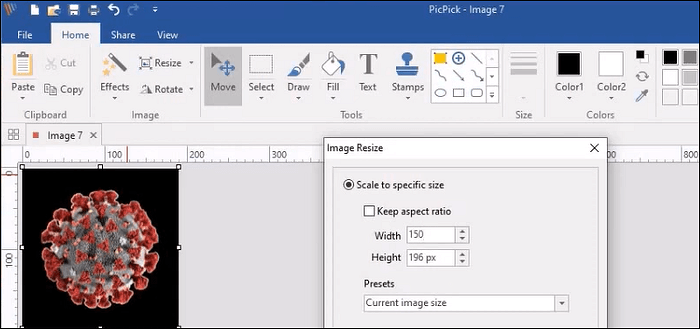
Main Features:
- Provide image editing functions like color adjustment
- Capture the photo on your monitor in various ways
- Meet basic image management requirements
Tool 5. Fraps (Windows)
As the full-featured screen capture software, Fraps can be used to capture the selected area of the screen. You can take a screenshot with a custom hotkey easily.
If you want to find a ShareX alternative on Windows, this tool is a good choice. Apart from its Screenshots function, it offers abilities to capture video. It deals with the screen and sound with desired frame rates.
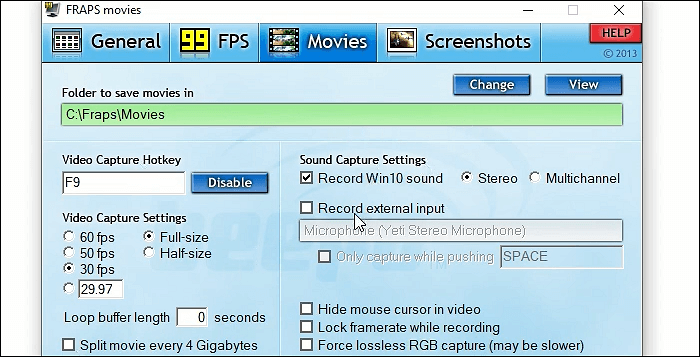
Main Features:
- Best game recording software to deal with your desktop gameplay
- Record the screen with audio
- Hide mouse cursor in video capturing
Tool 6. OBS Studio (Windows/macOS)
Similar to ShareX, OBS Studio is also an open-source screen recording tool. It's often used by professional users to deal with screen and audio. Also, it may be more popular than ShareX as its advanced settings.
One incredible function in this alternative to ShareX is that you can capture the steaming video with sound.
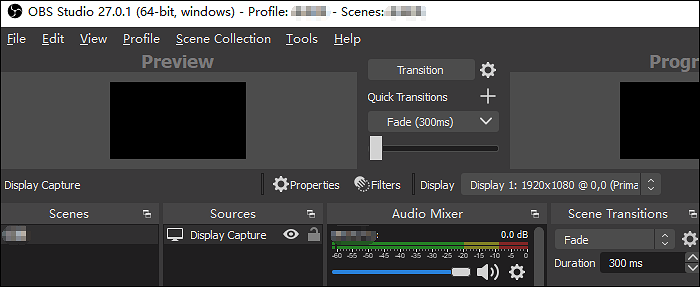
Main Features:
- Customize hotkey as ShareX does
- Choose the sample rate of audio
- Set the bitrate of streaming video
Tool 7. Camtasia (Windows/macOS)
It's known as an all-in-one video capturing and editing tool on Windows and Mac. Camtasia is the alternative to ShareX that has screen recording and editing functions. Recording sound with video is achievable. What's more, this tool can share your savings to social media platforms directly. You can export the image in PNG format.

Main Features:
- Record screencasts as a video
- Add effects with the built-in video editing tools
- Record Webex meeting to create a video course
Bonus Tips: What is ShareX & How-to Screenshot
Above are 7 ShareX alternatives, and you can select one of them as you like. However, if you still think ShareX is a good choice, keep on reading the following part. It's the introduction to ShareX and related recording tutorials.
What is ShareX?
ShareX is the open-source screen recording and screenshot tool. The built-in image editor can help annotate captured snapshots, add borders, use watermarks, etc. You can change the image formats as well. By using the default screenshots folder, it's easy to view the images.
Besides, this tool can record screen on PC. It's beneficial to choose the whole screen or the selected area of your computer monitor. Basically, this tool is functional for its screen recording abilities.
How to Screenshot with ShareX?
ShareX's screencasting function is very famous, and you can use it to capture the whole screen, the desired area, a window, etc. The operations are easy and efficient. Below is the related demonstration.
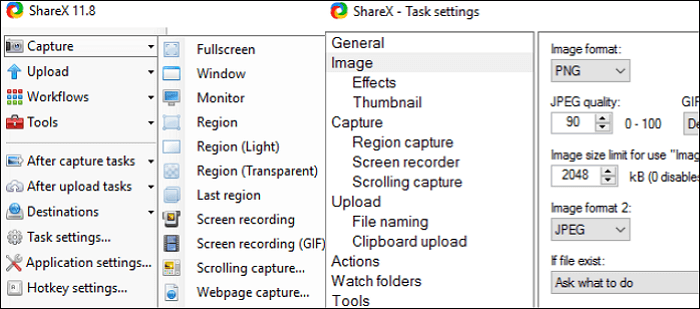
How to Take a Screenshot with ShareX:
Step 1. Download ShareX and open it. Choose "Capture" from the main interface. Based on your requirements, select the related area. You can select from "Fullscreen", "Window", etc.
Step 2. It captures the screen for your needs. Meanwhile, you can select the Image format in various options.
Step 3. Finally, view the savings in the Screenshot folder. And you can share or save the work as you like.
EaseUS RecExperts

One-click to capture anything on screen!
No Time Limit, No watermark
Start Recording