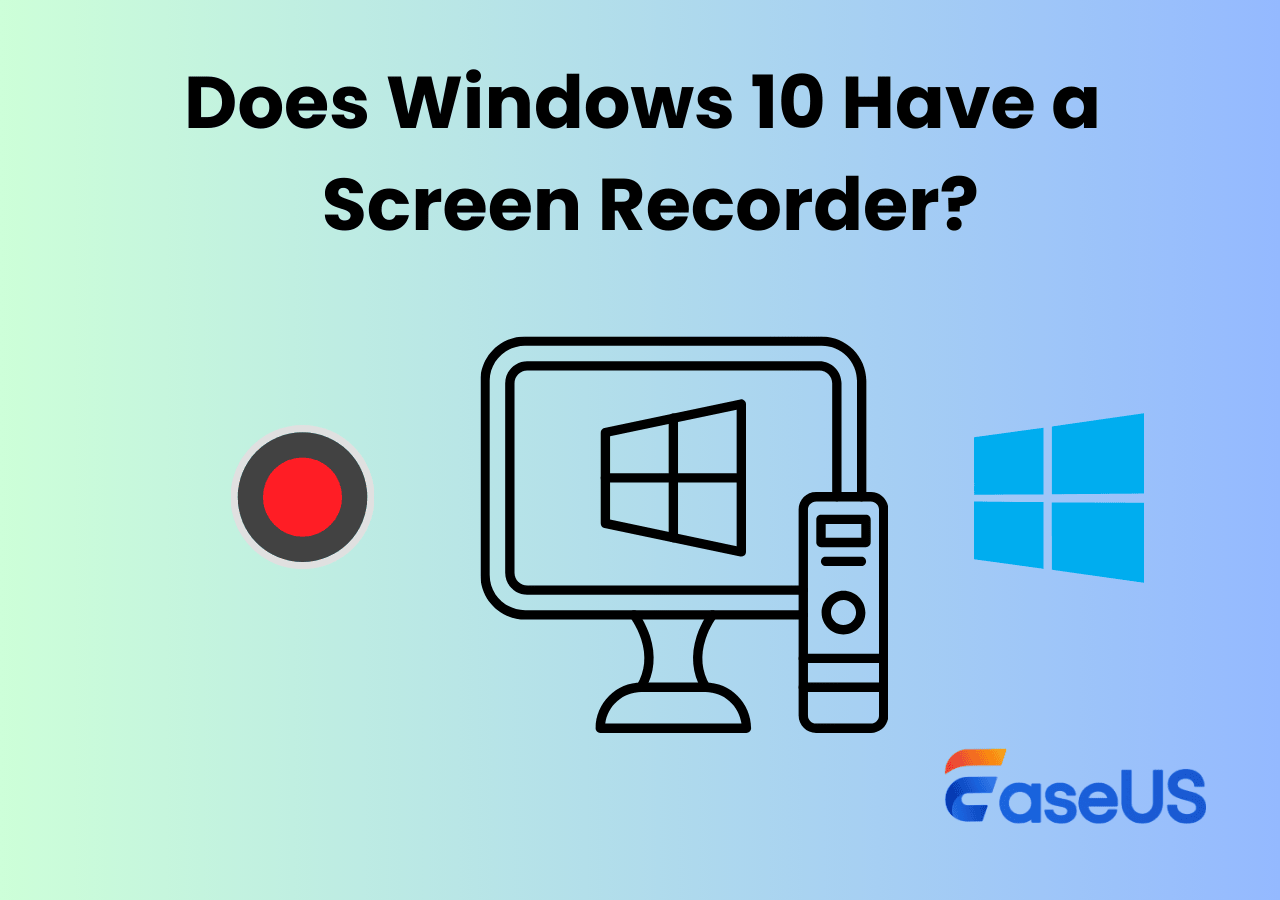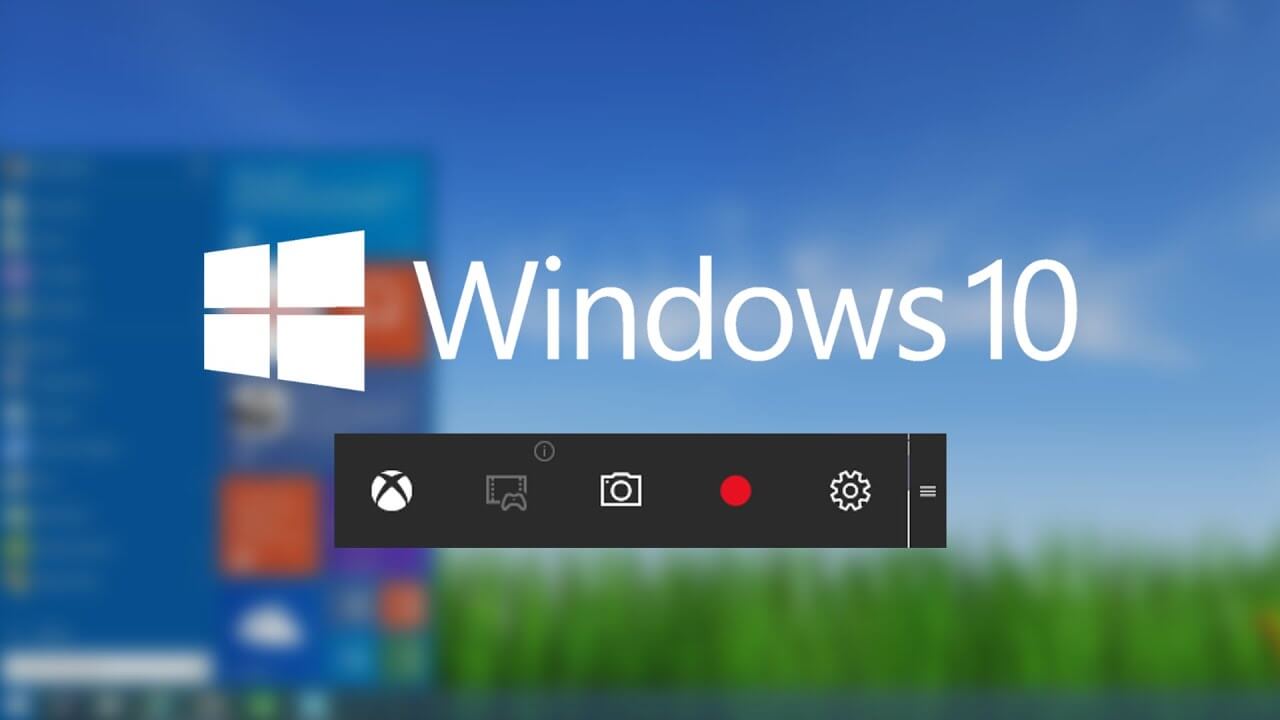-
![]()
Daisy
Daisy is the Senior editor of the writing team for EaseUS. She has been working in EaseUS for over ten years, starting from a technical writer to a team leader of the content group. As a professional author for over 10 years, she writes a lot to help people overcome their tech troubles.…Read full bio -
Jane is an experienced editor for EaseUS focused on tech blog writing. Familiar with all kinds of video editing and screen recording software on the market, she specializes in composing posts about recording and editing videos. All the topics she chooses …Read full bio
-
![]()
Alin
Alin is an experienced technical blog writing editor. She knows the information about screen recording software on the market, and is also familiar with data cloning and data backup software. She is expert in writing posts about these products, aiming at providing users with effective solutions.…Read full bio -
Jean is recognized as one of the most professional writers in EaseUS. She has kept improving her writing skills over the past 10 years and helped millions of her readers solve their tech problems on PC, Mac, and iOS devices.…Read full bio
-
![]()
Jerry
Jerry is a fan of science and technology, aiming to make readers' tech life easy and enjoyable. He loves exploring new technologies and writing technical how-to tips. All the topics he chooses aim to offer users more instructive information.…Read full bio -
![]()
Rel
Rel has always maintained a strong curiosity about the computer field and is committed to the research of the most efficient and practical computer problem solutions.…Read full bio -
![]()
Gemma
Gemma is member of EaseUS team and has been committed to creating valuable content in fields about file recovery, partition management, and data backup etc. for many years. She loves to help users solve various types of computer related issues.…Read full bio -
![]()
Shelly
"I hope my articles can help solve your technical problems. If you are interested in other articles, you can check the articles at the bottom of this page. Similarly, you can also check my Twitter to get additional help."…Read full bio
Page Table of Contents
0 Views |
0 min read
Ever wanted to create a quick GIF to showcase a process, highlight a bug, or share a funny moment? GIFs are a great way to convey information quickly and engagingly. If you're wondering how to record a GIF on Windows 11, you're in the right place. This guide will walk you through various methods, from built-in tools to third-party applications, ensuring you have the right solution to screen record Windows 11 and make a GIF.
|
Tool |
Direct GIF Export |
Ease of Use |
Best For |
|
✅ GIF |
⭐⭐⭐⭐⭐ |
Pro-quality recording + conversion |
|
|
❌ (MP4 only) |
⭐⭐⭐⭐ |
Fast native screen capture |
|
|
❌ (MP4 only) |
⭐⭐⭐⭐ |
Game and app window recording |
|
|
✅ GIF |
⭐⭐⭐ |
Developers, advanced users |
|
|
✅ GIF |
⭐⭐⭐⭐ |
Tutorials, precision editing |
Free GIF Screen Recorder for Windows and Mac
Best Screen Recorder GIF Maker to Create High-Quality GIFs? ---Reddit
👍Best for: professionals and casual users who want to record GIFs from the screen or webcam directly
EaseUS RecExperts is a full-featured screen recorder for Windows and Mac that supports region capture, scheduled recording, system/mic audio recording, and direct export in GIF, MP4, MP3, FLAC, WKV, WMV, and more formats.
EaseUS GIF maker is widely used in professional tutorials, marketing teams, and educators due to its reliability and export flexibility. Its non-linear editing features help refine recordings before converting to GIF, ensuring high visual clarity.
⭐Main features:
- Export GIF directly or convert formats like MP4 to GIF easily.
- Capture full screen or any specific parts of the screen.
- Built-in editor and annotation tools.
- Free to use and no watermark.
👉Download this free GIF maker to your computer below.
🚩How to record a GIF on Windows 11 using EaseUS GIF maker:
1Step 1. Launch EaseUS RecExperts and choose the recording mode you need: Full Screen, Cunstom, Window, Game, Audio, or Webcam.

2Step 2. The recording toolbar will appear, and then click Menu and Settings icon on the far right. Under the Video tab, go to Output Format and select your desired format (MP4, MOV, FLV, MKV, AVI, or GIF).
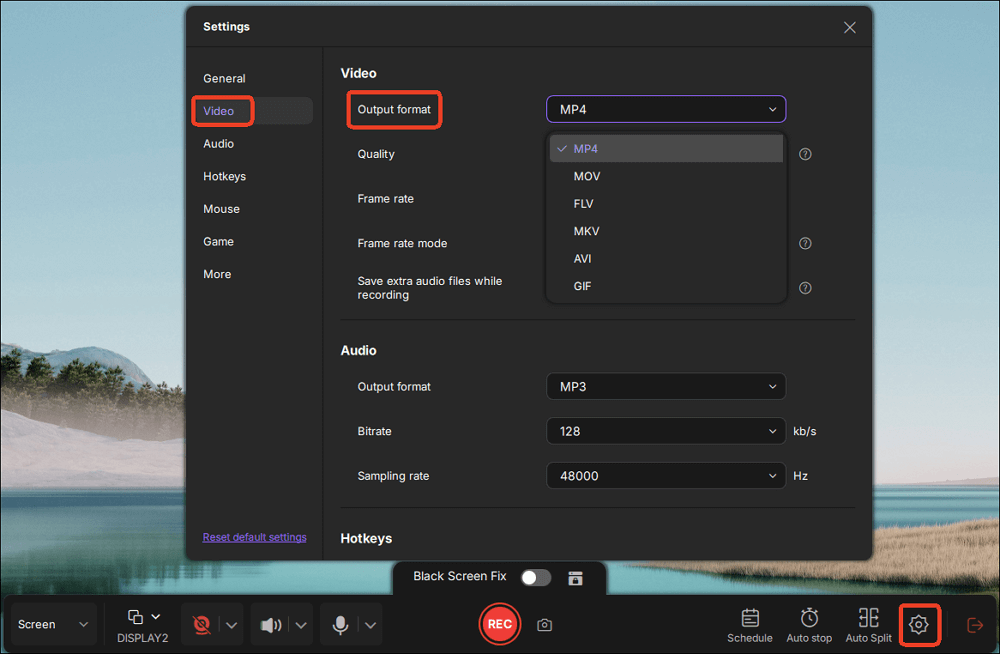
3Step 3. Once your settings are configured, click the red Record button to begin capturing your screen or content. During recording, use the toolbar to Pause, Resume, or Stop at any time. You can also annotate or enable webcam overlay depending on the recording mode.
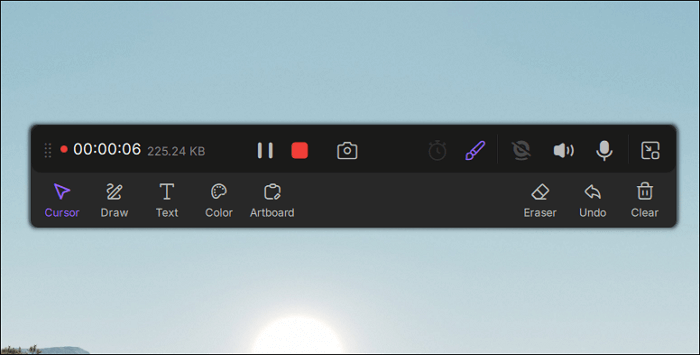
4Step 4. After stopping the recording, the video will automatically appear in the Preview window. Here, you can trim or edit the clip, then export it in the selected format.
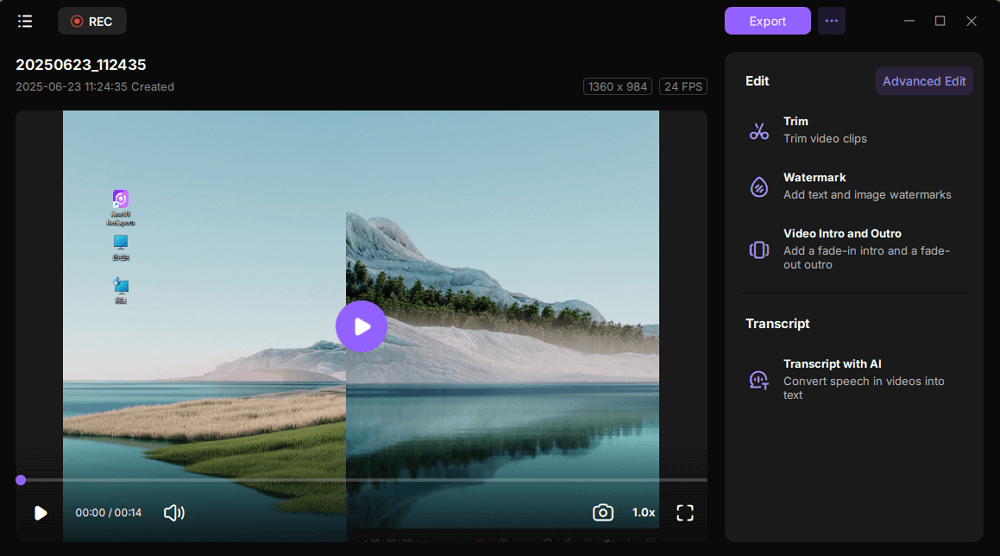
- Important
- Please make sure you have permission to record or share any content, especially if it includes copyrighted materials, private conversations, or proprietary applications. Recording software should be used responsibly and in compliance with local laws and platform policies. Check your country's fair use or copyright laws before sharing or publishing your GIFs for personal, educational, or fair-use scenarios.
Share this post if you find it helpful!
How to Record GIF Windows 11 with Snipping Tool
👍Best for: Windows 11 users who want to capture a short action or screen flow quickly without installing third-party software
The upgraded Snipping Tool in Windows 11 includes screen recording functionality. Although it only exports videos in MP4, it's perfect for short recordings which can then be converted into GIFs using free tools.
Microsoft's new Snipping Tool is a handy upgrade, offering quick access for productivity users or developers who need lightweight screen recordings. However, it's better for occasional use due to the lack of GIF output and editing.
🚩How to record GIFs on Windows 11 using Snipping Tool:
Step 1. Type Snipping Tool in the Search bar. Open the tool from the list.
Step 2. Switch from Snip to Record mode in Snipping Tool.
Step 3. Select the area you want to record.
Step 4. Click Start to begin recording, then Stop when finished.
Step 5. Save the video to an MP4 file.
Step 6. Convert it to GIF using EZGIF.com or CloudConvert.
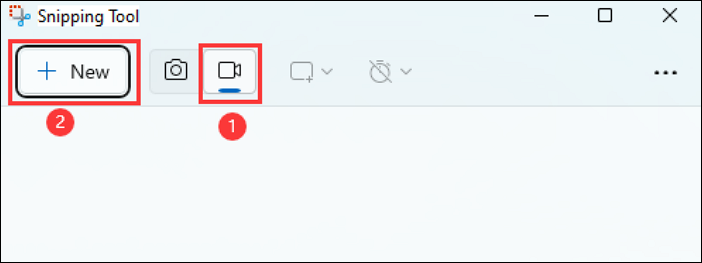
✅ Pros
- Built into Windows 11
- Clean UI, very easy to use
- No installation required
❌ Cons
- No direct GIF export
- Only available in Windows 11
- Editor's Notes:
-
1. The screen recording feature of Snipping Tool cannot save a file in GIF directly. The screenshot (snip) feature lets you export a picture in GIF, but the saved GIFs cannot play. So, it's still recommended to use a video-to-GIF converter then.
2. According to PhantomOfEarth, the Snipping Tool in Windows 11 is set to receive a significant update that includes the ability to record and export screen recordings directly as animated GIFs. This feature is currently being tested in preview builds and unavailable in the general release. Users can follow future updates.
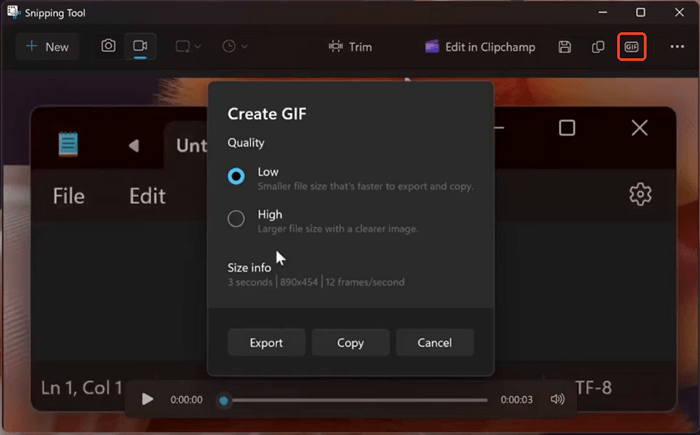
Share this post if you find it helpful!
MP4 Video to GIF on Windows 10/11 with Game Bar
👍Best for: gamers and app reviewers who want to record gameplay or in-app actions and convert to GIFs for sharing on forums or social media
Xbox Game Bar recording is built into Windows 10/11 and allows full HD recording of apps and games. It only supports MP4 export, but videos can be converted to GIFs using third-party tools as well.
Xbox Game Bar is optimized for DirectX applications, making it an efficient built-in tool for capturing real-time software interactions. However, users must rely on external editors to produce GIFs.
🚩How to record a GIF with Game Bar:
Step 1. Open the app or window to record.
Step 2. Press Win + G to launch Xbox Game Bar.
Step 3. Click the Record button in the Capture widget.
Step 4. Perform your action and click Stop when done.
Step 5. The video will be saved in MP4 format.
Step 6. Use EZGIF or GIPHY to convert the file to a GIF.
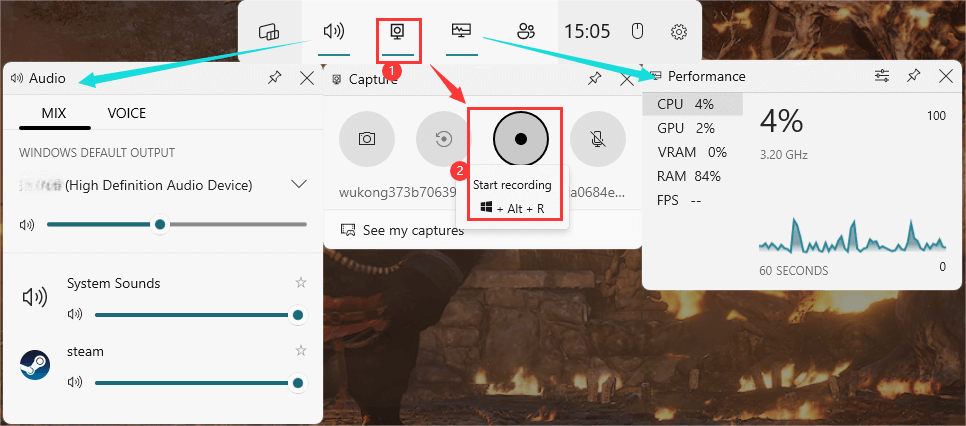
✅ Pros
- Built-in for Windows 10/11
- No setup needed
- Smooth MP4 capture with good quality
❌ Cons
- Doesn't support desktop/region recording
- Require external conversion for GIF
- No editing features
Share this post if you find it helpful!
How to Record a GIF on Windows 10 with ShareX
👍Best for: power users and developers who need customizable GIF capture with hotkeys, task automation, and frame-by-frame control
ShareX is a free open-source screen recorder that allows direct GIF recording and includes rich options for capture area, hotkey assignment, and workflow automation.
Trusted by developers and QA engineers, ShareX's advanced recording modes and GIF export make it one of the most efficient free tools though not suited for beginners.
🚩How to make GIFs on Windows 11 with ShareX:
Step 1. Install ShareX from getsharex.com. Open it on your laptop or desktop.
Step 2. Go to Capture > Screen Recording (GIF).
Step 3. Select the screen area to record.
Step 4. Perform the on-screen activity.
Step 5. Stop the recording and export the GIF.
Step 6. The GIF is saved automatically in the destination folder.
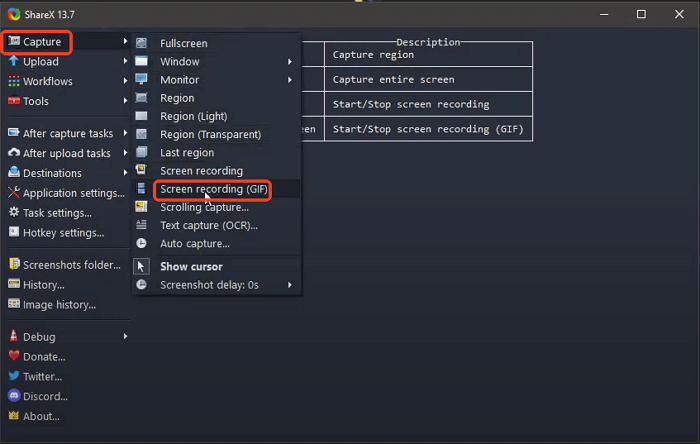
✅ Pros
- Free and open-source
- Direct GIF recording (no conversion)
- Automation, hotkeys, and after-capture tasks
❌ Cons
- Interface can be overwhelming
- May have a learning curve for beginners
Share this post if you find it helpful!
How to Record a GIF on Windows 11 with ScreenToGif
👍Best for: tutorial creators, educators, and users who want detailed control over every frame of their animated GIFs
ScreenToGif is a lightweight Windows program focused on recording the screen, webcam, or whiteboard into editable GIFs. It features a powerful frame editor for trimming, text, and image overlays.
ScreenToGif is highly regarded in tech and developer communities for its precision editing and frame-level control. It's ideal for clean, instructional GIFs or UX reporting.
🚩How to record a GIF on Windows 10 or 11 using ScreenToGif:
Step 1. Download, install, and launch ScreenToGif.
Step 2. Click Recorder and resize the recording window.
Step 3. Click Record to begin capturing screen activity.
Step 4. Click Stop, then edit the captured frames.
Step 5. Add captions, remove frames, or adjust speed.
Step 6. Export your project as a GIF.
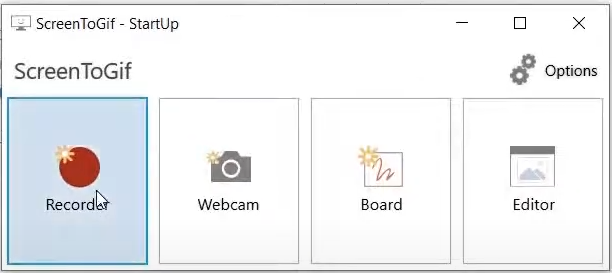
✅ Pros
- Direct GIF export
- Powerful built-in editor
- No watermark, completely free
❌ Cons
- Recording window must be manually resized
- Limited to Windows
Share this post if you find it helpful!
Conclusion
This article offers 5 ways about how to record a GIF on Windows 11. Each method has its advantages and disadvantages. If you are going to make GIFs frequently, download a free GIF maker like EaseUS RecExperts.
Record GIF Windows FAQs
1. Does Windows 11 have a video recorder?
Yes, Windows 11 comes with a built-in video recorder called Xbox Game Bar. It lets you capture screen activity, especially for games or app windows. You can launch it by pressing Windows + G.
However, Xbox Game Bar has limitations:
- It cannot record File Explorer or your desktop directly.
- It doesn't support advanced features like scheduled recording, annotations, or format conversion.
2. How do you Record a GIF of your screen on Windows 11?
To record a GIF on Windows 11, you can't rely solely on default tools yet. But there are several ways to do it using free software:
✅ Using ShareX
- Open ShareX → Capture → Screen recording (GIF)
- Select the recording area
- Hit Stop when done, and the GIF is saved instantly
✅ Using ScreenToGif
- Open the app → Click Recorder
- Select the area and click Record
- Edit and save the result as a GIF
✅ (Coming Soon) Using Snipping Tool
Windows 11's Snipping Tool is getting GIF support (in Insider Preview). Once it's publicly released, you'll be able to:
- Press Ctrl + G to start recording a GIF
- Capture your screen and export directly to .GIF format
3. How do I put a GIF on my desktop Windows 11?
Windows 11 doesn't natively support animated GIFs as desktop wallpapers, but you can still make it work using a third-party utility like Lively Wallpaper (Free on Microsoft Store)
- Install Lively Wallpaper
- Open the app and click Add Wallpaper
- Browse and select your GIF file
- It will instantly play as your desktop background
⭐Note:
- GIFs may consume more CPU/GPU when looped constantly.
- For better performance, converting the GIF to a lightweight video format like .webm is often recommended.
Share this post if you find it helpful!
EaseUS RecExperts

One-click to capture anything on screen!
No Time Limit, No watermark
Start Recording