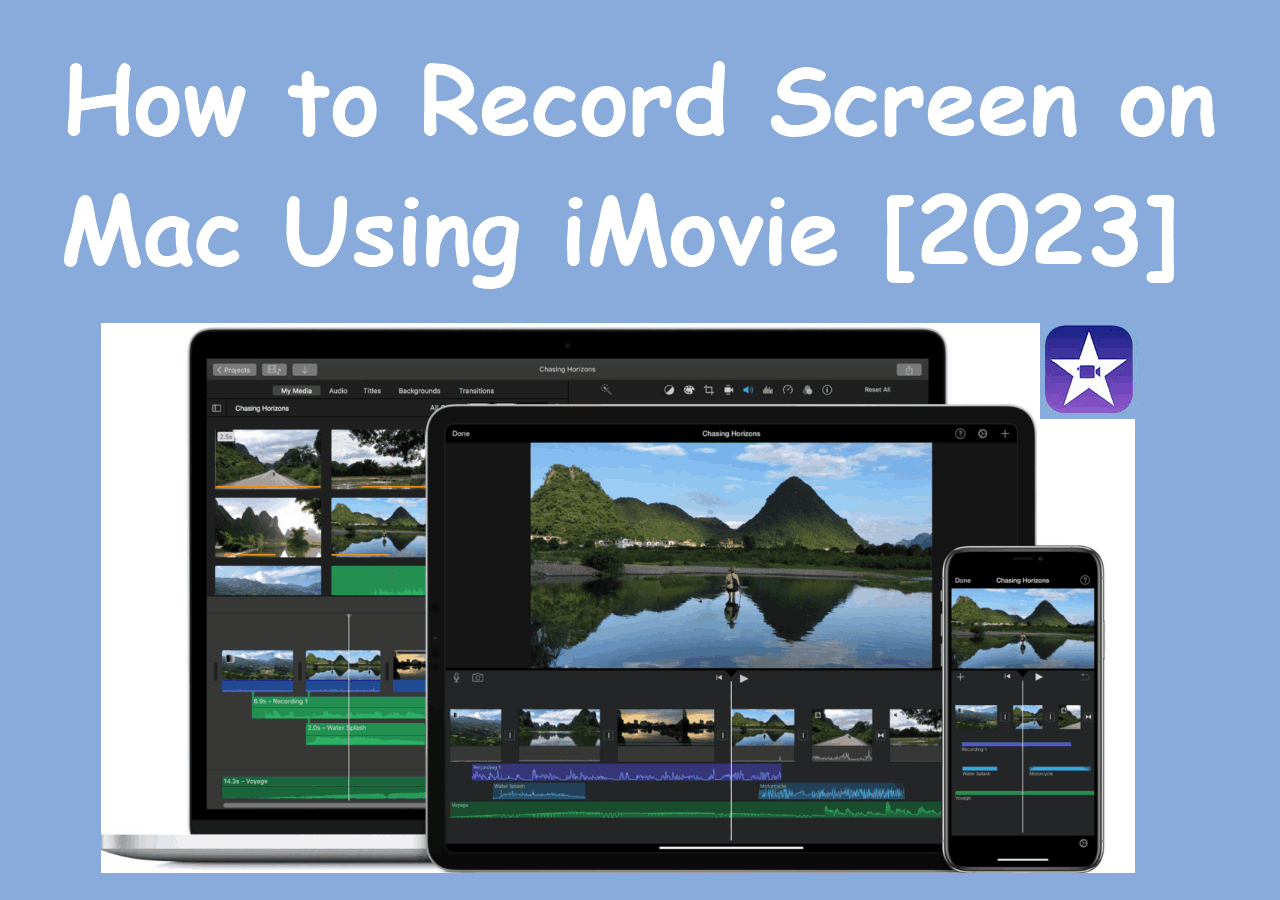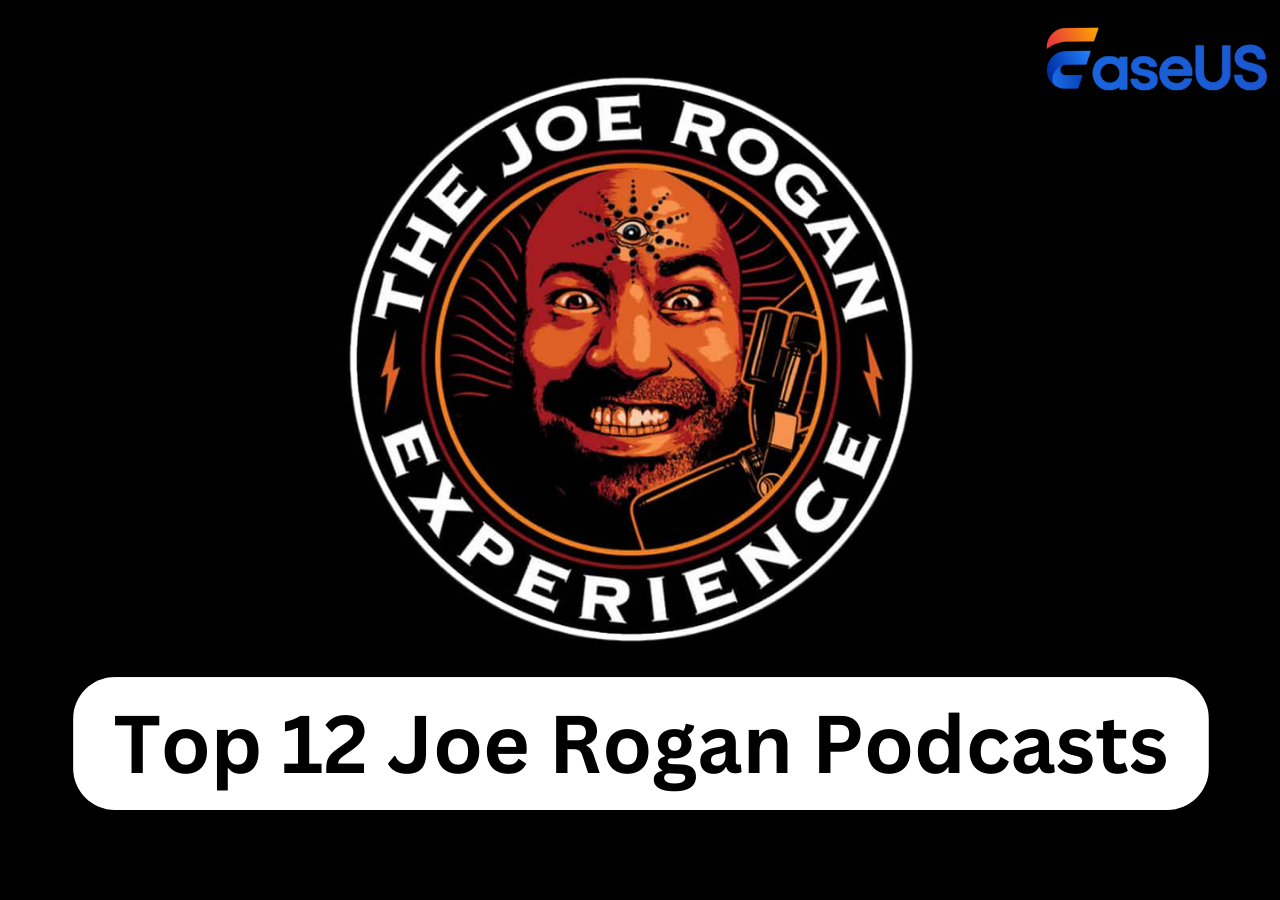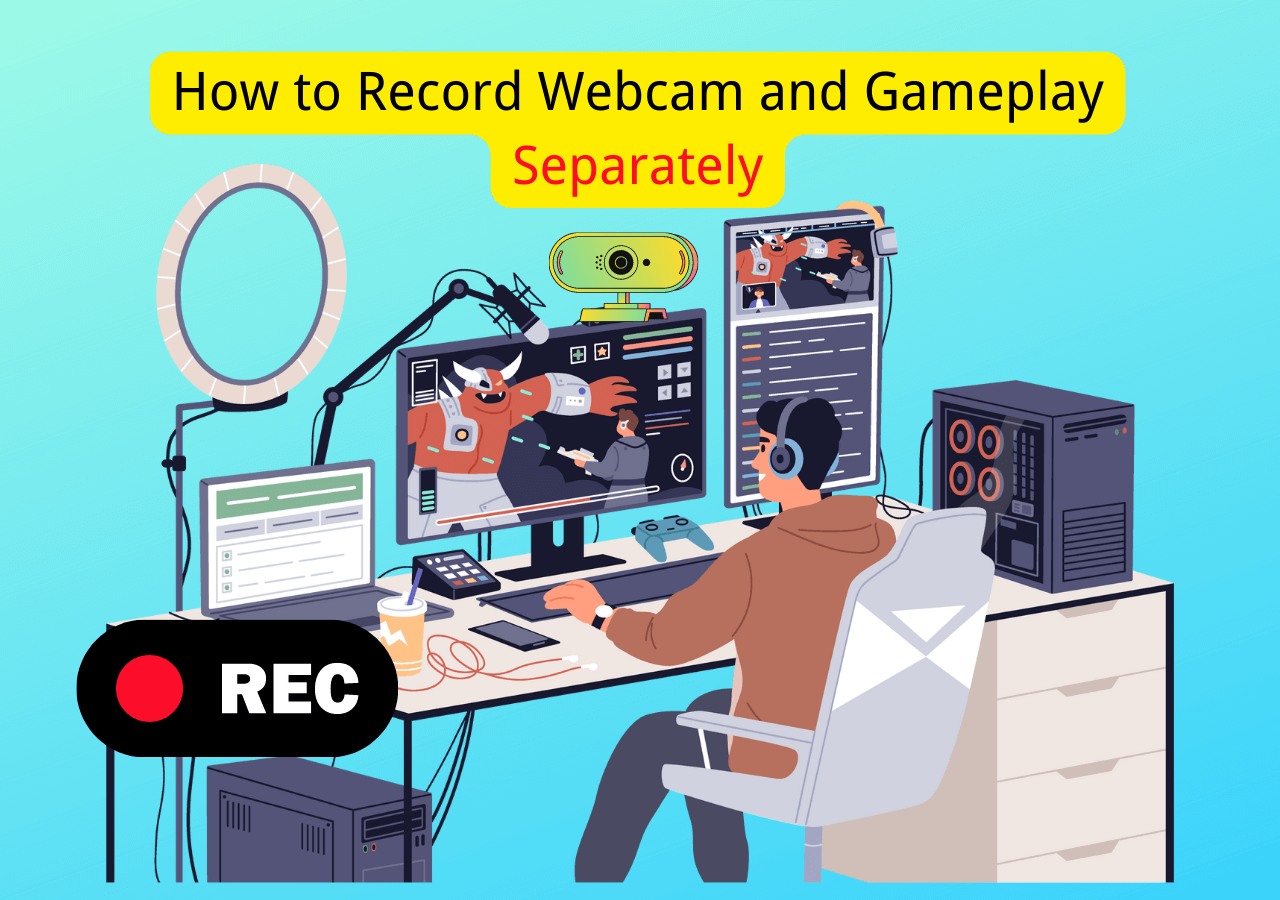-
![]()
Daisy
Daisy is the Senior editor of the writing team for EaseUS. She has been working in EaseUS for over ten years, starting from a technical writer to a team leader of the content group. As a professional author for over 10 years, she writes a lot to help people overcome their tech troubles.…Read full bio -
Jane is an experienced editor for EaseUS focused on tech blog writing. Familiar with all kinds of video editing and screen recording software on the market, she specializes in composing posts about recording and editing videos. All the topics she chooses …Read full bio
-
![]()
Melissa Lee
Melissa Lee is an experienced technical blog writing editor. She knows the information about screen recording software on the market, and is also familiar with data cloning and data backup software. She is expert in writing posts about these products, aiming at providing users with effective solutions.…Read full bio -
Jean is recognized as one of the most professional writers in EaseUS. She has kept improving her writing skills over the past 10 years and helped millions of her readers solve their tech problems on PC, Mac, and iOS devices.…Read full bio
-
![]()
Jerry
Jerry is a fan of science and technology, aiming to make readers' tech life easy and enjoyable. He loves exploring new technologies and writing technical how-to tips. All the topics he chooses aim to offer users more instructive information.…Read full bio -
![]()
Rel
Rel has always maintained a strong curiosity about the computer field and is committed to the research of the most efficient and practical computer problem solutions.…Read full bio -
![]()
Gemma
Gemma is member of EaseUS team and has been committed to creating valuable content in fields about file recovery, partition management, and data backup etc. for many years. She loves to help users solve various types of computer related issues.…Read full bio -
![]()
Shelly
"I hope my articles can help solve your technical problems. If you are interested in other articles, you can check the articles at the bottom of this page. Similarly, you can also check my Twitter to get additional help."…Read full bio
Page Table of Contents
0 Views |
0 min read
Can you watch Peacock on multiple devices? YES, you can watch up to 3 concurrent streams on Peacock. Besides, this article also tells you how many profiles can you have on Peacock and guides you to screen record on Peacock for viewing on multiple devices.
Part 1. Watch Up to Three Concurent Streams on Peacock Account
Though a Peacock account can be logged into an unlimited number of devices, Peacock revolves around simultaneous streaming. Currently, a Peacock account can only have three streams running simultaneously.
- If three users are watching TV shows, movies, etc., on the same Peacock account, you're not allowed to launch another stream until one of the current ends.
- This guideline applies to Peacock Free, Premium, and Premium Plus subscription plans.
Please share this post to help more users!
Part 2. How Many Profiles Can You Have on Peacock
According to Peacock, a single account can carry up to 6 profiles, which is enough for most households. Please note that a single Peacock account needs at least one adult profile, and others can be adults, children, or both, depending on your family.
Part 3. Watch Peacock on Multiple Devices by Screen Recording🔥
As you can see, you're not allowed to stream on your Peacock on the fourth device. But suppose you want to watch the same Peacock program with your family from a long distance without logging out of one device. In that case, you can utilize reliable screen recorders like EaseUS RecExperts to record on Peacock. Then, you can watch your captured Peacock materials across multiple devices.
Please remember that your captured DRM-protected content on your Peacock with EaseUS RecExperts is only for personal rather than commercial use.
Major features of EaseUS RecExperts:
- Its enhanced mode feature can screen record protected videos without black screens on Peacock Premium or Premium Plus, Netflix, Hulu, Prime Video, or other streamers.
- Release the full-screen recording, selected region recording, schedule recording, auto-stop & auto-split options.
- Allow video/audio editing, video/audio file import, video/audio to text transcription, microphone noise reduction, etc.
Step 1. Launch the EaseUS RecExperts, and click the downward triangle to find the "Enhanced mode" button that looks like a small TV on the left panel.

Step 2. Select to record the webcam, system sound, or the microphone. You can see popular streaming sites in this interface, including YouTube, Netflix, Vimeo, Amazon Prime, Disney, Hulu, etc. Then, click a site, and you will be lead to its official website.

Step 3. Go back to EaseUS RecExperts and click the "REC" to proceed. The recording will start after a 3-second countdown. You can see a task bar on your screen. Choose the corresponding button on it to pause or stop the recording.

Step 4. When the recording is over, you will be lead to the preview interface where you can view and edit the recorded videos. Here you can eidt, take screenshots from the recording, or, adjust the volume and playback speed as you like.

Please share this post to help more users!
Conclusion
Can you watch Peacock on multiple devices? Of course, you can. In brief, all Peacock users (Free, Premium, and Premium Plus subscribers) can watch up to three concurrent streams on Peacock. If you desire to watch Peacock on more devices, you'd better adopt third-party tools like EaseUS RecExperts to screen record on Peacock.
FAQs about Peacock and Relevant Streamers
This section also lists several topics about Peacock and other streaming platforms. Please get an overview of them below if needed.
1. Can I watch Peacock for offline viewing?
Yes, you can. You can download Peacock shows to supported devices for offline viewing. However, the most labor-saving way is to seek help from screen recorders like EaseUS RecExperts to watch Peacock for offline viewing because there are many limitations to Peacock video downloads.
2. Can a Peacock account be shared?
The answer is YES. You can share a Peacock account with anyone, whether you have a free account or a paid monthly subscription. A Peacock account enables you to establish up to six user profiles.
3. How can I use Peacock on Roku?
Please refer to the following steps.
Step 1. Go to your Roku home screen > select Streaming Store > select Search on the Streaming Store page.
Step 2. Type Peacock into the search bar > select the Peacock icon.
Step 3. Select Add App > press OK after downloading.
Step 4. Select Open to launch Peacock > click Pick a Plan.
EaseUS RecExperts

One-click to capture anything on screen!
No Time Limit, No watermark
Start Recording