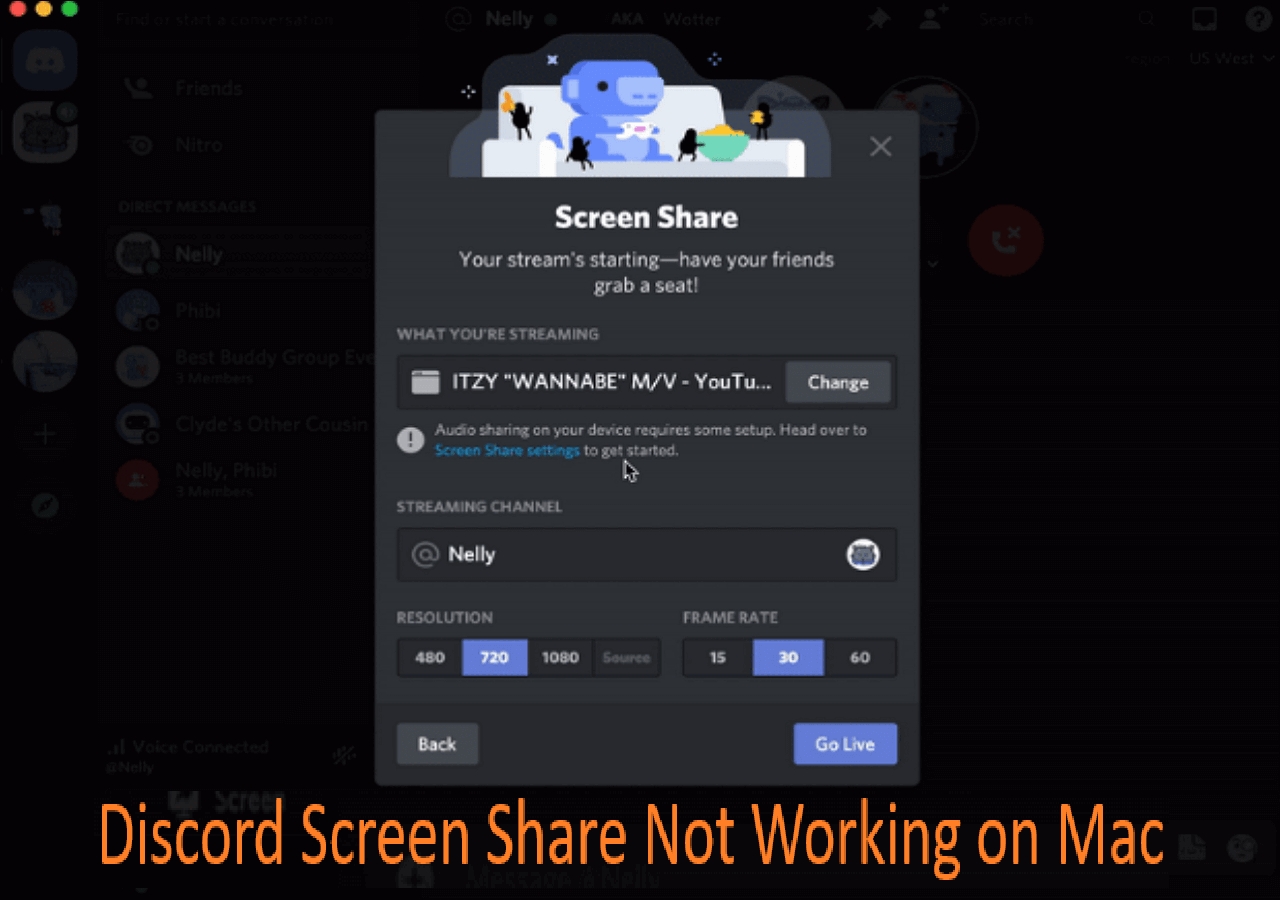-
![]()
Daisy
Daisy is the Senior editor of the writing team for EaseUS. She has been working in EaseUS for over ten years, starting from a technical writer to a team leader of the content group. As a professional author for over 10 years, she writes a lot to help people overcome their tech troubles.…Read full bio -
Jane is an experienced editor for EaseUS focused on tech blog writing. Familiar with all kinds of video editing and screen recording software on the market, she specializes in composing posts about recording and editing videos. All the topics she chooses …Read full bio
-
![]()
Melissa Lee
Alin is an experienced technical blog writing editor. She knows the information about screen recording software on the market, and is also familiar with data cloning and data backup software. She is expert in writing posts about these products, aiming at providing users with effective solutions.…Read full bio -
Jean is recognized as one of the most professional writers in EaseUS. She has kept improving her writing skills over the past 10 years and helped millions of her readers solve their tech problems on PC, Mac, and iOS devices.…Read full bio
-
![]()
Jerry
Jerry is a fan of science and technology, aiming to make readers' tech life easy and enjoyable. He loves exploring new technologies and writing technical how-to tips. All the topics he chooses aim to offer users more instructive information.…Read full bio -
Larissa has rich experience in writing technical articles. After joining EaseUS, she frantically learned about data recovery, disk partitioning, data backup, screen recorder, disk clone, and other related knowledge. Now she is able to master the relevant content proficiently and write effective step-by-step guides on various computer issues.…Read full bio
-
![]()
Rel
Rel has always maintained a strong curiosity about the computer field and is committed to the research of the most efficient and practical computer problem solutions.…Read full bio -
![]()
Gemma
Gemma is member of EaseUS team and has been committed to creating valuable content in fields about file recovery, partition management, and data backup etc. for many years. She loves to help users solve various types of computer related issues.…Read full bio
Page Table of Contents
0 Views |
0 min read
Highlights
|
🟣Some common causes of the Discord says awaiting endpoint are that the Discord server is outaged, internet connection issues, the app is outdated, the Discord channel is corrupted, or you are using an unsupported VPN service... 🟣To fix the Discord awaiting endpoint issue, you may change to a stable internet connection, change the server region, use a VPN, update or reinstall the Discord app, etc. 🟣If the issue is still not fixed, try to record how you operate on Discord via a screen recorder and go to the technician. |
Like the above Reddit user, you may encounter an unexpected situation when Discord gets stuck on awaiting endpoint while connecting to a voice channel or making a direct call. Are you also facing the Discord awaiting endpoint error while communicating in a private chat or community but could not find a workable solution? Fret not.
This article provides practical solutions to fix the Discord awaiting endpoint error and explains the common reasons for this problem. Keep reading for the details!
PAGE CONTENT:
Why Does Discord Say Awaiting Endpoint?
The awaiting endpoint on Discord happens when your computer is having trouble connecting to a Discord server. Learning about its causes is crucial to fixing it. The most common ones include the Discord server outage, server region, internet connection issues, outdated apps, a corrupted or outdated Discord channel, using an unsupported VPN service, and more.
🧑🏻🤝🧑🏻For more insights, check this Reddit post for community discussions:
Awaiting Endpoint
byu/jackiespapi indiscordapp
How to Fix Awaiting Endpoint?
Here are some feasible solutions to fix the awaiting endpoint problem on Discord. Let's discuss them one by one!
Fix 1. Check Network Connection
Since joining a voice channel on Discord requires a stable internet connection with high speed, checking the network connection is the first step towards fixing this error. For this purpose:
- 1. Restart your modem by powering it on/off.
- 2. Flush DNS on your computer by pressing "Start" on your Windows system. Now, type "cmd," and choose "Command Prompt" to "Run as administrator."
- 3. Next, give the "ipconfig/flushdns" command and hit "Enter" from the keyboard.
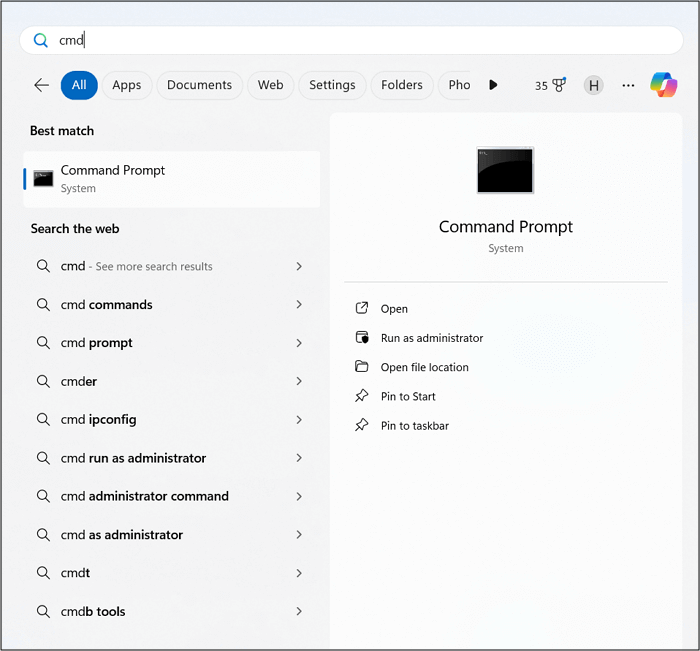
Fix 2. Change Discord Server Location
Changing the server region can sometimes resolve the awaiting endpoint error on Discord. To perform this task:
- 1. Open Discord and choose the Discord server you can't connect to.
- 2. Next, press the down-arrow icon next to the server name and tap "Server Settings."
- 3. Hit "Overview" from the left panel, find "Server Region," and tap "Change" to choose another region. Check if the error is resolved.

- Notice:
- Only the server administrator can change the region.
Fix 3. Use a VPN
If you are unable to change the server region, consider using a VPN to hide your location. Being a VoIP-based communication system with the User Datagram Protocol, Discord can only connect with the UDP proxy servers. So check this before purchasing a VPN program. You only need to install and launch the VPN, select a server from the list, and click Connect.

Fix 4. Update the Discord App
An outdated app often contains various bugs and issues because it may not provide the required resources for connecting to the voice channel. Although Discord automatically gets updated at startup, you need to force an update if it's not done for any reason. So, check for updates by pressing "Command + R" on macOS and "Ctrl + R" on Windows.
Fix 5. Uninstall and Reinstall the Discord App
If the above solutions aren't working, try uninstalling and reinstalling the Discord app to fix this error because the previous installation might be corrupted. To get the latest version of this software:
- 1. Open "Settings" on your system and navigate to "Settings" from the sidebar menu.
- 2. Find Discord, hit "Uninstall" or "Move to Bin," and complete the processing to uninstall Discord.
- 3. Go to the official Discord website to reinstall the app.
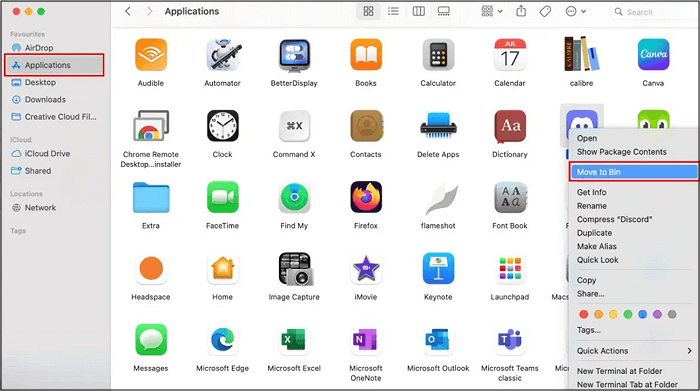
Fix 6. Go to the Official Technician
The last solution is to contact the Discord Support team for official assistance. For this purpose, you can screen record how you operate on Discord and what error Discord shows on your computer with EaseUS RecExperts.
This comprehensive software offers various advanced functionalities to capture your session when experiencing an awaiting endpoint on Discord. You can also record audio on a PC, the microphone, and the webcam to cover all the relevant information for troubleshooting purposes.
Further, it lets you access the annotating capabilities to highlight the Discord server or any other necessary area to mention. You can also take screenshots if needed. It even allows exporting the recordings in the desired output format so you can easily share them with the support team.

Download this software from the button below to start documenting the Discord awaiting endpoint error!
👉Share this post with more people if you find it useful!
Discord Awaiting Endpoint FAQs
1. What does awaiting endpoint mean on Discord?
Awaiting endpoint on Discord means that your computer cannot establish a connection with the Discord server. Sometimes, this can be resolved by restarting the app, but at times, it takes time to fix this error quickly.
2. Why is the Discord call not working?
Multiple reasons are behind the Discord call not working, such as your operating system not being up-to-date, your headphones/headset not properly connected to your computer via USB or input jack, sound/audio drivers or software not being updated, etc.
3. What is error code 1000 on Discord?
The error code 1000 on Discord concerns account authorization or authentication. It usually appears when trying to log in, connect to a server, or perform other actions in Discord.
4. Have I been blocked on Discord?
To check if someone has blocked you on Discord, react to their messages. Open the DM history of the person and react to their previously sent message. You won't be able to do this if you've been blocked.
Conclusion
Undoubtedly, encountering connection issues like Discord awaiting endpoint is annoying, but you can overcome this error by performing a few quick fixes. If none of the solutions works, contact Discord support with a quick screen recording using EaseUS RecExperts. It helps you fulfill your recording and editing tasks for effortless, high-quality videos.
So download this software and explore its advanced recording features!
EaseUS RecExperts

One-click to capture anything on screen!
No Time Limit, No watermark
Start Recording