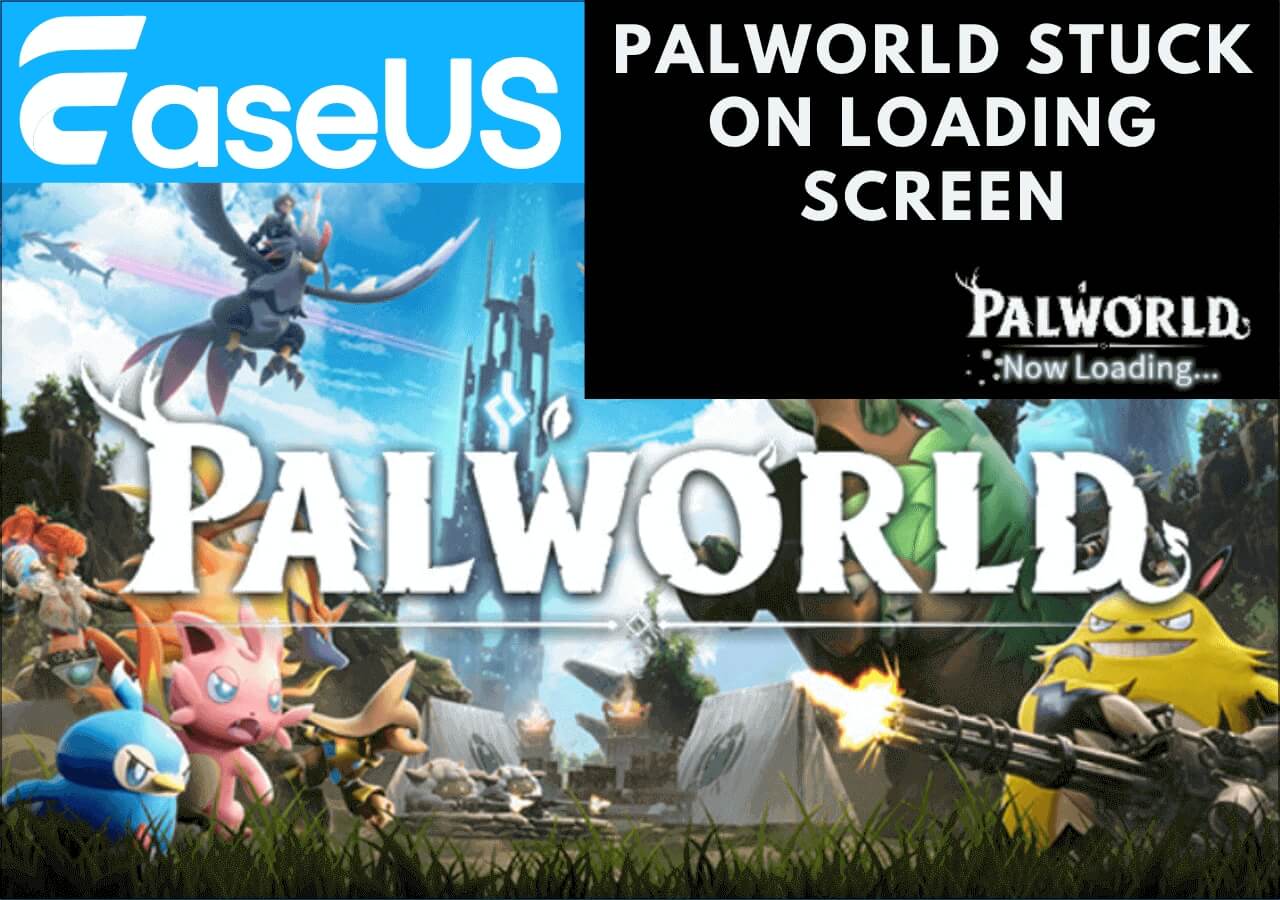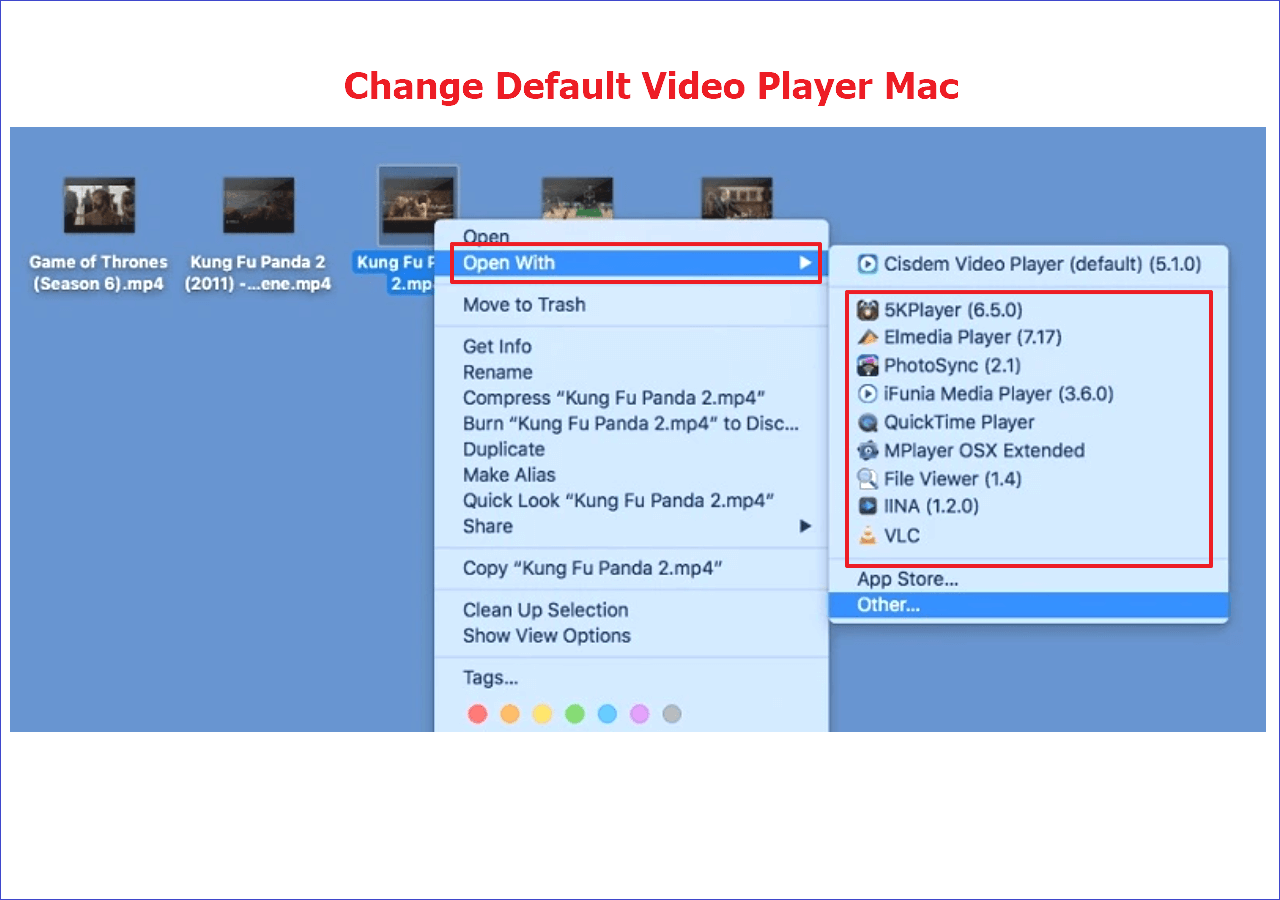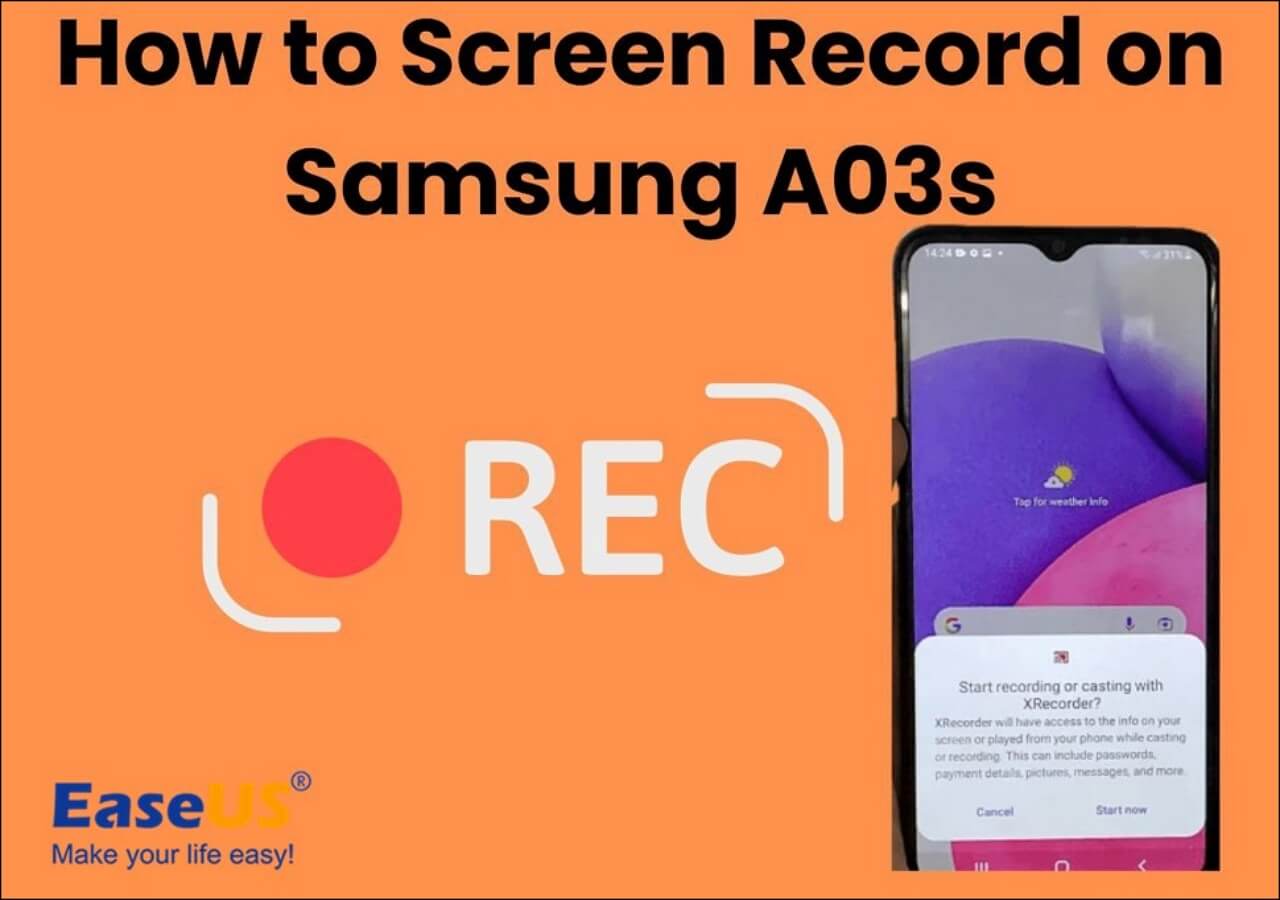-
![]()
Daisy
Daisy is the Senior editor of the writing team for EaseUS. She has been working in EaseUS for over ten years, starting from a technical writer to a team leader of the content group. As a professional author for over 10 years, she writes a lot to help people overcome their tech troubles.…Read full bio -
Jane is an experienced editor for EaseUS focused on tech blog writing. Familiar with all kinds of video editing and screen recording software on the market, she specializes in composing posts about recording and editing videos. All the topics she chooses …Read full bio
-
![]()
Alin
Alin is an experienced technical blog writing editor. She knows the information about screen recording software on the market, and is also familiar with data cloning and data backup software. She is expert in writing posts about these products, aiming at providing users with effective solutions.…Read full bio -
Jean is recognized as one of the most professional writers in EaseUS. She has kept improving her writing skills over the past 10 years and helped millions of her readers solve their tech problems on PC, Mac, and iOS devices.…Read full bio
-
![]()
Jerry
Jerry is a fan of science and technology, aiming to make readers' tech life easy and enjoyable. He loves exploring new technologies and writing technical how-to tips. All the topics he chooses aim to offer users more instructive information.…Read full bio -
![]()
Rel
Rel has always maintained a strong curiosity about the computer field and is committed to the research of the most efficient and practical computer problem solutions.…Read full bio -
![]()
Gemma
Gemma is member of EaseUS team and has been committed to creating valuable content in fields about file recovery, partition management, and data backup etc. for many years. She loves to help users solve various types of computer related issues.…Read full bio -
![]()
Shelly
"I hope my articles can help solve your technical problems. If you are interested in other articles, you can check the articles at the bottom of this page. Similarly, you can also check my Twitter to get additional help."…Read full bio
Page Table of Contents
0 Views |
0 min read
PAGE CONTENT:
In this age of social media, people have unlimited access to each other through shared content. Though not often, sometimes you can't resist taking a screenshot when a juicy post, a conversation with your loved one, or an exciting gossip story goes through your eyes.
However, you may feel embarrassed if the next user gets notified after saving this content. Does Instagram notify you when you take a screenshot? Or does Instagram notify when you screen record?
Hence, this write-up covers everything about answering your questions about capturing screenshots on Instagram. Without further ado, let's dive into the details!
Can You Screenshot Instagram Posts?
Absolutely yes. You can screenshot Instagram posts or record Instagram Live without them knowing. Instagram does not notify users of screenshotting posts, reels, or stories. Even there is a bookmark option to save Instagram posts to share with your close friends without taking a screenshot.

But if you are screenshotting Instagram disappearing messages or the ones in the Vanish mode, the game is over!

🍏Here is a video tutorial to explain everything about screenshotting your Instagram stories, posts, and messages.
- 00:00 - Introduction
- 00:33 - Does Instagram Notify When You Screenshot a Story or Post
- 00:48 - Beware of Vanish Mode on Instagram
- 01:13 - Alternatives to Screenshoting on Instagram
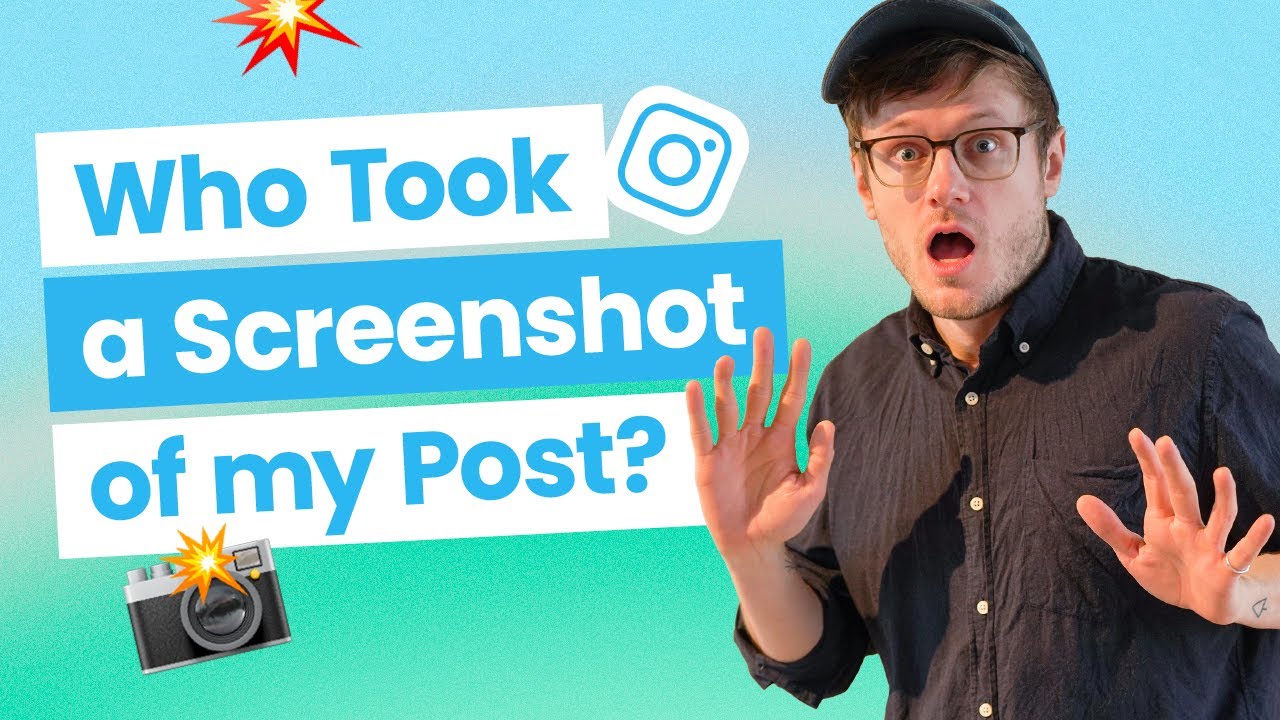
How to Know If Someone Screenshots Your Instagram Message?
Instagram never notifies users of capturing screenshots for posts, reels, stories, and a normal or permanent DM conversation. However, beware of the disappearing messages and Vanish mode.
Disappearing Photos & Videos
Instagram will always notify the users in case you are screenshotting the photos or videos that appear as Instagram stories in direct messages. This way, Instagram helps you secure your personal media files by sharing them as disappearing messages.
To do this, go to the direct message for your close friends, open the camera, capture or select any photo or clip, choose the view once option, and hit send. All done!

Vanish Mode
The Vanish Mode was recently offered to Instagram users in 2020. This is the best way to let the messages disappear whenever the other person leaves the direct conversation.
If you want to activate this mode for a person, open the direct messages, expand the chat, and swipe up the screen. You will automatically see a black screen with a dotted chat icon. However, the next user will also see this enabled mode. If anyone has turned this mode on for you, never try to screenshot while having a conversation.

Can You Screenshot Instagram Posts Without Them Knowing?
Yes, you can effortlessly screenshot or screen record Instagram posts without getting them notified. You can even screen-record Instagram stories. It's because Instagram doesn't send notifications to anyone for recording stories, posts, and reels. You are entirely safe from screenshot notifications but don't forget to respect the privacy of others.
Here are all the methods that can help users take screenshots on Instagram without being known or caught. However, it's a must not to use this screenshot option for the sake of illegal activities. Let's move into the details now!
1- Launch Instagram on Your Web Browser
Though Instagram sends notifications of screenshots for disappearing messages, it isn't possible in the web browser. You can open Instagram in any browser on your system to capture screenshots of the photos or videos set to view once without them knowing via notification.

2- Turn On the Airplane Mode of Your Phone
Airplane mode is a fantastic method for screenshoting Instagram stories and disappearing content. After waiting for some time until the story loads correctly, activate Airplane mode, open Instagram, check the disappearing messages, and take a screenshot. Now, close the app and deactivate the mode. You are all done!

3- Use the Camera Roll of Another Device
The most secure way to capture a screenshot without allowing Instagram to send users the notification is through the camera roll of another device. Open whatever you want on Instagram and take out another phone to capture a picture. Since Instagram doesn't record this activity, you won't get caught.

Related FAQs and Answers
In addition to the above content, you may not be clear on some points. So here are the relevant frequently asked questions with their answers!
1. How can you tell who Screenshotted your Instagram story?
The answer is no. You can't check if someone is screenshotting your Instagram stories. Similarly, the other users won't see if you have captured their Instagram story screenshots.
2. Can someone see how many times you viewed their Instagram profile?
No, this social media platform does not support this activity. No one on Instagram is capable of checking how many times any user has viewed the profile of another user.
3. Can someone see that I viewed their Instagram story if I'm private?
Yes, Instagram provides a feature that people can see who has viewed their Instagram story. However, it does not matter if you have a private or public account.
4. How can I see someone's IG story without them knowing?
You should use Airplane mode to see someone's IG story without them knowing. For this purpose, wait to get the story to load properly. Now, turn on airplane mode on Android or iPhone, open Instagram, and watch the story as usual. Once done, close the Instagram app, and that's all!
Conclusion
Now you have acknowledged that, generally, Instagram doesn't notify people when you screenshot an Instagram post, story, or reel. However, you should avoid situations when Instagram does send a notification.
Also, follow the suggested ways to know when someone screenshots your Instagram message and how to screenshot without being caught. If you find this post useful, don't hesitate to share it with others!
EaseUS RecExperts

One-click to capture anything on screen!
No Time Limit, No watermark
Start Recording