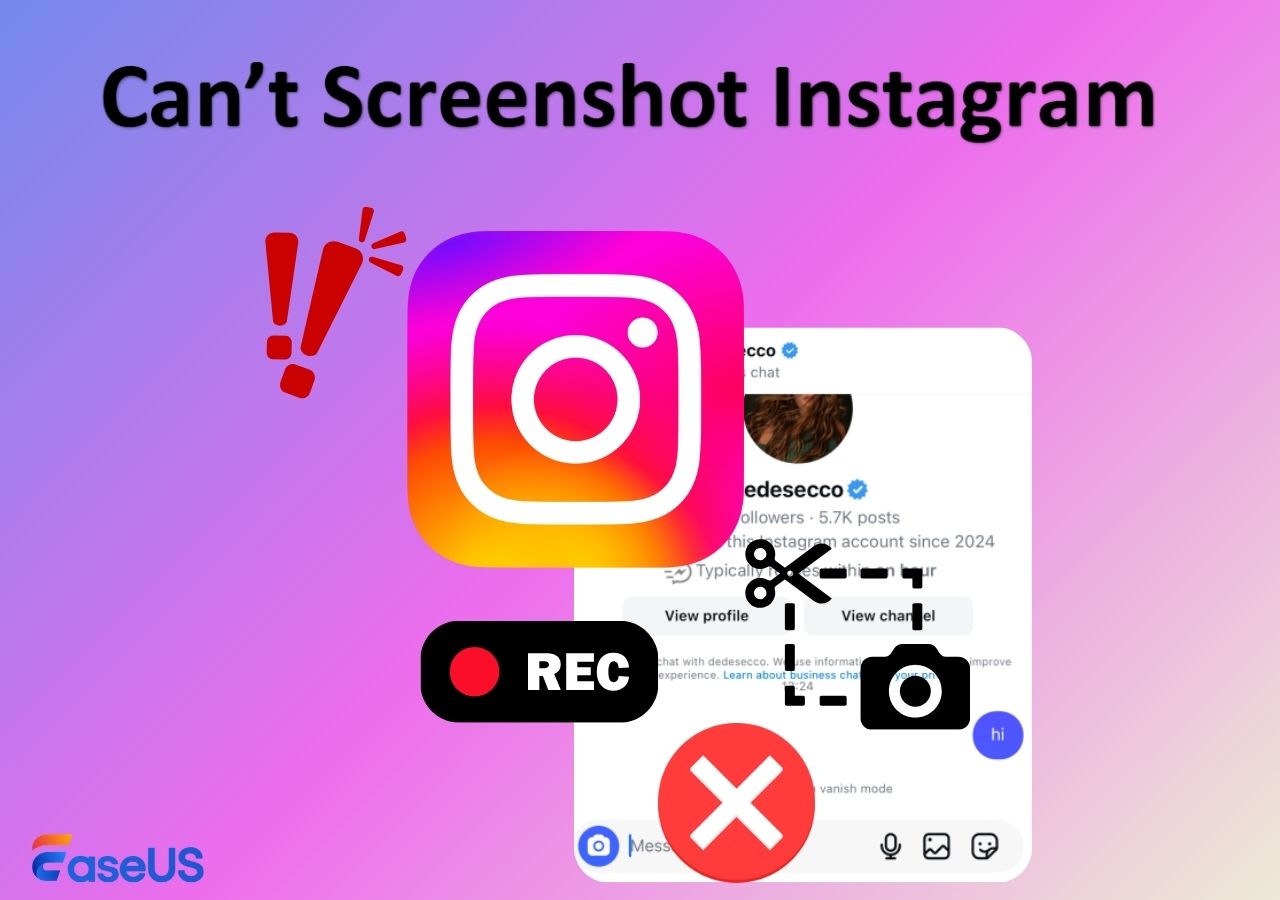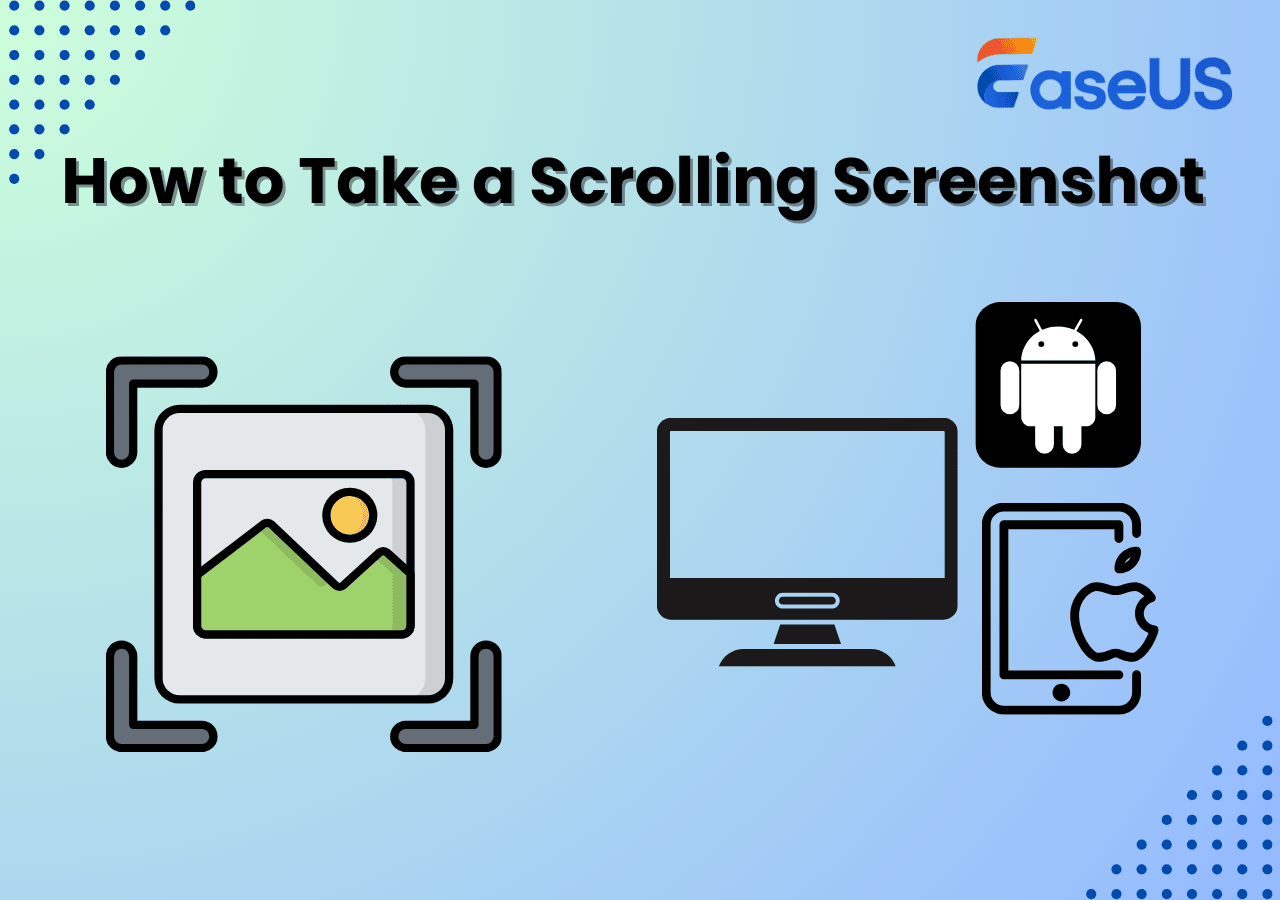-
![]()
Daisy
Daisy is the Senior editor of the writing team for EaseUS. She has been working in EaseUS for over ten years, starting from a technical writer to a team leader of the content group. As a professional author for over 10 years, she writes a lot to help people overcome their tech troubles.…Read full bio -
Jane is an experienced editor for EaseUS focused on tech blog writing. Familiar with all kinds of video editing and screen recording software on the market, she specializes in composing posts about recording and editing videos. All the topics she chooses …Read full bio
-
![]()
Alin
Alin is an experienced technical blog writing editor. She knows the information about screen recording software on the market, and is also familiar with data cloning and data backup software. She is expert in writing posts about these products, aiming at providing users with effective solutions.…Read full bio -
Jean is recognized as one of the most professional writers in EaseUS. She has kept improving her writing skills over the past 10 years and helped millions of her readers solve their tech problems on PC, Mac, and iOS devices.…Read full bio
-
![]()
Jerry
Jerry is a fan of science and technology, aiming to make readers' tech life easy and enjoyable. He loves exploring new technologies and writing technical how-to tips. All the topics he chooses aim to offer users more instructive information.…Read full bio -
![]()
Rel
Rel has always maintained a strong curiosity about the computer field and is committed to the research of the most efficient and practical computer problem solutions.…Read full bio -
![]()
Gemma
Gemma is member of EaseUS team and has been committed to creating valuable content in fields about file recovery, partition management, and data backup etc. for many years. She loves to help users solve various types of computer related issues.…Read full bio -
![]()
Shelly
"I hope my articles can help solve your technical problems. If you are interested in other articles, you can check the articles at the bottom of this page. Similarly, you can also check my Twitter to get additional help."…Read full bio
Page Table of Contents
0 Views |
0 min read
If you've ever wondered, "Does Messenger notify of screenshots?", you're not alone. People ask this all the time, especially since apps like Snapchat and Instagram, when you screenshot Instagram disappearing photo, it sends alerts. Privacy is a significant concern nowadays, and knowing whether Messenger notifies you of screenshots can help protect your conversations or your curiosity.
Quick Answer: Does Messenger Notify When You Take Screenshots?
Here's the short answer:
No, Messenger does not notify screenshots in regular chats, including texts, photos, videos, and voice messages.
Yes, Messenger does notify screenshots or screen recordings when you're using either:
- Secret Conversations (end-to-end encrypted chats)
- Disappearing Messages (new privacy feature replacing Vanish Mode)
- View Once photos or videos
So, unless you're in one of these privacy-focused chat modes, you can take screenshots without the other person knowing.
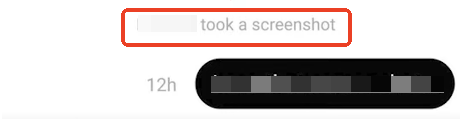
Share this post if you find it helpful!
What Are Secret Conversations and Disappearing Messages in Messenger and How to Use?
Messenger offers multiple layers of privacy, with two key features designed to protect sensitive chats: Secret Conversations and Disappearing Messages.
💡What Are Secret Conversations?
Secret Conversations are end-to-end encrypted chats in Messenger. Only the sender and receiver can read the messages - Meta, Facebook, or any third party cannot. When activated, Secret Conversations send screenshot notifications to alert users if someone captures the chat.
🚩To use Secret Conversation on Facebook Messenger:
Step 1. Open an existing chat or start a new one.
Step 2. Tap the i icon in the top-right corner.
![]()
Step 3. Scroll down to locate Go to secret conversation or similar options.
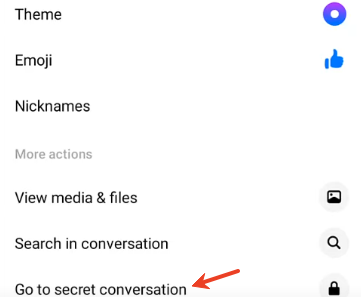
Step 4. This will open a secret conversation.
💡What Are Disappearing Messages?
Disappearing Messages is the successor to Vanish Mode (launched in 2020 and deprecated recently, according to Facebook Help Center). You can set messages to disappear after a specific time (e.g., 5 seconds, 10 seconds, 1 minute, 1 hour, etc.) after being seen. This feature also includes screenshot and screen recording alerts to protect your private conversations.
🚩How to send disappearing messages in Messenger:
Step 1. Open an existing chat or start a new one.
Step 2. Tap the i icon in the top right corner.
Step 3. Scroll down to locate Disappearing messages.
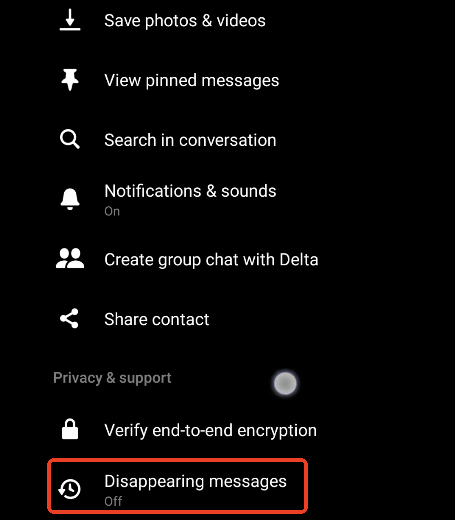
Step 4. Toggle on 24 hours. Then, go back to the chat.
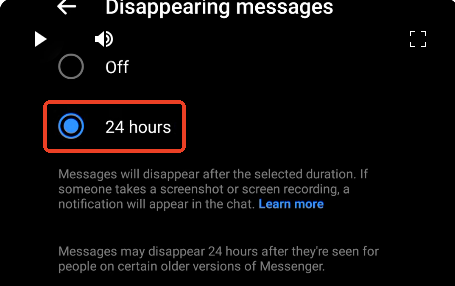
- Tip
- If there is not a Disappearing messages option, make sure both you and the recipient have the latest version of Messenger.
Share this post if you find it helpful!
Facebook App Screenshot Notifications: How Is It Different?
A common confusion is whether Facebook (the main app) behaves like Messenger. Does Facebook notify screen recording or screenshots?
When Facebook Does NOT Notify:
- Facebook Stories: No notification if someone screenshots or screen records.
- Posts, Photos, Profiles: No alert.
- Groups & Comments: No notification.
- You are free to capture content without the creator being notified.
When Facebook DOES Notify:
- View Once Media in Messenger only, not in the Facebook app.
- Disappearing Messages in Messenger, but this doesn’t apply to Facebook posts or stories.
Key Difference:
Messenger is designed with more private communication features like encrypted chats and disappearing messages, which have screenshot alerts. In contrast, the Facebook app prioritizes social sharing and does not offer screenshot notifications for public or semi-public content.
Share this post if you find it helpful!
How to Screenshot or Screen Record Messenger Without Notification?
If you're wondering whether it's possible to screenshot or record a Messenger conversation without sending a notification, technically, yes, but it's an ethically questionable practice.
EaseUS RecExperts is a reliable screen recorder for Windows and Mac. It allows you to capture Messenger chats, including Secret Conversations or disappearing messages, without triggering notifications if you are using the web version of Messenger.
- Privacy and Legal Disclaimer:
-
Always respect privacy laws. In some regions, recording conversations without consent can be illegal.
Even if Messenger does not notify in regular chats, it's ethical to inform others before capturing sensitive content.
Using recording tools to bypass screenshot alerts can violate trust and possibly Meta's terms of service.
Conclusion
Messenger doesn't notify screenshots in normal chats, but it does when you use Secret Conversations, Disappearing Messages, or send View Once media. Facebook's main app doesn't notify screenshots at all. Understanding these privacy features helps you protect your information or be mindful of what others can do with it.
Does Messenger Notify Screenshots of Stories FAQs
Let's clear up more common questions related to Messenger and Facebook screenshots:
1. Does FB notify when you screenshot a story?
No. Facebook does not send screenshot notifications for stories.
2. How to see if someone took a screenshot on Messenger?
You'll only receive a screenshot alert if the chat uses Secret Conversations, Disappearing Messages, or contains View Once media. Normal chats won't notify.
3. How often does messenger notify of screenshots?
Every time someone takes a screenshot or records the screen in a chat with Disappearing Messages or Secret Conversations enabled.
4. Does Messenger notify saved pictures?
No. If someone downloads or saves a photo you sent in a normal chat, Messenger does not send any notifications.
5. How to know if someone screenshots your Facebook Story?
There is no way to tell. Facebook Stories do not trigger screenshot notifications.
Share this post if you find it helpful!
EaseUS RecExperts

One-click to capture anything on screen!
No Time Limit, No watermark
Start Recording