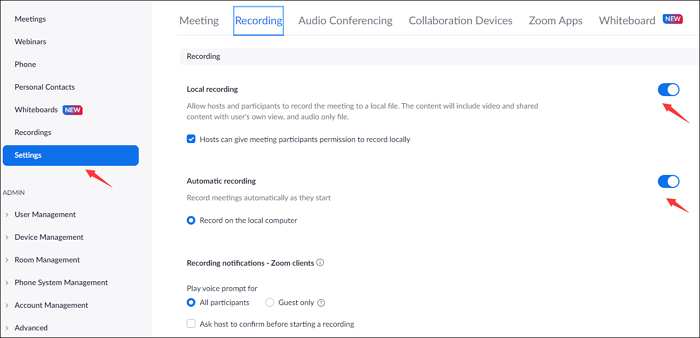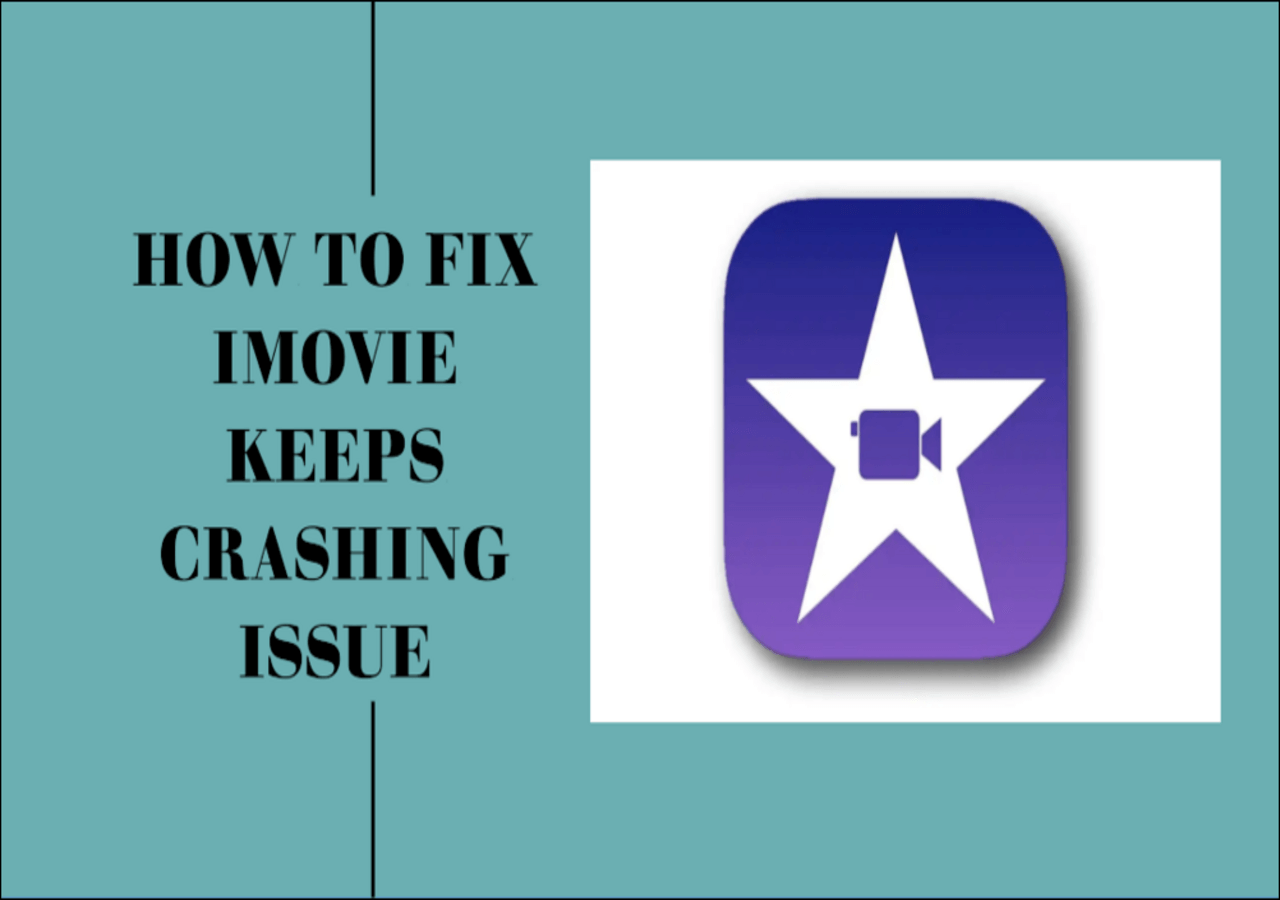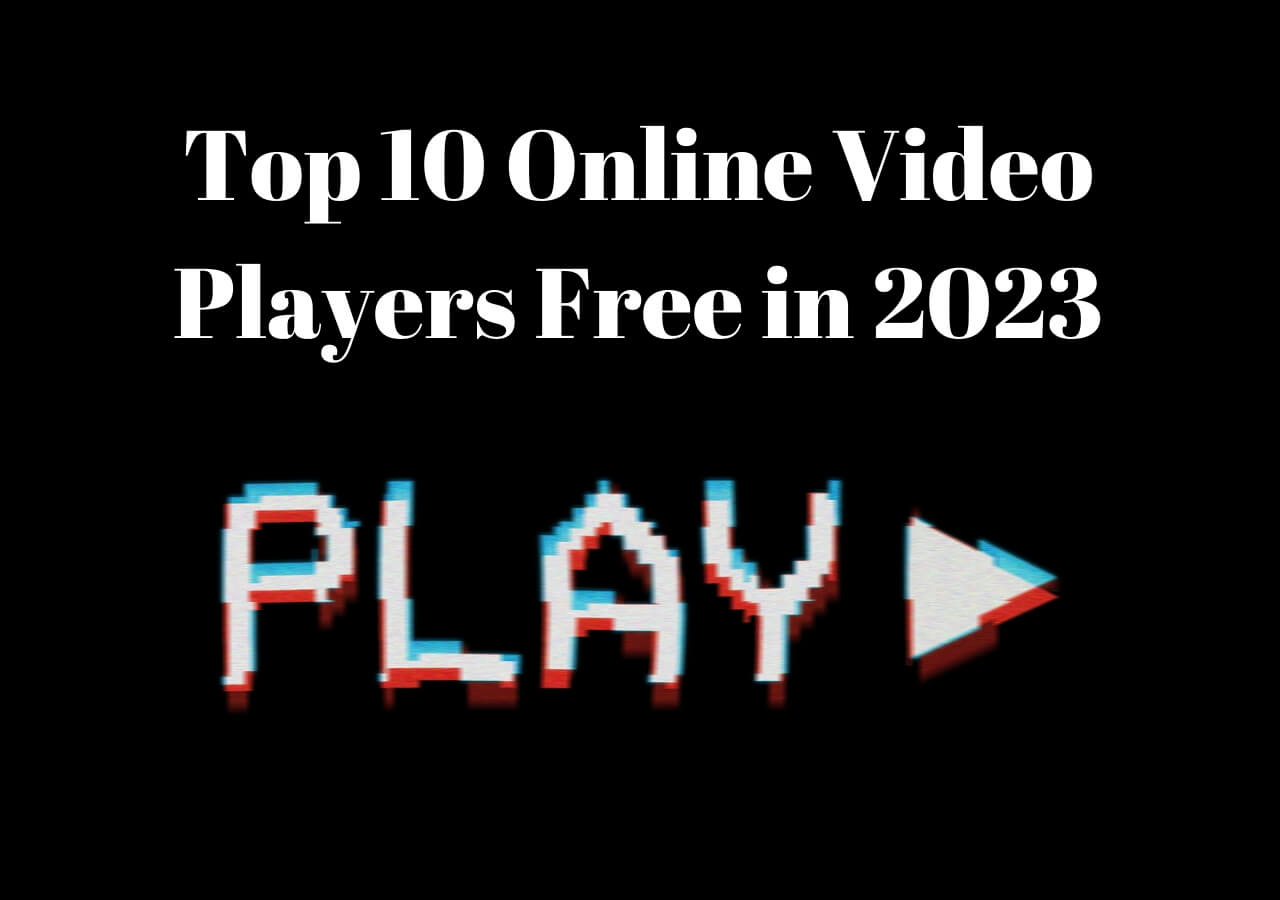-
![]()
Daisy
Daisy is the Senior editor of the writing team for EaseUS. She has been working in EaseUS for over ten years, starting from a technical writer to a team leader of the content group. As a professional author for over 10 years, she writes a lot to help people overcome their tech troubles.…Read full bio -
Jane is an experienced editor for EaseUS focused on tech blog writing. Familiar with all kinds of video editing and screen recording software on the market, she specializes in composing posts about recording and editing videos. All the topics she chooses …Read full bio
-
![]()
Melissa Lee
Alin is an experienced technical blog writing editor. She knows the information about screen recording software on the market, and is also familiar with data cloning and data backup software. She is expert in writing posts about these products, aiming at providing users with effective solutions.…Read full bio -
Jean is recognized as one of the most professional writers in EaseUS. She has kept improving her writing skills over the past 10 years and helped millions of her readers solve their tech problems on PC, Mac, and iOS devices.…Read full bio
-
![]()
Jerry
Jerry is a fan of science and technology, aiming to make readers' tech life easy and enjoyable. He loves exploring new technologies and writing technical how-to tips. All the topics he chooses aim to offer users more instructive information.…Read full bio -
Larissa has rich experience in writing technical articles. After joining EaseUS, she frantically learned about data recovery, disk partitioning, data backup, screen recorder, disk clone, and other related knowledge. Now she is able to master the relevant content proficiently and write effective step-by-step guides on various computer issues.…Read full bio
-
![]()
Rel
Rel has always maintained a strong curiosity about the computer field and is committed to the research of the most efficient and practical computer problem solutions.…Read full bio -
![]()
Gemma
Gemma is member of EaseUS team and has been committed to creating valuable content in fields about file recovery, partition management, and data backup etc. for many years. She loves to help users solve various types of computer related issues.…Read full bio
Page Table of Contents
0 Views |
0 min read
As a photographer, you might be familiar with the VSCO platform. Designers and artists use it to get ideas about photographic innovations and concepts. However, a common question its users ask is, "Does VSCO notify screenshots?"
The reason why users ask this question is because of their content privacy. They want to make sure that their content is safe on this platform. Keep reading if you also want to know about this question before sharing your content. This blog will elaborate on the answer to this question in detail.
Does VSCO Notify Screenshots?
No, VSCO doesn't notify when someone takes a screenshot. This means that you can freely capture a screenshot of any picture from this platform without asking for permission or being worried about notifications.
As an artist, you might consider this a drawback of this platform. Someone can capture a screenshot of your image and share it anywhere without your permission. However, this notification setting only belongs to VSCO.
This means that if you have shared your images somewhere else, like Snapchat, you may be notified when someone screenshot your shared image.
Share this helpful guide with your friends!
How to Screenshot VSCO on PC and Mac
Normally, people prefer to capture screenshots from apps like VSCO using shortcut keys or built-in screen capture software on their computers. However, you might struggle remembering or using those keys on different apps.
To capture screenshots smoothly on your PC or Mac, we suggest downloading EaseUS RecExperts. This advanced program will help you take screenshots or record the entire screen, allowing you to capture anything from your computer's screen. Its function of capturing a specific part of the screen makes it better software than others. Just hit the below button to get this tool!
Here's how to take screenshots of VSCO on your desktop:
1Step 1. Launch this tool and choose your desired area to take a screenshot on your screen. If you want to take a full-screen snapshot, click "Full Screen" and choose Display (if there is more than one monitor). Then, click the camera icon in the upper right to start your task.

2Step 2. (Optional) If you are going to take a partial screen, choose the Region option. Next, left-click and hold your mouse to select the target region. Once selected, choose the camera icon to snapshot your screen.

3Step 3. Finally, you can click Recordings >Pictures to find and view your screenshots.

What Does VSCO Notify You About
As you have read, VSCO is also used as a content-sharing platform to notify users about cspecificactions. If you are unaware of those notification types or actions, this section is for you. We have discussed when this app will notify you about certain actions.
#1. Likes & Comments
As you share your work on VSCO, someone might like or comment on your post. The platform will send you a notification when someone likes or comments on your post. However, it is in your hands whether you want to keep this notification setting turned on or off.
#2. Follow Requests
VSCO allows users to interact and follow each other. When someone sends a follow-up request to fellow artists, the platform will notify the receiver about the invitation.
#3. Reposts
To support other artists, you can also repost their content on VSCO. Knowing that someone is sharing their content will help them be motivated and encouraged. However, the author will be notified when someone reposts their content on the platform.
Be mindful that this notification setting is limited to the VSCO platform. If you have shared something on other platforms and it is shared by other users on that platform, you may or may not get notified according to the terms of that platform.
#4. New Messages
In the end, VSCO will notify you when someone sends you a message. It doesn't matter whether the sender has sent you a message before or is sending it for the first time; the platform will notify you. Like a messaging app, it will update you on every new message you receive.
The Bottom Line
We have explained in detail how VSCO notifies screenshots. You must have learned about this query and gotten an idea of the notifications that the platform sends. Now, you might be more familiar with the platform's notifications.
For better-quality screenshots, we suggest you use EaseUS RecExperts. This software will help you capture the artist's work from this platform in high quality for your reference.
Does VSCO Notify Screenshots FAQs
1. Can you see screenshots on VSCO?
No, you can't see who captured the VSCO screenshot from your post or profile.
2. Does VSCO notify you if you download a photo?
No, VSCO doesn't notify you if someone downloads your picture or vice versa.
3. What apps notify screenshots?
Only a few apps notify users about screenshots, including Snapchat. When someone captures a screenshot of their chats, pictures, or stories, Snapchat notifies users about this action.
4. Does VSCO notify you when you view it?
No, it doesn't notify you when someone views your profile or your shared picture.
EaseUS RecExperts

One-click to capture anything on screen!
No Time Limit, No watermark
Start Recording