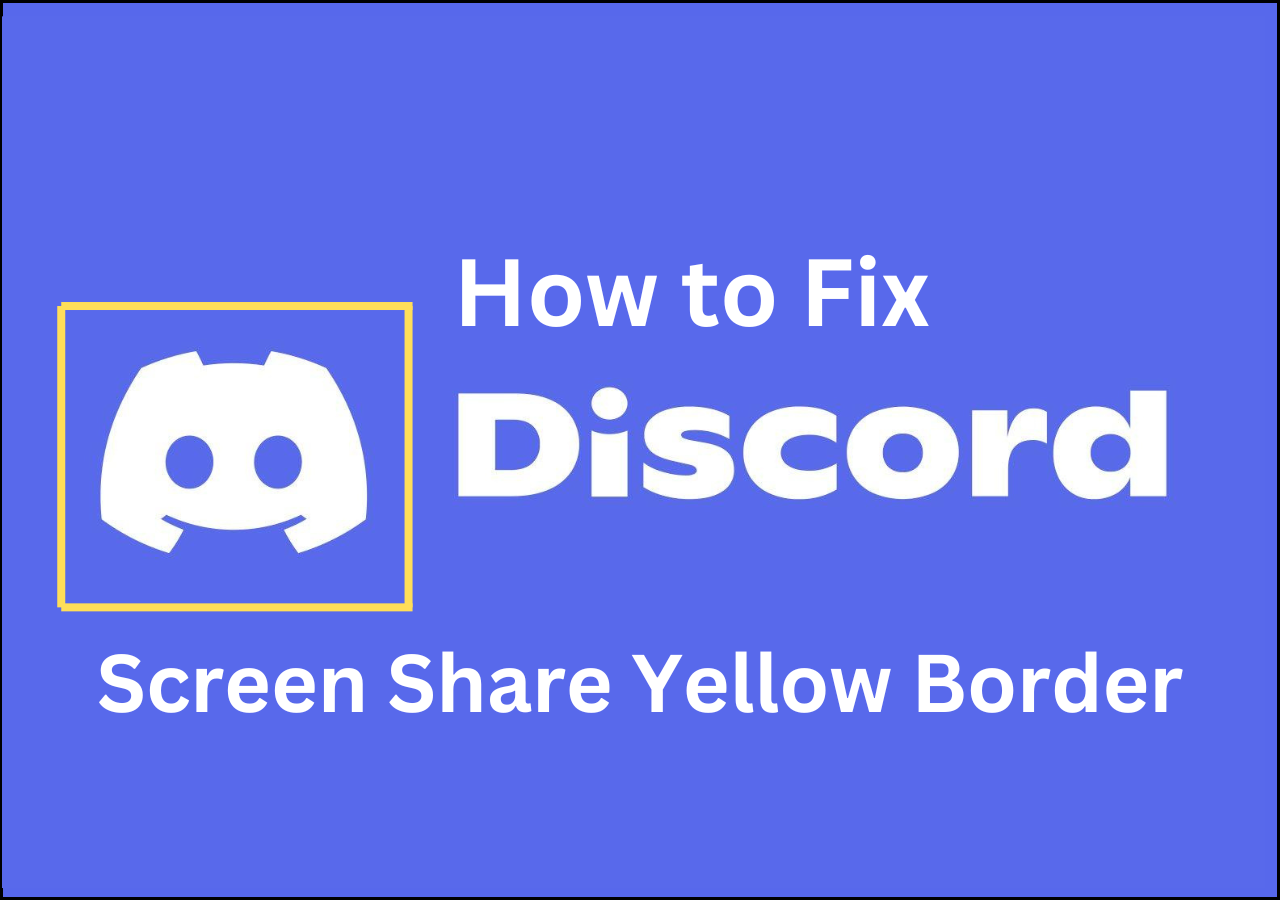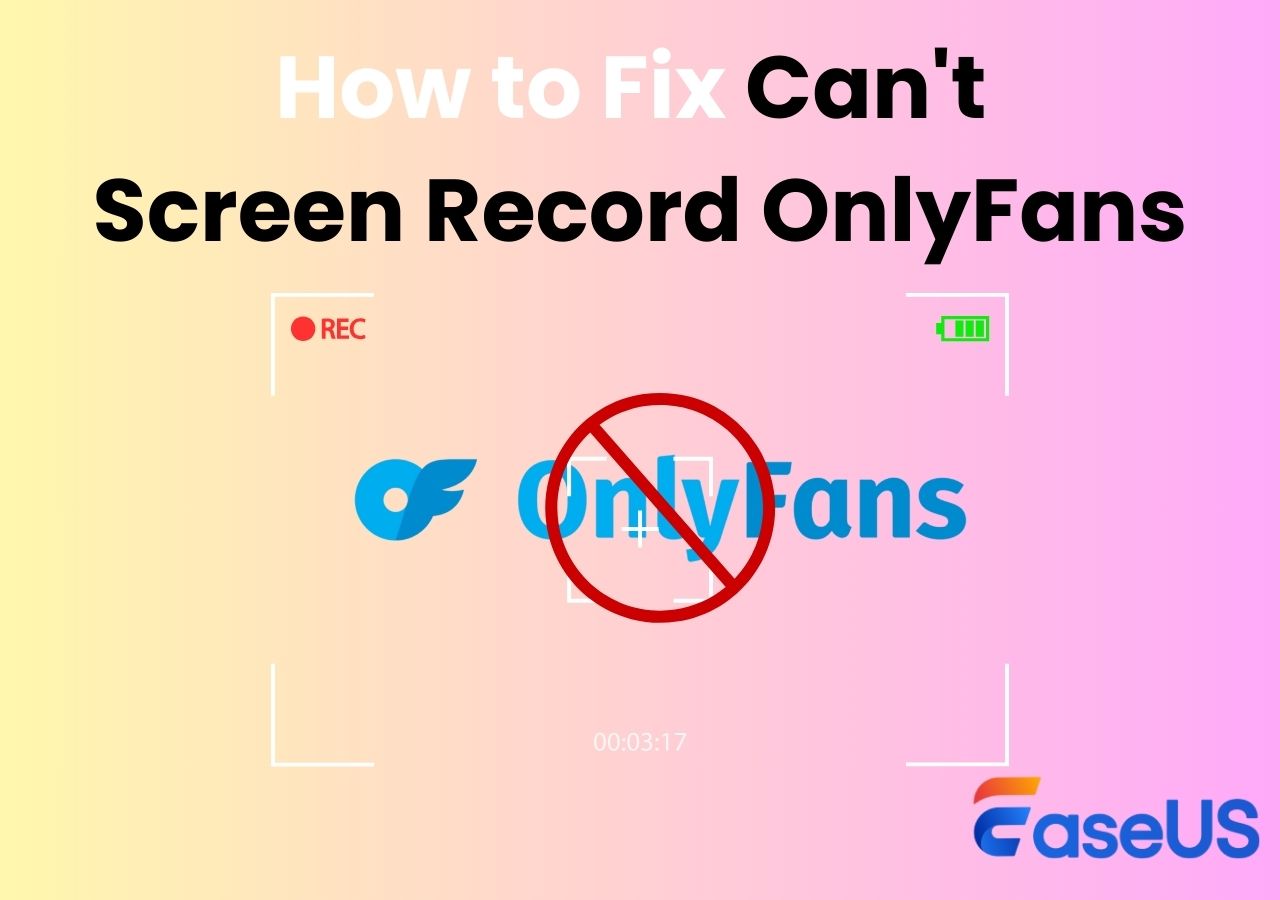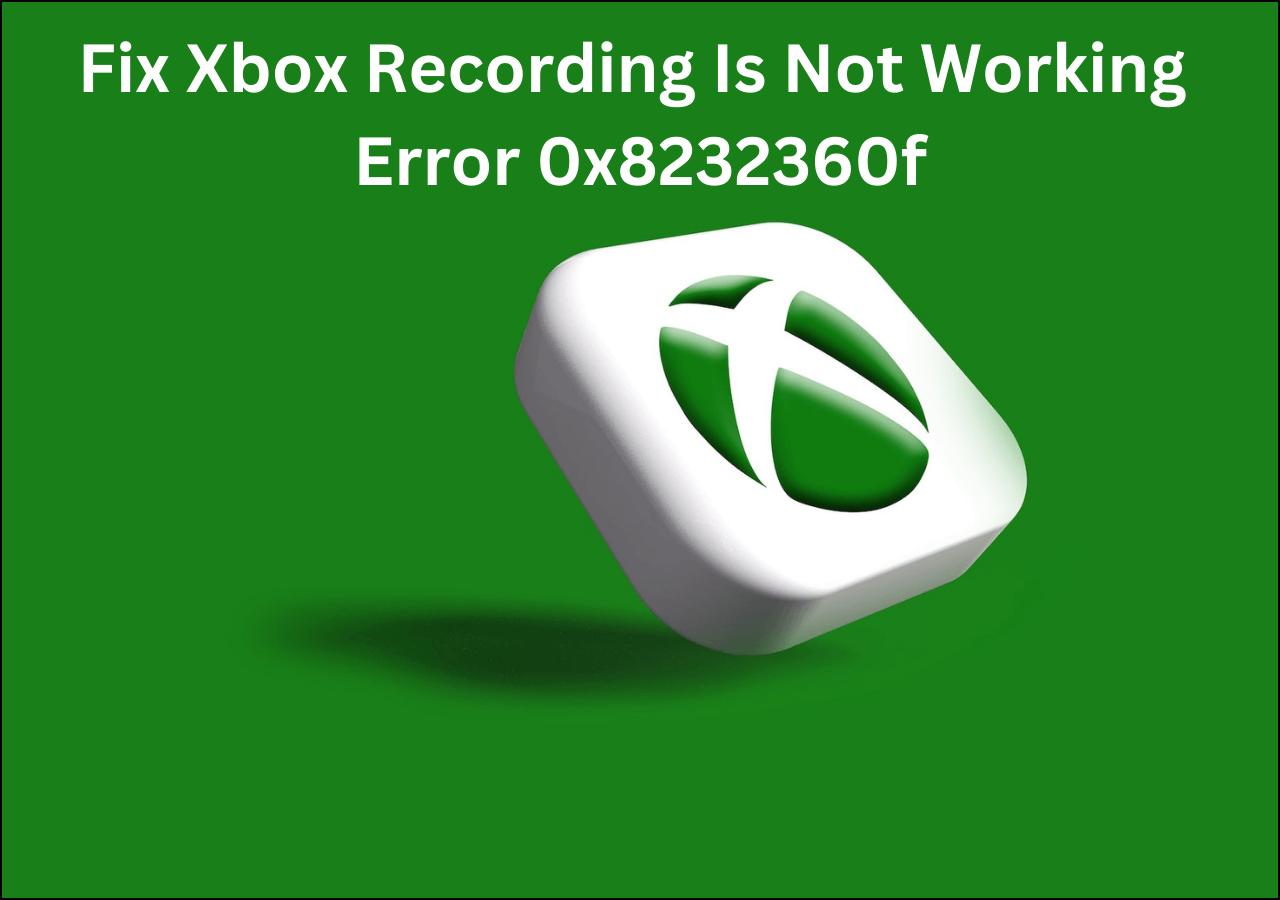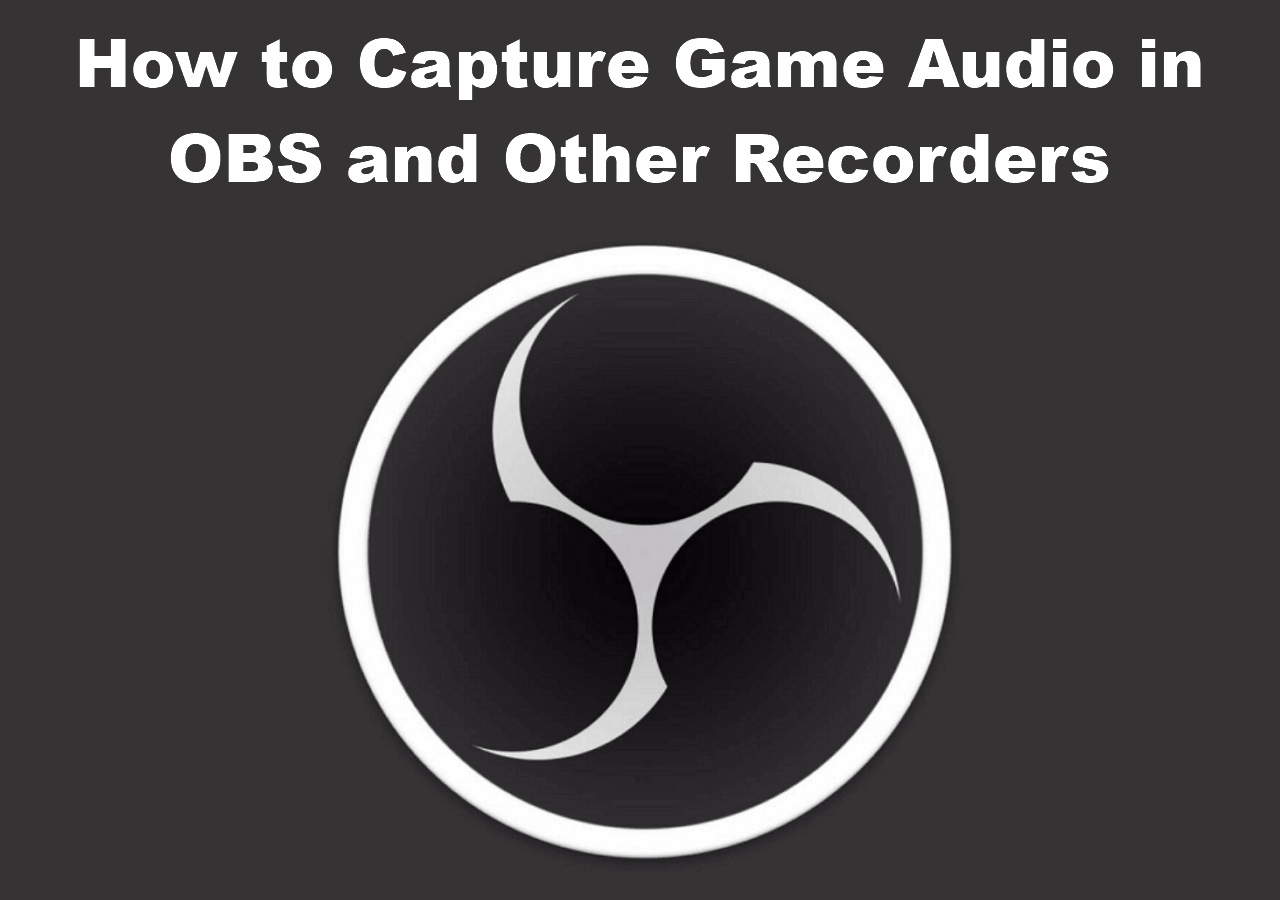-
![]()
Daisy
Daisy is the Senior editor of the writing team for EaseUS. She has been working in EaseUS for over ten years, starting from a technical writer to a team leader of the content group. As a professional author for over 10 years, she writes a lot to help people overcome their tech troubles.…Read full bio -
Jane is an experienced editor for EaseUS focused on tech blog writing. Familiar with all kinds of video editing and screen recording software on the market, she specializes in composing posts about recording and editing videos. All the topics she chooses …Read full bio
-
![]()
Melissa Lee
Melissa Lee is an experienced technical blog writing editor. She knows the information about screen recording software on the market, and is also familiar with data cloning and data backup software. She is expert in writing posts about these products, aiming at providing users with effective solutions.…Read full bio -
Jean is recognized as one of the most professional writers in EaseUS. She has kept improving her writing skills over the past 10 years and helped millions of her readers solve their tech problems on PC, Mac, and iOS devices.…Read full bio
-
![]()
Jerry
Jerry is a fan of science and technology, aiming to make readers' tech life easy and enjoyable. He loves exploring new technologies and writing technical how-to tips. All the topics he chooses aim to offer users more instructive information.…Read full bio -
Larissa has rich experience in writing technical articles. After joining EaseUS, she frantically learned about data recovery, disk partitioning, data backup, screen recorder, disk clone, and other related knowledge. Now she is able to master the relevant content proficiently and write effective step-by-step guides on various computer issues.…Read full bio
-
![]()
Rel
Rel has always maintained a strong curiosity about the computer field and is committed to the research of the most efficient and practical computer problem solutions.…Read full bio -
![]()
Gemma
Gemma is member of EaseUS team and has been committed to creating valuable content in fields about file recovery, partition management, and data backup etc. for many years. She loves to help users solve various types of computer related issues.…Read full bio
Page Table of Contents
0 Views |
0 min read
In this post, you will learn some easy ways to record a phone call on iPhone:
- Record a Phone Call on an iPhone Using Voice Memo
- Record iPhone Phone Calls with Google Voice
- Record a Phone Call on an iPhone via Third-Party Recorder
Unlike Android, where users can record phone calls using third-party or in-built call recorder apps, you can't do the same with your iPhone. Apple finds call recording to be an invasion of privacy and a crime to do without the other party's consent.
But at times, it can be important to record a phone call for future reference or as proof of something. Although Apple doesn't let its users record their phone calls directly on their iPhones, there is a trick to doing it. Now let me tell you how to record a phone call on your iPhone!
- Notice:
- Recording phone calls without consent is illegal in most countries, so do not record phone calls without informing the other party that the conversation is being recorded.
Record a Phone Call on an iPhone Using Voice Memo
The iPhone blocks any recorder apps when you phone someone or receive a phone call from someone; Voice Memo is clearly no exception. But you can still record a phone call using voice memo; basically, you will need another phone or an iPhone to do this.
Here's how to record a phone call using Voice Memo:
Step 1. When you are on a phone call, bring your iPhone out and open Voice Memo from the "Control Center" or by using "Spotlight."
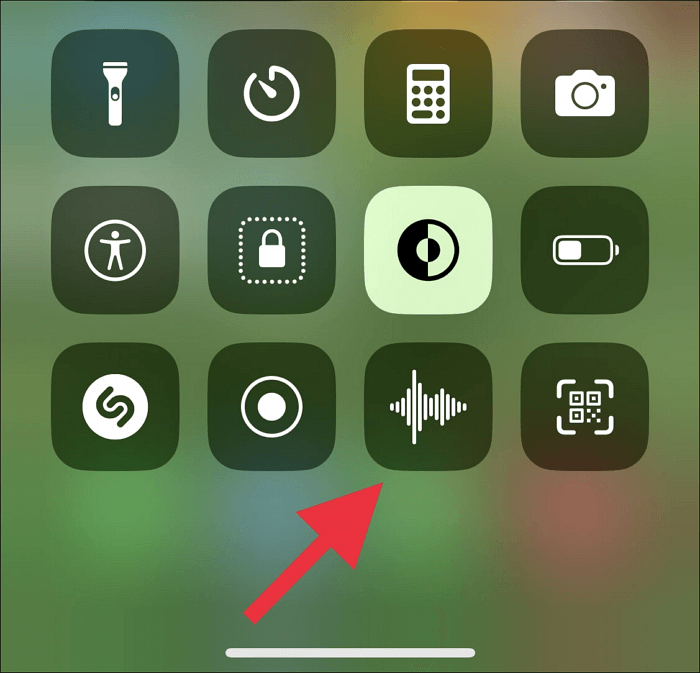
Step 2. Now, tap on the big red button to record your phone call.
Step 3. Put the phone on speaker on which you are having the conversation, and bring the phone that is recording your phone call next to the phone where you are having the conversation.
This is one of the ways to record your phone calls on an iPhone. We have plenty more ways with which you can start recording your calls on your iPhone. Continue reading.
Record iPhone Phone Calls with Google Voice
Unlike Voice Memos, you can record your calls on your iPhone using Google Voice. Here's what you need to do:
Step 1. Sign in to your Google Voice account.
Step 2. Open the "Settings" menu by clicking on the "cog" wheel icon on the top.
Step 3. On the left window, select "Calls." Now, enable voice recording by turning on the "Incoming Call Options."
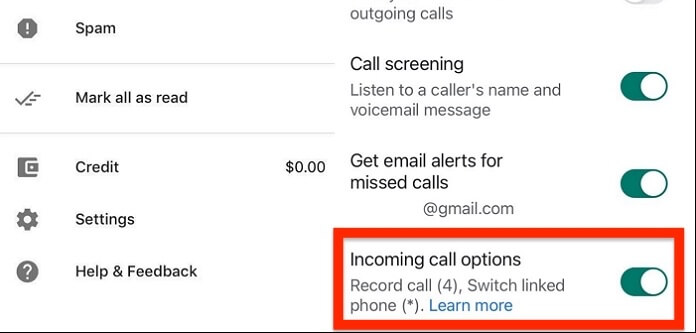
Step 4. Although voice recording has been enabled, your calls won't be recorded automatically.
Step 5. To record your phone call, press button 4 to start recording and press 4 again to stop recording. You can find the recording on the Google server.
Record a Phone Call on an iPhone via Third-Party Recorder
#1. Rev Call Recorder
Rev is a voice call recorder for iPhone. It is very simple and easy to use. Before starting the phone call, click on the "Start Recording Call" button and dial the number. Once done, you can save the call recording or even send it to Rev, asking them to transcribe your call. You will have received the transcription on the app and via email once the Rev's team does it, and you also get to save your call recording.
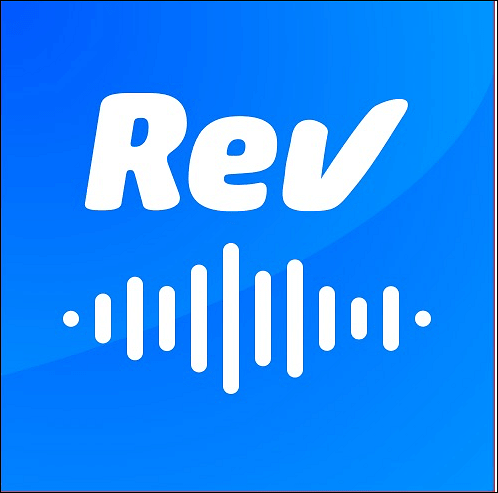
#2. Call Recorder Lite
Call Recorder Lite is the same as Rev Call Recorder but minus the transcription feature. What you need to do to download your iPhone phone calls is to first download the Call Recorder Lite app on your iPhone. Once you are in the call, launch the app, and then tap on the record call button.
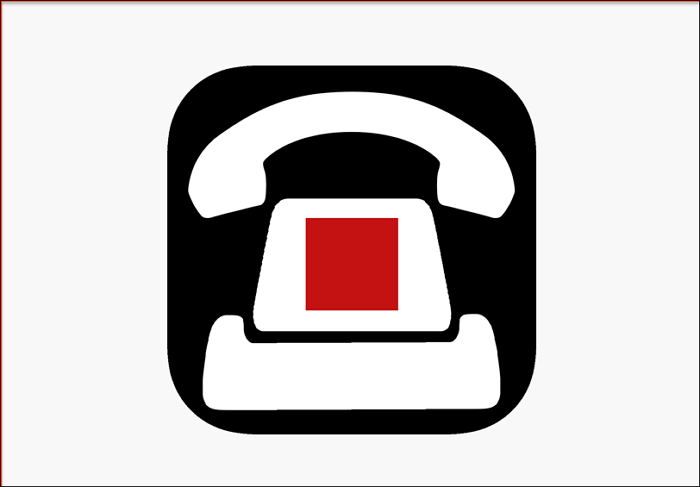
Final Words
So now you know how to record phone calls on an iPhone, but when you do, inform the other party that you are recording the phone call. By not doing so, you are committing an illegal activity and can be jailed if found guilty. We hope this article has helped you record your next meeting or phone call.
EaseUS RecExperts

One-click to capture anything on screen!
No Time Limit, No watermark
Start Recording