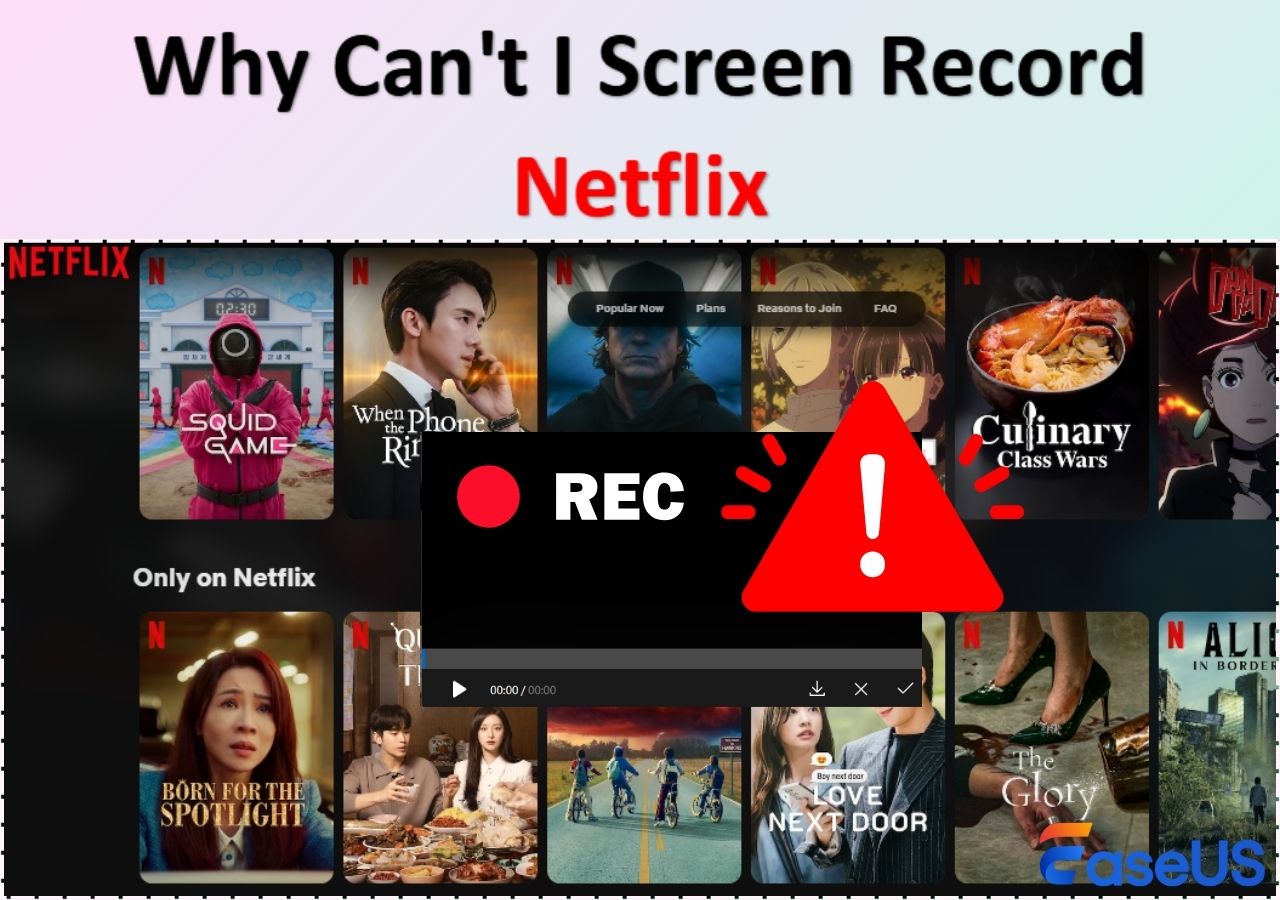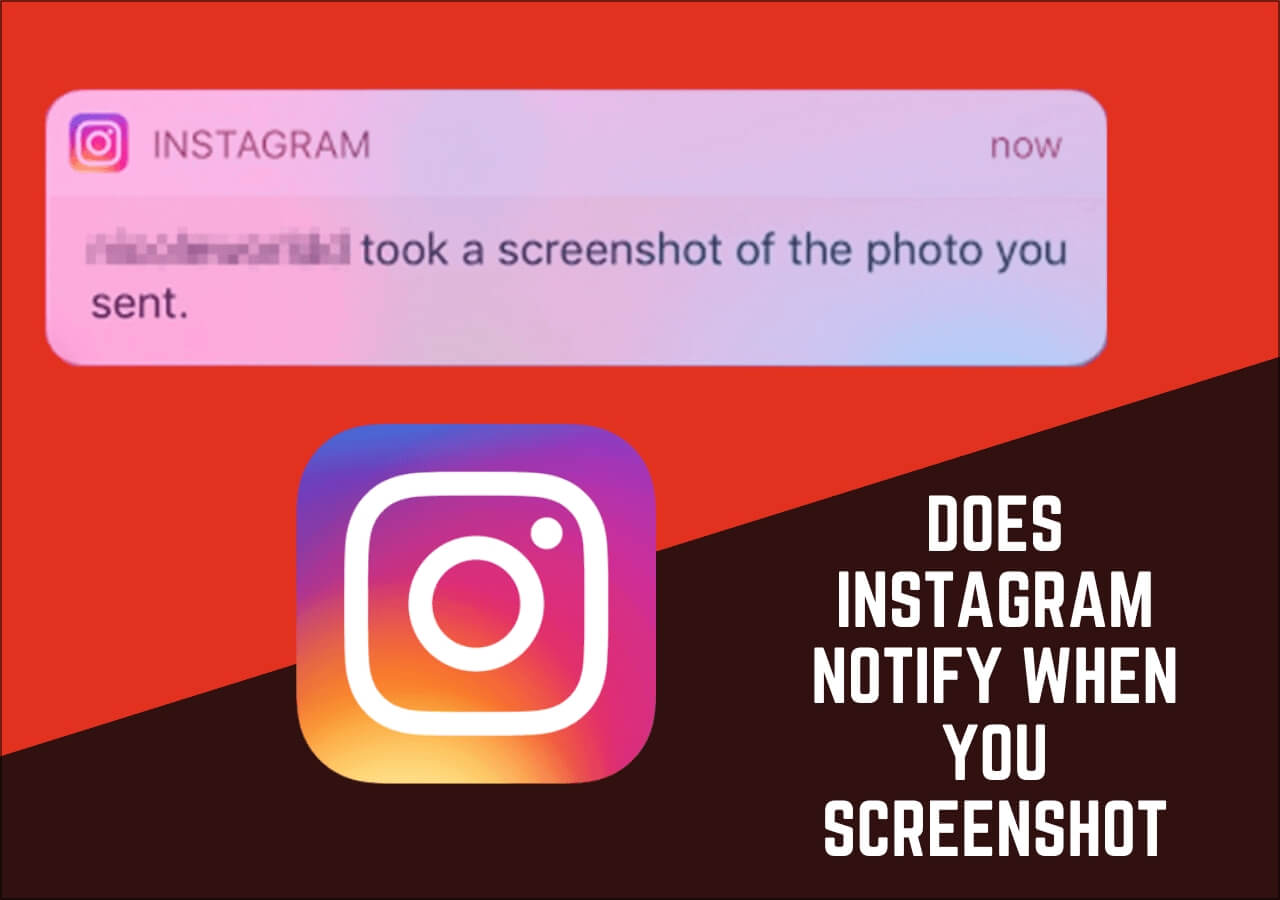-
![]()
Daisy
Daisy is the Senior editor of the writing team for EaseUS. She has been working in EaseUS for over ten years, starting from a technical writer to a team leader of the content group. As a professional author for over 10 years, she writes a lot to help people overcome their tech troubles.…Read full bio -
Jane is an experienced editor for EaseUS focused on tech blog writing. Familiar with all kinds of video editing and screen recording software on the market, she specializes in composing posts about recording and editing videos. All the topics she chooses …Read full bio
-
![]()
Alin
Alin is an experienced technical blog writing editor. She knows the information about screen recording software on the market, and is also familiar with data cloning and data backup software. She is expert in writing posts about these products, aiming at providing users with effective solutions.…Read full bio -
Jean is recognized as one of the most professional writers in EaseUS. She has kept improving her writing skills over the past 10 years and helped millions of her readers solve their tech problems on PC, Mac, and iOS devices.…Read full bio
-
![]()
Jerry
Jerry is a fan of science and technology, aiming to make readers' tech life easy and enjoyable. He loves exploring new technologies and writing technical how-to tips. All the topics he chooses aim to offer users more instructive information.…Read full bio -
![]()
Rel
Rel has always maintained a strong curiosity about the computer field and is committed to the research of the most efficient and practical computer problem solutions.…Read full bio -
![]()
Gemma
Gemma is member of EaseUS team and has been committed to creating valuable content in fields about file recovery, partition management, and data backup etc. for many years. She loves to help users solve various types of computer related issues.…Read full bio -
![]()
Shelly
"I hope my articles can help solve your technical problems. If you are interested in other articles, you can check the articles at the bottom of this page. Similarly, you can also check my Twitter to get additional help."…Read full bio
Page Table of Contents
0 Views |
0 min read
Looking for how to record OnlyFans videos? OnlyFans is a subscription-based online platform for web and mobile users. Streamers and content creators will share their exclusive videos, photos, or messages with their subscribers here.
However, these fans may find that they can't screen record OnlyFans content for offline watching. Downloading this content is not feasible either. Don't worry. Read this article and learn how to record OnlyFans without a black screen.
Why Can't I Screen Record OnlyFans
The reason why you can't screen record on OnlyFans is that OnlyFans has launched DRM protected content for its creators. This will prevent the content from being downloaded and recorded.
OnlyFans creators can enable DRM video protection on their devices. So, someone may find the display worked improperly when they are recording videos or streams on OnlyFans.
Here comes the question: Can you screen record OnlyFans? The answer is Yes. Although OnlyFans blocks screen recording, you can bypass OnlyFans DRM to record and take screenshots on OnlyFans with a third-party screen recorder.
⭐Tips:
1. OnlyFans cannot detect screen recording; the creators cannot see you are recording videos or photos, either.
2. It is illegal to share OnlyFans content for commercial use.
Spread this post out to help more users!
How to Fix OnlyFans Can't Screen Record
This part is going to teach you how to fix the can't screen record OnlyFans issue. Solutions for Windows/Mac computers and iOS/Android devices are covered herein.
Record OnlyFans Live Streams & Videos on PC/Mac with EaseUS Screen Recorder
EaseUS RecExperts is the top choice for you to screen record protected videos on OnlyFans. It supports both Windows and Mac computers. It lets you record online streaming and take screenshots on OnlyFans without a black screen, watermark, and time limit.
The EaseUS screen recording software also enjoys some AI-empowered features that enable you to reduce the background noise while recording, extract audio from the recorded videos, and transcribe speech to text.
Download EaseUS RecExperts on your Windows PC or Mac. Follow the steps below to learn to capture OnlyFans live streams or screenshot OnlyFans content in simple clicks.
Step 1. Launch EaseUS RecExperts and adjust your recording settings.
Before you start recording, you can customize your settings by clicking the Menu icon (three horizontal lines) in the top-right corner and selecting Settings. From there, you can change the save location, video format, frame rate, audio format, and other preferences. All changes will be saved automatically.
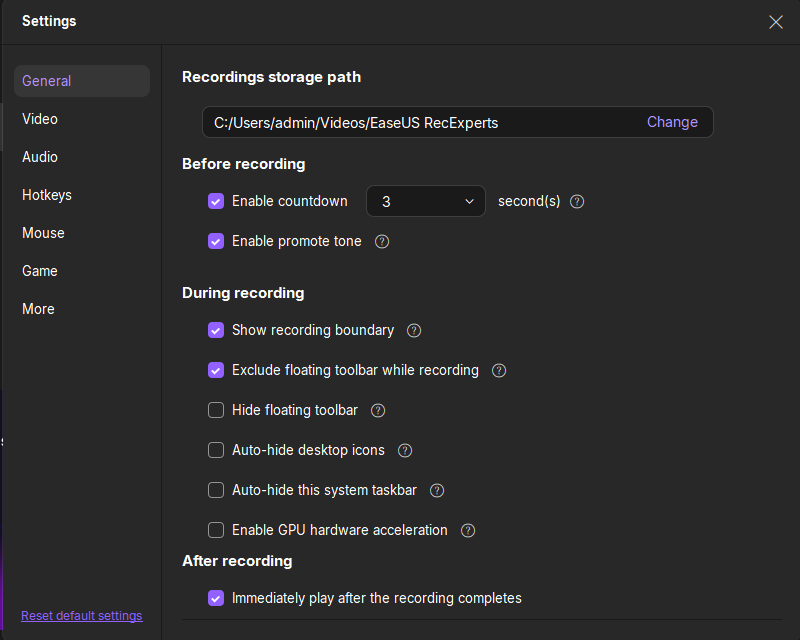
Step 2. Choose a recording mode based on your needs.
On the main interface, you'll see several recording options: Full Screen, Custom, Window, Game, Audio, and Webcam. Simply click the one that matches what you want to record.

Step 3. Set up your webcam and audio sources.
In the toolbar, you can turn the Webcam, Speaker, and Microphone on or off by clicking their icons. If multiple devices are connected, click the small arrow next to each icon to choose your preferred input source.

Step 4. Start and control the screen recording.
Click the red REC button to begin recording. A floating toolbar will appear on your screen, where you can pause the recording using the pause icon or stop it by clicking the red square icon.
Step 5. Preview, edit, and manage your recordings.
Once you stop recording, you'll be taken to the preview window. Here, you can watch your video, trim it, add watermarks, transcribe audio to text, and organize your recordings. To record again with the same settings, just click the REC button in the top-left corner.

❗Notice:
If you don't want to install additional software, use the online screen recorder to record OnlyFans from any browser.
Screen Secord OnlyFans on iPhone/Android with Mobile Screen Recorders
If you can't screen record OnlyFans on your iPhone or Android, it is also due to the DRM restriction on OnlyFans.
Using traditional methods to record OnlyFans is not feasible as well. You can use a free screen recorder for Android and iOS devices to capture OnlyFans live and photos without glitches.
Record It: iPhone
Record It is an easy-to-use iOS recording app that lets you screen record OnlyFans on iPhone and iPad effectively. You can install this tool from Apple Store.
⭐Features:
- Quickly start and stop recording
- Add audio commentary
- Add a FaceCam reaction
- Trim and do some basic video editing
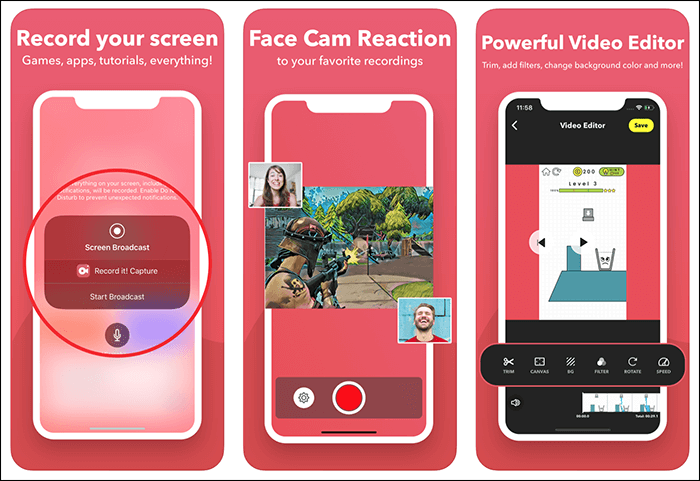
Mobizen Screen Recorder: Android
Mobizen screen recorder is a simple and robust Android recording app that lets you record everything on OnlyFans on your smartphone and tablet effectively. You can install this tool from Google Play.
⭐Features:
- Require no-root (Android 4.4 and later)
- Support high-quality 1080p HD recording
- Up to 12.0 Mbps recording speed
- Edit, capture, and record anything
- FaceCam recording

Conclusion
Now, you should know the can't screen record OnlyFans issue. OnlyFans screen record not working is caused by the DRM restriction. It is not feasible to use some traditional recording methods. To guarantee the video and image quality, the best way to record live on OnlyFans is to use third-party recording software.
Windows and Mac fans are able to use EaseUS RecExperts; iPhone and Android viewers use reliable screen recorders such as Record It and Mobizen.
OnlyFans Screen Recording Not Working FAQs
Learn more frequently asked questions and answers about why you can't screen record OnlyFans.
1. Can OnlyFans detect screenshots on iPhone?
OnlyFans does not have a built-in feature to detect screenshots on iPhone or iPad. It also will not notify the content creators while users are taking screenshots or recording videos.
2. How to screen record protected videos?
A professional screen recorder is required to help record protected videos. EaseUS RecExperts is one of your best choices. It lets you screen record protected videos without a black screen and watermark. Download it from its website to use it.
3. Does OnlyFans notify screen recording?
OnlyFans doesn't notify the creators or others while you are taking a screen recording of the content. However, it is important to note that the platform has policies against the unauthorized sharing or distribution of content, and users should be aware of the risks of sharing their content online.
4. Does OnlyFans have an app?
OnlyFans has no official app available for download on platforms like iOS or Android. However, users can access OnlyFans on mobile devices and desktops through their web browser. It supports Google Chrome, Opera, Mozilla Firefox, and Microsoft Edge.
EaseUS RecExperts

One-click to capture anything on screen!
No Time Limit, No watermark
Start Recording