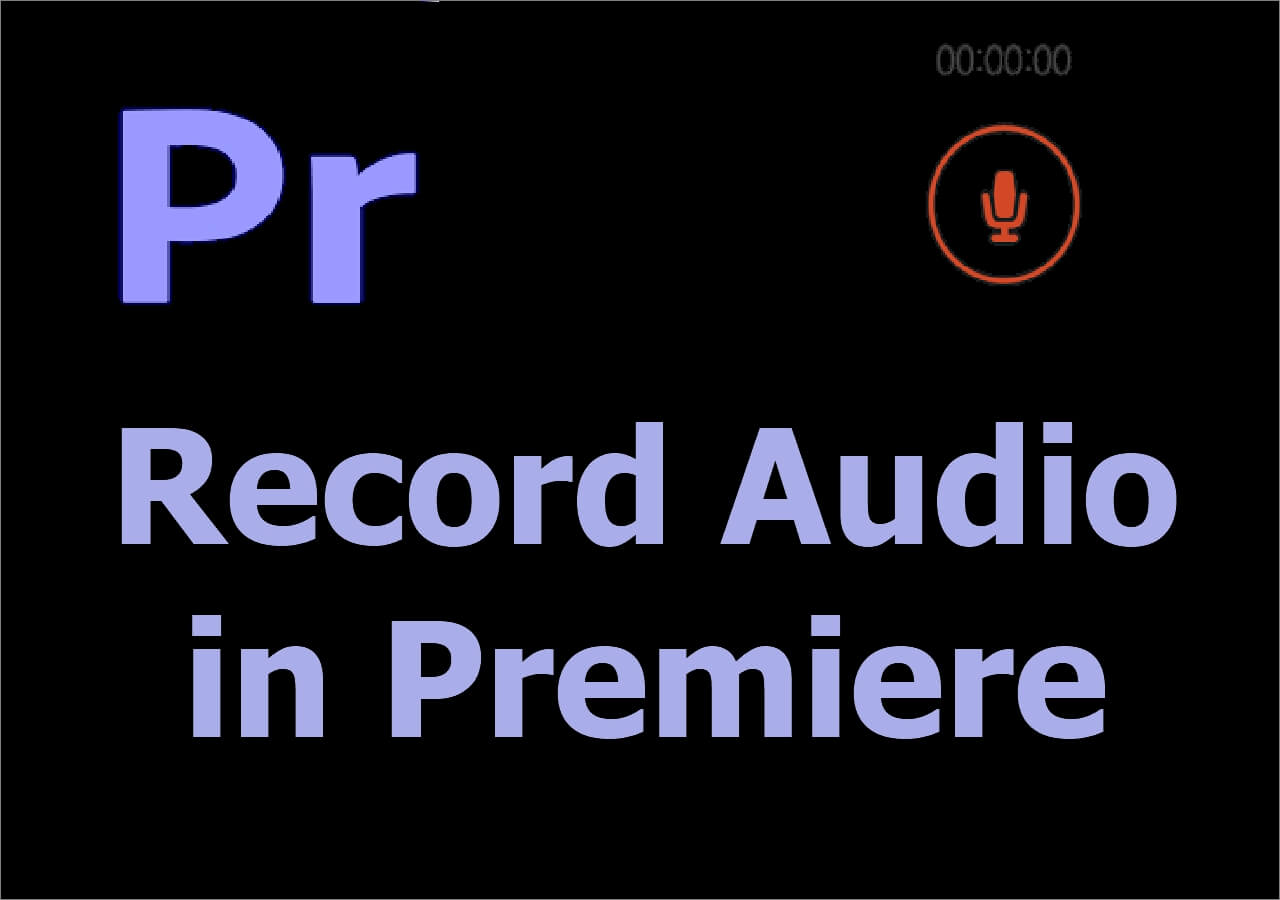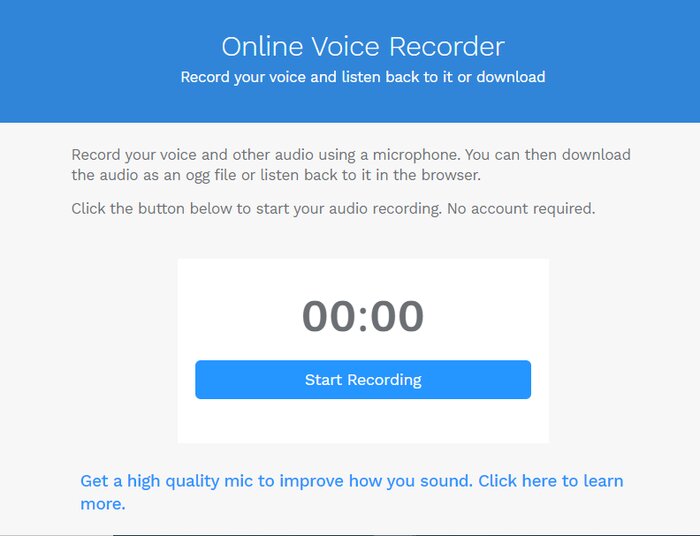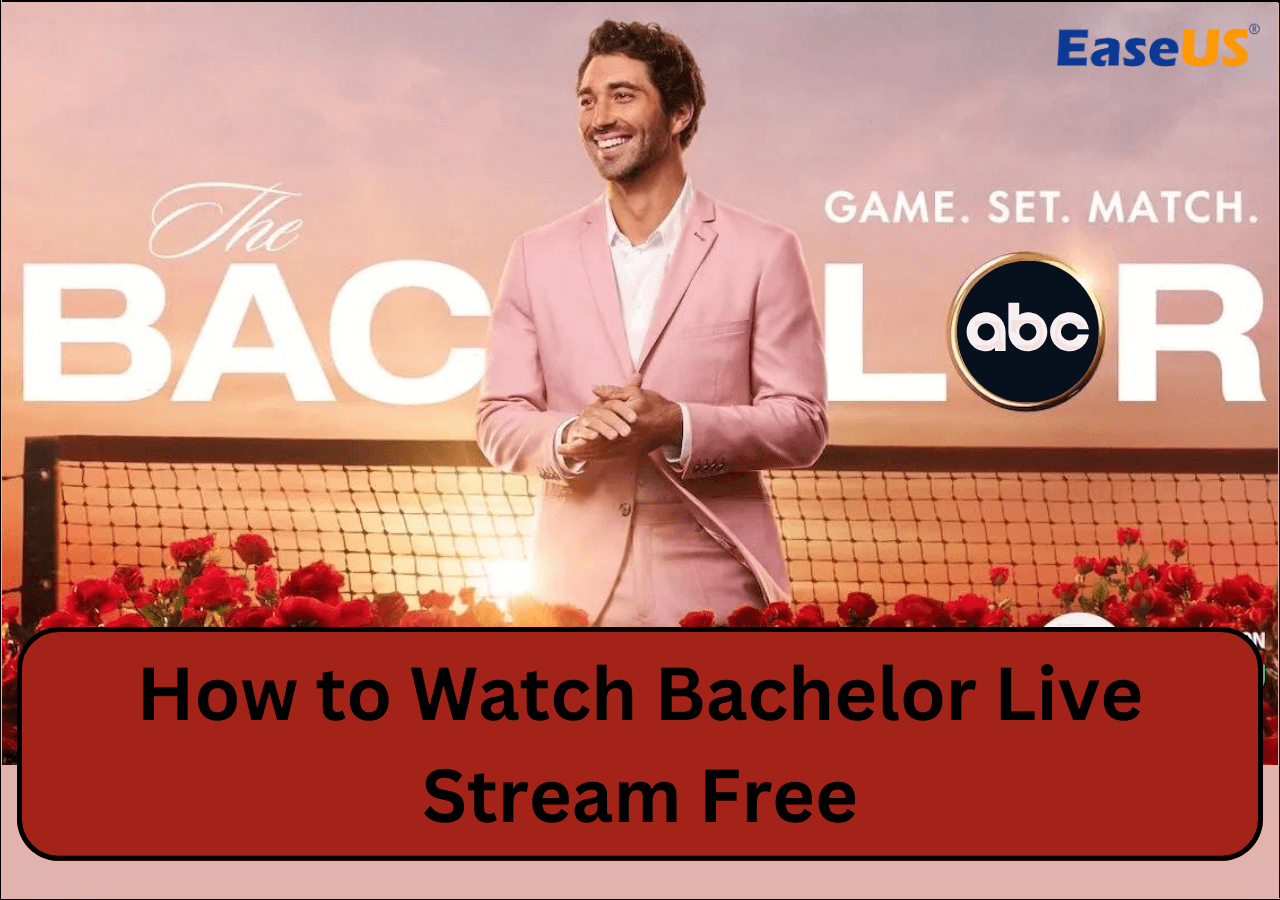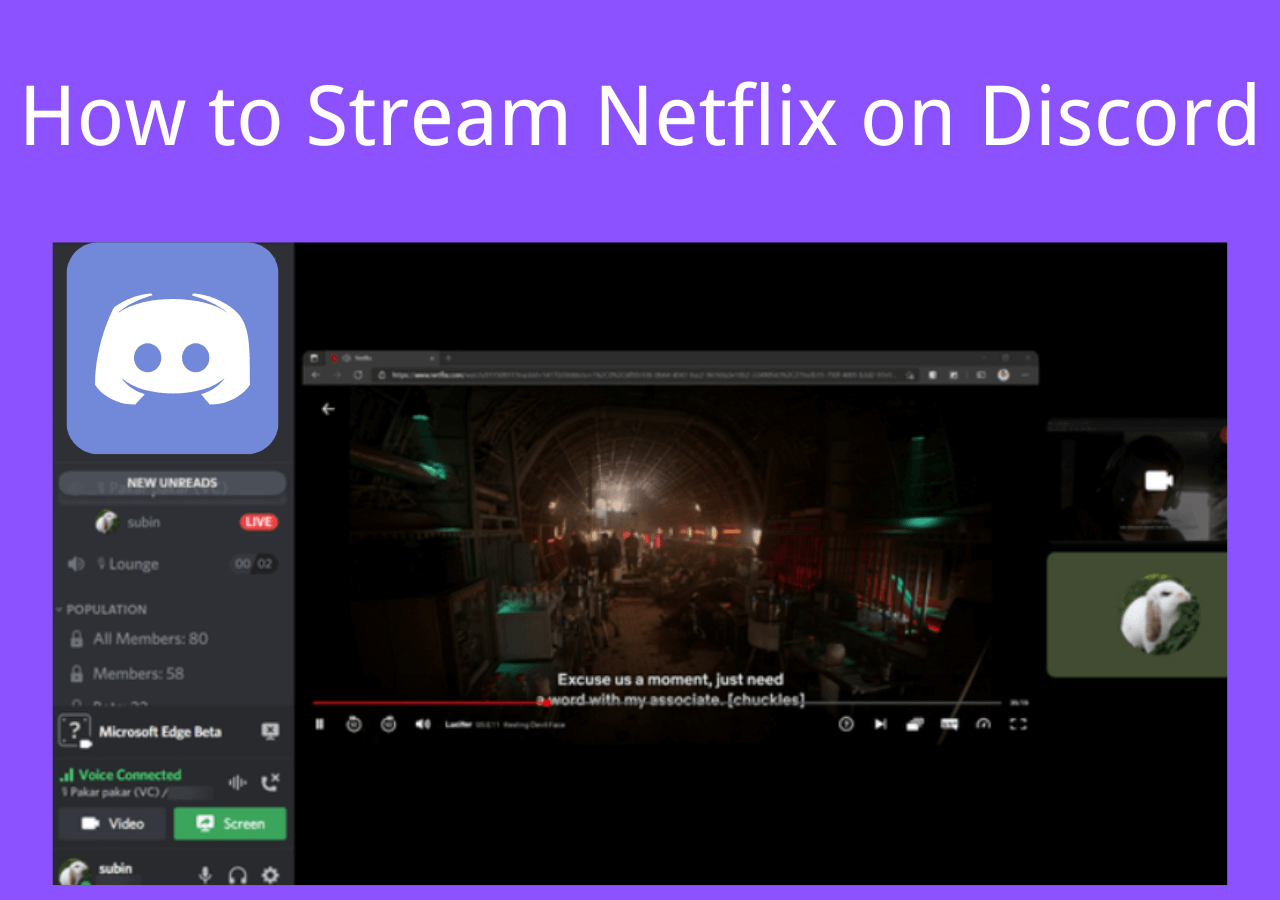-
![]()
Daisy
Daisy is the Senior editor of the writing team for EaseUS. She has been working in EaseUS for over ten years, starting from a technical writer to a team leader of the content group. As a professional author for over 10 years, she writes a lot to help people overcome their tech troubles.…Read full bio -
Jane is an experienced editor for EaseUS focused on tech blog writing. Familiar with all kinds of video editing and screen recording software on the market, she specializes in composing posts about recording and editing videos. All the topics she chooses …Read full bio
-
![]()
Melissa Lee
Alin is an experienced technical blog writing editor. She knows the information about screen recording software on the market, and is also familiar with data cloning and data backup software. She is expert in writing posts about these products, aiming at providing users with effective solutions.…Read full bio -
Jean is recognized as one of the most professional writers in EaseUS. She has kept improving her writing skills over the past 10 years and helped millions of her readers solve their tech problems on PC, Mac, and iOS devices.…Read full bio
-
![]()
Jerry
Jerry is a fan of science and technology, aiming to make readers' tech life easy and enjoyable. He loves exploring new technologies and writing technical how-to tips. All the topics he chooses aim to offer users more instructive information.…Read full bio -
Larissa has rich experience in writing technical articles. After joining EaseUS, she frantically learned about data recovery, disk partitioning, data backup, screen recorder, disk clone, and other related knowledge. Now she is able to master the relevant content proficiently and write effective step-by-step guides on various computer issues.…Read full bio
-
![]()
Rel
Rel has always maintained a strong curiosity about the computer field and is committed to the research of the most efficient and practical computer problem solutions.…Read full bio -
![]()
Gemma
Gemma is member of EaseUS team and has been committed to creating valuable content in fields about file recovery, partition management, and data backup etc. for many years. She loves to help users solve various types of computer related issues.…Read full bio
Page Table of Contents
0 Views |
0 min read
With the development of telecommuting, more and more people choose to work at home rather than go to the company. A new problem comes with this unique situation: how to communicate with your colleagues conveniently and efficiently? Of course. Having remote video conferences is a good choice.
When you talk with others on some conference-hosting platforms, you can activate your webcam. However, sometimes you may think the background is not formal enough, or it will distract people's attention. That is the main reason why you want to find an app to set up a virtual background for video conferencing. This post will introduce the top 7 tools to change webcam background images. Which is the best one for you?
Top 7 Video Conference Backgrounds Apps:
Bonus Tips: >> How to Record Online Meeting Easily
Top 1. ManyCam
ManyCam is the go-to software that you have to try to create professional-quality videos for live streaming platforms and video conferences. This software offers you two modes to change your background, including blurring the background or replace it with a virtual one.
First of all, you need to cover the background with a green screen, and the chroma key will remove the green screen and change the background image to a more professional one. This feature is also available for video calls, as long as you select a suitable video source. The optional sources are desktop, video, game, and even mobile apps.
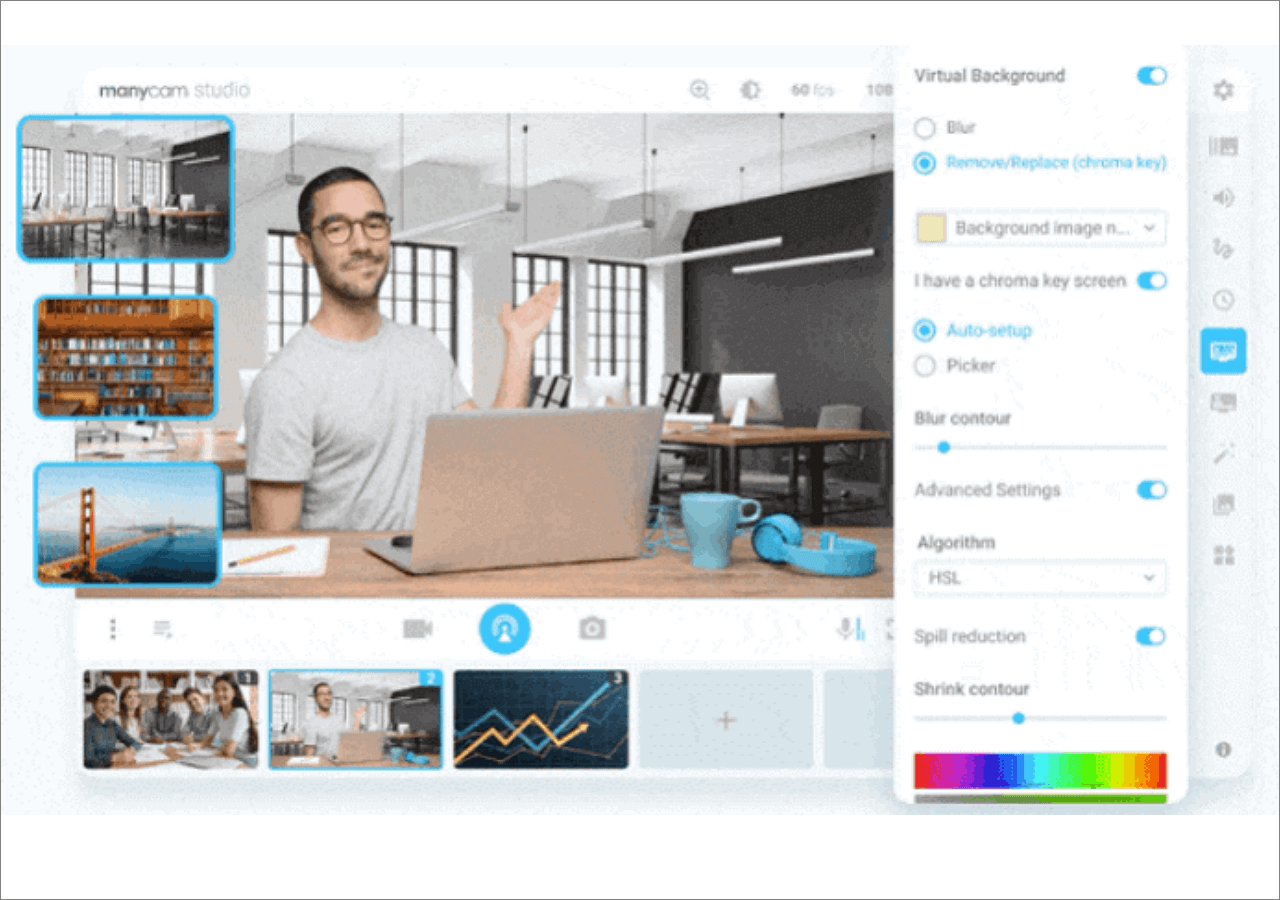
Pros:
- Replace video conference backgrounds easily
- Add layers to make picture-in-picture videos
- Support 3D effects and masks
- Support connection to many popular platforms
Cons:
- No HD resolutions
- Character encoding errors
Top 2. Zoom Virtual Backgrounds
Zoom offers you a tool to use the virtual background, and it can be downloaded from the App Marketplace. One of its stunning features is the massive amount of virtual image background for video conferences. It reaches up to 2 million background images, and you can freely select from any category, such as art, nature, etc. Moreover, every virtual background for video conferencing is high-quality, and you can change it according to the scenario.
All those features make it the most convenient software for Zoom users to set up the video conference backgrounds following their needs.
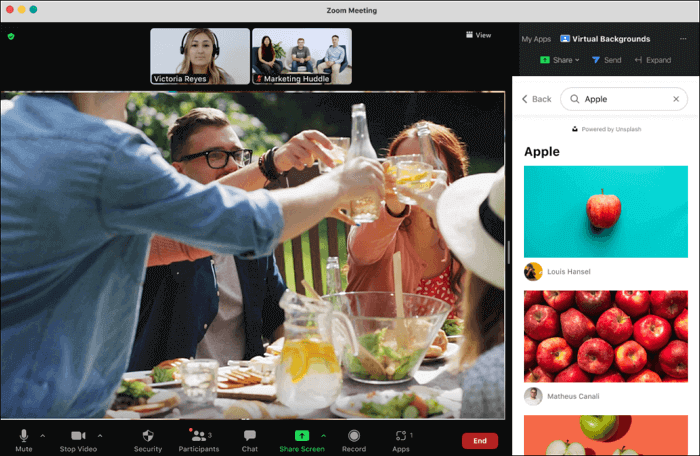
Pros:
- Offer high-resolution images
- Available for all Zoom users
- Classification of the pictures is clear
Cons:
- Lack of advanced features
Top 3. ChromaCam
ChromaCam is a professional webcam background removal software that adds a virtual background for video calls and conferences. It's compatible with the most popular instant messaging apps and online meeting platforms, such as Zoom, Webex, Skype, Google Hangouts, and it can run on both Mac and Windows devices. With the help of its chromakey feature, you can change the webcam background images in real-time.
It also supports applying the blur effect to cover your background. Since the degree of blurring is adjustable, you can freely decide how your webcam will look. All those features make it also a go-to software for streamers who want to add some special effects and make the live stream memorable.
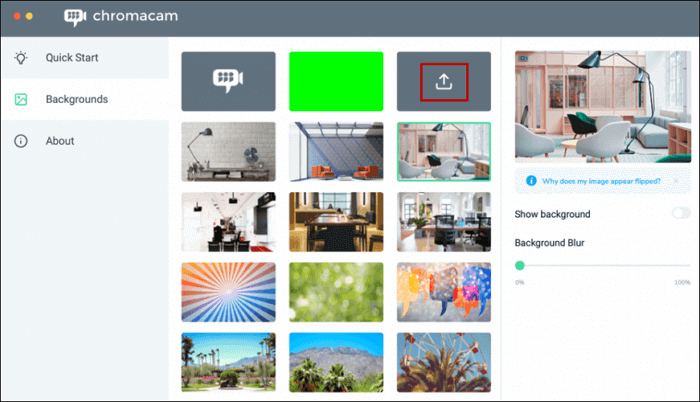
Pros:
- Change background for video calls in real-time
- Provide many available background images
- Integrated with many leading video chat apps
Cons:
- Not easy-to-use for some beginners
Top 4. XSplit VCam
To change the video call background and video conference background, XSplit VCam is also an excellent choice. This software keeps improving its interface and makes it user-friendly. There would not be many options that may confuse you so that even beginners can know how to use the tools. XSplit offers you a background images library that will show you thumbnails of video call background images so that you can select from them without any hassle.
In addition to replacing background images, this software also enables you to apply the blurring effect to hide the original background. That is an important feature to protect your privacy and avoid the distraction for your audience.
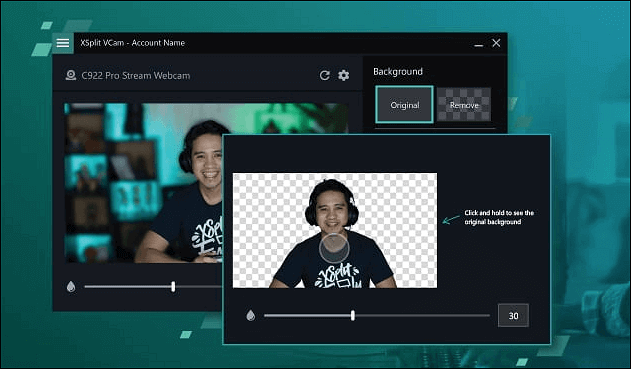
Pros:
- Great user onboarding
- Customize scenes with many effects
- Support using a mobile phone as a webcam
Cons:
- Frequent lag
- High frame drop when network slow down
Top 5. Snap Camera
Snap Camera is a trendy virtual webcam and effect application nowadays, and it helps you have Zoom meetings with the background you like. When you launch this software for the first time, there will be an array of lenses it offers you. Each of them can make your video very special, and some of those lenses even improve the brightness of the video or enhance your facial features.
This software is also in conjunction with many video-conferencing apps you usually use in your work and life. For example, if you want to use the virtual background in Zoom meetings, remember to use Snap Camera as the video source of the meeting.
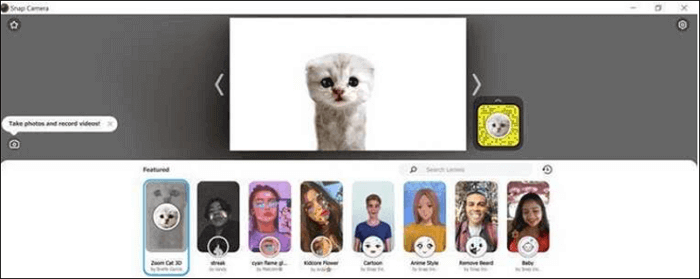
Pros:
- Offer special lenses for gaming
- Support setting hotkeys by yourself
- Support widgets and extensions
Cons:
- It doesn't support selecting the folder to save photos
Top 6. PerfectCam
PerfectCam is a powerful virtual camera software that helps you improve video quality in many ways. As it's integrated with the facial detection technology and the appearance optimization tool, this application can make you look better in video calls. For instance, it can optimize the lighting when the daylighting is insufficient, and it's able to apply makeup effects, too.
Two methods are available to customize the background, i.e., blurring the original background or set a virtual background for video conferencing. It allows you to select the webcam background images with ease.
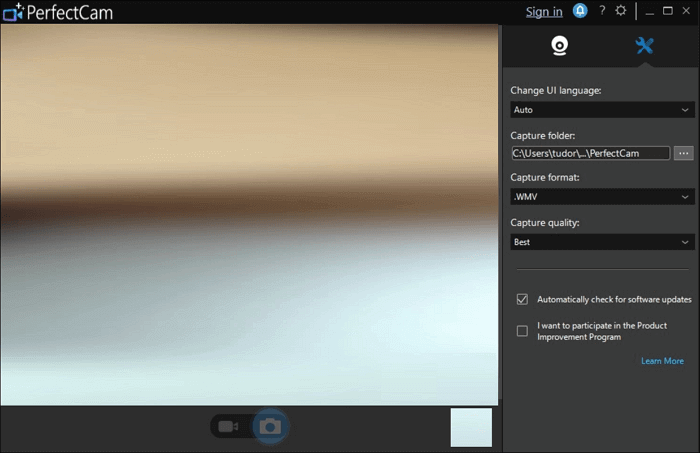
Pros:
- Support appearance optimization
- Adjust brightness, contrast, and exposure
- Compatible with popular video messaging programs
Cons:
- Some users think the features are old-fashioned
- Some effects may cause lag
Top 7. SparkoCam
SparkoCam is a virtual webcam and video effect software that helps you make the video more interesting. It offers you many options to improve your videos, such as 3D effects, accessories, and other funny objects. As this software can record the webcam as a video, you are able to keep every precious moment and stream them later.
More importantly, the greenscreen feature allows you to change your webcam background images with a virtual one. If you want to customize the background, the picture in those formats are suitable: JPEG, PNG, BMP, and TIFF.
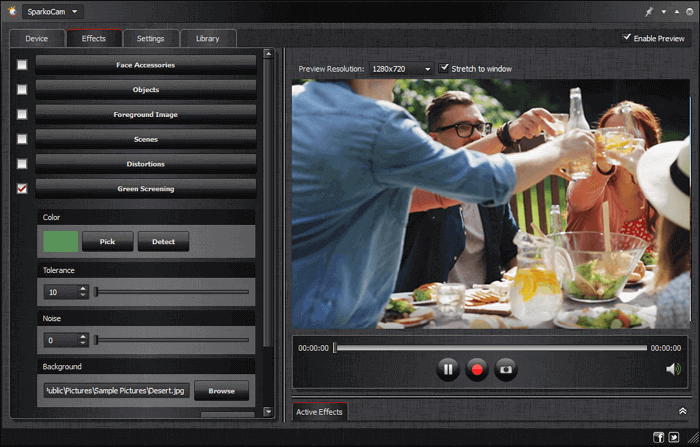
Pros:
- Offer various face accessories
- Add objectives to make videos interesting
- Support chromakey feature
Cons:
- The user interface is old-fashioned
Bonus Tips: How to Record Online Meeting Easily
During the online conferences and video calls, perhaps you want to record the video for various reasons. Whether you want to conveniently save the video's information or keep the memorable moments in the video chats, it's necessary to have a powerful conference recording software, such as EaseUS RecExperts.
This all-in-one recorder is suitable for everyone who wants to capture video, audio, and webcam effortlessly. Whether you are a professional user or a beginner, this software can always record what you need. And it offers you some built-in editing-in tools to trim the recordings or add opening titles/closing credits with simple clicks.
Key Features:
- Select recording region flexibly
- Record system audio and microphone simultaneously or separately
- Record green screen webcam
- Auto-record & auto-split
Moreover, this versatile recorder doesn't require registration. Click on this button for free download now.
How to Record Zoom Meeting Without Permission
If you want to record the Zoom meeting with virtual background, this post will guide you to do that step by step.

Conclusion
You may want to use the virtual background for video conferencing to cover the original one for many reasons. As more and more webcam software supports the greenscreen feature, also known as the chromakey feature, it's not a challenging task to change your online conference and video call background.
This post introduced the best seven webcam background removal software or virtual webcam software. Which one is the best for you? Pick up one and customize your video conference backgrounds now.
EaseUS RecExperts

One-click to capture anything on screen!
No Time Limit, No watermark
Start Recording