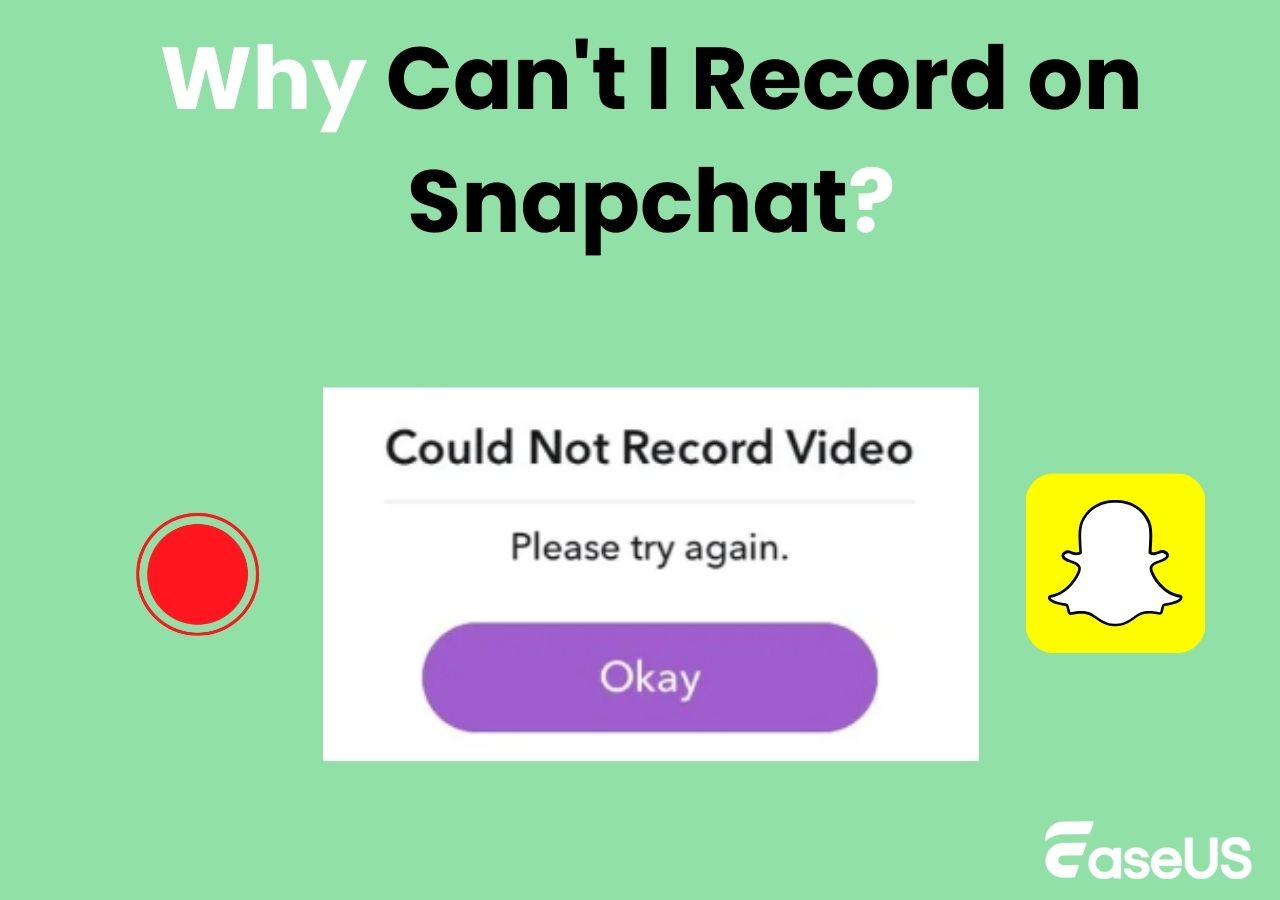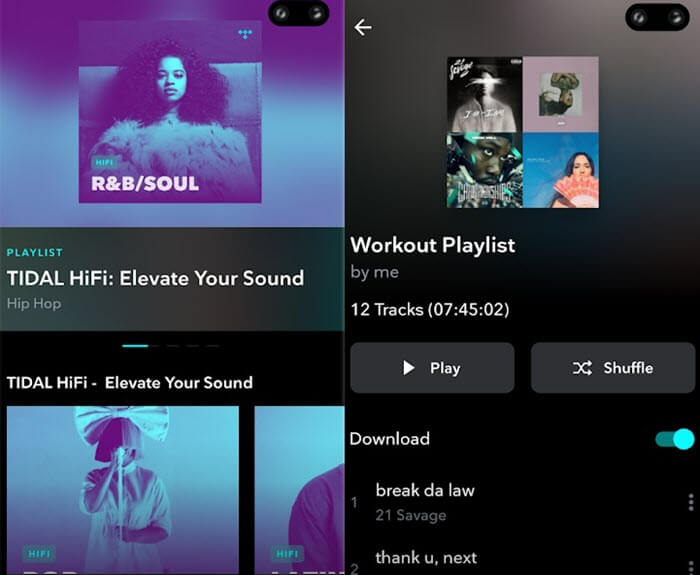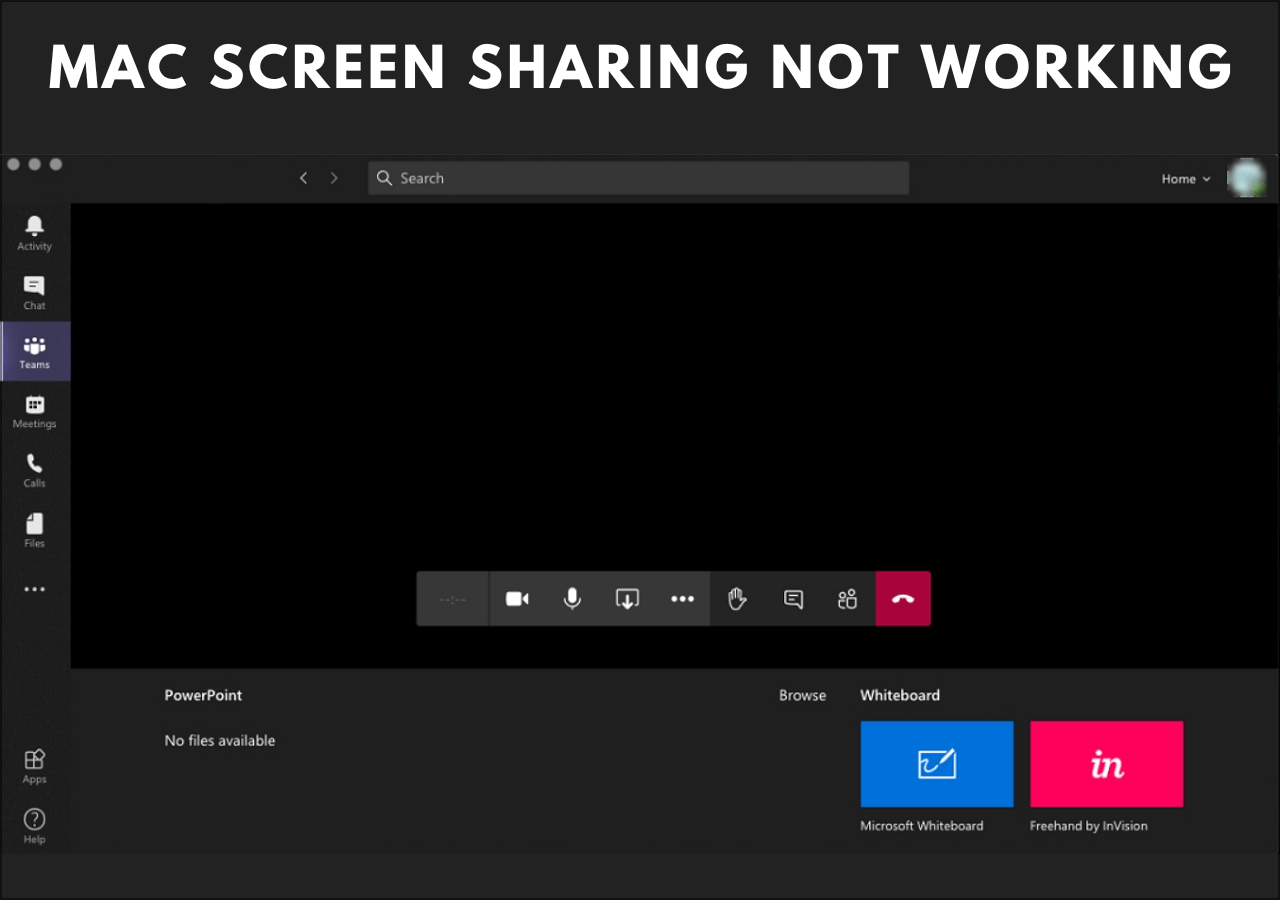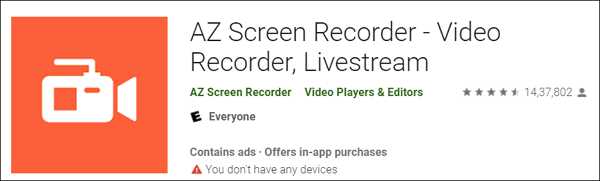-
![]()
Daisy
Daisy is the Senior editor of the writing team for EaseUS. She has been working in EaseUS for over ten years, starting from a technical writer to a team leader of the content group. As a professional author for over 10 years, she writes a lot to help people overcome their tech troubles.…Read full bio -
Jane is an experienced editor for EaseUS focused on tech blog writing. Familiar with all kinds of video editing and screen recording software on the market, she specializes in composing posts about recording and editing videos. All the topics she chooses …Read full bio
-
![]()
Alin
Alin is an experienced technical blog writing editor. She knows the information about screen recording software on the market, and is also familiar with data cloning and data backup software. She is expert in writing posts about these products, aiming at providing users with effective solutions.…Read full bio -
Jean is recognized as one of the most professional writers in EaseUS. She has kept improving her writing skills over the past 10 years and helped millions of her readers solve their tech problems on PC, Mac, and iOS devices.…Read full bio
-
![]()
Jerry
Jerry is a fan of science and technology, aiming to make readers' tech life easy and enjoyable. He loves exploring new technologies and writing technical how-to tips. All the topics he chooses aim to offer users more instructive information.…Read full bio -
![]()
Rel
Rel has always maintained a strong curiosity about the computer field and is committed to the research of the most efficient and practical computer problem solutions.…Read full bio -
![]()
Gemma
Gemma is member of EaseUS team and has been committed to creating valuable content in fields about file recovery, partition management, and data backup etc. for many years. She loves to help users solve various types of computer related issues.…Read full bio -
![]()
Shelly
"I hope my articles can help solve your technical problems. If you are interested in other articles, you can check the articles at the bottom of this page. Similarly, you can also check my Twitter to get additional help."…Read full bio
Page Table of Contents
0 Views |
0 min read
Quick Navigation:
- Can You Screen Share Netflix on Discord?
- How to Stream Netflix on Discord (Step-by-Step Guide)
- Pro Tip: Record Netflix Videos for Sharing
- How to Stream Netflix on Discord FAQs
Are you a Netflix fanatic looking for an easy way to share your favorite shows and movies with friends? Do you want to be able to watch together, in real-time, while living miles apart? If so, we have just the thing: streaming Netflix on Discord!
With this simple step-by-step guide, you can join forces with your pals and transform your Discord experience into an immersive movie night - all from the comfort of your own home. Whether for a virtual game night or just for weekly chill sessions with pals, let's explore how easily one can set up Netflix streaming on Discord.
📢You may also need:
Can You Screen Share Netflix on Discord?
Of course, yes! You can screen share Netflix or stream Netflix on Discord. Some people ask: why can't I stream Netflix on Discord? Well, to get the job done successfully, you need to make some basic preparations listed below:
- 😇Make sure you have an active Netflix plan
- 🎈Download and install the Discord app. Then create a Discord server for streaming
- ⭐Need a Nitro subscription if you want to adjust the stream quality and more
- 🔔Turn off both the hardware acceleration in your browsers and Discord (avoid the black screen during streaming)
With all things done, let's dig into the details to share the Netflix screen on Discord. If you think this post is helpful, don't forget to share it on social sites by clicking the below sharing buttons!
How to Stream Netflix on Discord (Step-by-Step Guide)
It is not difficult to stream Netflix on Discord on your PC or Mac, only if you follow the below-detailed guide. Now, let's get started!
Step 1. First of all, you need to go to its official website to get the Discord app. Then, you can sign in by scanning a QR code from the mobile app or using your Discord credentials.
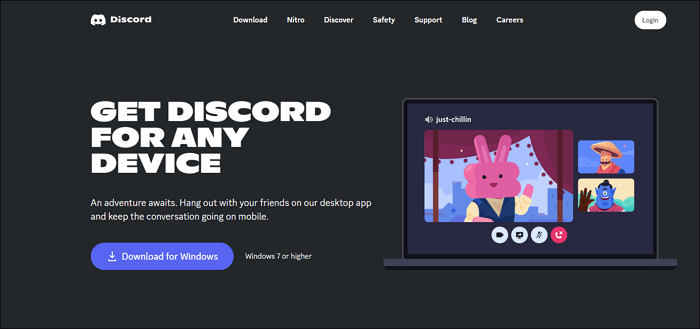
Step 2. There might be a black screen issue for most people who stream Netflix on Discord. So to avoid that problem, you can disable the hardware acceleration.
Google Chrome:
- Open Chrome, click on the three dots menu at the top right, and click "Settings".
- Click "Advanced" > "System" to disable the toggle that reads "Use hardware acceleration when available".
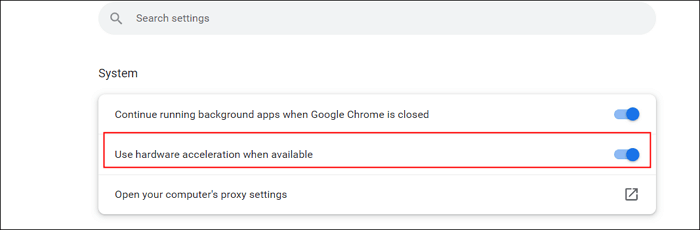
Firefox:
- Open your Firefox, and click the horizontal three lines to choose the "Settings" option.
- Click General > Performance to uncheck a checkbox that reads "Use recommended performance settings".
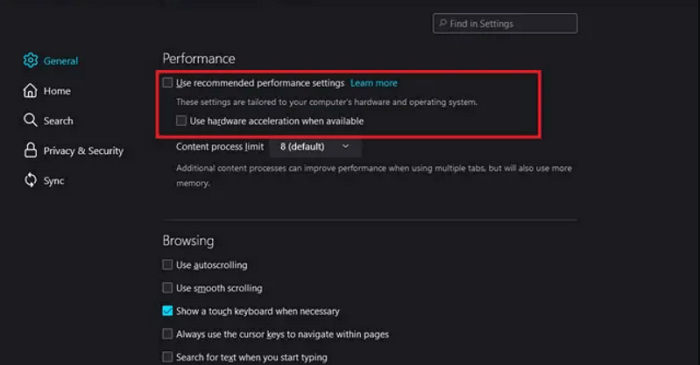
Step 3. Play the movie or video that you want to stream from Netflix. Next, minimize the tab and open the Discord app.

Step 4. Open the Discord app on your computer, then click "Settings" in the bottom left corner.
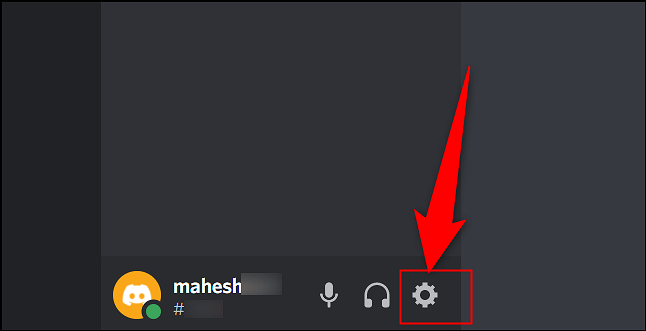
Step 5. Click "Activity Status" > "Add it!" on the Settings page. Once done, you will see a list of apps running in the background. Next, pick the browser window with Netflix and click the "Add Game" button.
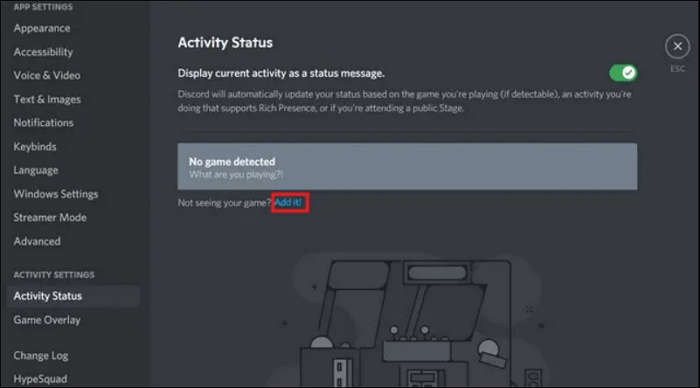
Step 6. Next, click on the "Stream" button present above your username. Once you have picked the channel and stream quality, click "Go Live" to start streaming Netflix on Discord.
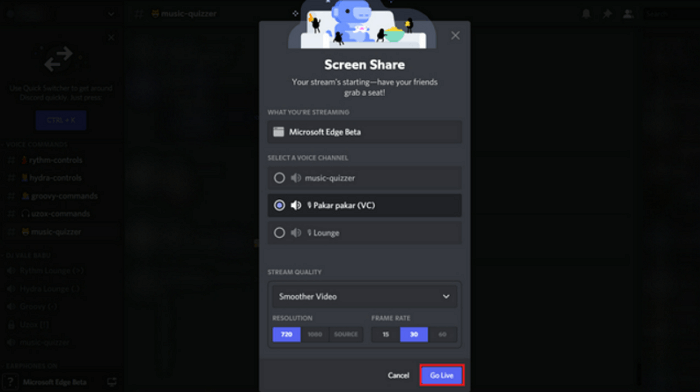
That's all for how to stream Netflix on Discord!
If you used to watch some video tutorials for sharing Netflix screen on Discord, you can also check the below video content:

Pro Tip: Record Netflix Videos for Sharing
If you sometimes want to save some brilliant videos from Netflix for offline watching, an excellent screen recorder can be much helpful. EaseUS RecExperts is a versatile tool that allows you to capture movies from popular streaming video sites, including Netflix, Amazon Prime Video, YouTube live, Hulu, etc.
With its help, you can choose your recording area flexibly, like an entire screen, a specific region, etc. Once selected, you are able to hit the "REC" button to start your recording. When it finishes, you can even export your recordings in various formats based on your needs. Most importantly, this unlimited screen recorder makes it possible to record screen as long as you want, leaving no watermark on your recordings.
Step 1. Launch EaseUS RecExperts and select Full Screen as your recording mode. This ensures smooth capture of streaming movies, online shows, or live video content without missing any detail.

Step 2. Choose whether to record the Webcam, System Sound, or Microphone based on your needs. Then, open the major video sites or platforms you want to record from.

Step 3. If you experience a black screen when recording playback, enable the Black Screen Fix feature to ensure smooth video capture. Once it's turned on, the REC button will change to purple. Navigate back to your streaming video, then click the purple REC button to start capturing.

Step 4. After a 3-second countdown, the recording will begin. A floating taskbar will appear on your screen. Use the toolbar to Pause or Stop the recording anytime during playback.
Step 5. Once the recording ends, you'll be taken to the preview window. Here, you can watch, trim, or edit your captured video, ideal for reviewing recorded sessions, saving study notes, or creating commentary-based content.

The Bottom Line
Luckily, streaming Netflix on Discord is super easy, so you can watch your favorite shows and movies with friends. All you need to do is to follow the simple steps shown on this page, and you're good to go! We hope this guide was helpful and that now you can enjoy streaming Netflix with your friends on Discord.
How to Stream Netflix on Discord FAQs
1. Is it possible to stream Netflix on Discord?
Sure! You can stream Netflix on Discord easily and quickly, as Discord enables streaming your favorite Netflix experience using the screen share feature.
2. How do I share my Netflix screen on Discord?
One of the most common reasons is the DRM limitations, and you will find the Netflix black screen on Discord due to the hardware acceleration. To deal with the problem, you'd best disable it. Based on the browser you are using, there are different methods to disable the hardware acceleration.
3. Why Netflix cannot play on Discord?
Discord often needs administrative access to your computer. If your drivers are not functioning, you won't be able to watch a movie or be a part of the game, as you won't be able to hear anything. So, if you find Netflix cannot play on Discord, you'd better check your drivers first.
EaseUS RecExperts

One-click to capture anything on screen!
No Time Limit, No watermark
Start Recording