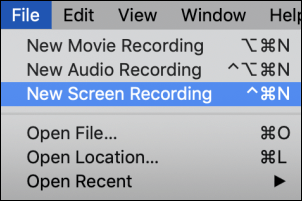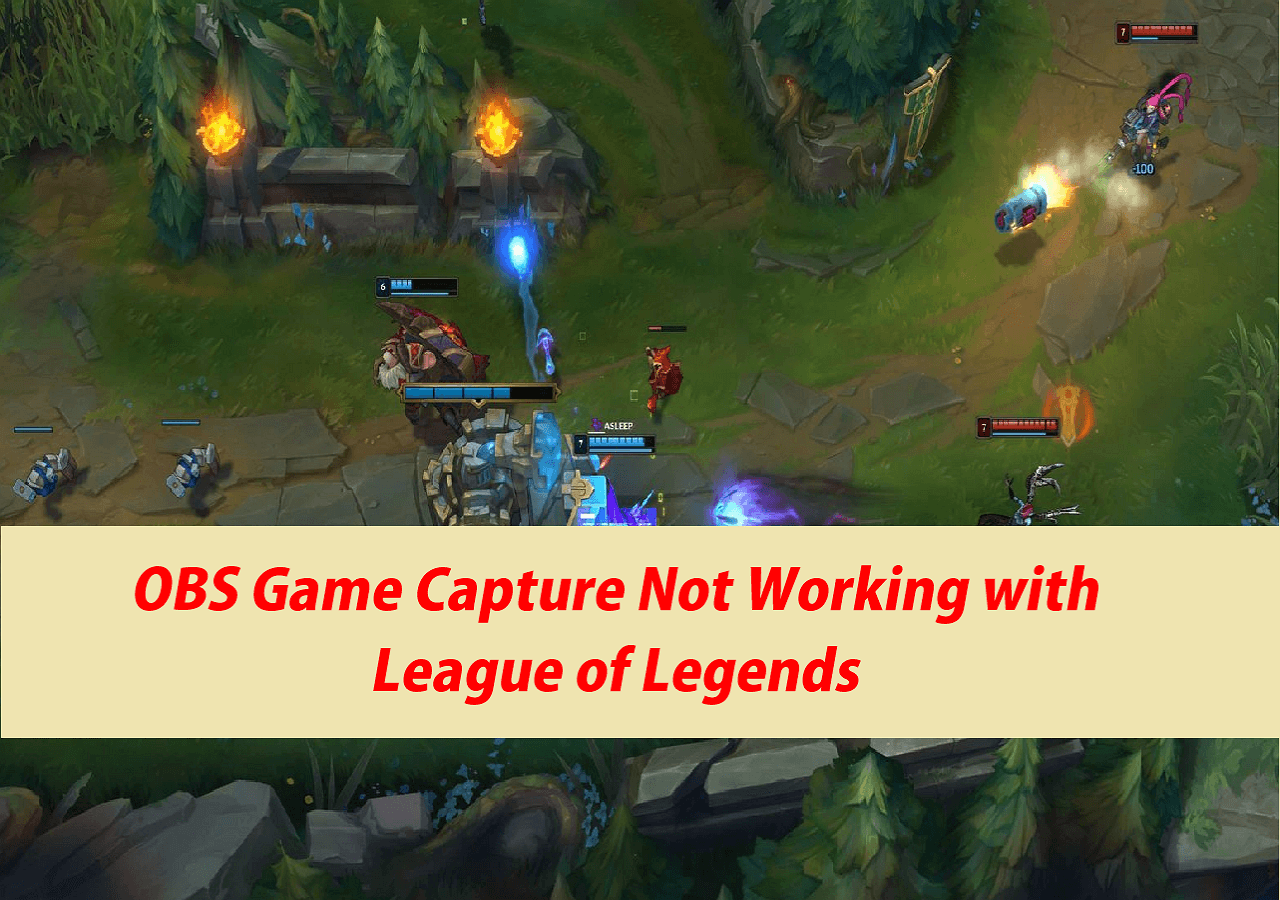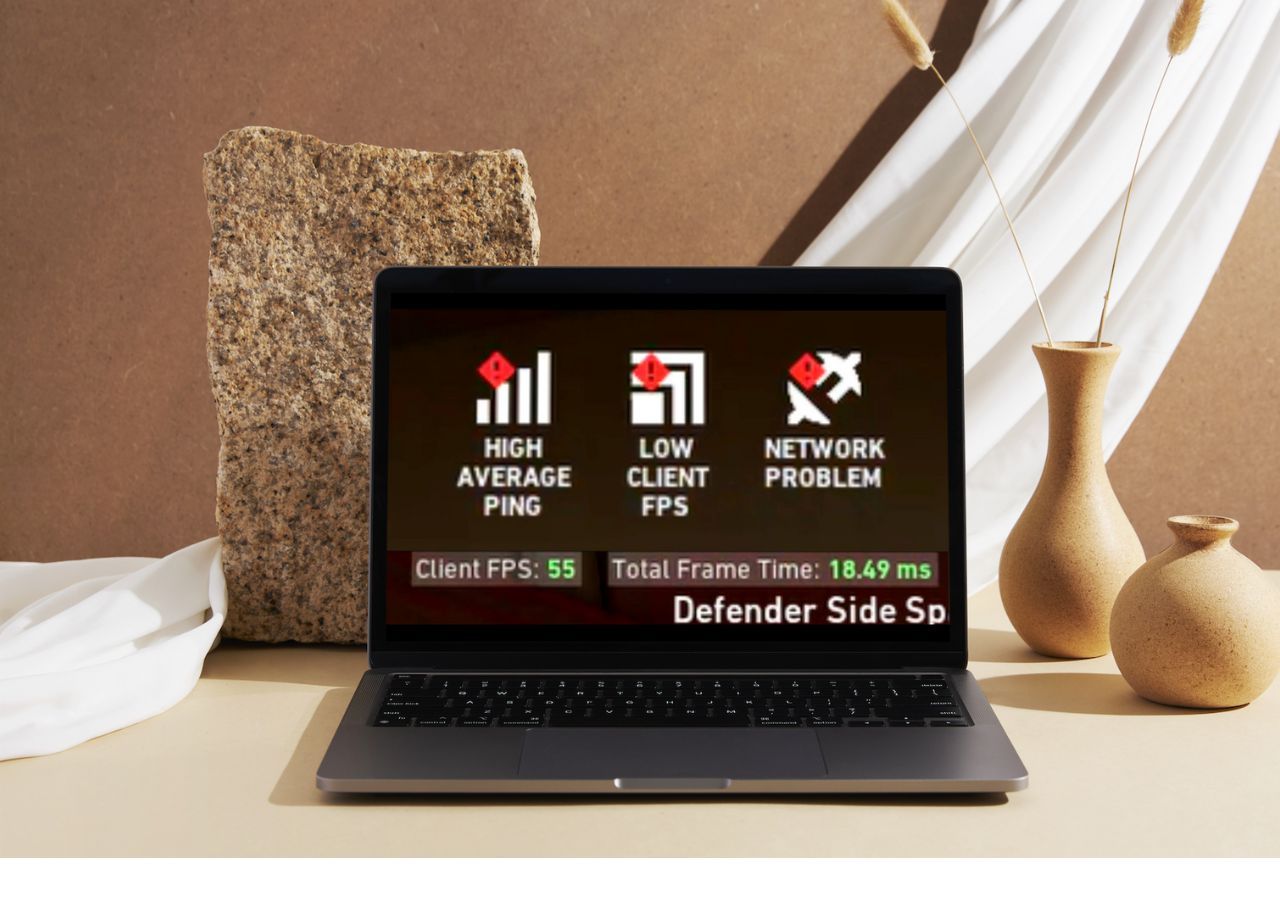-
![]()
Daisy
Daisy is the Senior editor of the writing team for EaseUS. She has been working in EaseUS for over ten years, starting from a technical writer to a team leader of the content group. As a professional author for over 10 years, she writes a lot to help people overcome their tech troubles.…Read full bio -
Jane is an experienced editor for EaseUS focused on tech blog writing. Familiar with all kinds of video editing and screen recording software on the market, she specializes in composing posts about recording and editing videos. All the topics she chooses …Read full bio
-
![]()
Melissa Lee
Alin is an experienced technical blog writing editor. She knows the information about screen recording software on the market, and is also familiar with data cloning and data backup software. She is expert in writing posts about these products, aiming at providing users with effective solutions.…Read full bio -
Jean is recognized as one of the most professional writers in EaseUS. She has kept improving her writing skills over the past 10 years and helped millions of her readers solve their tech problems on PC, Mac, and iOS devices.…Read full bio
-
![]()
Jerry
Jerry is a fan of science and technology, aiming to make readers' tech life easy and enjoyable. He loves exploring new technologies and writing technical how-to tips. All the topics he chooses aim to offer users more instructive information.…Read full bio -
Larissa has rich experience in writing technical articles. After joining EaseUS, she frantically learned about data recovery, disk partitioning, data backup, screen recorder, disk clone, and other related knowledge. Now she is able to master the relevant content proficiently and write effective step-by-step guides on various computer issues.…Read full bio
-
![]()
Rel
Rel has always maintained a strong curiosity about the computer field and is committed to the research of the most efficient and practical computer problem solutions.…Read full bio -
![]()
Gemma
Gemma is member of EaseUS team and has been committed to creating valuable content in fields about file recovery, partition management, and data backup etc. for many years. She loves to help users solve various types of computer related issues.…Read full bio
Page Table of Contents
0 Views |
0 min read
Google Chrome is a highly reputable web browser that has a big role to play in streamlining our daily activities. Whether you are delivering online lectures, streaming music, searching for any specific content, playing games, or making tutorials, the Chrome browser can serve you well at all times.
However, Chrome sometimes imposes restrictions on recording your preferred audio, and on salvaging you from such scenarios, we have tested some popular Chrome audio recorders, and assembled a list of the 6 best ones in the post, which can help you capture audio from Chrome without any hassle.
| ⭐How many we tested | 10, including online tools & extensions |
| ⏱️Test duration | 15 hours |
| 🎈What we recorded | Spotify, Pandora, and microphone sound |
| 😀What we focused | Compatibility, recording quality, output format, time limit |
Best Audio Recorder - EaseUS RecExperts
EaseUS RecExprts is an excellent audio recorder for desktop. Using it, you are able to capture the system sound, microphone, or both at the same time. The unique functioning of this software can cater to the uses of both newbies and professionals with lots of features.
Besides that, you can record part or full screen along with a webcam, audio, zoom meeting, and game sessions in a straightforward manner. The unique thing about this screen and audio recorder is that it allows simultaneously recording audio and video. As a result, you can capture both voice and background sounds using the microphone for greater versatility. Recording tasks can also be scheduled automatically for taking up more important affairs.
EaseUS RecExperts
- Export the recorded files in various formats
- Record any streaming video or audio in Chrome
- Help take screenshots with ease
- Separate audio from your video automatically with one click
- Come with advanced editing features like trimming, adding Intros, etc.
#1. Screencastify
It is the number one Chrome audio capture program that can run seamlessly even in offline mode. It is compatible with an array of devices so that you can easily record audio from website. This tool makes it easy and practical to record narrations with the microphone's audio.
Apart from that, it is also a chrome screen recorder with audio. Users can capture both audio and videos with this intuitive tool that can record your webcam sessions, entire or part of the desktop and browser tabs. You can even customize the FPS and screen resolution as per your preference. The accessible editing features of Screencastify allow users to trim and crop recordings.
Features:
- All the recordings are autosaved to Google Drive and shared with others through the Google Drive link
- An extremely simple tool that can be used to record audio in offline mode
- Allow audio recording from a browser tab like YouTube video or directly from the microphone
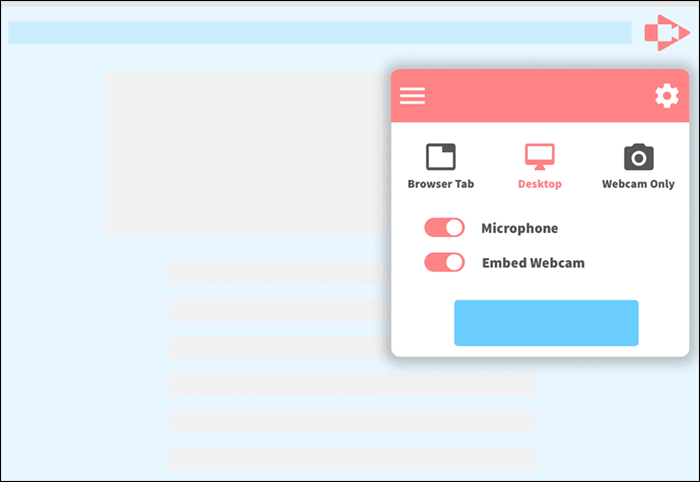
#2. Rev Online Voice Recorder
Rev Online Voice Recorder is a free audio recorder chrome extension. You can download your audio and recording in the format of MP3. This cloud audio recorder is completely secured and allows you to download in the free MP3 format after recording your audio.
It also offers free applications to be downloaded easily on mobile phones so that you can now easily record your business calls in high-quality mode and edit those file recordings in the app itself.
Features:
- A 100% free tool to record your videos
- Provide complete accessibility to your recordings
- Provide complete security and safety to their users
- Offer an opportunity for their users to transcript their recordings into text
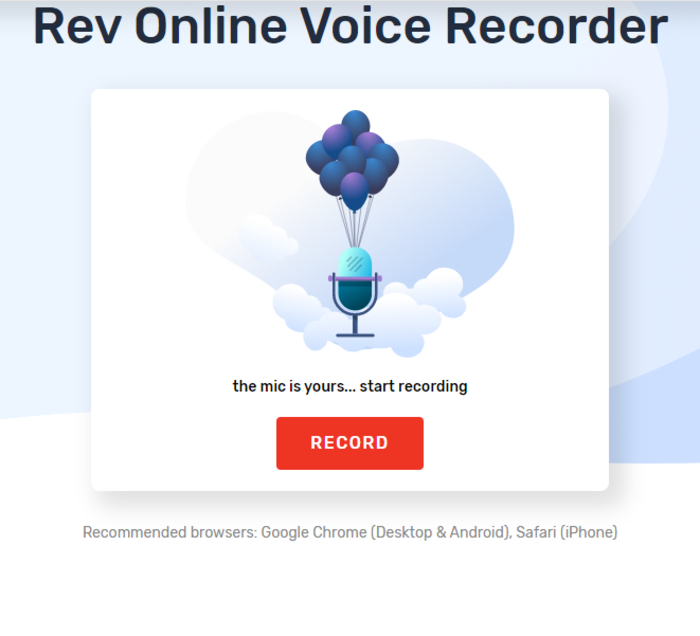
#3. Online Voice Recorder
The lightweight chrome audio capture is a reliable program tailor-made for new users. Apart from being extremely easy to use, it is also completely free of cost for its users. It doesn't levy any additional cost for activation charges or availing of its extra features. Users can also be guaranteed complete privacy while using this chrome audio recorder which prevents data access by anyone apart from the user himself. None of the data is uploaded over the servers for storage purposes.
Moreover, this chrome audio capture extension can automatically detect silence at the beginning and end of audio recording. Users can enable hardware acceleration, adjust the microphone settings, choose accessible input devices, decrease the level of echo, and control volume at their own discretion.
Features:
- The microphone can be set up in accordance with the recording preferences
- Does not have any hidden charges
- A simple online tool that can be used right in the browser
- Recording can be cut into multiple segments with ease
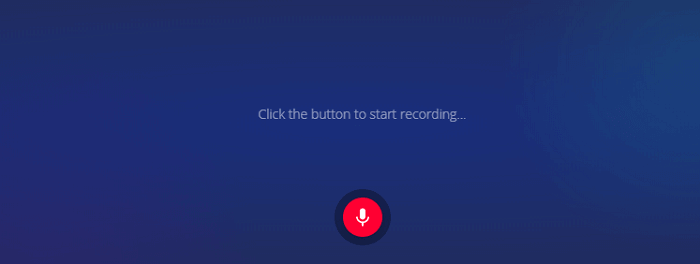
#4. Cloud Audio Recorder
You can use this Chrome audio capture extension for recording both video and audio activities in a straightforward fashion. Users can capture audio coming from a microphone and made by the computer. This compact Google Chrome audio capture tool assists in grabbing audio easily from Firefox, Chrome, IE10, and many more browsers. You can even adjust the volume level, select the desired input device, and use noise reduction features based on your requirements.
Post recording, the files can be directly exported to WAV and MP3 formats. The result can be saved on Google Drive or your local folder for easy access whenever needed.
Features:
- Follow a simplified recording process that is well suited for amateur users
- Compatible with a variety of browsers like IE10+, Chrome, and Firefox
- Capture any voice or sound made by the computer microphone
- Support both Flash and HTML5 recorder
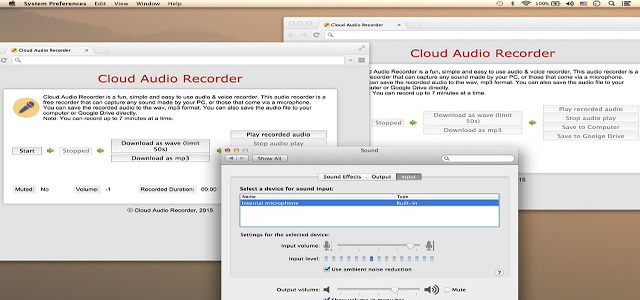
#5. Reverb Voice Recorder
Reverb is the free audio recorder chrome that helps you to record your audio. You don't need to sign in as everything is web-based and online. After recording, your recordings are automatically stored, and you can delete them as per your wish. And you can share your recording with anyone and anywhere.
Features:
- Share your recordings through the link on your social media platform
- Retweet your recording and look for the links in case you have lost your recordings
- Allow you to embed the recording anywhere, which will automatically show your recordings in the player of your blog, website, etc.
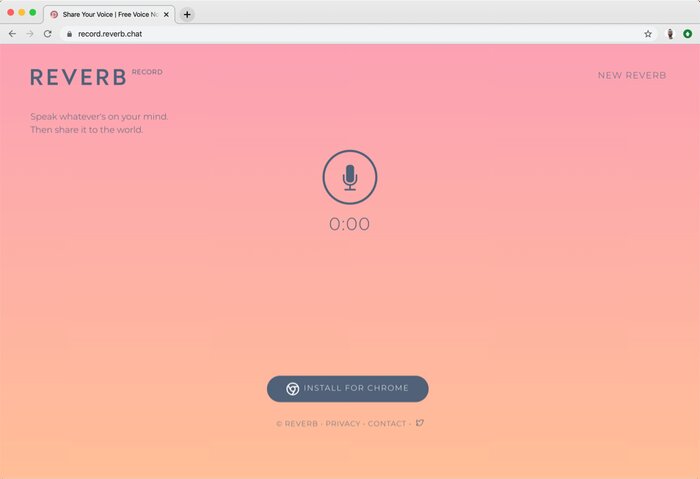
#6. Virtual Voice Recorder
Here comes another chrome extension audio recorder that easily records your voice and audio. You can listen to them after downloading them on your device. This free chrome voice recorder doesn't allow you to record any external software such as Adobe, Flash, etc. You can download your audio in high quality.
Features:
- It is a free voice recorder that doesn't inculcate any hidden charges from its users
- It is the online voice recorder that can be simply used by browsing on the web
- Download your recording in any file type you want to
- Guarantee privacy and security
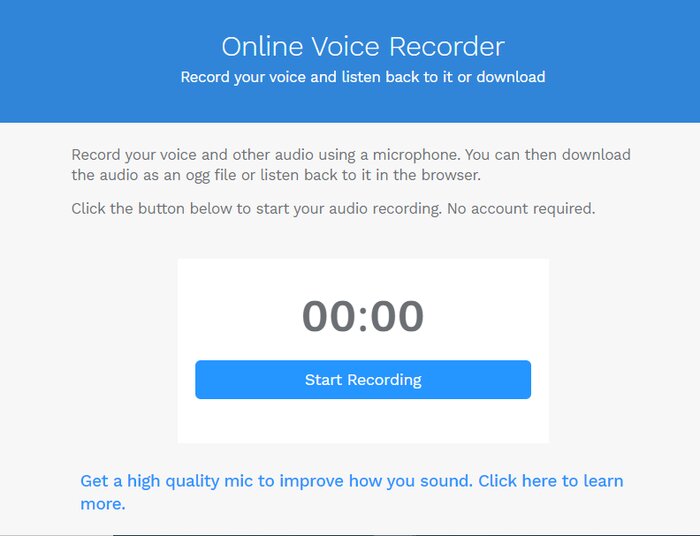
Chrome Extension Audio Recorder FAQs
1. How do I record audio in Chrome?
Download Chrome Audio Capture and launch the same from the Chrome Web store. Open the tab you need to record from. The extension adds a record button close to the URL bar. Click on 'Start Capture from the pop-up window.
2. Does Google have an audio recorder?
No, Google does not allow internal audio recording. There are many explanations for this; one is your security. Also, another is a copyright issue, individuals won't download the music or some other audio, they may simply record it and use it. But, in the most recent version of Android, Google has empowered this component as of need.
3. How do I record internal audio on Chromebook?
There are Chrome applications and online recording services that help you to record audio essentially. The applications are entirely featured audio applications that can record, edit, apply impacts, and save files into various formats.
4. How can I record sound from my computer?
You can record internal audio with the most accessible software- EaseUS RecExperts. Simply download the software and record your desired audio by eliminating any noise without losing the audio quality.
EaseUS RecExperts

One-click to capture anything on screen!
No Time Limit, No watermark
Start Recording