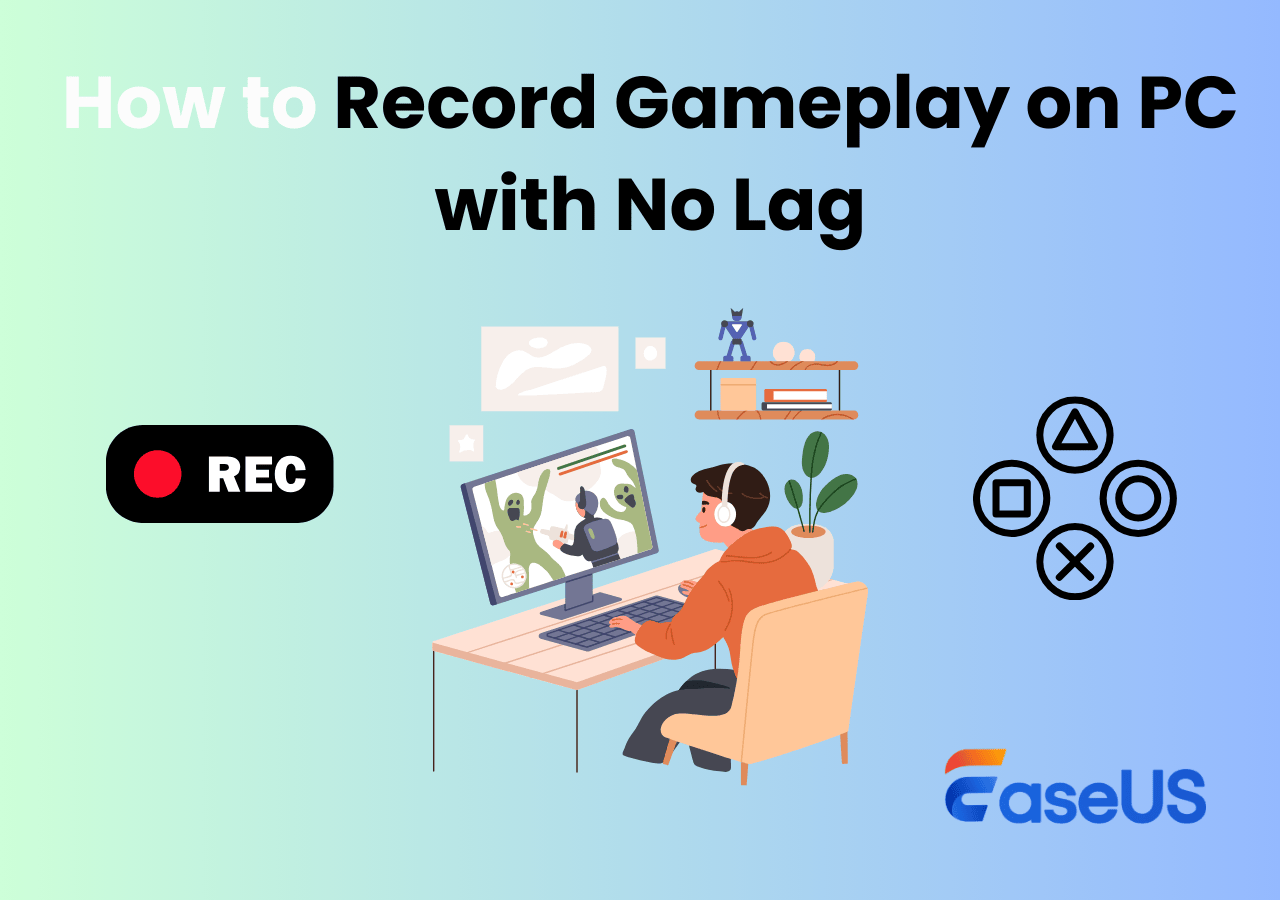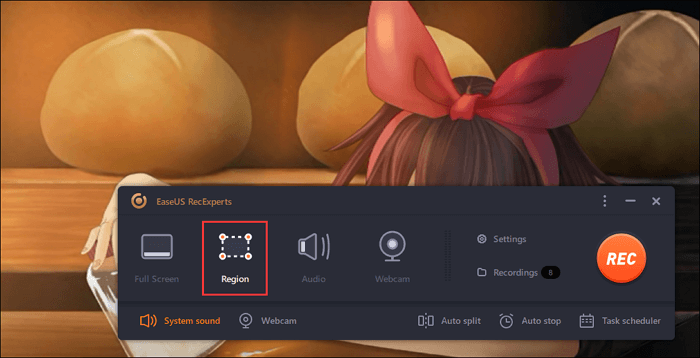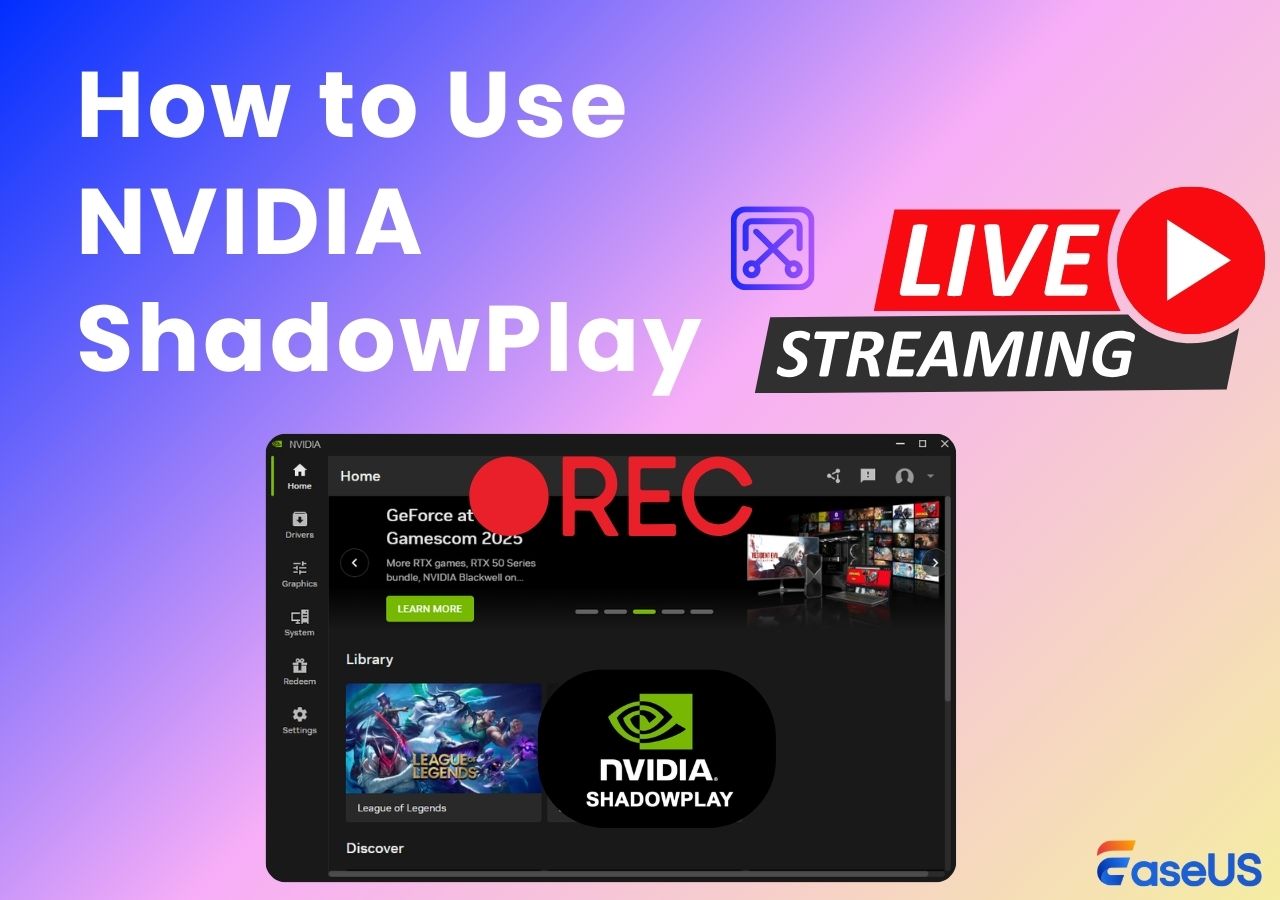-
![]()
Daisy
Daisy is the Senior editor of the writing team for EaseUS. She has been working in EaseUS for over ten years, starting from a technical writer to a team leader of the content group. As a professional author for over 10 years, she writes a lot to help people overcome their tech troubles.…Read full bio -
Jane is an experienced editor for EaseUS focused on tech blog writing. Familiar with all kinds of video editing and screen recording software on the market, she specializes in composing posts about recording and editing videos. All the topics she chooses …Read full bio
-
![]()
Alin
Alin is an experienced technical blog writing editor. She knows the information about screen recording software on the market, and is also familiar with data cloning and data backup software. She is expert in writing posts about these products, aiming at providing users with effective solutions.…Read full bio -
Jean is recognized as one of the most professional writers in EaseUS. She has kept improving her writing skills over the past 10 years and helped millions of her readers solve their tech problems on PC, Mac, and iOS devices.…Read full bio
-
![]()
Jerry
Jerry is a fan of science and technology, aiming to make readers' tech life easy and enjoyable. He loves exploring new technologies and writing technical how-to tips. All the topics he chooses aim to offer users more instructive information.…Read full bio -
![]()
Rel
Rel has always maintained a strong curiosity about the computer field and is committed to the research of the most efficient and practical computer problem solutions.…Read full bio -
![]()
Gemma
Gemma is member of EaseUS team and has been committed to creating valuable content in fields about file recovery, partition management, and data backup etc. for many years. She loves to help users solve various types of computer related issues.…Read full bio -
![]()
Shelly
"I hope my articles can help solve your technical problems. If you are interested in other articles, you can check the articles at the bottom of this page. Similarly, you can also check my Twitter to get additional help."…Read full bio
Page Table of Contents
0 Views |
0 min read
If you're a gamer, you know that having the right tools can make all the difference in your experience. Whether you're looking for a great game to play or want to get the most out of your gaming hardware, proper clipping software for gaming is essential. In this post, we'll take a look at some of the best clipping software and get the most out of your gaming sessions. So, whether you're starting out or a seasoned pro, read on for some great tips!
How Do We Evaluate Game Clipping Software?
Gamers seek software that records gameplay smoothly without slowing down the game, delivers high-quality clips, is user-friendly, offers essential features like webcam or voiceover, runs smoothly on their system, and provides good value, ideally at no cost.
Key factors we consider:
- Performance: Minimal impact on gameplay
- Quality: HD recording, high FPS
- Ease of use: Intuitive interface, hotkeys
- Features: Overlays, commentary, trimming
- Compatibility: Windows, macOS, or consoles
- Cost: Free or affordable
These standards helped us pick the top 10 game clipping tools, and we will introduce each tool in detail below.
3 Best Game Clipping Software: Champions of Performance and Usability
Based on our stringent criteria from the previous section, we have selected the three software options that deliver the best results in terms of performance, video quality, and user experience. Whether you seek ultimate FPS stability or the fastest way to share on social media, these Top 3 have you covered.
EaseUS RecExperts
- OS: Windows 7/8/10/11 and macOS 10.13 and later
- TechRadar Rating: 4 out of 5 stars
- Best for: Players who demand high video quality but prioritize simplicity and stable performance.
If you are looking for clipping software that guarantees high quality while minimizing its impact on your in-game FPS, EaseUS RecExperts is our top recommendation. It is designed for users who want to quickly capture and edit gaming highlights, perfectly balancing professional features with minimal complexity.
Why we picked it:
- Zero Learning Curve: The interface is intuitive, allowing even clipping novices to set up the lipping with a single click
- Ultra-Low Resource Consumption: RecExperts, game recorder for PC, is optimized to place less load on your CPU and GPU compared to tools like OBS, making it ideal for mid-range PCs and ensuring your gaming experience remains smooth and lag-free.
- Powerful Customization: Beyond basic clipping, it supports 4K/144 FPS recording, custom watermarks, and separate saving of audio tracks (microphone/system sound).

Bonus: If you want to learn more about the best game clipping software, you can take a look at the following video!
- 00:00 Intro
- 00:27 Method 1. Record Gameplay with EaseUS RecExperts
- 01:19 Method 2. Record Gameplay with Windows Xbox Game Bar
- 02:50 Method 3. Record Gameplay with OBS Studio
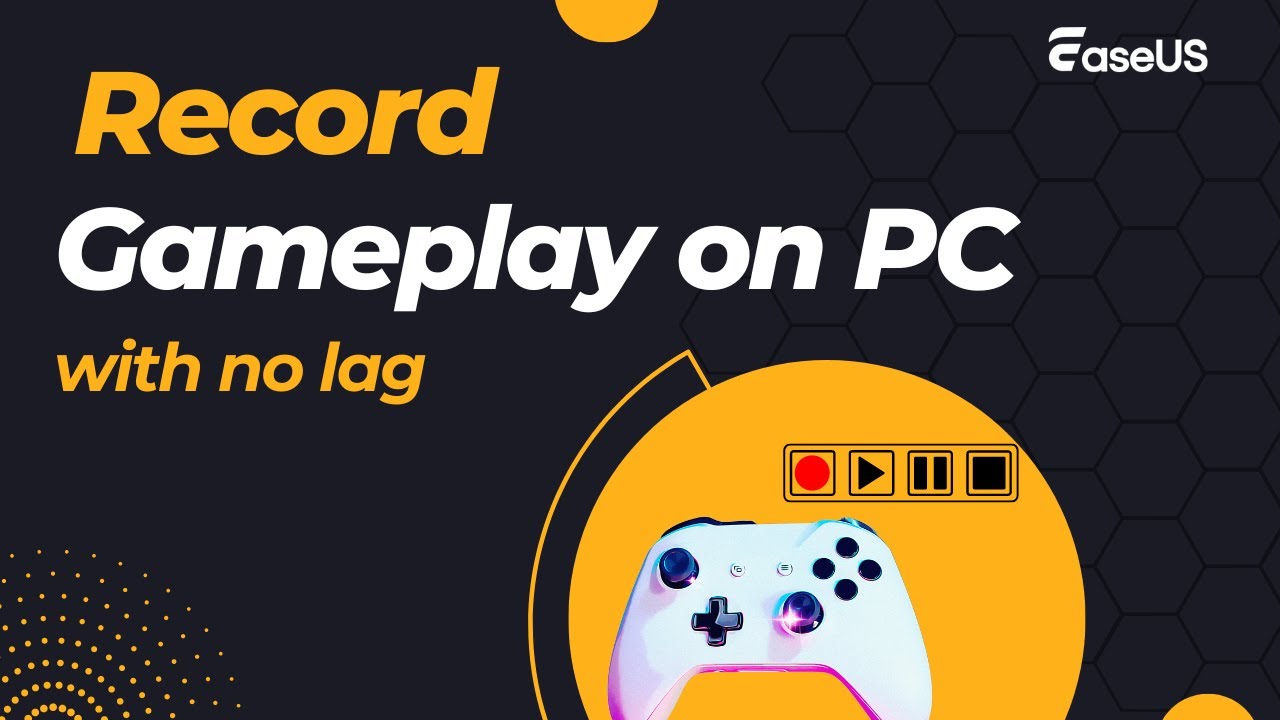
Don't forget to share this post with others in need!

NVIDIA ShadowPlay
- OS: Windows
- G2 Rating: 4.5 out of 5 stars
- Best for: Instant gameplay recording
NVIDIA ShadowPlay, which is part of the GeForce Experience suite, is the official and best free option for all NVIDIA GPU owners. It utilizes the dedicated hardware encoder built into your NVIDIA graphics card, achieving virtually zero-latency clipping with minimal effect on your gaming performance.
Why we picked it:
- Hardware Acceleration: It performs video encoding directly at the GPU level, bypassing CPU usage, meaning your in-game FPS is largely unaffected.
- Instant Replay: The classic feature that allows users to set a time limit and save the past 30 seconds to 20 minutes of footage with a single hotkey press after an event
- Highlights: In supported games, it can automatically detect and record key moments, such as kills, deaths, or achievements
❗Limitation:
- Only available for users with NVIDIA GeForce graphics cards, and certain high-end features require an RTX 40-series or higher card.
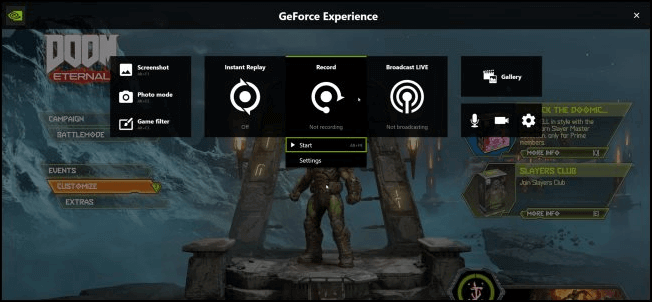
Medal.tv
- OS: Windows, macOS, and Linux
- Trustpilot Rating: 3.3 out of 5 stars
- Best for: Players who frequently share game clips on social media and prioritize fast sharing and community engagement.
Medal.tv is a clipping platform tailor-made for the social media generation of gamers. It is not just a recording app; it is a community centered around sharing short-form game videos.
Why we picked it:
- One-Click Sharing: It offers some of the industry's fastest sharing speeds
- Lightweight Design: Medal.tv is known for being resource-efficient, with a clean interface that keeps system resource usage reasonable, minimizing impact on mainstream game frame rates
- Built-in Editing Tools: Allows users to perform quick trimming, add text, and create GIFs before uploading
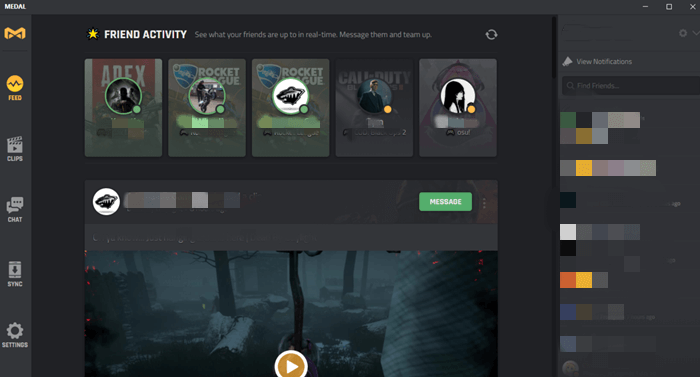
Free and Low-End PC Friendly Game Clipping Tools
Not every gamer needs a high-end, paid subscription. This section covers powerful clipping software for low-end PC that are either completely free or integrated into your operating system, making them ideal choices for users on a tight budget or those with less powerful hardware.
Xbox Game Bar
- OS: Windows 10/11
- PCWorld Rating: 3.5 out of 5 stars
- Best for: Basic gameplay clipping on Windows PC
If you are a Windows 10 or 11 user, the Xbox Game Bar is the simplest way to capture your screen. It is built directly into the operating system, meaning there's no need to download or install any third-party software. By simply pressing Win + Alt + G, you can instantly save the last 30 seconds of your gameplay.
Why we picked it:
- System Integration: Its resource footprint is very light, making it a great option for basic, quick clips on low-spec PCs.
- Ease of Use: It is activated via simple hotkeys and provides basic controls for mic input and recording status.
- Quick Clip Focus: Best used for capturing sudden, short highlights rather than extended recording sessions.
❗Limitation:
- Its settings are limited, and it lacks the advanced control over video quality, bit rate, and file size that dedicated software provides.
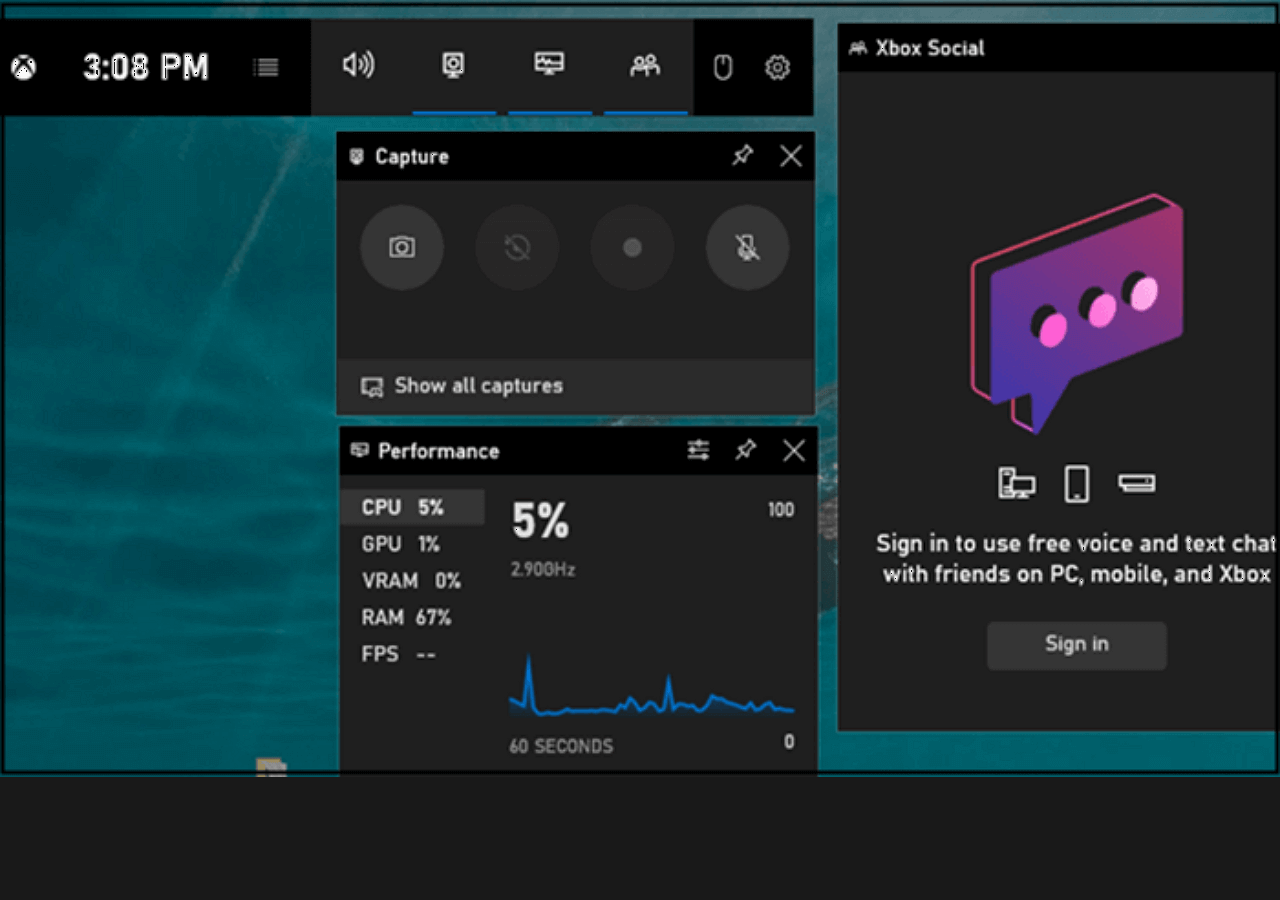
OBS Studio
- OS: Windows, macOS, and Linux
- G2 Rating: 4.6 out of 5 stars
- Best for: Experienced users, streamers, or users who demand full control over their recording settings and are comfortable with a steep learning curve.
OBS Studio is an open source screen recorder that provides lots of useful features, making it an excellent choice for game clipping. This free clipping software supports multiple video and audio sources, which means you can include your game sound and microphone in the clip. You can also use hotkeys to start and stop recording, making capturing those amazing moments in your game easy.
In addition, this free game clipping software allows you to edit your clips, so you can remove any parts you don't want to share. Overall, OBS Studio is a great choice for game clipping, and it's easy to use even if you're not tech-savvy.
To use OBS effectively for instant highlights (not just full recording), you must enable the Replay Buffer function. Furthermore, to minimize its impact on your FPS:
- Use Hardware Encoders: Select NVENC (for NVIDIA) or AMD VCE/VCN (for AMD) under "Settings > Output." This offloads the encoding task from your CPU to your GPU.
- Adjust Bitrate: For high-quality clips, use a high bitrate (e.g., 50,000 Kbps for 1080p). However, lower the resolution if you are on a truly low-end PC.
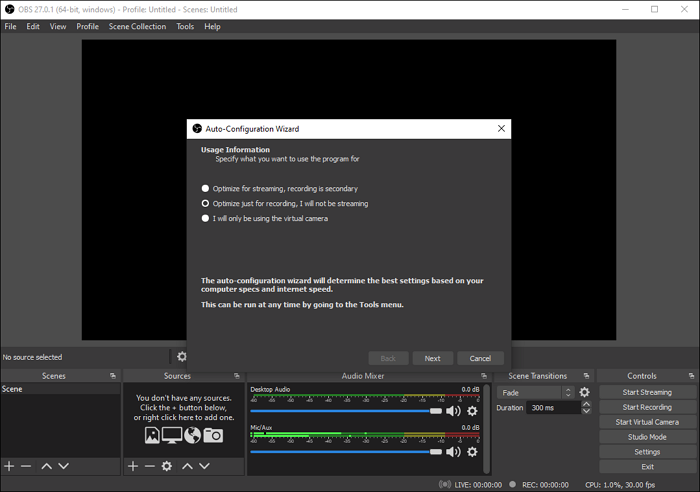
Moments (SteeSeries)
- OS: Windows 10 and later
- GetApp Rating: 4.8 out of 5 stars
- Best for: Gamers who already use SteelSeries hardware or are looking for a simple, non-subscription-based free option.
Another best clipping software is Moments. It lets you use a custom hotkey to seamlessly clip gameplay highlights after they happen without an invasive overlay. If you like, you can also set and enable the auto-clipping feature to create game clips automatically with Moments. Unlike other clipping software, it supports capturing your gameplay up to 1440P and 60 FPS, and the recorded audio will be 192kpbs!
Once you get the game clips, you can trim them to get the exact start and edit of your moment in this app, and then upload the edited clips directly to YouTube, Discord, Reddit, and Twitter!
Why we picked it:
- Smart Capture: The software is designed to automatically detect and tag important moments in supported games.
- Simple Editor: The Moments Gallery offers intuitive tools for quickly trimming clips and adding text or effects before sharing.
- Lightweight Performance: For users who already run the SteelSeries software, the added clipping function is efficiently integrated, providing a smooth experience with minimal performance overhead.
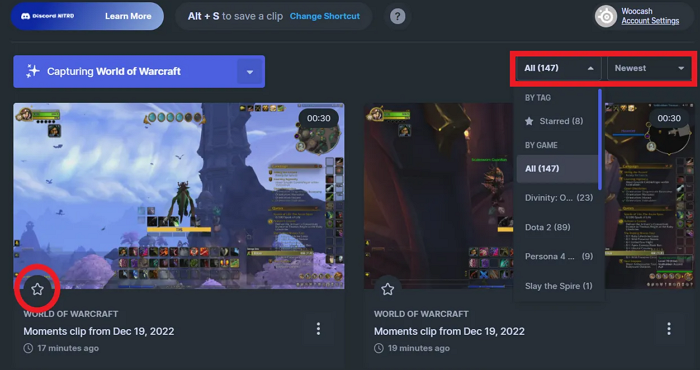
High-Performance and Classic Recoding Software
While the Top 3 excel in usability and modern features, several classic and powerful tools still hold significant value, often catering to niche needs like minimum file size or specific hardware requirements.
FBX
- OS: Windows
- G2 Rating: 4.6 out of 5 stars
- Best for: Users looking for a dedicated, straightforward game recorder with an emphasis on simplicity over complexity.
FBX is clipping software built purely with gamers in mind. It offers a clean, streamlined interface that makes setting up and capturing highlights straightforward, positioning it as a strong competitor to tools like EaseUS RecExperts and ShadowPlay in the ease-of-use category.
Why we picked it:
- Optimized for Gaming: Features like minimal desktop clutter and a focus on hotkey capture ensure a seamless gaming experience.
- Instant Replay Functionality: Offers reliable Instant Replay (DVR) functionality to capture moments after they happen.
- Simple Editing and Social Focus: Includes basic editing and direct sharing links, making the clip-to-share process quick and painless.
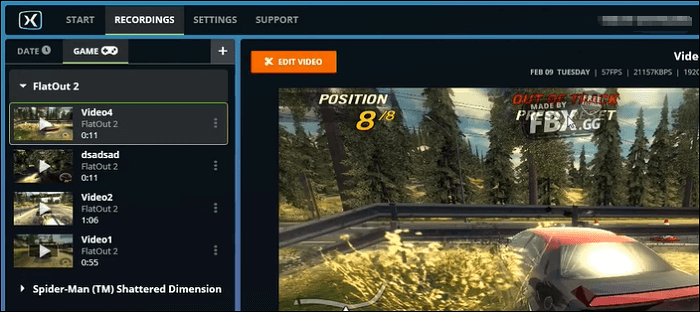
Fraps
- OS: Windows
- G2 Rating: 4.2 out of 5 stars
- Best for: Create gameplay clips on older Windows OS
Fraps is the original game recorder, a tool that has been around for decades and is perhaps most famous for providing the industry's standard for FPS benchmarking overlay. While its recording technology is considered older and produces notoriously large file sizes, it still serves a purpose for specific users.
Why we picked it:
- Accurate FPS Counter: Fraps remains the go-to tool for many users who require an accurate, non-intrusive Frame Rate counter.
- Simplicity: The interface is extremely basic, offering few options but making it easy to use if all you need is raw recording.
❗Limitation:
- Clips recorded with Fraps often consume vast amounts of disk space due to minimal real-time compression, which is why most modern users have moved to other solutions.

Bandicam
- OS: Windows
- G2 Rating: 4.4 out of 5 stars
- Best for: Content creators who prioritize small file sizes for fast uploading or have strict storage limits
Bandicam is a long-standing paid solution known for its exceptional ability to record high-quality video with relatively small file sizes. Utilizing efficient compression technology, it’s a great choice for users with limited hard drive space or slower internet upload speeds.
Why we picked it:
- High Compression Ratio: Bandicam specializes in keeping file sizes manageable without a catastrophic loss of visual quality.
- Variety of Modes: Offers dedicated recording modes for games (DirectX/OpenGL), screen recording, and external devices.
- Reliable Recording: Despite its age, it remains a stable and reliable choice for uninterrupted recording sessions.

AI-Assisted and Automated Game Clipping Software
This final standalone section covers the newest technological trend: using Artificial Intelligence to find and clip your moments for you. And that's Power AI.
- OS: Windows
- Rating: Not yet rated
- Best for: Create amazing gameplay or streaming clips automatically
Powder AI is another game clipping software, differing from other clip software. With the help of AI, this tool can identify and clip the best short moments for you effortlessly when you import your local gameplay or streaming video files. The great feature about it is that it can recognize the moments that matter in over 50,000+ games and all just Chatting streams, making it easy to clip the fantastic video clips. Once done, you can swiftly edit your clips with intuitive vertical and horizontal templates and then upload them to TikTok.
This professional gaming clipper will save you from rewatching hours of footage so that you can focus on the editing that matters most.
Why we picked it:
- Set-and-Forget: You record your session as usual, and the AI handles the laborious task of watching the footage and pulling out the highlights.
- Multi-Game Support: The AI is trained across hundreds of games, recognizing unique actions and events in each one.
- Curated Content: It delivers perfectly trimmed, ready-to-share clips, significantly reducing post-production time.
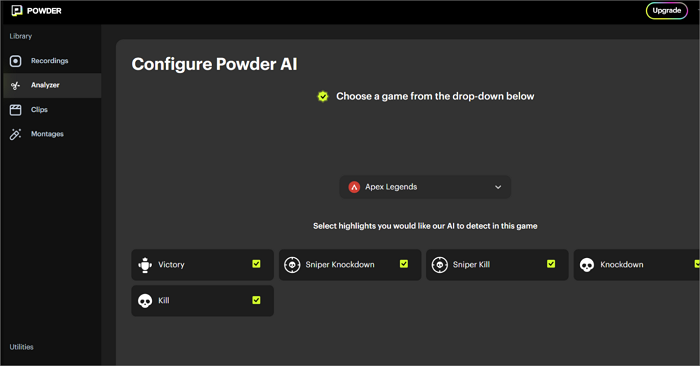
Find The Best Clipping Software for Gaming
To help you decide instantly, here is a breakdown of the best software for the most common gamer needs:
🥇 If You Need the Best All-Around Performance & Features (Recommended)
EaseUS RecExperts: Offers a crucial balance of near-zero FPS impact and powerful, built-in editing tools. It works reliably on all graphics cards (NVIDIA, AMD, Intel) and is the most user-friendly high-end solution.
💲 If You Need a Zero-Cost Solution
- NVIDIA ShadowPlay (GeForce Experience): Unbeatable zero-latency performance if you own an NVIDIA GPU.
- Xbox Game Bar: The best option if you need a quick, built-in free tool for Windows that requires no installation and minimal setup.
🌐 If You Focus on Social Sharing or Automation
- Medal.tv: Ideal for quick clipping and instant sharing to social platforms and communities.
- Powder AI: The choice for content creators who want AI to automatically find and clip the best moments from hours of gameplay, significantly reducing editing time.
Clipping Software for Gaming FAQs
1. What is the best game clipping software?
Below is some popular game clipping software you can refer to:
- EaseUS RecExperts
- Xbox Game Bar
- OBS Studio
- Medal.tv
- ShadowPlay
- Fraps
- Bandicam
- FBX
2. What can I use for clipping games?
Finding a professional game clipping software is necessary for clipping games. EaseUS RecExperts is such a program. It lets you record almost all popular gameplay at up to 144 FPS, then exports the gameplay clips in various formats. Most importantly, there is no time limit and it won't leave a watermark on your clips.
3. How do you clip the last 30 seconds of a computer game?
If you clip gameplay on Windows PC, you can complete the task easily and quickly: Press the hotkeys Windows + Alt + G, then you can clip the last 30 seconds on your PC.
4. What is the best AI clipping software for gaming?
There are lots of AI clipping software for gaming, like Powder AI, Rav.AI, etc. We cannot say which one is the best, as it will depend on your needs and requirements.
EaseUS RecExperts

One-click to capture anything on screen!
No Time Limit, No watermark
Start Recording