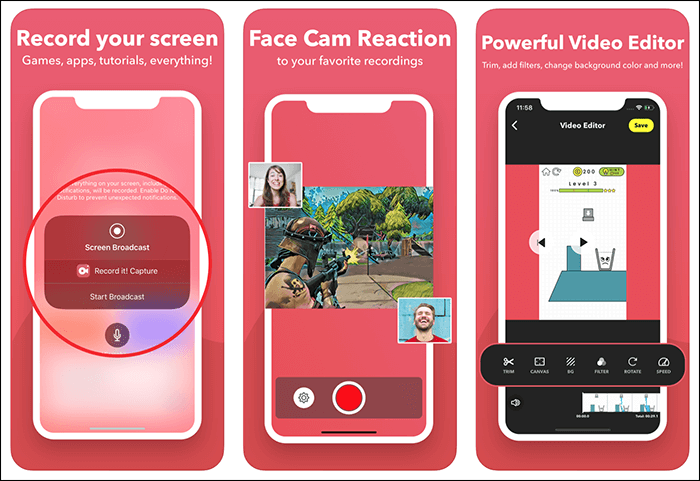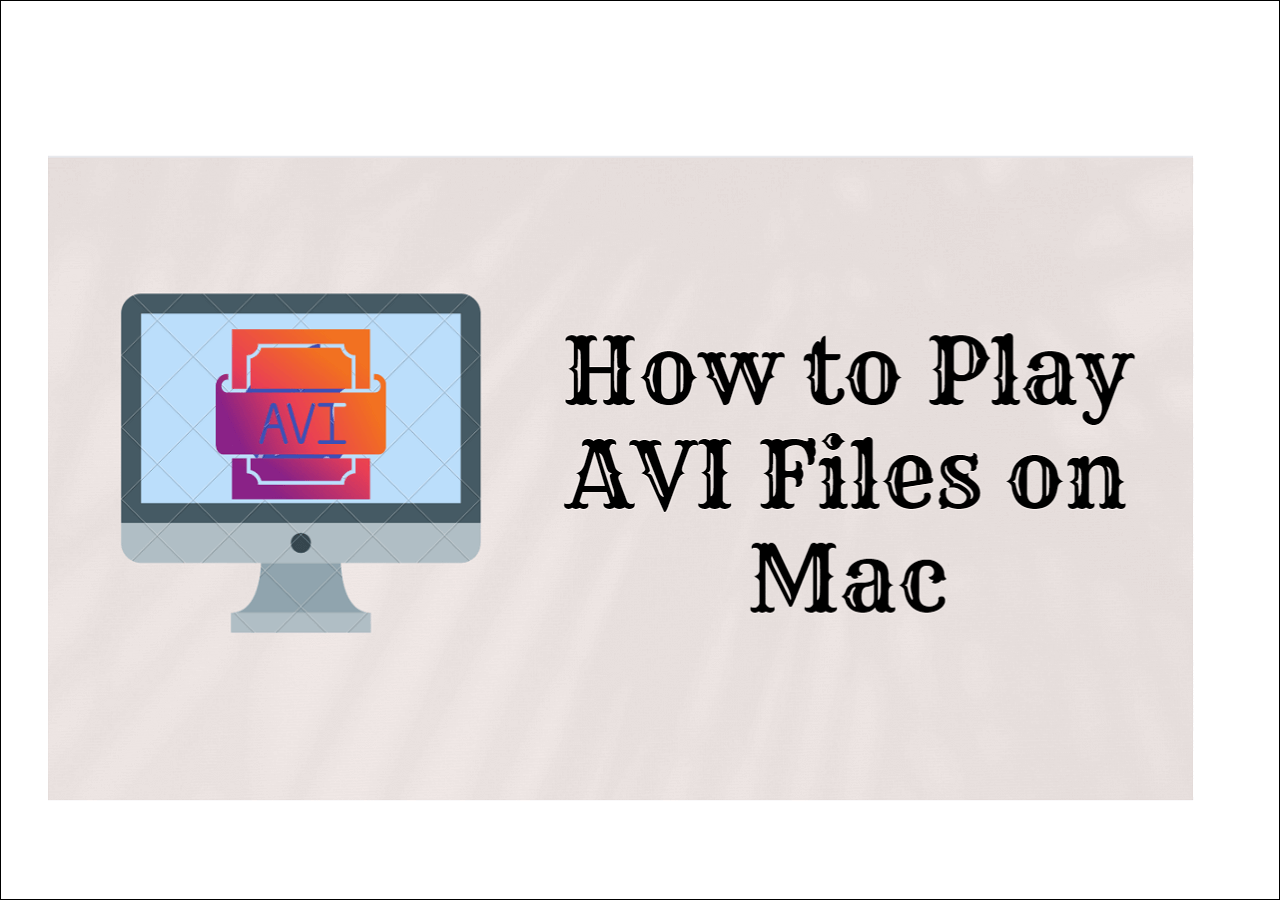-
![]()
Daisy
Daisy is the Senior editor of the writing team for EaseUS. She has been working in EaseUS for over ten years, starting from a technical writer to a team leader of the content group. As a professional author for over 10 years, she writes a lot to help people overcome their tech troubles.…Read full bio -
Jane is an experienced editor for EaseUS focused on tech blog writing. Familiar with all kinds of video editing and screen recording software on the market, she specializes in composing posts about recording and editing videos. All the topics she chooses …Read full bio
-
![]()
Alin
Alin is an experienced technical blog writing editor. She knows the information about screen recording software on the market, and is also familiar with data cloning and data backup software. She is expert in writing posts about these products, aiming at providing users with effective solutions.…Read full bio -
Jean is recognized as one of the most professional writers in EaseUS. She has kept improving her writing skills over the past 10 years and helped millions of her readers solve their tech problems on PC, Mac, and iOS devices.…Read full bio
-
![]()
Jerry
Jerry is a fan of science and technology, aiming to make readers' tech life easy and enjoyable. He loves exploring new technologies and writing technical how-to tips. All the topics he chooses aim to offer users more instructive information.…Read full bio -
![]()
Rel
Rel has always maintained a strong curiosity about the computer field and is committed to the research of the most efficient and practical computer problem solutions.…Read full bio -
![]()
Gemma
Gemma is member of EaseUS team and has been committed to creating valuable content in fields about file recovery, partition management, and data backup etc. for many years. She loves to help users solve various types of computer related issues.…Read full bio -
![]()
Shelly
"I hope my articles can help solve your technical problems. If you are interested in other articles, you can check the articles at the bottom of this page. Similarly, you can also check my Twitter to get additional help."…Read full bio
Page Table of Contents
0 Views |
0 min read
Are you in search of the best open source webcam recorder? Your search comes to an end today, but that is just not all. The webcam recorder programs we picked for you can do more than record your webcams, such as recording your audio or editing your video clips or audio files. Without any further ado, let's explore and see which one is for you and what you should select.
Top 8 open-source webcam recorder:
- Native Webcam Recorder
- WebcamStudio
- Logitech Capture
- Free2X Webcam Recorder
- ManyCam
- CamDesk1
- Bandicam
- OBS Studio
#1. Native Webcam Recorder
Both Windows and macOS have their own webcam recorder built inside. You can search for "Camera" and record your webcam on Windows. And on Mac, open "Photo Booth" to record your webcam.
These are just some great options if all you want is to record webcam. This should not be your choice if you want more control over the recording. But for most people, this is going to be a lot more helpful and is going to be the preferred and go-to webcam recorder tool.
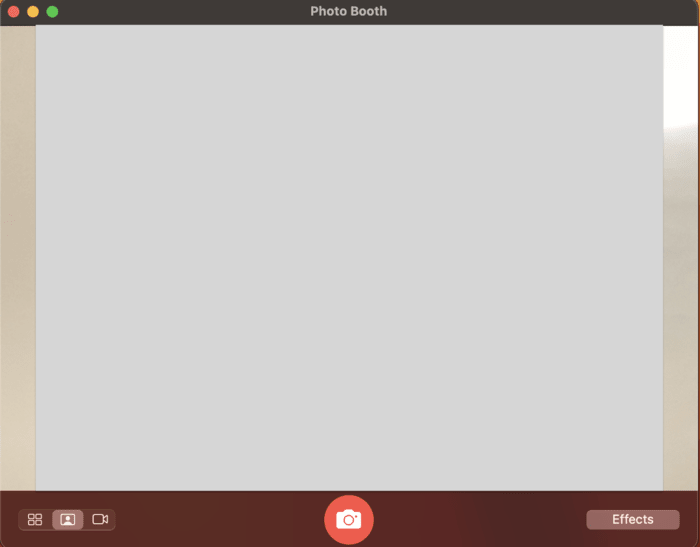
Pros:
- Easily accessible
- Available for free
- Ease to use interface
Cons:
- Lack of granular recording controls
#2. WebcamStudio
WebcamStudio is a multifunctional virtual webcam software. It is a free, open-source program, and you can use it to record your meetings on apps like Zoom, Skype, and more. With this facecam screen recorder, you can switch between different webcams with ease. If you want to broadcast something, you can also do that with ease. It supports PIP mode (picture-in-picture), and lets you record screen and camera at the same time. It reports the weather and so much more. To download this app on your PC, you will need to head to Steam.
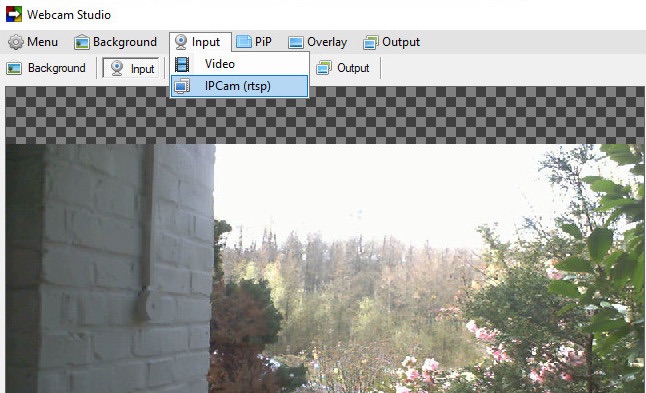
Pros:
- It is open-source and free
- You can record your webcam as well as your meetings on Zoom and other websites
- Supports PIP mode
Cons:
- Only available on Steam for download
#3. Logitech Capture
Logitech Capture is a very intuitive and powerful webcam recorder that is very simple to use. With this software, you can connect multiple webcams to your computer and simultaneously record from all the sources. It can record your video in vertical format for mobile viewing and share it on your social media. You could also stream yourself, add text overlays, apply filters, and so much more.
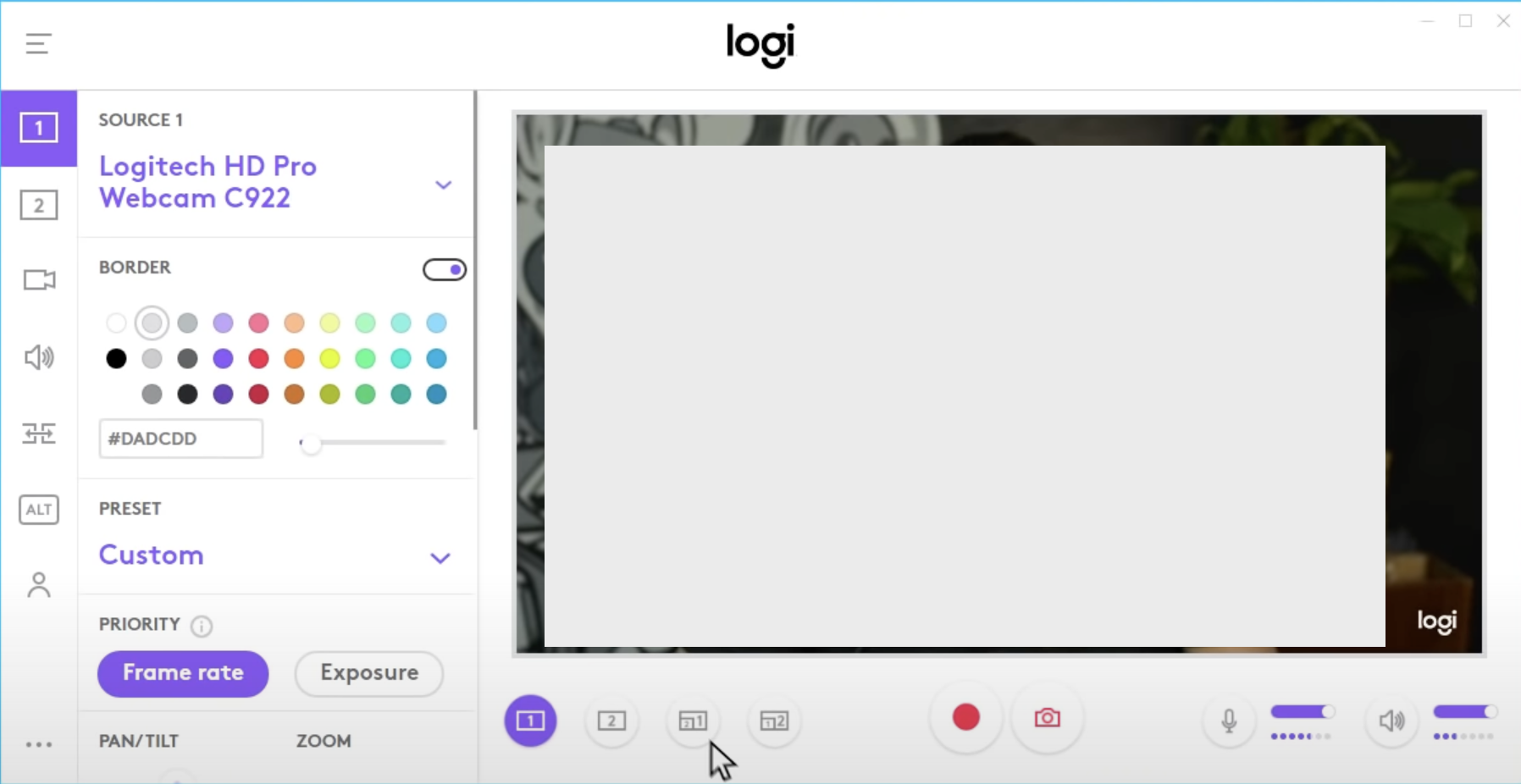
Pros:
- A very lightweight and feature-rich program
- Records video in vertical format
- Records from multiple sources
Cons:
- Only works with Logitech's webcams
#4. Free2X Webcam Recorder
The Free2X Webcam Recorder can record your webcam and can also be used to take picture with webcam. You can save your recordings in the following video formats: MP4, AVI, WMV, and more.
This open source webcam recorder also packs in quirky features like pausing that you can use to pause your recordings and resume them again when needed. You can also remove watermarks, record audio, and edit your videos.
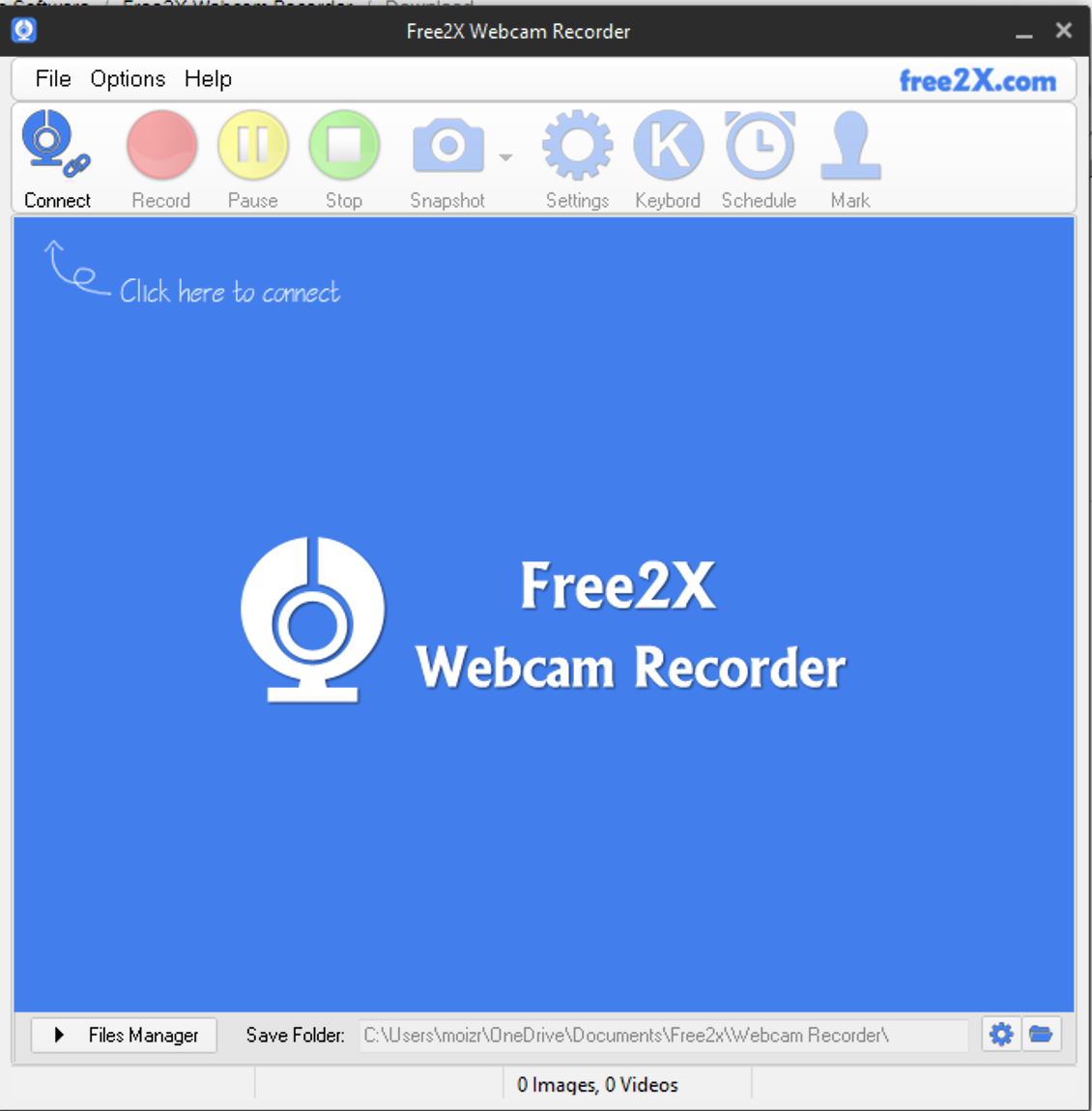
Pros:
- Remove watermarks
- Save video files in different video formats
- Edit videos
Cons:
- Not available on Mac
#5. ManyCam
ManyCam, a free webcam screen recorder, and video switcher is a great program for recording your video chats. If you want to create a live stream on Twitch, YouTube, or any other platform that supports live streaming, you can do that effortlessly using ManyCam.
In fact, you can live stream to different platforms effortlessly at the same time using this program. This is an ideal program if you host online classes or online meetings.
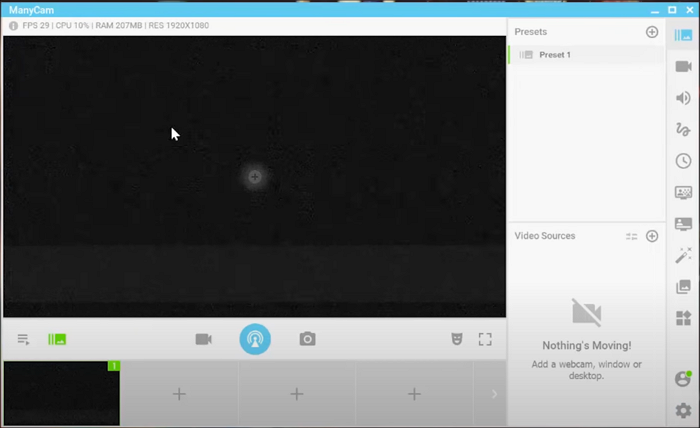
Pros:
- Live stream to multiple platforms at the same time
- Picture-in-Picture
- Masks and effects
Cons:
- Limited features in the free version
#6. CamDesk
Another excellent webcam recorder is CamDesk, but it is not a software application but a Google Chrome extension. Unlike other webcam recorders on this list, this can also act as your home surveillance, along with being a great webcam recorder. Also, need a quick screenshot? This could also be one for you.
Although this doesn't have video editing capabilities or fancy features, it is a very lightweight program that anyone can install and get their job done. And since it is just a chrome extension, you can also install it on your PC and Mac.
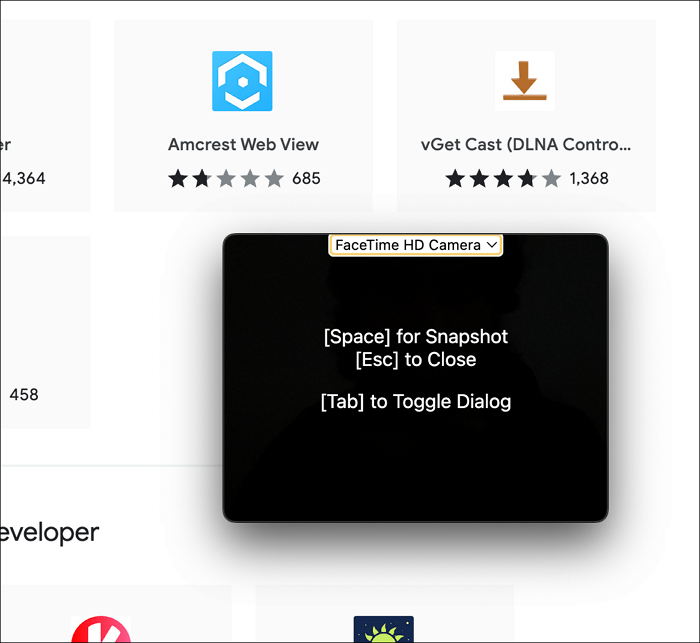
Pros:
- Lightweight
- Less hassle
Cons:
- Lack of features
#7. Bandicam
Bandicam is a free Windows 10 webcam recorder that allows both first-time screen recorder users and those who have previously used one to get started quickly. It is one of the simplest webcam recorder programs and can also screen record your desktop.
Bandicam records all your videos in high quality and is available for download on both Windows and Mac.
With Bandicam, you can record streams from Apple TV, your PC, PlayStation, or Xbox gameplay, record your smartphone screen, and so much more, apart from recording your webcam.
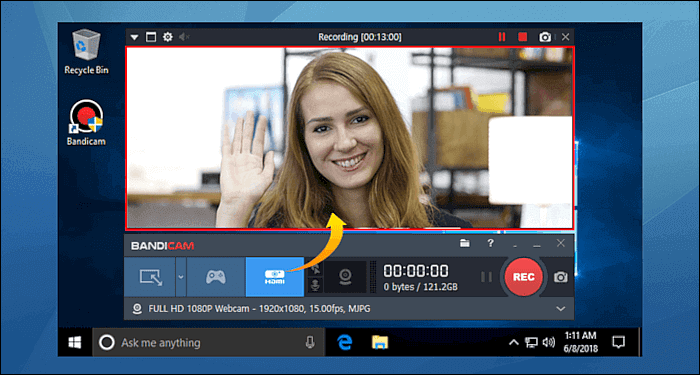
Pros:
- Easy to use
- Record webcam as well as different types of sources
Cons:
- Only available on Windows
#8. OBS Studio
Open Broadcaster Software (OBS) Studio is one of the most popular programs that lets users record their webcams and stream them playing games. It is regarded as one of the best programs available yet for streaming on different online streaming websites such as Youtube.
It has plenty of features that are going to transform your whole experience when compared to other applications. This is truly overkilled for most people.
It is also important to add that while this is fully feature-rich, there will be a learning curve initially. Once you are acquainted with the program and its features, this program is going to help you in many ways.
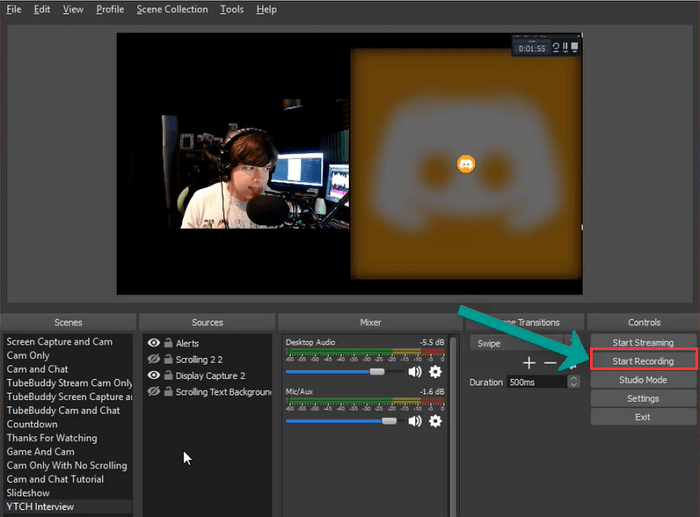
Pros:
- Feature-rich
- Records and streams videos
- Free to download
Cons:
- It can take a while for users to learn
Open Source Webcam Recorder Alternative - Record Video with Virtual Background
Although open-source webcam recorders are free, they usually provide limited features and functionalities and won't be updated. Sometimes, you might want to find a powerful webcam recorder that lets you record with virtual background, voice, or others, then you can switch to EaseUS RecExperts, an all-in-one Mac and Windows screen recorder.
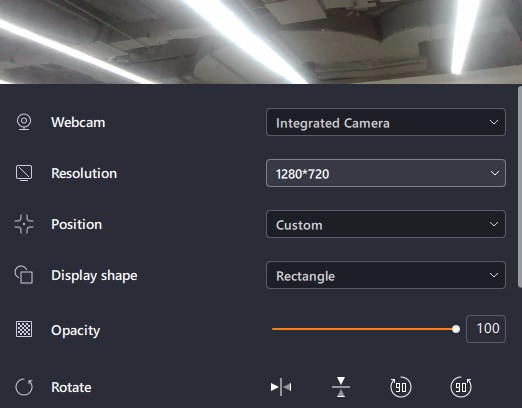
This software lets you record internal or external webcams as you want. Besides, you can choose to record with audio, and change the webcam resolution, position, and more while capturing the webcam. If needed, you can even take a picture during the webcam recording.
Most importantly, it can automatically remove backgrounds using AI, making it simple to record your webcam with studio, blur, or other effects. As a result, users are able to record videos with synthetic backgrounds. Finding a clear, solid background is definitely advised in order to improve the virtual background effect. Once enabled, you can easily record video with virtual background. Don't hesitate to get this fantastic software now!
Wrapping Up
There are many open-source webcam recorders, but we wanted to suggest only the best ones. I hope I succeeded in that and you have found the tools that you were looking for after reading this article.
Open Source Webcam Recorder FAQs
Have more questions about recording your webcam? This section should solve it for you!
1. Is there free webcam software?
Yes! In fact, it is already preinstalled on your computer. On Windows, you can record your webcam using "Camera," and on Mac, you can do that with "Photo Booth."
2. How long can a PC camera record?
There is no limit, but technically, you can record until your hard drive is full.
3. How do I use a virtual camera on OBS?
Here's what you need to do after you install OBS on your computer:
- Open OBS and click on "Sources" and then click on the "+" icon.
- Now, select between Media Source or Display Capture.
- Now, in the lower-right corner, click on "Start Virtual Camera" under the "Controls" section.
EaseUS RecExperts

One-click to capture anything on screen!
No Time Limit, No watermark
Start Recording