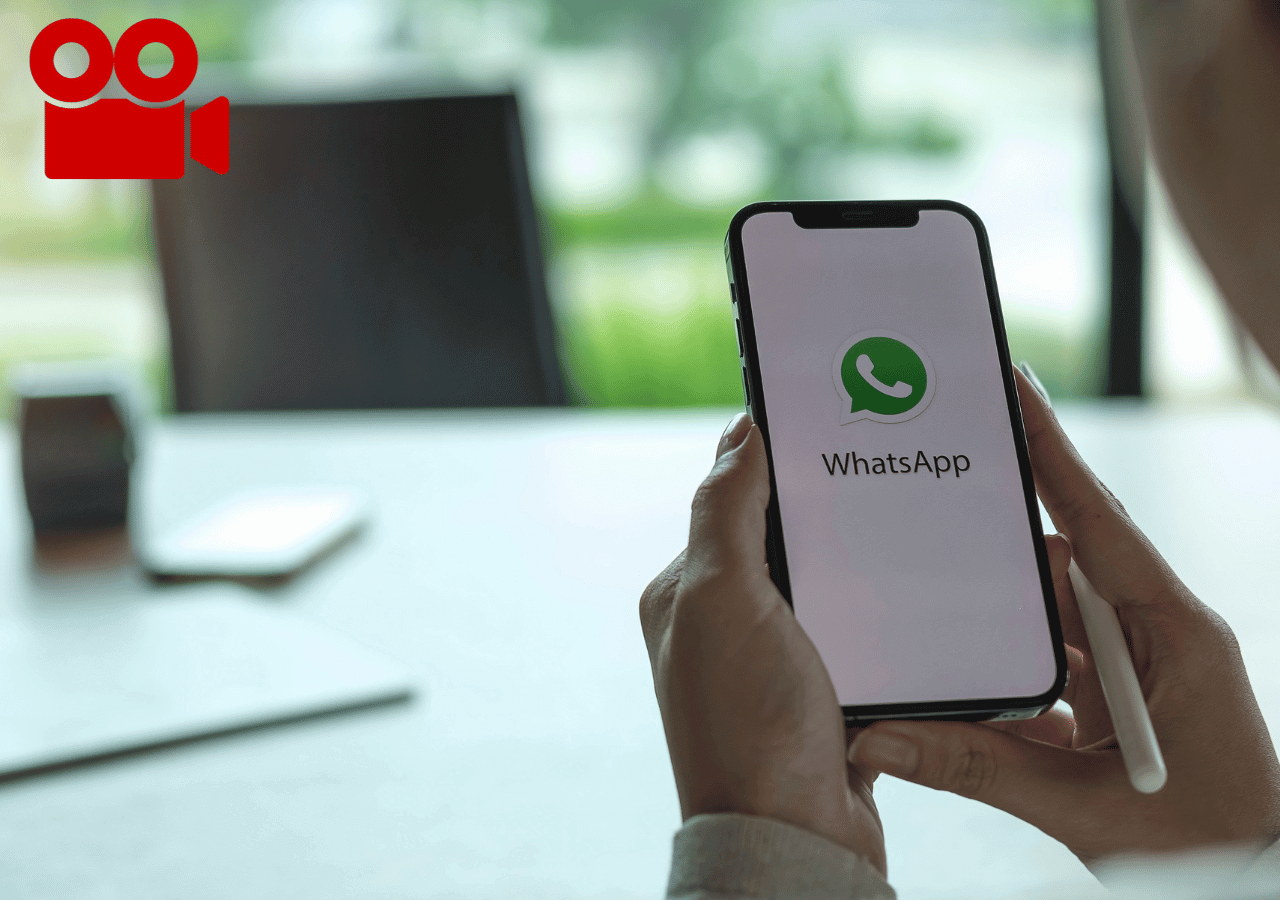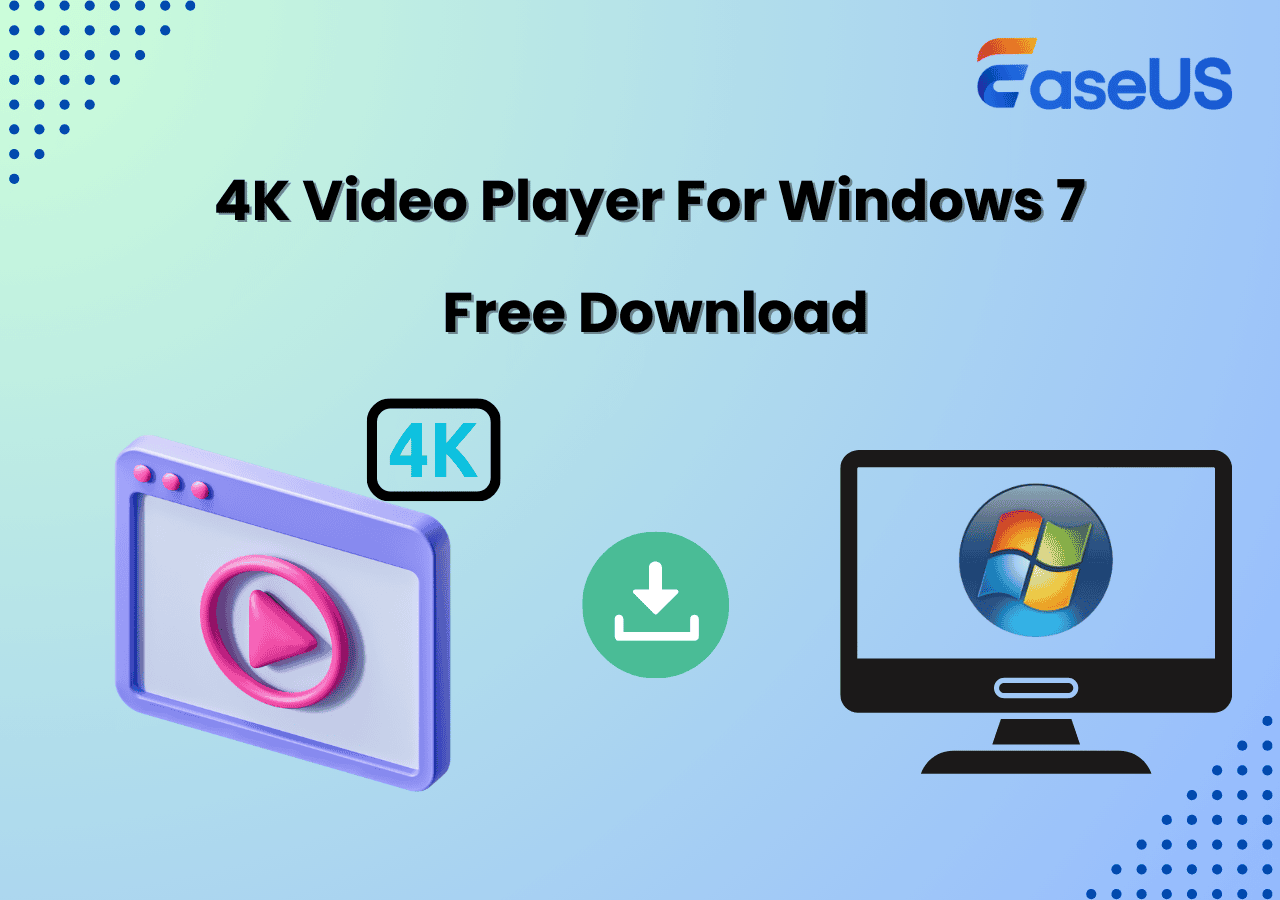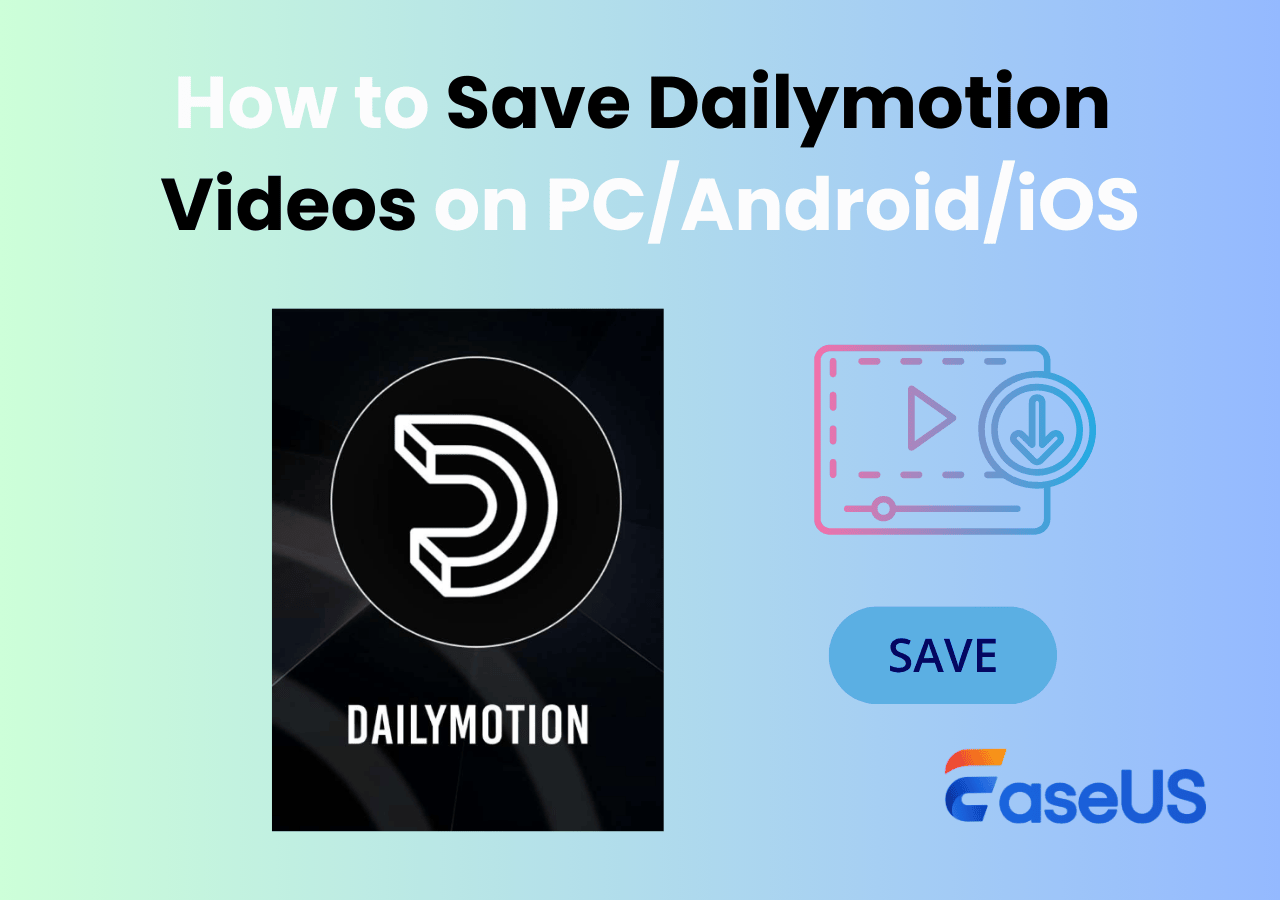-
![]()
Daisy
Daisy is the Senior editor of the writing team for EaseUS. She has been working in EaseUS for over ten years, starting from a technical writer to a team leader of the content group. As a professional author for over 10 years, she writes a lot to help people overcome their tech troubles.…Read full bio -
Jane is an experienced editor for EaseUS focused on tech blog writing. Familiar with all kinds of video editing and screen recording software on the market, she specializes in composing posts about recording and editing videos. All the topics she chooses …Read full bio
-
![]()
Alin
Alin is an experienced technical blog writing editor. She knows the information about screen recording software on the market, and is also familiar with data cloning and data backup software. She is expert in writing posts about these products, aiming at providing users with effective solutions.…Read full bio -
Jean is recognized as one of the most professional writers in EaseUS. She has kept improving her writing skills over the past 10 years and helped millions of her readers solve their tech problems on PC, Mac, and iOS devices.…Read full bio
-
![]()
Jerry
Jerry is a fan of science and technology, aiming to make readers' tech life easy and enjoyable. He loves exploring new technologies and writing technical how-to tips. All the topics he chooses aim to offer users more instructive information.…Read full bio -
![]()
Rel
Rel has always maintained a strong curiosity about the computer field and is committed to the research of the most efficient and practical computer problem solutions.…Read full bio -
![]()
Gemma
Gemma is member of EaseUS team and has been committed to creating valuable content in fields about file recovery, partition management, and data backup etc. for many years. She loves to help users solve various types of computer related issues.…Read full bio -
![]()
Shelly
"I hope my articles can help solve your technical problems. If you are interested in other articles, you can check the articles at the bottom of this page. Similarly, you can also check my Twitter to get additional help."…Read full bio
Page Table of Contents
0 Views |
0 min read
Key Takeaways
1️⃣To download Zee5 videos on PC or mobile, there are three general ways:
- EaseUS RecExperts: A professional screen recorder that captures high-quality Zee5 videos without subscriptions or watermarks.
- Online ZEE5 Downloaders: Tools like 9xbuddy allow you to download Zee5 videos directly by pasting the video URL.
- Zee5's Built-in Downloader: This feature is available for subscribed users on Android and iOS devices.
2️⃣While recording or downloading videos for personal use is generally acceptable, distributing copyrighted content without permission may violate intellectual property laws. Always ensure compliance with Zee5's terms of service and local regulations.
Zee5 offers a vast library of movies, TV shows, and live content. However, downloading Zee5 videos for offline viewing can be challenging due to platform restrictions. This guide explores effective Zee5 video downloaders to download or record Zee5 videos with free video recording software, ensuring you can enjoy your favorite content anytime, anywhere.
Way 1. How to Record Zee5 Videos on PC and Mac [Best Quality]
Supported OS: Windows, Mac
Best for: Users seeking a reliable and high-quality method to save Zee5 videos on PC or Mac for later watching.
EaseUS RecExperts is a versatile free screen recorder compatible with Windows and macOS. It lets users capture any on-screen activity, including streaming videos from platforms like Zee5, in up to 4K resolution. The software ensures recordings are free from watermarks and supports various output formats.
💡Key Features
- Record a full screen, selected region, or specific window in original quality.
- Capture screen with system and microphone audio at the same time or separately.
- Schedule recordings to capture content at specific times automatically.
- Export recordings in multiple formats like MP4, MOV, FLV, MKV, AVI, and GIF.
👉Download EaseUS RecExperts for Windows or macOS
🚩How to record Zee5 videos using EaseUS RecExperts:
Step 1. Launch EaseUS RecExperts. Choose a recording mode such as Full Screen, Custom, or Window. For a smoother recording experience, we recommend selecting Full Screen, especially when capturing streaming videos, webinars, or content from platforms like YouTube, Netflix, or Zoom.

Step 2. Most videos include audio, so make sure to enable the system sound. Click the Speaker icon to turn on system audio, and use the small arrow beside it to select your preferred playback device. If you want to record without background distractions, enable the Record silently option - this will mute system output during recording, but still capture the internal audio of the video.
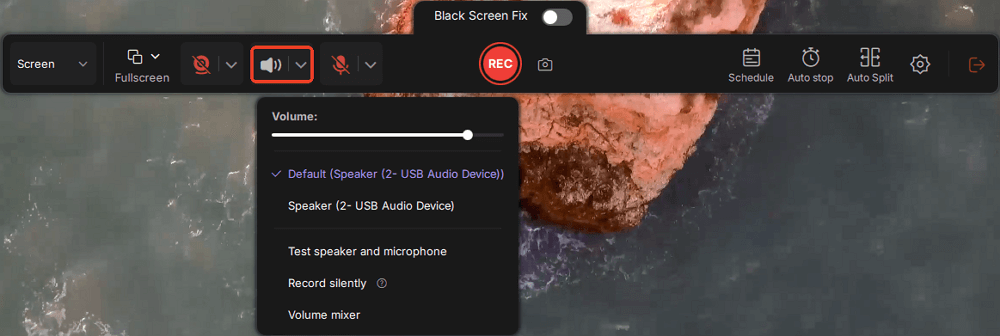
Step 3. Once everything is set, press the red REC button to begin recording. During the process, click the white Pause button if you need to take a break, or the red Stop button to finish and save your recording.
Step 4. After recording, you'll be taken to the preview window, where you can watch, split, delete, and organize your recordings. This is especially helpful when you're capturing long-form online meetings, streamed movies, or video tutorials, as it allows you to quickly edit and manage key moments.

🔦Warm Tip: If you prefer an online screen recorder, you can also use EaseUS Online Screen Recorder to capture the video content from Zee5.
Share this post to help more people watch ZEE5 movies later!
Way 2. How to Download Zee5 Videos Without Subscription
Supported OS: Windows, Mac, Andorid, iOS
Best for: Users looking for a quick, no-installation method to download Zee5 videos.
9xbuddy is an easy-to-use online video downloader that lets you download videos from all major social media channels, including Zee5. With this tool, you can download Zee5 videos without a subscription!
🚩How to download zee5 videos online free:
Step 1. Go to Zee5's official website and find the video you want to rip.
Step 2. Open 9xbuddy.com, and copy and paste the link to the target page. Then, click on the Download button.
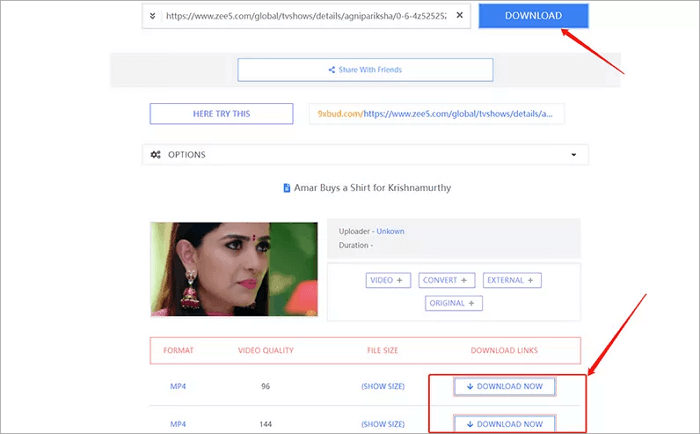
Step 3. You can select the video quality and format you want to download if needed.
- Note: The availability of downloadable content may vary based on Zee5's restrictions and the video's DRM protection.
Share this post to help more people watch ZEE5 movies later!
Way 3. How to Download Video from Zee5 Built-in Feature
Supported OS: Andorid, iOS
Best for: Subscribed users using Zee5's mobile application
Actually, Zee5 offers a downloading tool to help you save the videos for offline watching. However, the tool is currently available for iOS and Android devices. If you are a desktop user, you can choose a screen recorder.
🚩How to download Zee5 videos in gallery mobile devices:
Step 1. Log into your Zee5 account. You'll need to be signed in before you can download anything.
Step 2. Find the video you want to download. While browsing, tap the three-dot icon in the bottom right corner of a video thumbnail, then select Save offline.
Step 3. Select where to save the video: either your phone's internal storage or an SD card if you have one inserted.
Step 4. Pick your preferred video quality. You'll also see an option to set it as your default, so you don't have to select it every time. If you change your mind later, you can adjust this setting in the app's download preferences.
Step 5. Once the download finishes, you can access your saved videos anytime from the Downloaded section in the app menu.
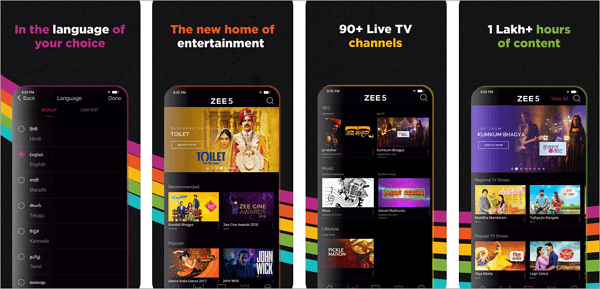
- Important notes before downloading:
-
1. Only individual movies and TV episodes can be downloaded: full seasons are not supported. Some videos may not have a download option due to copyright restrictions.
2. Downloads remain active for up to 48 hours. If you're a registered user, you'll need to re-download after 48 hours. If you're a subscribed user, content stays available until your subscription ends or 48 hours offline, whichever comes first.
3. Downloaded videos do not support subtitles.
Share this post to help more people watch ZEE5 movies later!
Final Thoughts
On this page, you can learn three different Zee5 video downloaders to help you download Zee5 videos. Here is a quick comparison:
|
Method |
Difficulty |
Quality |
Requirements |
|
EaseUS RecExperts |
Easy |
High |
PC/Mac, Software Installation |
|
Online Zee5 Downloader |
Easy |
Variable |
Internet Access |
|
In-App Download Feature |
Easy |
High |
Zee5 Subscription, Mobile App |
If you have a Zee5 subscription, you can use the built-in video downloader directly. However, if you are not, you can switch to a Zee5 video recorder like EaseUS RecExperts.
👉Download EaseUS RecExperts for Windows or macOS
How to Download Zee5 Videos FAQs
1. Does ZEE5 allow downloads?
YES. You are able to download most of the video content from Zee5, and you can enjoy them offline later. However, downloading is only available on mobile devices, including iOS and Android.
2. Can I use the ZEE5 India subscription in the USA?
Sadly No. According to the official explanation, Zee5 subscriptions are only specific to the country you are in at the time of purchasing the subscription. And that means you cannot use it in another country. So, you'd better buy a Zee5 subscription in the USA.
3. How do I record my screen on restricted apps?
If you want to record your screen on restricted apps, you'd better find a powerful screen recorder like EaseUS RecExperts. This software lets you record videos from restricted apps, including but not limited to Netflix, Amazon Prime, Hulu, etc.
EaseUS RecExperts

One-click to capture anything on screen!
No Time Limit, No watermark
Start Recording