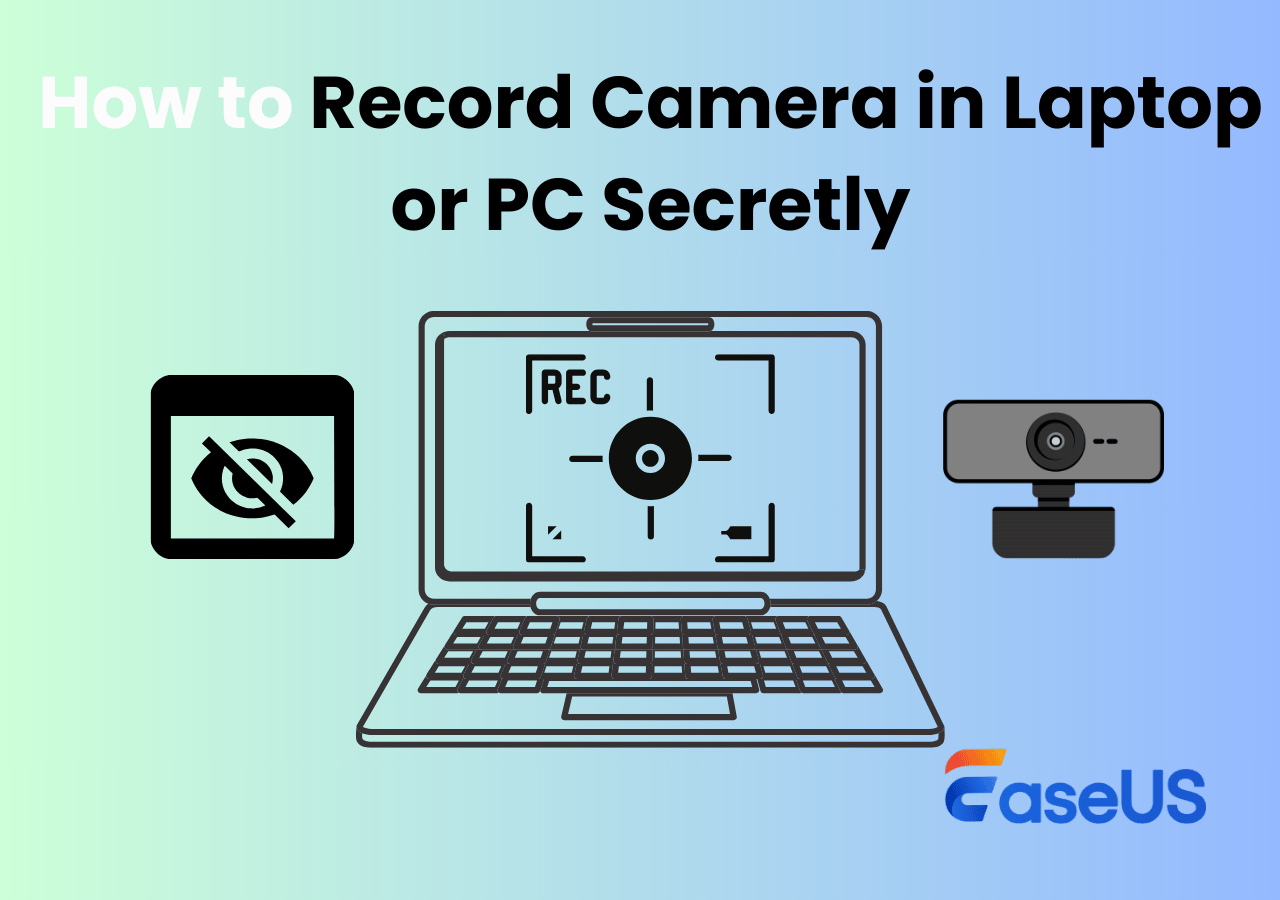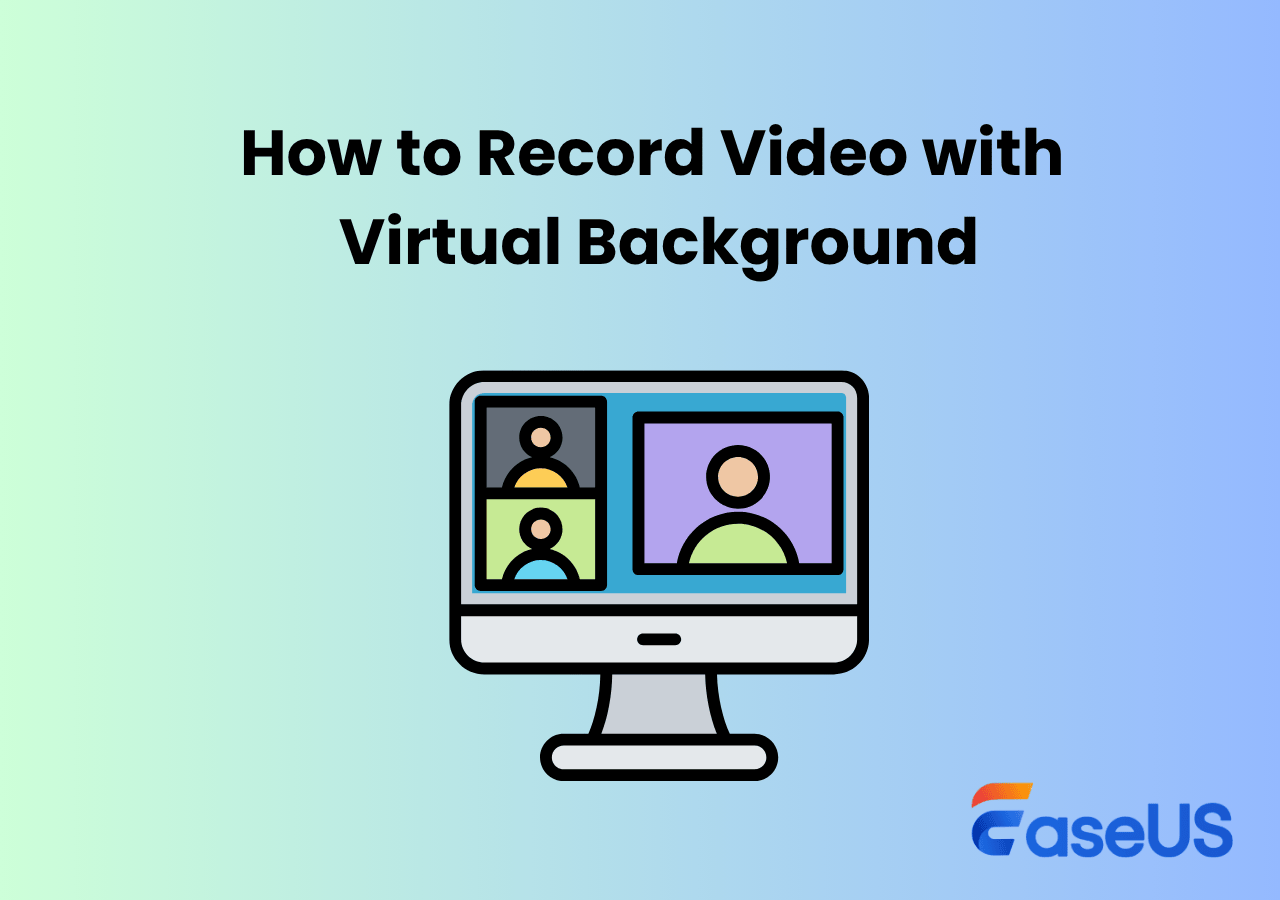-
![]()
Daisy
Daisy is the Senior editor of the writing team for EaseUS. She has been working in EaseUS for over ten years, starting from a technical writer to a team leader of the content group. As a professional author for over 10 years, she writes a lot to help people overcome their tech troubles.…Read full bio -
Jane is an experienced editor for EaseUS focused on tech blog writing. Familiar with all kinds of video editing and screen recording software on the market, she specializes in composing posts about recording and editing videos. All the topics she chooses …Read full bio
-
![]()
Alin
Alin is an experienced technical blog writing editor. She knows the information about screen recording software on the market, and is also familiar with data cloning and data backup software. She is expert in writing posts about these products, aiming at providing users with effective solutions.…Read full bio -
Jean is recognized as one of the most professional writers in EaseUS. She has kept improving her writing skills over the past 10 years and helped millions of her readers solve their tech problems on PC, Mac, and iOS devices.…Read full bio
-
![]()
Jerry
Jerry is a fan of science and technology, aiming to make readers' tech life easy and enjoyable. He loves exploring new technologies and writing technical how-to tips. All the topics he chooses aim to offer users more instructive information.…Read full bio -
![]()
Rel
Rel has always maintained a strong curiosity about the computer field and is committed to the research of the most efficient and practical computer problem solutions.…Read full bio -
![]()
Gemma
Gemma is member of EaseUS team and has been committed to creating valuable content in fields about file recovery, partition management, and data backup etc. for many years. She loves to help users solve various types of computer related issues.…Read full bio -
![]()
Shelly
"I hope my articles can help solve your technical problems. If you are interested in other articles, you can check the articles at the bottom of this page. Similarly, you can also check my Twitter to get additional help."…Read full bio
Page Table of Contents
0 Views |
0 min read
Looking for a discreet way to record from your webcam without drawing attention? Whether you're tracking activity at home, laptop camera secret recording, or quietly recording motion around a PC, hidden webcam recorders offer powerful features in stealth mode. In this guide, we'll introduce the top 5 secret webcam recorders, including both free and paid options, so you can choose the best tool for your needs.
Need help setting my laptop webcam to record 24 hours and delete files ---Reddit
How We Choose the Best Hidden Cam Recorder for PC and Laptop
To help you find the right hidden webcam recorder, we focus on real-world needs and strict testing standards. People often use hidden webcam recorders to monitor activities discreetly, such as for home or office security, parental control, or recording interviews and meetings without drawing attention.
🛠️Common Use Scenarios:
- Work surveillance: Quietly track employee productivity or troubleshoot remote setups.
- Parental monitoring: Supervise your child's screen time discreetly.
- Content creation: Record your webcam during tutorials or streams without visible UI clutter.
- Security and peace of mind: Capture unexpected activity when you're away from your computer.
🔍How We Test:
- Stealth features: Can it record without showing any on-screen indicators?
- Video quality: Clear resolution and smooth frame rate (ideally 1080p at 30fps+).
- Ease of use: Simple interface, one-click start, and hotkey controls.
- Automation: Scheduled recording or motion detection support.
- File handling: Secure saving, format flexibility, and easy access.
- Compatibility: Runs smoothly on Windows or Mac, supports internal/external webcams.
By focusing on these practical needs and features, we only recommend hidden cam recorders that truly meet users' expectations for discreet, reliable, and high-quality recording.
- Tip: Always check local laws before using hidden security recorders to ensure ethical and legal compliance.
Share this post about hidden laptop camera recording software free!
Top 5 Hidden Webcam Recorders
The market is filled with top-notch hidden webcam recorder variants, but finding the one that suits your needs takes time and effort. To get a fair idea about a webcam recorder, you can ponder its functionality, usability, customer support, platform compatibility, and user reviews. If this sounds too much, don't worry, as we have done most of it by sorting the top five variants for your ease.
Here is a list of webcam recorder variants that you need to check out;
1. EaseUS RecExperts
- Compatibility: Windows 11/10/8.1/8/7, macOS 10.13 and later
- Price: Free version; Paid version from $19.95/month
- Best for: Creators, gamers, and professionals who need high-quality webcam + screen recording.
- Rating: 4.5/5, from TechRadar
EaseUS RecExperts is a feature-rich screen and webcam recorder offering up to 144fps recording, AI-powered background removal, and noise cancellation. You can record a selected area, full screen, or multiple screens simultaneously. It even supports online webcam recording.
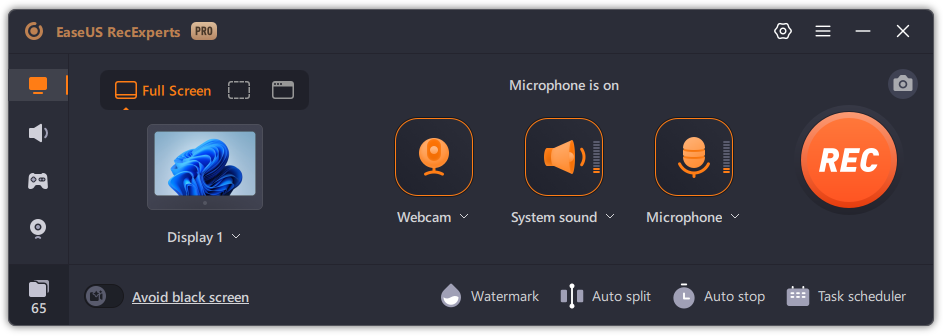
EaseUS screen recorder ensures consistent stability whenever you want to turn your laptop or PC into a security camera for surveillance. Even if you need to record video on laptop with screen off, this security recorder keeps capturing the screen, audio, and camera constantly.
⭐Main Features:
- No recording prompts, floating bars, or visible UI during capture
- Start/stop webcam recording instantly using hotkeys without clicking the interface
- Run quietly in the background without disturbing other tasks
- Set specific times or triggers to start recording automatically.
- Support 1080p or 4K resolution with up to 144fps.
- Automatically saves and names files to avoid data loss.
✅ Pros
- Stealth mode to hide its control window, desktop icons, and taskbar on the screen
- Launch the app at startup
- Start and stop recording automatically
- Silent recording process
- Lightweight, invisible, stable, no or customized watermark
❌ Cons
- Limited recording time in the free version
- No Linux version
- Editor's Tip: To make your webcam recording as discreet as possible, adjust the following settings in EaseUS RecExperts:
- 1. Turn off "Countdown before the recording starts" to remove the visible countdown.
-
2. Disable "Enable recording prompt note" to eliminate the beeping sound at the start.
3. Enable "Hide floating toolbar" to keep the control panel hidden during recording.
4. Enable "Hide desktop icons" so they don't appear in your video.
5. Enable "Auto-hide the taskbar" to keep the taskbar out of sight.
6. Enable "Launch at startup" to have the recorder run silently when your PC boots up.
7. Use the "Schedule recording" feature to set automatic recording times without manual input.
👉You can free download this software to have a try!
Share this post about hidden laptop camera recording software free!
2. Webcam Surveyor
- Compatibility: Windows 7, 8, 10, 11
- Price: 30-day free trial; Paid version from $29.95 (one-time license)
- Best for: Users seeking discreet surveillance with motion detection and scheduled recording
- Rating: 4.2/5, from Microsoft Store
Webcam Surveyor is a versatile surveillance application that transforms your webcam into a powerful security tool. It offers features like motion detection, scheduled recording, and stealth mode, allowing for discreet monitoring without alerting others. With its stealth mode, Webcam Surveyor can run silently in the background, making it ideal for covert surveillance tasks.
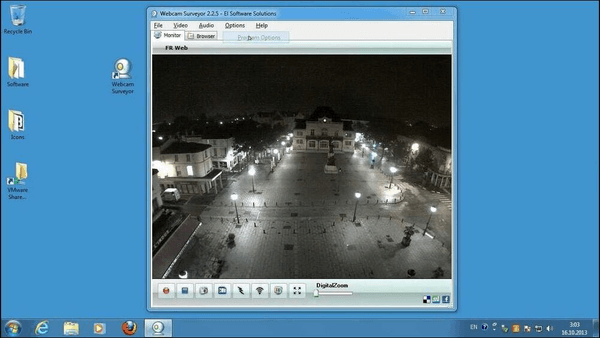
⭐Main Features:
- Stealth Mode to operate invisibly without any on-screen indicators.
- Motion detection automatically starts recording when movement is detected.
- Scheduled recording sets specific times for the software to start and stop recording.
- Remote monitoring to stream live video over the internet or local network.
- Time-lapse recording captures frames at specified intervals to create time-lapse videos.
- Hotkeys support to control recording functions using customizable keyboard shortcuts.
- Auto-start functionality to launch automatically with Windows startup.
✅ Pros
- Runs silently in the background for discreet surveillance.
- Comprehensive motion detection with customization sensitivity.
- Supports both video and image capture.
- Lightweight application with minimal system resource usage.
❌ Cons
- Available only for Windows; no macOS or Linux support.
- User interface may appear outdated to some users.
- Editor's Tip: Optimize Webcam Surveyor for Hidden Recording:
-
1. Enable Stealth Mode: Navigate to main menu > Program Options > Security Settings > Check "Enable Stealth Mode" to hide the application from the taskbar and system tray.
2. Configure Motion Detection: Go to main menu > Options > Program Options > Select "Motion Detection". This sets up motion detection zones and sensitivity levels to start recording only when movement is detected.
Share this post about hidden laptop camera recording software free!
3. iSpy for Windows
- Compatibility: Windows 11/10/8.1/8/7 (64-bit)
- Price: Free and open-source; Cloud and remote access features require a subscription
- Best for: Tech-savvy users and DIY security enthusiasts who need powerful local webcam surveillance
- Rating: 4.3/5, from G2
iSpy is a free, open-source webcam and IP camera recording software for powerful local surveillance. Although it's been succeeded by Agent DVR, many users still prefer iSpy for its deep customization, plugin support, and strong offline recording features. It supports motion detection, audio detection, scheduled recording, and alert notifications, making it ideal for turning your webcam into a silent home or office security system.
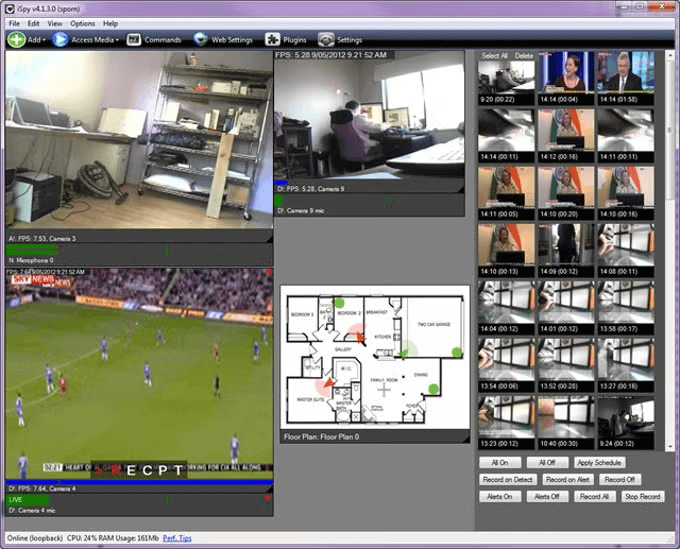
iSpy runs in the background, and with the right settings, can serve as an effective hidden webcam recorder for monitoring without drawing attention. It also supports multiple camera inputs and integrates with microphones for synchronized audio recording.
⭐Main Features:
- Record webcam feed when motion or sound is detected
- Support multiple webcams or IP cameras simultaneously
- Schedule silent recordings at specific times
- Set up alerts with email, SMS, or push notifications
- Optional remote access via iSpyConnect cloud
- Support plugins for extended functionality (e.g., license plate recognition)
✅ Pros
- Fully free and open-source for local use
- Customizable recording triggers (motion, sound, schedule)
- Runs silently in the background with minimal system footprint
- Highly configurable UI and features
- Community-supported with plugin and script options
❌ Cons
- Complex setup for beginners
- Outdated user interface compared to modern apps
- Requires port forwarding for remote viewing unless you subscribe to the cloud plan
- Windows-only; no native macOS or Linux support
- Limited customer support (mostly forum-based)
- Experts' review:
- The iSpy software is a FREE Open Source solution for security camera monitoring and recording. It works with different types of devices such as IP cameras, DVRs... --- Learn CCTV.com
Share this post about hidden laptop camera recording software free!
4. VLC
- Compatibility: Windows, macOS, Linux, iOS, Android, ChromeOS, etc.
- Price: Free and open-source
- Best for: Advanced users looking for a free, customizable, and lightweight webcam recording solution
- Rating: 4.7/5, from G2
VLC Media Player is best known as a powerful multimedia player, but it also includes a lesser-known feature: webcam recording. It lets you capture webcam footage without installing extra software or displaying any recording UI, making it ideal for discreet or background webcam capture.
While VLC lacks specialized surveillance features, it makes up for it with extreme flexibility and zero-cost access. It records directly from your webcam and can be customized via command-line or hotkeys to start silently.

⭐Main Features:
- Capture webcam video directly to MP4 or AVI format.
- Launch recording via command line or shortcut without opening the UI.
- No ads, no tracking, fully offline, and secure.
- Windows uses Task Scheduler to automate webcam recordings.
- Supports audio + webcam capture simultaneously
- Lightweight and resource-friendly
✅ Pros
- 100% free and open-source
- Completely silent when used with proper command-line flags
- No watermark, no time limit
- Run on all major OS platforms
- Customizable using scripts or hotkeys
❌ Cons
- No built-in motion detection or scheduling
- Require technical setup for hidden recording
- No direct UI options for stealth mode
- Basic webcam recording; no overlays, filters, or enhancements
- Editor's Tip: Optimize VLC for Hidden Webcam Recording:
-
1. Use this command line (Windows example): vlc -I dummy dshow:// :dshow-vdev="Your Webcam Name" :dshow-adev="none" --sout="#transcode{vcodec=mp4v,acodec=none}:std{access=file,mux=avi,dst=C:\path\to\output.avi}" vlc://quit. This record is silent in the background, with no interface shown.
2. Use Windows Task Scheduler to start VLC with your command line for scheduled hidden recording.
3. Disable VLC system tray icon and notifications in preferences to avoid detection.
4. Set output folders to hidden in system properties to keep recordings secure.
Share this post about hidden laptop camera recording software free!
5. Movavi Screen Recorder
- Compatibility: Windows 11/10/8/7, macOS 10.13 or later
- Price: 7-day free trial; Paid version from $19.95/month
- Best for: Users seeking an easy-to-use webcam recorder with editing tools and no technical setup
- Rating: 4.6/5, from Capterra
Movavi Screen Recorder is a beginner-friendly screen and webcam recording software designed for casual users, educators, and professionals. It allows you to capture webcam feeds alone or alongside screen activities with system audio and microphone input. Its clean interface and minimal setup make it a great option for users who want to record webcam discreetly with minimal technical effort.
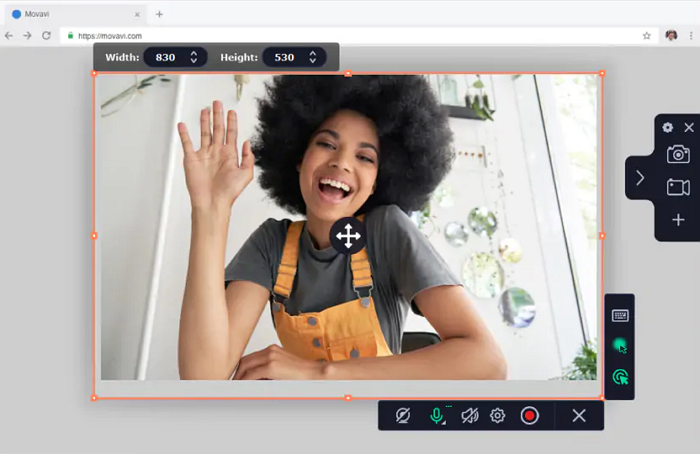
While Movavi isn't specifically marketed as a hidden surveillance tool, it offers enough control to be used as a lightweight hidden webcam recorder, especially in quiet environments where minimal distraction and fast access are priorities.
⭐Main Features:
- Record webcam only, screen only, or both at once
- Schedule recordings to start and stop automatically
- Export videos in HD (up to 4K) with various formats
- Option to hide the recording panel and minimize interface
- Built-in editing suite: trim, crop, and annotate recordings
- Save recordings to Google Drive or YouTube
✅ Pros
- Intuitive and modern interface — no learning curve
- Quick start/stop with hotkeys and auto-scheduler
- Lightweight and stable; runs in the background
- Offers webcam-only recording mode
- Includes simple editing tools post-recording
❌ Cons
- Watermark and feature limits in the free trial version
- No motion detection or advanced surveillance tools
- Limited automation or customization for stealth use
- No Linux version
- Experts' review:
- Movavi Screen Recorder is a video recorder with an intuitive and user-friendly interface. It lets users capture any area of their desktop, add webcam and microphone input, schedule recordings for the future... ---Software Advice
Share this post about hidden laptop camera recording software free!
Best Hidden Cameras for Security in 2025
While hidden webcam recorder apps like EaseUS RecExperts, iSpy, or Webcam Surveyor help you secretly monitor your PC surroundings, pairing them with a discreet physical hidden camera can take your security setup to the next level, especially for home surveillance, nanny monitoring, or workplace safety.
Hidden cameras offer broader coverage beyond your screen. They can capture areas your webcam can't reach - hallways, entry points, or private zones - providing valuable visual evidence without drawing attention. Many of these hidden cameras are compatible with webcam recorders or have built-in recording/storage features of their own.

🛠️How to Choose a Good Secret Camera:
- Design: Should blend into the environment—clock, smoke detector, USB charger, etc.
- Resolution: Look for at least 1080p for clear footage.
- Storage: Local SD card, loop recording, or cloud upload.
- Wi-Fi Access: Enables remote live view and alerts via app.
- Night Vision & Motion Detection: Essential for 24/7 surveillance.
👉Recommended Hidden Security Cameras:
|
Camera |
Best For |
Key Features |
|
Blink Mini |
Indoor home monitoring |
1080p, motion detection, Alexa-compatible |
|
WYZE Cam v3 |
Budget pick with great night vision |
Waterproof, color night vision, cloud storage |
|
FUVISION USB Charger Camera |
Office or rental monitoring |
Stealth design, loop recording, no Wi-Fi needed |
|
AREBI A10 Plus Mini Spy Cam |
Portable, mobile use |
Wi-Fi, motion alerts, HD recording |
Share this post about hidden laptop camera recording software free!
Further Reading: Is It Legal to Record Camera Secretly?
Understanding the legal implications of using a hidden webcam recorder is crucial before you hit the record button. Laws vary by country and even by state, but in general, secretly recording someone, especially in private spaces, can violate privacy rights and lead to legal consequences.
Always inform parties being recorded unless you have a legitimate reason and legal permission to record without consent, such as for home security in your own property. When in doubt, consult your local laws or seek legal advice to stay compliant.
Conclusion
This article offers an in-depth explanation of 5 hidden webcam recorders. Choosing the right secret camera recorder depends on your recording needs, whether for stealth surveillance, scheduled monitoring, or professional content creation.
🚩Below is a quick comparison of the five top tools this article covers to help you decide which suits you best.
|
Tool |
Best For |
Scheduled Recording |
Platform Support |
Price |
|
High-quality, silent webcam recording |
✅ Yes |
Windows, macOS |
Free & Paid ($19.95/mo) |
|
|
Motion-detection surveillance |
✅ Yes |
Windows |
Free & Paid ($29.95) |
|
|
Security and multi-camera monitoring |
✅ Yes |
Windows |
Open-source (Free) |
|
|
Simple, free hidden webcam capture |
✅ Yes (manual setup) |
Windows, macOS, Linux |
Free |
|
|
Easy webcam + screen capture |
✅ Yes |
Windows, macOS |
Free & Paid ($19.95/mo) |
Share this post about hidden laptop camera recording software free!
Hidden Webcam Recorder FAQs
We hope to quench your thirst for an automatic webcam recorder with our top finds. However, if you have further queries, look ahead to find your answers in our FAQs.
1. How long can a spy camera record?
A spy camera works on a battery and memory. So, these two factors must be present if you are looking for continuity in recording time. However, you can get a recording time of 4 hours or less at a stretch.
2. Can hidden cameras record voices?
Usually, hidden cameras use software called Contacam, which aids in recording video and voice simultaneously. However, you can turn them off at any time by using a PC, phone, or tablet and camera application programming.
3. How do you record from a webcam?
If you want to record from a webcam, there are a few simple steps to follow:
Step 1. Type camera in the search box.
Step 2. Go ahead with launching a recording app and tap on the video icon.
Step 3. Make settings for the webcam along with the microphone.
Step 4. Tap on the "Take video" option to start the recording and tap on the "Stop" taking video option to end the recording.
4. Can you tell if a webcam is recording?
Usually, yes. Most webcams have a small LED light that turns on when recording or in use. However, some software can disable that light or run in the background silently, so it's not always obvious.
If you're worried, check your running apps or webcam settings to make sure it's not recording without your knowledge.
5. How can I use my webcam as a hidden camera?
You can use special software like EaseUS RecExperts, Webcam Surveyor, or iSpy to turn your webcam into a hidden camera.
These programs can hide recording indicators, run silently in the background, and even start recording on a schedule or when motion is detected.
Just make sure to check the laws in your country or region before recording anyone secretly.
Share this post about hidden laptop camera recording software free!
EaseUS RecExperts

One-click to capture anything on screen!
No Time Limit, No watermark
Start Recording