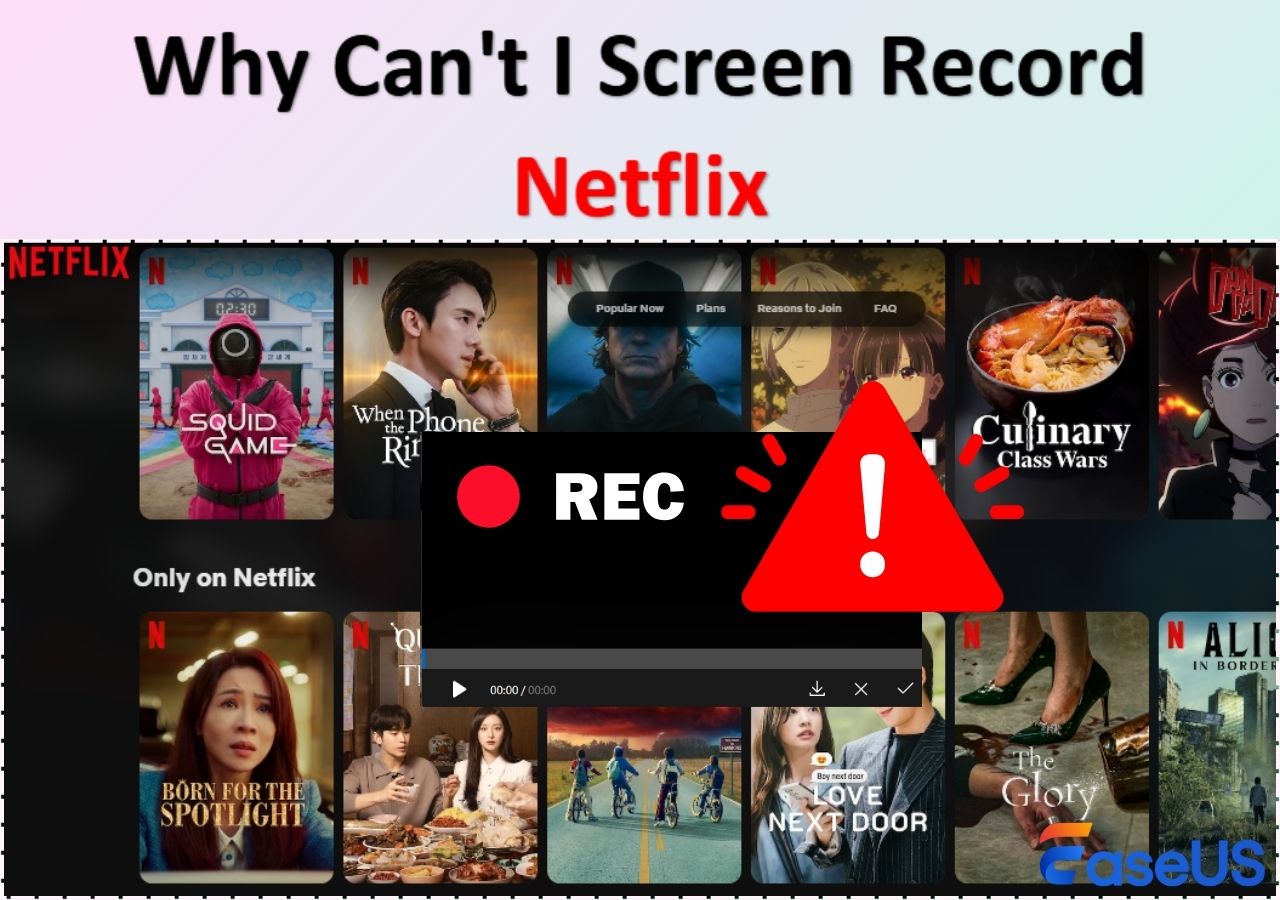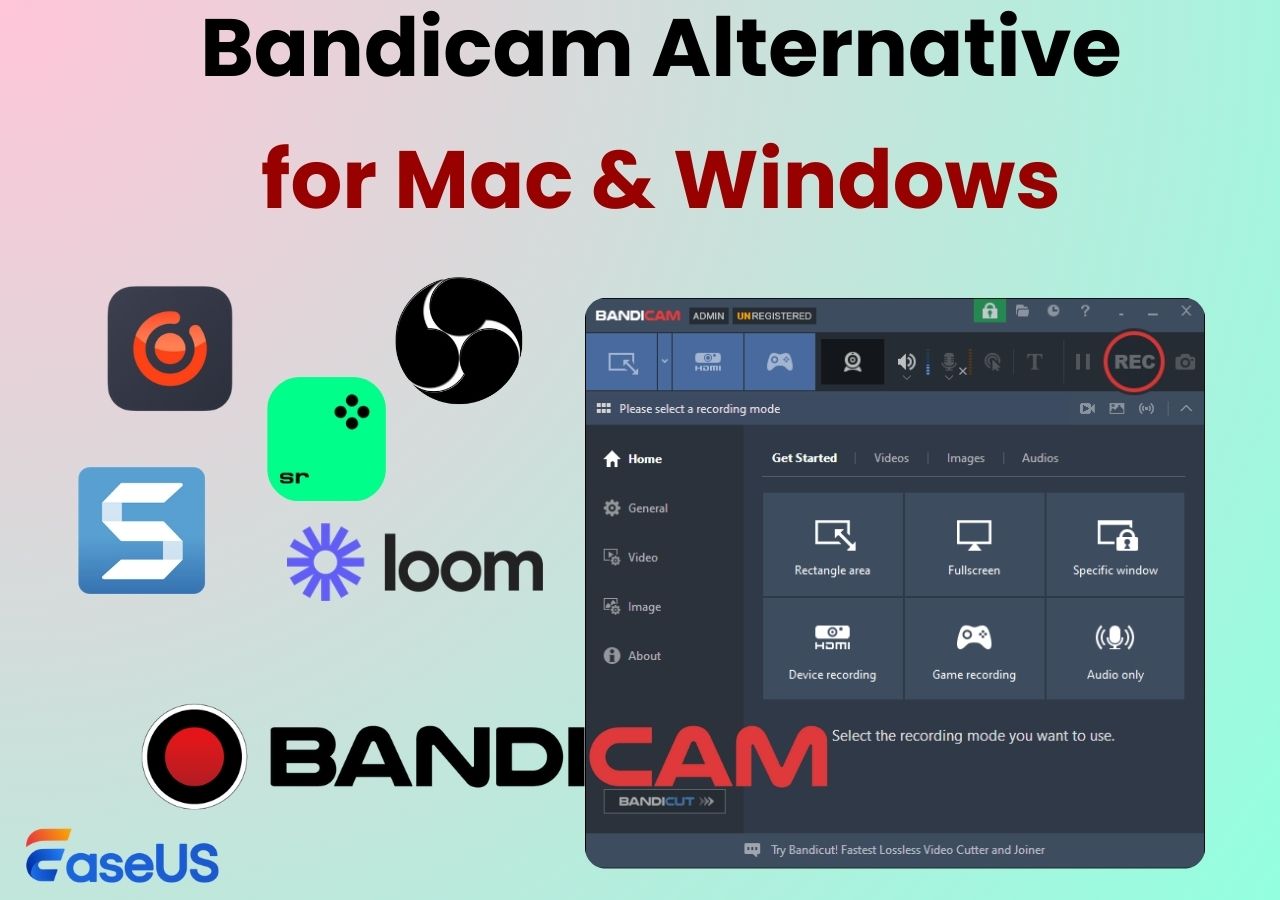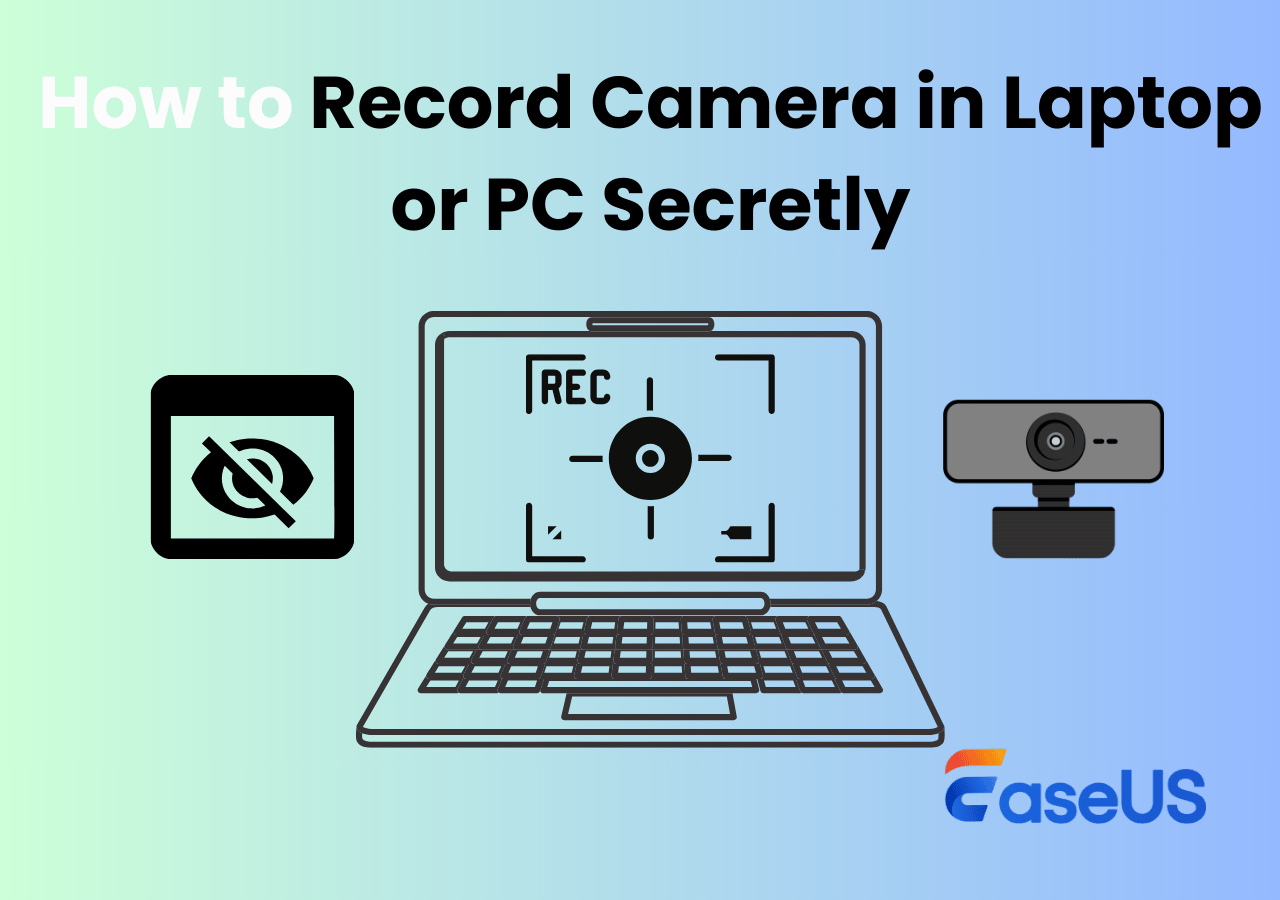-
![]()
Daisy
Daisy is the Senior editor of the writing team for EaseUS. She has been working in EaseUS for over ten years, starting from a technical writer to a team leader of the content group. As a professional author for over 10 years, she writes a lot to help people overcome their tech troubles.…Read full bio -
Jane is an experienced editor for EaseUS focused on tech blog writing. Familiar with all kinds of video editing and screen recording software on the market, she specializes in composing posts about recording and editing videos. All the topics she chooses …Read full bio
-
![]()
Alin
Alin is an experienced technical blog writing editor. She knows the information about screen recording software on the market, and is also familiar with data cloning and data backup software. She is expert in writing posts about these products, aiming at providing users with effective solutions.…Read full bio -
Jean is recognized as one of the most professional writers in EaseUS. She has kept improving her writing skills over the past 10 years and helped millions of her readers solve their tech problems on PC, Mac, and iOS devices.…Read full bio
-
![]()
Jerry
Jerry is a fan of science and technology, aiming to make readers' tech life easy and enjoyable. He loves exploring new technologies and writing technical how-to tips. All the topics he chooses aim to offer users more instructive information.…Read full bio -
![]()
Rel
Rel has always maintained a strong curiosity about the computer field and is committed to the research of the most efficient and practical computer problem solutions.…Read full bio -
![]()
Gemma
Gemma is member of EaseUS team and has been committed to creating valuable content in fields about file recovery, partition management, and data backup etc. for many years. She loves to help users solve various types of computer related issues.…Read full bio -
![]()
Shelly
"I hope my articles can help solve your technical problems. If you are interested in other articles, you can check the articles at the bottom of this page. Similarly, you can also check my Twitter to get additional help."…Read full bio
Page Table of Contents
0 Views |
0 min read
Webcams have become an indispensable assistant in our lives. The need for recording online classes, lessons, meetings, and YouTube TikTok videos is growing. Need a webcam recorder but don't know which one to pick?
Don't worry. This ultimate guide shows you the top 14 excellent webcam recording software. To help you choose the proper ones, we tested more than 30 camera recording software, including apps, online tools, and extensions, on a Windows 11 and another Mac. Finally, we recommend the following.
PAGE CONTENT:
Webcam Recording Software for Windows/macOS
Now, we offer tested webcam recording software for Windows 10/11 and Mac. Free and paid options are included.
#1. EaseUS RecExperts
- Operating systems: Windows 11/10/8.1/8/7 & macOS 10.13 or later
- Price: Free/Paid
- Free Trial: Available
- Techradar review & rating: 4.5⭐
EaseUS RecExperts is one of the best webcam recording software for both Windows and Mac users. Its webcam recording features allow you to record a webcam with simple clicks, and the video recording is of original quality.
If you want to record a presentation, try it to record screen and webcam together. Moreover, the AI assistant can help you remove or change the background when recording the webcam. Whether you want to make a tutorial, create a video resume, or take a photo with a webcam, you can always rely on this professional camera recorder.
What are you waiting for? Click the button below to download the EaseUS screen recorder now!
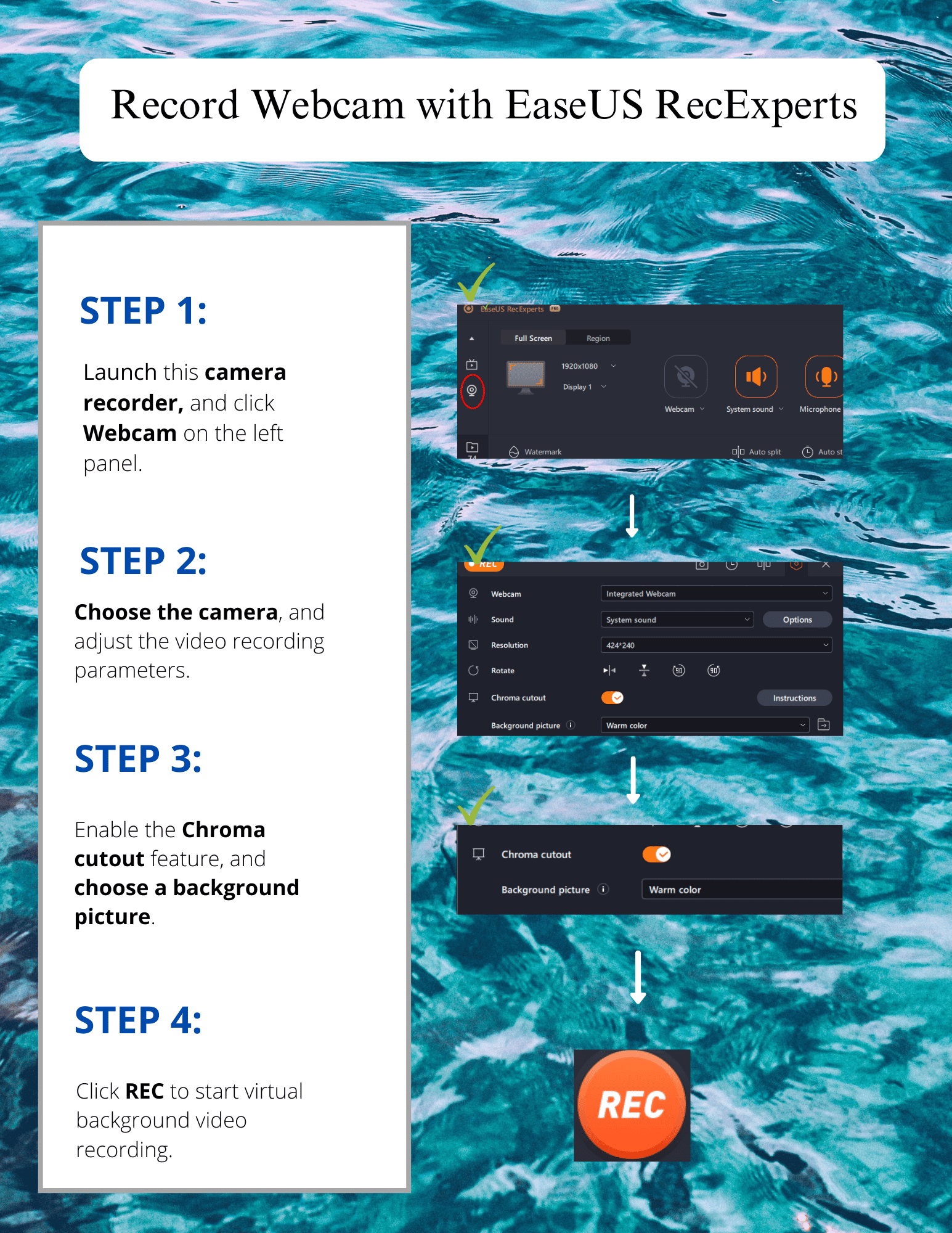
Pros
- A highly secured screen and webcam recording tool
- Export recordings in more than 10 popular formats
- Automatically capture camera with schedule recording feature
- Take a screenshot on a laptop while recording
Cons
- It is only for Windows and Mac computers now
- Advanced features need to upgrade to full version
Share this guide about webcam recorders with more people.
#2. OBS Studio
- Operating systems: Windows, macOS, Linux
- Price: Free
- Suitable for: Professionals
- PCWorld review and rating: 4.0⭐
OBS Studio is a free and open source screen recorder used for recording and live streaming. You can use it to capture your webcam for gameplay, tutorials, and many more. This free screen and webcam recorder also lets you record the full screen, a specific area, a window, etc. What's better is that you can see custom resolutions, bitrate, and FPS based on your needs. You can also use this webcam recorder to record screen and audio if you need.
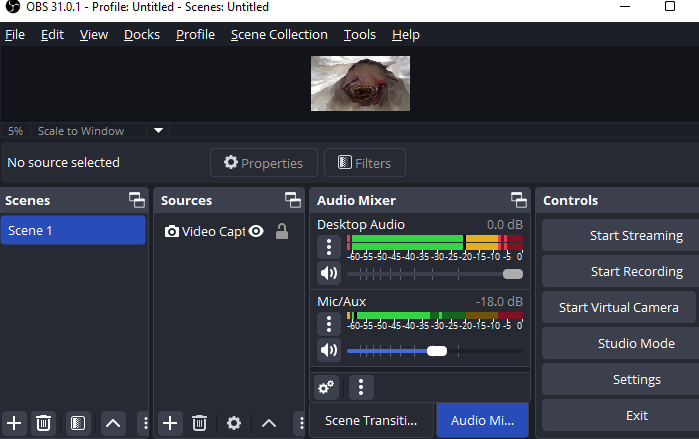
Pros
- Completely free to use
- Edit the recording with audio filters, transitions, and effects
- Integrate with YouTube, Facebook Live, Twitch, and more
Cons
- It is not very beginner-friendly
- Only offers basic video editing features
#3. Camtasia
- Operating systems: Windows and macOS
- Price: Free/Paid
- Free Trial: Available
- TrustRadius review and rating: 4.5⭐
Camtasia is a well-adorned powerful free, open source webcam recorder. The software supports both Windows and macOS and provides high-quality videos and recording through any source.
Camtasia webcam recorder is straightforward to learn and master, as options are available for both beginner-level and professional video makers. You may choose to use the free version and the premium subscription, depending on your skill level.

Pros
- Easy user interface
- Available for free
- Powerful editing features are available
Cons
- The free version is available with limited features
#4. Clipchamp
- Operating systems: Windows, macOS, and Linux
- Price: Free
- PCMag review and rating: 3.5⭐
Clipchamp, another best free software to record video from webcam. You can use this best webcam recorder via a web browser like Chrome, Firefox or download Microsoft Clipchamp for Windows. Editing the existing videos and adding test blocks are great features of this tool, making video editing a simple task to perform.
More importantly, Clipchamp can record yourself, screen and camera, audio at the same time or separately to meet various needs. You can also share the video camera recordings on various social media platforms like YouTube, TikTok, Instagram, etc.
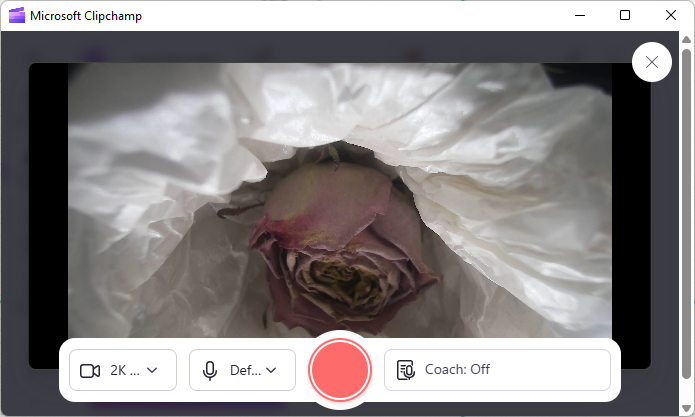
Pros
- Rich features like noise suppression, auto cut, change the aspect ratio, etc
- Record unlimited audio/video files
- Directly edit and share your recordings on social media
- Do screencasting and take screenshots simultaneously
Cons
- The free version of this software has limited features
- Need to sign up and create an account
You may also like: Clipchamp Not Working & Best Clipchamp Alternative
#5. Logitech Capture
- Operating systems: Microsoft Windows 10, macOS 10.14, macOS 10.15, macOS 11 (Intel only)
- Price: Free
- Free Trial: Available
- Uptodown review and rating: 3.0⭐
Logitech Capture makes it easy and intuitive to capture a webcam and share it with others. It's a high-tech webcam recording freeware that not only records your files but also edits and shares the videos through online platforms of your choice. It can also be used to record multiple screens and live-streaming.
The video camera software is designed for content creators and video conferencing users. It also supports high-quality video recordings that are perfectly suitable for mobile phone views.
Note: It has stopped updating, but it is still available for download and use.
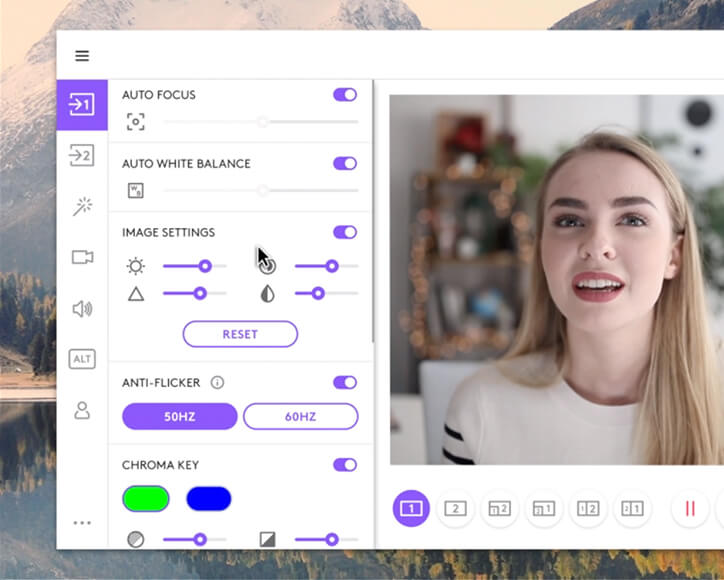
Pros
- It provides lightning-fast recording facilities
- High-resolution video output files are available
- Record 9:16 vertical videos for social media and mobile viewing
- Record from multiple sources at the same time
Cons
- Only supports specific Logitech webcam models
- Macs that do not support Apple Silicon
- Logitech Capture not detecting webcam sometimes
#6. Debut Video Capture
- Operating systems: Windows and macOS
- Price: Free/Paid
- Free Trial: Available
- G2 review and rating: 3.6⭐
Debut is a simple and basic webcam recorder that has facilities to add external recording devices and allows screencasting. The software is available to download for free and has a simple user interface to create awesome video recordings.
It is widely renowned and recommended to beginner video makers who don't want to get involved with technical stuff.
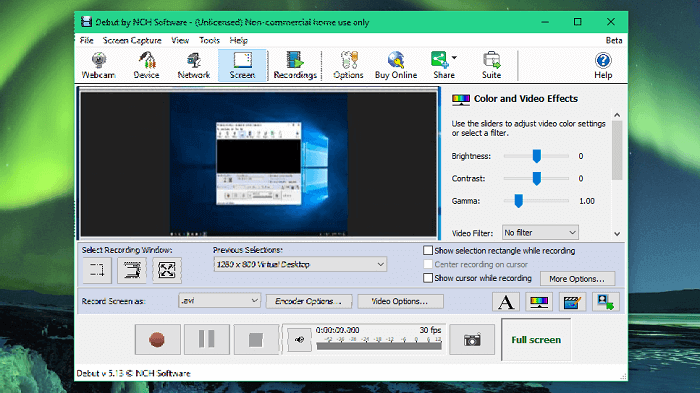
Pros
- Very simple to use
- Powerful editing features are available
- Record with external recording devices
Cons
- The free version of this software offers limited features
- Sometimes, the audio option doesn't work
Best Webcam Recorder for Windows Only
If you just want to look for a proper webcam video recording software for your Windows PC, this part shows you 3 great options.
#1. Bandicam
- Operating systems: Windows
- Price: Free/Paid
- Free Trial: Available
- Capterra review and rating: 4.4⭐
Bandicam is a compelling webcam video capture software for Windows, which offers screencasting, smartphone casting, capturing PlayStation gameplays, and casting IPTV, Apple TV, and HDTV screens directly on your PC.
This HD screen recorder supports H.264 codecs that accelerate the recording to a very high speed and compress the videos while providing high-quality output. However, if you want to record webcam without watermark, you should upgrade to its Premium version or find some Bandicam alternative like EaseUS RecExperts.
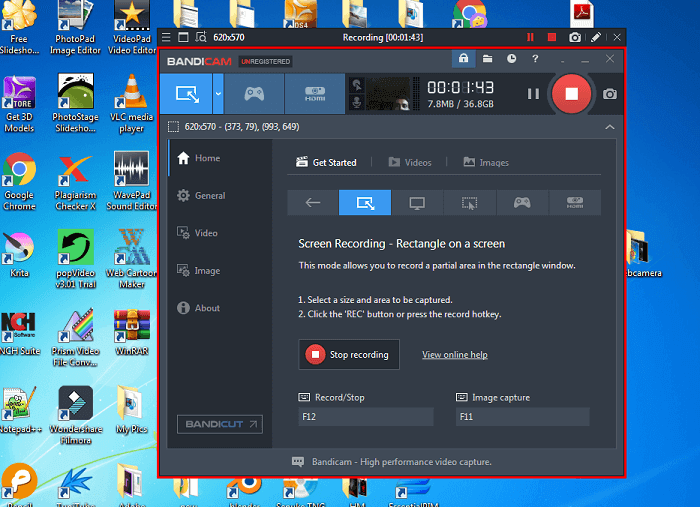
Pros
- It offers an easy user interface
- Powerful video editing tools are available
- Secured cam recording software
Cons
- The free version of the software has limited features
- While editing, you can add logos, but only in PNG formats
- It doesn't support macOS
#2. CamStudio
- Operating systems: Windows
- Price: Free
- Free Trial: Available
- Techradar review and rating: 4.5⭐
CamStudio is an elementary webcam recorder Windows 10 that can be downloaded completely free. CamStudio offers an effortless screen recording experience. It has many features like simple editing, screencasting, screen annotations, and much more options.
While recording your webcam, the open source webcam recorder allows you to set and alter the size, file type, and bitrate of the output video depending on the requirements.
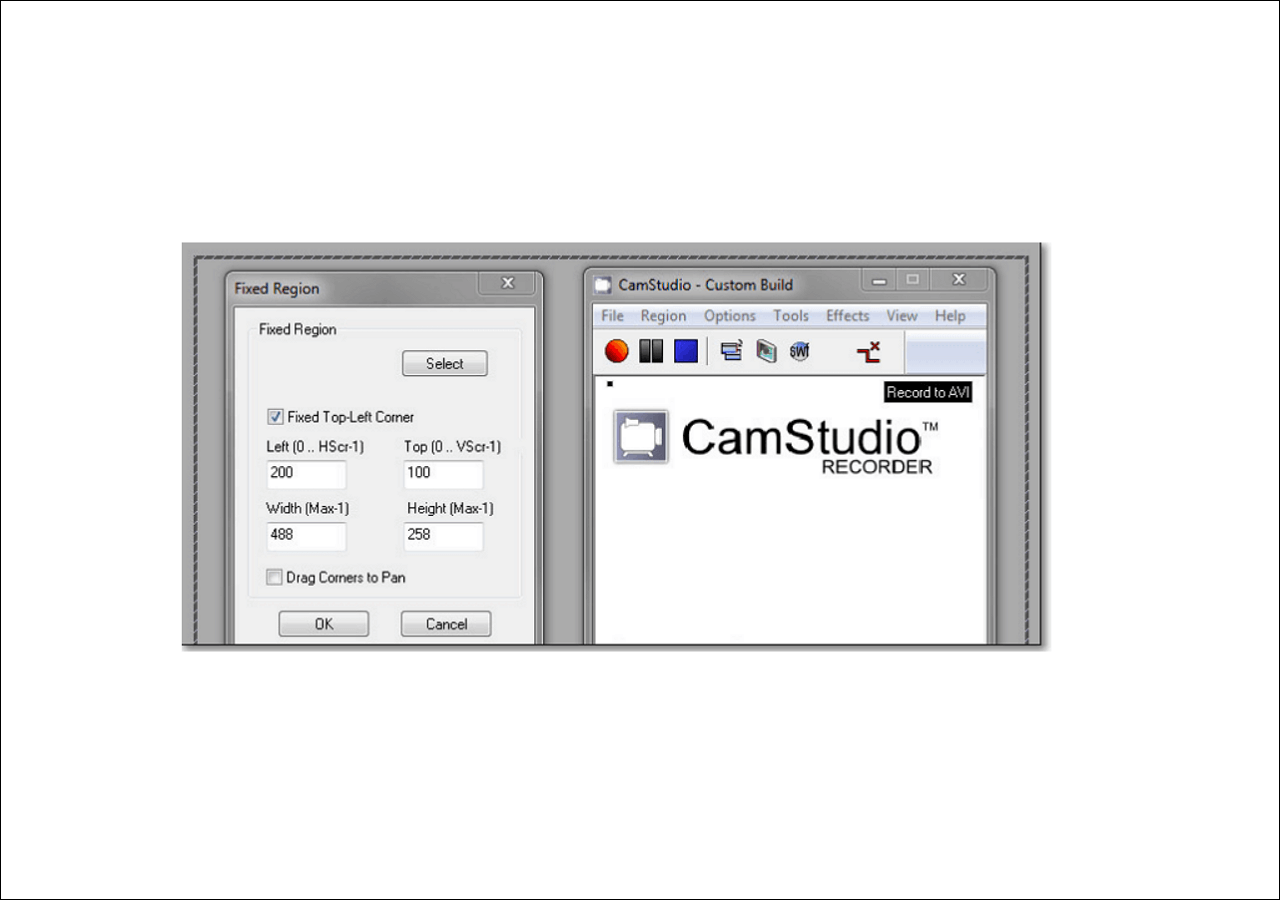
Pros
- It is 100% free software available to download for Windows users
- Continuous improvements are happening with the software
- Straightforward interface and easy-to-understand functionalities
Cons
- You can't watch SWF videos on Netscape or Mozilla Firefox
- There are a few bugs in the current version of the software
Share this guide about webcam recorders with more people.
#3. ManyCam
- Operating systems: Windows
- Price: Free/Paid
- Free Trial: Available
- SoftwareAdvice review and rating: 3.7⭐
ManyCam, simple yet powerful screencasting and webcam capture software, allows you to record webcam videos in no time. An attractive interface with helpful features makes ManyCam one of the favorites where one can directly go for live streaming and share their videos.
Looking for a professional background while recording streaming video or a webinar or meeting your clients online? Just try out Manycam.
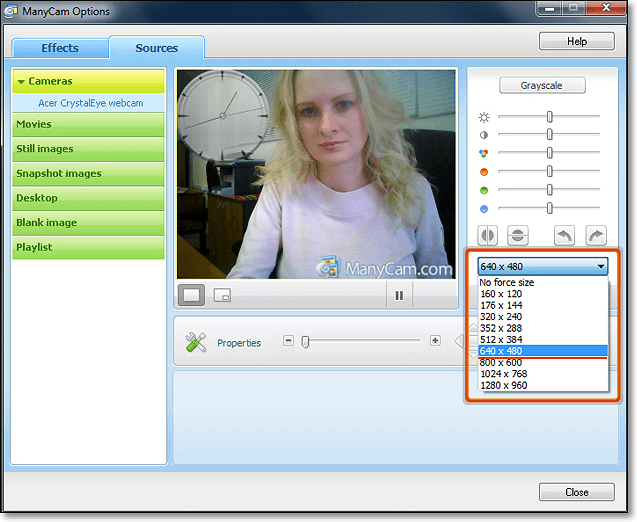
Pros
- Multi-screencasting and multi-recordings are possible
- You can do live streaming on Facebook and YouTube
- Add 3D effects while recording the videos
Cons
- The free version of this software has minimal features
- There are no in-built editing tools present
Free Webcam Software for Mac Only
The webcam recorder software called QuickTime Player that comes with Mac is a very useful tool. Here are the details about this Mac screen recorder.
#1. QuickTime Player
- Operating systems: macOS
- Price: Free
- Free Trial: Available
Actually, there is a built-in webcam recording software for Mac users, and that is QuickTime Player. It can record video with an external camera on a Mac. If you have not known it before, you will be surprised by it.
To record a webcam on Macs, you just need to click on File and select New Screen Recording from the drop-down menu, which will trigger the built-in camera. Then, the recording window will pop up, and you can start your recording by clicking the Record button.
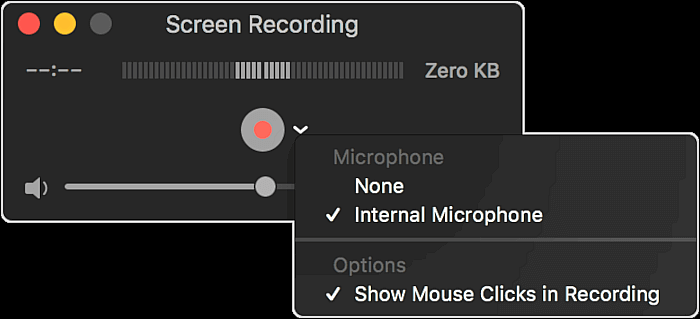
Pros
- Completely free
- Record and export video in high-quality
- Allow splitting any recordings into clips
Cons
- Cannot record screen with the internal sound on Mac
- Lacks of editing features
- The recorded file is very large
Free Online Webcam Recorder
Prefer to use a free online camera recorder without downloading apps? Here are 4 tested tools for recording camera online.
#1. EaseUS Free Online Screen Recorder
- Operating systems: Windows, macOS, iOS, Android
- Price: Free
- Browsers: Chrome, Firefox, Edge, Safari, Opera, etc
- TechRadar: 4.5 ⭐
EaseUS Online Screen Recorder offers a free, easier and faster way to record webcam, screen, system and microphone audio in high quality. It's an easy-to-use online webcam recorder that helps you capture a webcam without registering or installing any apps and plugins. This online screen and webcam recorder can save the recordings as MP4 to your computer.
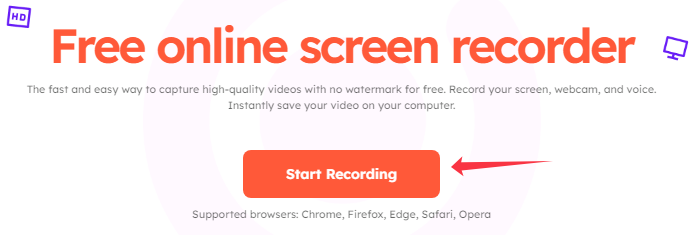
Pros
- Free and simple-to-use for webcam recordings
- Capture all activities on your desktop or browser
- Capture high-resolution webcam videos without watermark for free
Cons
- Can't capture webcam only
- Can't change webcam background
- Just supports full-screen recording
Share this guide about webcam recorders with more people.
#2. Loom
- Operating systems: Windows, macOS
- Price: Free
- Browsers: Chrome, Firefox, Edge, Safari, Opera, etc
- PCMag: 3.5 ⭐
Loom is another webcam recording software that offers the extension version and desktop app. It can capture videos up to 720P and 1080P. This webcam recorder extension provides a variety of tools, such as editing and trimming videos and adding clips, links, and text overlays.
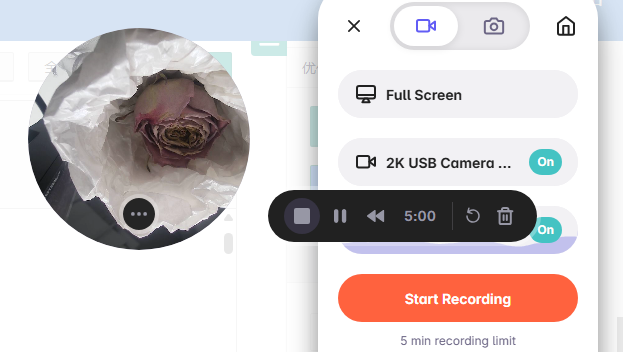
Pros
- Share the webcam videos with an instant link
- Provides effects and blur
- Recording meetings with audio and webcam without restrictions
- Offers editing tools in the browser and app
Cons
- The free version recording limit is 5 minutes
- Requires a stable internet connection
- Only MP4 for video and PNG for screenshots
#3. Webcamera.io
- Operating systems: Windows, macOS, and Linux
- Price: Free
Webcamera.io is another free online webcam recorder for PC that enables webcam video recording and photo capture. It has flexible video and audio settings so that you can configure the recording parameters as needed. This powerful free webcam software also comes with a cutter, video cutter, audio joiner, audio/video converter, voice recorder, and important PDF tools.
But as you visit the official link, you'll find annoying promotional adverts covering the tool's interface, which is very disturbing to any user.
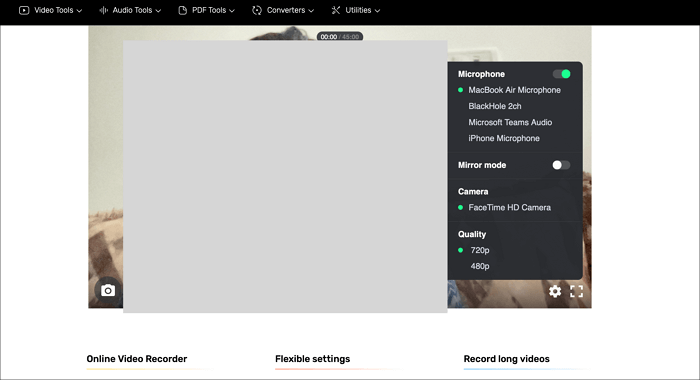
Pros
- Simple to use and free
- You can make long recordings
- Save recordings on cloud platforms like Google Drive or Dropbox
Cons
- Only support 720p and 480p quality
- It doesn't work with low-speed internet connections
#4. Webcam Test
- Operating systems: Windows, macOS, and Linux
- Price: Free
- Uptodown review and rating: 3.0⭐
Webcam Test a powerful online camera recording software available for free, giving you options to check your cam and record any audio/video through the web browser. All you need is a device with a camera or a wireless camera to record any videos of any length.
It can be a laptop with a Webcam installed in it, and it can be a mobile phone with a camera or any other device. With this cam video recorder, you can create video snapshots while recording.
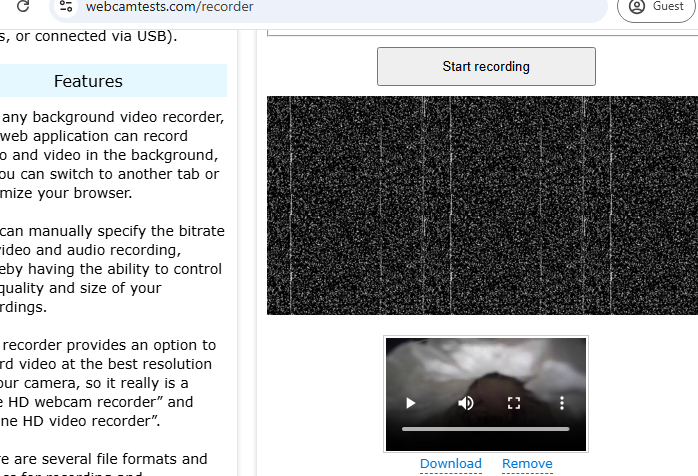
Pros
- Record audio and camera in high resolution
- Support all sorts of cameras connected to the device
- It supports multiple file formats and codecs like mp4(avc1), webm(h264), mkv(opus)
- Change the bitrate of the recording and control the quality, size, etc.
Cons
- Can't capture your screen
- Some of the browsers don't support all types of file formats and codecs
Share this guide about webcam recorders with more people.
Conclusion
In this guide, We cover the features, as well as the pros and cons of the best webcam recorders. Using these cam recorder software, you can quickly record camera videos without background distortion for content creation, sharing, or live streaming.
You don't need to be a professional video creator to use that webcam recording software, especially the camcorder that tops our list, EaseUS RecExperts. Download and install the best webcam recording freeware on your Windows PC, laptop, and MacBook now!
How to Choose Good Webcam Recording Software
Here, we give you some metrics for choosing suitable webcam recorders. Let's have a look at them one by one!
🔥Device compatibility: The first thing you must pay attention to is whether the software you choose suits your device system. For example, if your device is a Mac computer, then you can not choose the recording software that does not support the macOS system.
🔥Functions: Choose a software that covers all the functions you need. For example, screen recording, system sound recording, camera recording, game recording, video editing, and other functions.
🔥Price: If there are several products that meet your functional needs and equipment adaptation needs, choose the cheapest one.
🔥After-sales service: The powerful software you can find will most likely require payment to be used. At this time, you need to buy a product with good after-sales service to help you solve problems in use.
FAQs About Webcam Recorders
1. What is a webcam recorder?
A webcam recorder is a kind of software capable of recording live-motion video and audio for later playback.
2. How to record a video of myself on my laptop?
You can record from webcam on Windows 11/10 with its built-in Camera recorder. Here are the steps on how to record a video of yourself on your laptop:
Step 1. Find and open the Camera application on your laptop.
Step 2. Click the Take Video button on the right side of the window to start your webcam recording.
Step 3. To end the recording, click the Stop Taking Video icon to finish your webcam recording.
3. What is the difference between a webcam and a digital camera?
- Different uses: Webcams are suitable for video calls and live broadcasts; digital cameras are suitable for taking photos and high-quality video recordings.
- Different image quality: Digital cameras have better image quality and support lens replacement; webcams are convenient but have average image quality.
- How to use: Webcams are plug-and-play; digital cameras require manual settings.
- How to Choose: Webcams are suitable for daily calls, and digital cameras are more suitable for professional photography.
- Price: Webcams are cheap (tens to hundreds of dollars), and digital cameras are more expensive (thousands to tens of thousands of dollars).
EaseUS RecExperts

One-click to capture anything on screen!
No Time Limit, No watermark
Start Recording